moodle
Moodle is a very popular open source learning management solution (LMS) for the delivery of elearning courses and programs.
Browse our large and growing catalog of applications to run in your Unraid server.
Moodle is a very popular open source learning management solution (LMS) for the delivery of elearning courses and programs.

Mopidy is an extensible music server written in Python. Mopidy plays music from local disk, Spotify, SoundCloud, Google Play Music, and more. You edit the playlist from any phone, tablet, or computer using a range of MPD and web clients. This is Mopidy for unraid with support for snapcast and icecast It is based on whhoesj/mopidy with additin of TuneIn and Youtube and Iris Web Interface. set up the docker set up the network to br0 with an ip set up volume mount to /mnt/user/appdata/mopidy/mopidy.conf >> /mopidy.conf set up volume mount for tmp/snapfifo if you use snapcast /mnt/user/appdata/mopidy/tmp/ >> /tmp set up volume mount for your local media generate the mopidy.conf file Doc here https://docs.mopidy.com/en/latest/config/ example here https://github.com/wernight/docker-mopidy/blob/master/README.md authentication for soundcloud and spotify https://www.mopidy.com/authenticate/ use my docker icecast or snapcast for music streaming: for audio you need a special config for snapcast you have to generate the audio output in a pipe file /tmp/snapfifo this is mounted in both docker container output = audioresample ! audio/x-raw,rate=48000,channels=2,format=S16LE ! audioconvert ! wavenc ! filesink location=/tmp/snapfifo icecast output = lamemp3enc ! shout2send async=false mount=mopidy ip=X.X.X.X port=8000 password=XXXXX

Mopidy is an extensible music server written in Python. Mopidy plays music from local disk, Spotify, SoundCloud, Google Play Music, and more. You edit the playlist from any phone, tablet, or computer using a range of MPD and web clients. This is Mopidy3 for unraid with support for snapcast and multiple instances with automatic snapcast stream management. set up the docker set up volume mount to /mnt/user/appdata/mopidy/ >> /config/ add TCP ports for MPD, HTTP and TCP ports for each additional instance you want A configuration has been autogenerated with basic settings. The template for it can be found in the container in /home/templates. It is located in /etc/mopidy Do NOT modify the part of the audio output setting that says port=4953. This is automatically replaced for each instance generated to fill in the host and port. To configure the instance and snapcast settings, copy the template to your config folder and modify it. cp /home/templates/server.json /config/.

Mopidy is an extensible music server written in Python. Mopidy plays music from local disk, Spotify, SoundCloud, Google Play Music, and more. You edit the playlist from any phone, tablet, or computer using a range of MPD and web clients. This is Mopidy3 for unraid with support for snapcast and icecast. set up the docker set up the network to br0 with an ip set up volume mount to /mnt/user/appdata/mopidy/ >> /config/ set up volume mount for tmp/snapfifo if you use snapcast /mnt/user/appdata/mopidy/tmp/ >> /tmp set up volume mount for your local media generate the mopidy.conf file Doc here https://docs.mopidy.com/en/latest/config/ example here https://github.com/maschhoff/docker/blob/master/mopidy/mopidy.conf authentication for soundcloud and spotify https://www.mopidy.com/authenticate/ *authenticate spotify https://developer.spotify.com/documentation/web-api/quick-start/ use my docker icecast or snapcast for music streaming: for audio you need a special config for snapcast you have to generate the audio output in a pipe file /tmp/snapfifo this is mounted in both docker container output = audioresample ! audio/x-raw,rate=48000,channels=2,format=S16LE ! audioconvert ! wavenc ! filesink location=/tmp/snapfifo icecast output = lamemp3enc ! shout2send async=false mount=mopidy ip=X.X.X.X port=8000 password=XXXXX

This Docker will download and install SteamCMD. It will also install Mordhau and run it. Initial login SERVERNAME: MordhauDocker SERVERPASSWORD: Docker ADMINPASSWORD adminDocker ATTENTION: First Startup can take very long since it downloads the gameserver files! Update Notice: Simply restart the container if a newer version of the game is available. You can also run multiple servers with only one SteamCMD directory!
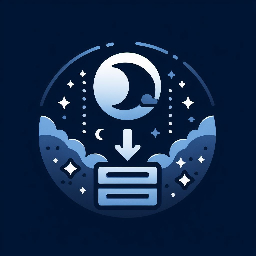
Cloud, Media Applications, Other, Other, Productivity, Tools / Utilities, Utilities
Self-hosted file converter server

MQTT Data Broker

This container is a minimal port of the official Eclipse Mosquitto Docker container with minor tweaks to work more conveniently in unRAID. Configuration To set up paths and ports, see the descriptions in the unRAID docker settings page. To further control mosquitto configuration, place a mosquitto.conf file in the config path, or start the container one time and it will write a template mosquitto.conf.example file to the config path for you to copy and edit. For further details, refer to the full README at https://github.com/cmccambridge/mosquitto-unraid/blob/master/README.md
Display system information (CPU, memory, disk usage, service status, etc.) after SSH/console login.
MotionEye Dockerbr / A surveillance solution base on: MotionEye, Motion and Docker.br / br / It's easy and ready to use. Just configure a camera and run this docker, then videos and images will be saved once a motion is detected while a notification e-mail including the recorded video and a preview image will be sent. On top of that, the webcam can be accessed anytime via HTTP live streaming.br / br / Default Username: adminbr / Default Password: BLANKbr / br/ Root Directory "/var/lib/motioneye/

A simple plugin to fine tune the operation of the scheduled mover script. Only run when cache space is getting low and filter files to move according to age, size, ...; don't run if a parity check / rebuild is in progress; or completely disable the scheduled moves. Can enable turbo write to speed up things.
Media Applications, Video, Media Servers, Video, Tools / Utilities, Utilities
Can't decide what to watch? Movie Roulette helps you pick random movies from your Plex and/or Jellyfin libraries, with features like cinema poster mode, service integrations, and device control.
This is an app that helps you and your friends pick a movie to watch from a Plex server. MovieMatch connects to your Plex server and gets a list of movies (from any libraries marked as a movie library). As many people as you want connect to your MovieMatch server and get a list of shuffled movies. If two (or more) people swipe right on the same movie, it'll show up in everyone's matches. The movies that the most people swiped right on will show up first.

MQTT for Unraid6 Docker Manager running on Port 1883 and 9001 MQTT is a machine-to-machine (M2M)/"Internet of Things" connectivity protocol. It was designed as an extremely lightweight publish/subscribe messaging transport. It is useful for connections with remote locations where a small code footprint is required and/or network bandwidth is at a premium. For example, it has been used in sensors communicating to a broker via satellite link, over occasional dial-up connections with healthcare providers, and in a range of home automation and small device scenarios. It is also ideal for mobile applications because of its small size, low power usage, minimised data packets, and efficient distribution of information to one or many receivers This version supports passwords - see passwords.README in the /config directory. Also supported are websockets and certificates. The docker is built on a LinuxServer.io template, but be assured that any bugs are mine!.
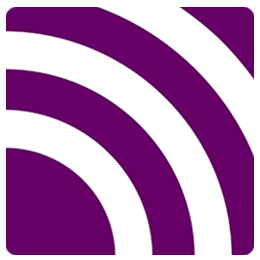
Plugin that adds the ability to publish to a mqtt broker or subscribe to a topic.
Network Services, Management, Other, Tools / Utilities, Utilities
MQTT Explorer is a comprehensive MQTT client that provides a structured overview of your MQTT topics and makes working with devices/services on your broker dead-simple. Features: Visualize topics and topic activity Delete retained topics Search/filter topics Delete topics recursively Diff view of current and previous received messages Publish topics Plot numeric topics Retain a history of each topic
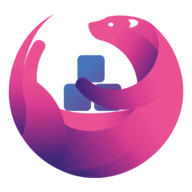
Microsoft Edge(https://www.microsoft.com/edge) is a cross-platform web browser developed by Microsoft and based on Chromium.
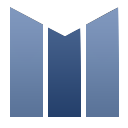
mstream(https://mstream.io/) is a personal music streaming server. You can use mStream to stream your music from your home computer to any device, anywhere. There are mobile apps available for both Android and iPhone.
Muer is a modern, open-source music player for you and your friends. Features: Beautiful UI/UX Music from Youtube Self-hosted Default fallback to Youtube embedded player Muer is based on Invidious.

The Mullvad Browser(https://mullvad.net/en/browser) is a privacy-focused web browser developed in a collaboration between Mullvad VPN and the Tor Project. It’s designed to minimize tracking and fingerprinting. You could say it’s a Tor Browser to use without the Tor Network. Instead, you can use it with a trustworthy VPN.
Track your music listening history from api-based sources like Spotify, Plex (Tautulli), Subsonic (Airsonic), Jellyfin, Mopidy, Deezer, JRiver, Kodi and record to Last.fm, Maloja, and Listenbrainz

This Docker will download and install Multi Theft Auto SERVERNAME: Docker MTA Server SERVERPASSWORD: Docker. If you want to connect to the console open a terminal and enter 'docker exec -u mta -ti NAMEOFYOURCONTAINER screen -xS MTA' (without quotes), to disconnect close the window. UPDATE NOTICE: You can Force Update this Container (please note that you have to set Download Resources to 'true' and leave Skip Basicconfiguration blank to download everything new).
Mumble is a free, open source, low latency, high quality voice chat application. Check out the repo where the docker is built: https://github.com/Richy1989/mumble-docker A basic configuration file "config.ini" will be created in the /data path. This can be cofigured to your desire accroding to: https://wiki.mumble.info/wiki/Murmur.ini
Primarily provides server stats for your unRAID instance in addition to monitoring other servers
MunkiReport is a reporting client for macOS. While originally dependent on Munki, MunkiReport is able to run stand-alone or to be coupled with Munki, Jamf or other macOS management solutions. Features: - Quick overview of your macOS fleet with a customizable dashboards - Get reports on many features (hardware types, disk usage, etc) - Extendable with a growing list of modules - Lightweight: only sends reports when facts have changed - Responsive webdesign IMPORTANT: This unRAID docker template uses the SQLite database! If you prefer MariaDB as your database, please check the instructions from the application developer.

Turn your Home Assistant instance into a jukebox, hassle free streaming of your favourite media to Home Assistant media players.

MyCrypto is an open-source tool that allows you to manage your Ethereum accounts privately and securely. Developed by and for the community since 2015! ATTENTION: Please don't store your keyfile in the .../bin folder since this folder get's deleted if a update from MyCrypto is released, use the Home directory instead! I strongly recommend you to backup your keyfile on a regular basis!

This is a standalone version of FeedCrawler's MyJDownloader API for use with projects like Organizr. --jd-device is optional if only one device is present JDownloader is expected to be running and connected to my.jdownloader.org - the script will otherwise fail to launch.

This image allows you to have JDownloader 2 easily installed and controlled via https://my.jdownloader.org/, thanks to Docker. No cluncky and rusty VNC sessions here!

Mylar3(https://github.com/mylar3/mylar3) is an automated Comic Book downloader (cbr/cbz) for use with NZB and torrents written in python. It supports SABnzbd, NZBGET, and many torrent clients in addition to DDL.