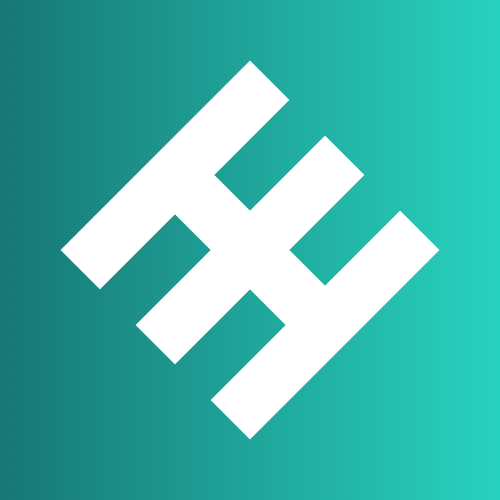
mailgun_logger
MailgunLogger is a simple admin tool that uses the Mailgun API to retrieves events on a regular basis from Mailgun - who only provide a limited time of event storage - and stores them inside a MySQL database.
Browse our large and growing catalog of applications to run in your Unraid server.
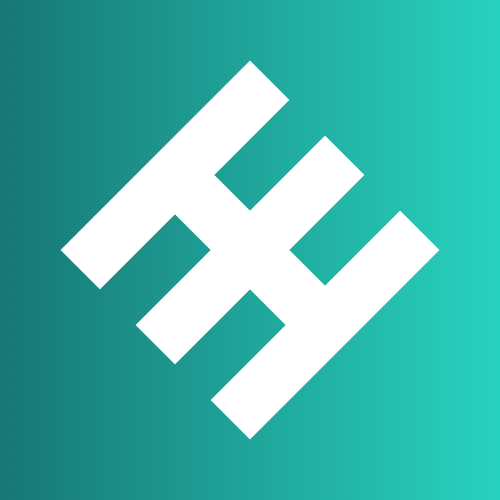
MailgunLogger is a simple admin tool that uses the Mailgun API to retrieves events on a regular basis from Mailgun - who only provide a limited time of event storage - and stores them inside a MySQL database.

Mailpit is a multi-platform email testing tool & API for developers. It acts as both an SMTP server, and provides a web interface to view all captured emails. It also contains an API for automated integration testing. Mailpit is inspired by MailHog, but modern and much, much faster.

Mailrise is an SMTP server that converts the emails it receives into Apprise notifications. The intended use case is as an email relay for a home lab or network. By accepting ordinary email, Mailrise enables Linux servers, Internet of Things devices, surveillance systems, and outdated software to gain access to the full suite of 60+ notification services supported by Apprise, from Matrix to Nextcloud to your desktop or mobile device. To learn more, please visit the project page: https://github.com/YoRyan/mailrise
A modified version of Pelican-Panel to work easier with UnRaid
A modified version of Pelican-Wing to work easier with UnRaid
Allows you to connect your containers to a dual-stack or even ipv6 only wireguard server. Comes with Privoxy as http proxy (https://www.privoxy.org/) and mircosocks as socks5 proxy (https://github.com/rofl0r/microsocks)
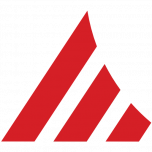
Network Services, Web, Other, Other, Productivity, Tools / Utilities, Utilities
Mainsail makes Klipper more accessible by adding a lightweight, responsive web user interface, centred around an intuitive and consistent design philosophy. Download config.json BEFORE you start your container https://raw.githubusercontent.com/patrickstigler/unraid_app_templates/main/mainsail/config.json And put it in your config folder, the default is /mnt/user/appdata/mainsail/config.json Happy printing

Maintainerr makes managing your media easy. Create custom rules with parameters across different services, show matching media on the Plex home screen for a given amount of days and handle the deletion.
MakeMKV is your one-click solution to convert video that you own into free and patents-unencumbered format that can be played everywhere. MakeMKV is a format converter, otherwise called "transcoder". It converts the video clips from proprietary (and usually encrypted) disc into a set of MKV files, preserving most information but not changing it in any way. The MKV format can store multiple video/audio tracks with all meta-information and preserve chapters. The GUI of the application is accessed through a modern web browser (no installation or configuration needed on the client side) or via any VNC client. Also, being based on Alpine Linux, size of this container is very small. A fully automated mode is also available: insert a DVD or Blu-ray disc into an optical drive and let MakeMKV rips it without any user interaction. For a complete documentation of this container, see https://github.com/jlesage/docker-makemkv#readme NOTE: For the container to have access to your optical drive(s), you need to add them to your container configuration. This is done by adding a new "Device". An optical drive is represented by two Linux device files: "/dev/srX" and "/dev/sgY". For optimal performance, the container needs both of them. To determine the right devices to use, start the container and look at its log.
Self-hosted music scrobble database to create personal listening statistics and charts as a substitute for Last.fm / Libre.fm / GNU FM. Features include: * Easy import of existing scrobble data in CSV format (from last.fm, etc.) * Custom rules for importing/scrobbling * Custom and 3rd party integrations for album/artist artwork * Insightful charting to display time-sliced "top charts" for tracks and artists * Full listening history and track lookup using multiple sources (youtube, gmusic, spotify..) * A first-party chrome extension for scrobbling from the web as well as third-party scrobble-compliant endpoints for use with other extensions and applications See the project, https://github.com/krateng/maloja, for more information or the support thread for recommended setup.
Downloaders, Media Applications, Music, Video, Media Servers, Music, Video, Other, Productivity, Tools / Utilities, Utilities
A TUI and CLI to help you manage your HTPC and -Arrs setup. This is a command-line tool, designed to be used in a terminal. It does not have a web interface. Enter the container console to use it: https://github.com/Dark-Alex-17/managarr?tab=readme-ov-file#the-managarr-cli
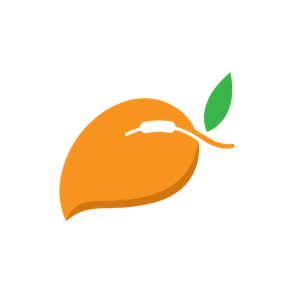
Mango is a self-hosted manga server and reader. Its features include - Multi-user support - OPDS support - Dark/light mode switch - Supported formats: .cbz, .zip, .cbr and .rar - Supports nested folders in library - Automatically stores reading progress - Thumbnail generation - Supports plugins to download from third-party sites - The web reader is responsive and works well on mobile, so there is no need for a mobile app - All the static files are embedded in the binary, so the deployment process is easy and painless

ManicTime Server receives data from ManicTime clients installed on your network and provides reports, which you can view with a web browser. After creating the container, stop the container and run this command in a shell (SSH Login or GUI Console) on your unraid server, to create the admin user. Change the directory if you have used a different path (/mnt/user/appdata/manictimeserver) and be sure to change the username and password!. docker run -v /mnt/user/appdata/manictimeserver:/app/Data -p 8080:8080 --rm --entrypoint dotnet manictime/manictimeserver ManicTimeServer.dll addadmin -u [email protected] -p someSecretPassword After that, you can start the container as usual. https://hub.docker.com/r/manictime/manictimeserver/

Downloaders, Network Services, Web, Tools / Utilities, Utilities
Docker container which mirrors manjaro packages and serves them via nginx This image is based on the alpine image and uses rsync to synchronize the packages and nginx to deliver them. Manjaro has provided a list of Rsync-capable mirrors at https://wiki.manjaro.org/index.php/Manjaro_Mirrors, which synchronize from the official Manjaro server. It's best to choose the one closest to you. Region URI Asia / Japan rsync://ftp.tsukuba.wide.ad.jp/manjaro Europe / Germany rsync://ftp.halifax.rwth-aachen.de/manjaro/ Europe / Sweden rsync://ftp.lysator.liu.se/pub/manjaro/ Europe / Italy rsync://manjaro.mirror.garr.it/manjaro/ Europe / United Kingdom rsync://mirrorservice.org/repo.manjaro.org/repos/ RU / Russian Federation rsync://mirror.yandex.ru/mirrors/manjaro/

Manyfold(https://github.com/manyfold3d/manyfold/) is an open source, self-hosted web application for managing a collection of 3D models, particularly focused on 3D printing.

Manyfold is a Digital Asset Manager (DAM), specifically designed for 3D print files. Create a library pointing at your files on disk, and it will scan for models and parts. It assumes that any folders containing STL or OBJ files are models, and the files within them are parts. You can then view the files easily through your browser! This template does not require PostgreSQL or Redis to operate, as it uses a built-in sqlite database.

Media Applications, Other, Network Services, Other, Other, Tools / Utilities, Utilities
Mariadb(https://mariadb.org/) is one of the most popular database servers. Made by the original developers of MySQL.

Network Services, Other, Other, Tools / Utilities, Utilities
Official MariaDB database container. It allows to set a database and username without using the console. MariaDB is a community-developed, commercially supported fork of MySQL (RDBMS). Root Password: This container creates by default a random root password on initial execution. Open Docker > MariaDB Icon > Logs > Scroll down to "GENERATED ROOT PASSWORD" to find it. Creating database dumps docker exec MariaDB-Official sh -c 'exec mysqldump --all-databases -uroot -p"YOUR_ROOT_PASSWORD"' > /mnt/user/Backups/all-databases.sql Restoring data from dump files docker exec -i MariaDB-Official sh -c 'exec mysql -uroot -p"YOUR_ROOT_PASSWORD"' < /mnt/user/Backups/all-databases.sql

Mastodon(https://github.com/mastodon/mastodon/) is a free, open-source social network server based on ActivityPub where users can follow friends and discover new ones..

Matchering 2.0 is a novel Containerized Web Application and Python Library for audio matching and mastering. It follows a simple idea - you take TWO audio files and feed them into Matchering: TARGET (the track you want to master, you want it to sound like the reference) REFERENCE (another track, like some kind of "wet" popular song, you want your target to sound like it) Our algorithm matches both of these tracks and provides you the mastered TARGET track with the same RMS, FR, peak amplitude and stereo width as the REFERENCE track has.
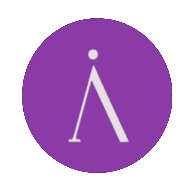
Media Applications, Video, Media Servers, Video, Productivity, Tools / Utilities, Utilities
Materialious is a privacy respecting frontend for YouTube built ontop of Invidious.
Matomo is a free and open source web analytics application written by a team of international developers that runs on a PHP/MySQL webserver.

Matomo, formerly Piwik, is a free and open-source web analytics application developed by a team of international developers, that runs on a PHP/MySQL webserver. It tracks online visits to one or more websites and displays reports on these visits for analysis.
Docker Image for the matrix chat server.
Matrix Chat's reference server. By default it uses a sqlite database; for production use you should connect it to a separate PostgreSQL database. The image also does not provide a TURN server. This will have some manual configuration, you will need to know what you are doing and/or read the documentation for Syanpse! READ ME: You must add the "post argument" of generate in the advanced UI on FIRST RUN only, and then remove it afterwards!
Network Services, Messenger, VOIP, Productivity, Tools / Utilities, Utilities
Run a sliding sync proxy. An implementation of MSC3575 for you Synapse Backend. Setup Process: Requires Postgres 13+. createdb syncv3 SYNCV3_SERVER Required. The destination homeserver to talk to (CS API HTTPS URL) e.g 'https://matrix-client.matrix.org' (Supports unix socket: /path/to/socket) SYNCV3_DB Required. The postgres connection string: https://www.postgresql.org/docs/current/libpq-connect.html#LIBPQ-CONNSTRING SYNCV3_SECRET Required. A secret to use to encrypt access tokens. Must remain the same for the lifetime of the database. SYNCV3_BINDADDR Default: 0.0.0.0:8008. The interface and port to listen on. (Supports unix socket: /path/to/socket) Create the secret with: openssl rand -hex 32 More Information: https://github.com/matrix-org/sliding-sync
A bridge for Signal and Matrix. Requirements - Docker - A Matrix homeserver that supports application services (e.g. Synapse) You need access to register an appservice, which usually involves editing the homeserver config file. - A Signal client that can add linked devices (both official mobile apps and some unofficial clients like signal-cli work). Initial Bridge Config Help: - https://docs.mau.fi/bridges/general/initial-config.html Authentication Help: - https://docs.mau.fi/bridges/go/signal/authentication.html
Official Matter Server docker container from Home Assistant. This project implements a Matter Controller Server over WebSockets using the official Matter (formerly CHIP) SDK as a base and provides both a server and client implementation. The goal of this project is primary to have Matter support in Home Assistant but its universal approach makes it suitable to be used in other projects too. There is NO WEB-UI to this container. Check the container logs for any errors when necessary. REQUIREMENTS: Unraid needs to have IPV4+6 enabled on the network interface! Make sure your you run the container on the host network. The host network interface needs to be in the same network as the Android/iPhone device you are using for commissioning. Matter uses link-local multicast protocols which do not work accross different LANs or VLANs.
Mattermost a flexible, open source messaging platform that enables secure team collaboration. The official Docker image for Mattermost Team Edition.
Mattermost Push Notification Service. after starting mkdir /mnt/user/appdata/mattermost-push-proxy/config cd /mnt/user/appdata/mattermost-push-proxy/config wget https://raw.githubusercontent.com/mattermost/mattermost-push-proxy/master/config/mattermost-push-proxy.json https://developers.mattermost.com/contribute/mobile/push-notifications/service/