AdGuardHome-Sync
Synchronize AdGuardHome config to replica instances. No config file needed, all done via environmental variables. General Settings Filters Rewrites Services Clients DNS Config DHCP Config Theme
Browse our large and growing catalog of applications to run in your Unraid server.
Synchronize AdGuardHome config to replica instances. No config file needed, all done via environmental variables. General Settings Filters Rewrites Services Clients DNS Config DHCP Config Theme

Agate is a server for the Gemini network protocol, built with the Rust programming language. Agate has very few features, and can only serve static files. It uses async I/O, and should be quite efficient even when running on low-end hardware and serving many concurrent requests.

Agent DVR (next gen version of iSpy) is a super advanced video surveillance platform Supports multiple camera types, sensor types, recordings and alerts Agent DVR is the only DVR solution that doesn’t need port forwarding. That means no fiddly router setup or network security compromise for remote access. UI works on all modern devices from phones to tablets and desktops.

Anope is a set of IRC Services designed for flexibility and ease of use. This container is configured by default to work with InspIRCd - fill out the required variables and start the container (also click on 'Show more settings' on the template page of InspIRCd to configure it for the Anope Services). WARNING: If you change a variable here it has no effect to the configuration - the configuration file is only changed on the first start of the container. If you made a mistake at the first start go to your the '/anope/conf' directory in your appdata folder and delete the file 'services.conf' after a restart of the container the values will be written again).

Apache GuacamoleApache Guacamole is a clientless remote desktop gateway. It supports standard protocols like VNC and RDP. Directions: Be sure to change the Host port from 8080 to something else as 8080 is quite a common port. /config : this path is where Apache Guacamole will store it's properties files, extensions, and the database which contains data for users and connections. Initial username and password are guacadmin

Apache GuacamoleApache Guacamole is a clientless remote desktop gateway. It supports standard protocols like VNC and RDP. Note: This version comes without MariaDB and requires some external database source or to use the default authentication. Directions: Be sure to change the Host port from 8080 to something else as 8080 is quite a common port. /config : this path is where Apache Guacamole will store it's properties files, extensions, and the database which contains data for users and connections. Initial username and password are guacadmin
Apt-Cacher NG is a caching proxy, specialized for package files from Linux distributors, primarily for Debian (and Debian based) distributions but not limited to those.

Network Services• Other, Other, Tools / Utilities• Utilities
Avahi - Mdns Used to Reflect mDNS broadcasts between networks and vlans This may require you to add a userscript or go file edit to stop unriads avahi service in favor of this one for easier edits... /etc/rc.d/rc.avahidaemon stop You Must Provide the docker option to build the avahi config. Defaults is applied otherwise... You can also connect to a VLAN on a physical interface by suffixing the parent with . and the VLAN ID (e.g. --opt parent=eno1.123 for VLAN 123 on the eno1 interface. The sub-interface does not need to exist before running the command to create the network as the driver will automatically create this. This can Also assit with mdns over a VPN interface... Example add Vlan Extra option: Use the Advance Togle > in the Extra Parmenter filed add --opt parent=eno1.123 Remember this interface is what's the console of the docker sees and "." Vlan Number... https://github.com/bmartino1/avahi Docker image for the Avahi mDNS/DNS-SD daemon. Built on debian Linux to make the image as small as possible. Highly configurable through environment variables to support most use cases which need an Avahi Daemon. run mdns-scan in the console to help detect and force a avahi browse and discovery. Review avahi-daemon ManPages for option: https://linux.die.net/man/5/avahi-daemon.conf ManPage Option | Docker Variable host-name | SERVER_HOST_NAME domain-name | SERVER_DOMAIN_NAME browse-domains | SERVER_BROWSE_DOMAINS use-ipv4 | SERVER_USE_IPV4 use-ipv6 | SERVER_USE_IPV6 allow-interfaces | SERVER_ALLOW_INTERFACES deny-interfaces | SERVER_DENY_INTERFACES check-response-ttl | SERVER_CHECK_RESPONSE_TTL use-iff-running | SERVER_USE_IFF_RUNNING enable-dbus | SERVER_ENABLE_DBUS disallow-other-stacks | SERVER_DISALLOW_OTHER_STACKS allow-point-to-point | SERVER_ALLOW_POINT_TO_POINT cache-entries-max | SERVER_CACHE_ENTRIES_MAX clients-max | SERVER_CLIENTS_MAX objects-per-client-max | SERVER_OBJECTS_PER_CLIENT_MAX entries-per-entry-group-max | SERVER_ENTRIES_PER_ENTRY_GROUP_MAX ratelimit-interval-usec | SERVER_RATELIMIT_INTERVAL_USEC ratelimit-burst | SERVER_RATELIMIT_BURST ManPage Option | Docker Variable enable-wide-area | WIDE_AREA_ENABLE_WIDE_AREA ManPage Option | Docker Variable disable-publishing | PUBLISH_DISABLE_PUBLISHING disable-user-service-publishing | PUBLISH_DISABLE_USER_SERVICE_PUBLISHING add-service-cookie | PUBLISH_ADD_SERVICE_COOKIE publish-addresses | PUBLISH_PUBLISH_ADDRESSES publish-hinfo | PUBLISH_PUBLISH_HINFO publish-workstation | PUBLISH_PUBLISH_WORKSTATION publish-domain | PUBLISH_PUBLISH_DOMAIN publish-dns-servers | PUBLISH_PUBLISH_DNS_SERVERS publish-resolv-conf-dns-servers | PUBLISH_PUBLISH_RESOLV_CONF_DNS_SERVERS publish-aaaa-on-ipv4 | PUBLISH_PUBLISH_AAAA_ON_IPV4 publish-a-on-ipv6 | PUBLISH_PUBLISH_A_ON_IPV6 ManPage Option | Docker Variable enable-reflector | REFLECTOR_ENABLE_REFLECTOR reflect-ipv | REFLECTOR_REFLECT_IPV reflect-filters | REFLECTOR_REFLECT_FILTERS ManPage Option | Docker Variable rlimit-as | RLIMITS_RLIMIT_AS rlimit-core | RLIMITS_RLIMIT_CORE rlimit-data | RLIMITS_RLIMIT_DATA rlimit-fsize | RLIMITS_RLIMIT_FSIZE rlimit-nofile | RLIMITS_RLIMIT_NOFILE rlimit-stack | RLIMITS_RLIMIT_STACK rlimit-nproc | RLIMITS_RLIMIT_NPROC

Backup, Cloud, Network Services• Other, Productivity, Tools / Utilities• Utilities
This Docker container runs the Backblaze personal backup client via WINE, so that you can back up your files with the separation and portability capabilities of Docker on Linux. It runs the Backblaze client and starts a virtual X server and a VNC server with Web GUI, so that you can interact with it. This container needs additional installation steps after running the docker, which can be found here: https://github.com/JonathanTreffler/backblaze-personal-wine-container#installation
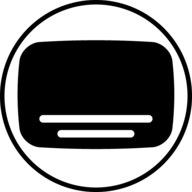
Bazarr(https://www.bazarr.media/) is a companion application to Sonarr and Radarr. It can manage and download subtitles based on your requirements. You define your preferences by TV show or movie and Bazarr takes care of everything for you.
Pi-hole is a Linux network-level advertisement and Internet tracker blocking application which acts as a DNS sinkhole and optionally a DHCP server, intended for use on a private network. It is designed for low-power embedded devices with network capability, such as the Raspberry Pi, but can be installed on almost any Linux machine. Pi-hole has the ability to block traditional website advertisements as well as advertisements in unconventional places, such as smart TVs and mobile operating system advertisements.

Crypto Currency, Network Services• Other, Tools / Utilities• Utilities
Support the Bitcoin network by hosting your own node! This template provides a full Bitcoin Core node, built in a verifiably trustless way. To let other nodes in the network find your node, ensure port 8333 is forwarded from your router to the P2P port set below. To customize all settings, create a file called bitcoin.conf in the data directory. Refer to https://github.com/bitcoin/bitcoin/blob/master/share/examples/bitcoin.conf for examples of settings you may apply.

The Bitcoin Unlimited project seeks to provide a voice to all stakeholders in the Bitcoin ecosystem. Converted By @JustinAiken using Community Applications
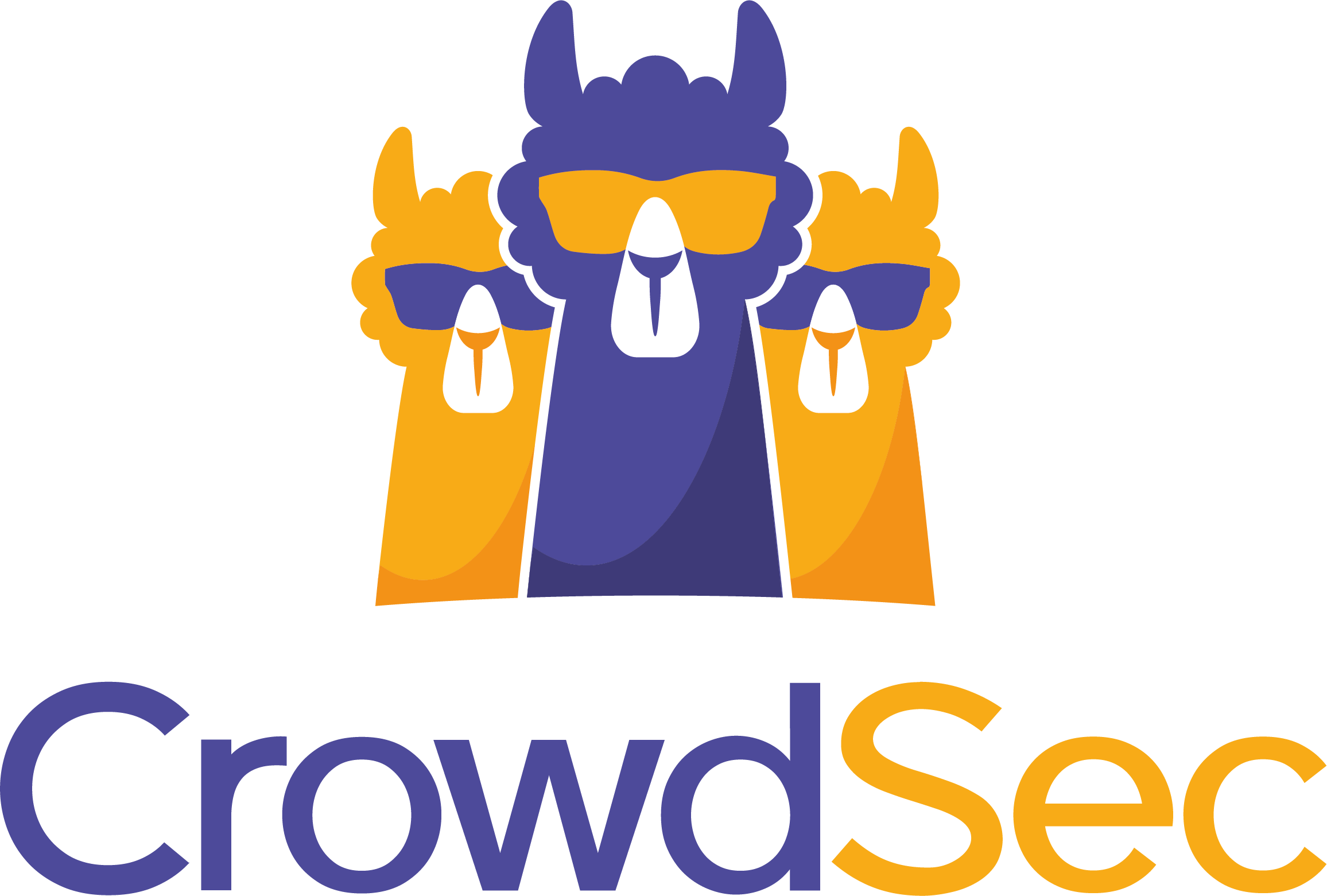
This bouncer exposes CrowdSec's active decisions via provided HTTP endpoints in pre-defined formats. It can be used by network appliances which support consumption of blocklists via HTTP. mkdir /mnt/user/appdata/blocklist-mirror cd /mnt/user/appdata/blocklist-mirror nano cfg.yaml Copy in the contents of the cfg.yaml located from https://docs.crowdsec.net/docs/bouncers/blocklist-mirror Save, close and run the container

Network Services• Web, Other, Other, Productivity, Tools / Utilities• Utilities
CadQuery is an intuitive, easy-to-use Python module for building parametric 3D CAD models. Using CadQuery, you can write short, simple scripts that produce high quality CAD models. It is easy to make many different objects using a single script that can be customized. With CadQuery Jupyter you can design / code your models in the browser. View, and export them.
This template uses the official Chia-Docker. Chia-Docker is a containerised version of the Chia Blockchain (no GUI) for HDD Farming. Helps turn your Unraid server into a XCH / cryptocurrency farming rig.
A simple container designed to send CloudFlare speedtest results over MQTT.

CrushFTP9 is an extremely powerful, easy to use FTP solution that can use sftp, ftp, webDav, and http.

Game Servers, Network Services• Other, Productivity, Tools / Utilities• Utilities
This Docker will install and download CSMM for 7DtD (CatalysmsServerManager). It's a powerfull Server Manager with Server automation, Discord notifications, High ping kicker, Country ban, Player tracking, Ingame commands, Economy system, Discord integration, Support ticket system, Server analytics,... for 7DtD. UPDATE NOTICE: Simply set the 'Force Update' to 'true' and restart the container (don't forget to turn it off after the update).

Docker image including CUPS print server and printing drivers (installed from the Debian packages). Connect to the Cups server at http://127.0.0.1:631 Add printers: Administration > Printers > Add Printer Note: The admin user/password for the Cups server is admin/admin

CUPS instance that is meant as an AirPrint relay for printers that are already on the network but not AirPrint capable. CUPS supports printing to: AirPrint™ and IPP Everywhere™ printers, Network and local (USB) printers with Printer Applications, and Network and local (USB) printers with (legacy) PPD-based printer drivers. To add printers: visit the WebUI => Administration => Printers => Add Printer The default admin credential : admin/admin (please Change when setting up your container)

Docker image including CUPS print server and Canon printing drivers (installed from the Debian packages). Connect to the Cups server at http://127.0.0.1:631 Add printers: Administration > Printers > Add Printer Note: The admin user/password for the Cups server is admin/admin

Network Services• Other, Plugins, Tools / Utilities• Utilities
Monitor and act on your consumed data volume utilizing vnStat: dashboards, notifications, start/stop Dockers, disconnect/reconnect VMs and custom scripting.

Davos(https://github.com/linuxserver/davos) is an FTP automation tool that periodically scans given host locations for new files. It can be configured for various purposes, including listening for specific files to appear in the host location, ready for it to download and then move, if required. It also supports completion notifications as well as downstream API calls, to further the workflow.

Drivers, Network Services• Other, Productivity, Tools / Utilities• Utilities
This container will run apt-mirror and Apache2. This allows you to create a local apt mirror for Debian packages. On first run you will have to edit the mirror.list file that lives in your CONFIG_DIR which repositories you want to sync and other settings like how many threads to use for downloading,... Restart the container afterwards (keep an eye on the logs the container will tell you what to do). ATTENTION/WARNING: Keep in mind that the first sync can take very long depending on how much repositories you've selected (stable main contrib non-free: Will take about 200GB of hard drive space!). Update from the mirror files: By default a cron job will run every day at 01:00 which will update your mirror. Mirror address: The default address for the mirror is 'http://ipFROMtheCONTAINER:980' Add something like this to your '/etc/apt/sources.list': 'deb http://ipFROMtheCONTAINER:980/debian stable main contrib non-free'
Analyzes the sshd server log messages to determine what hosts are attempting to hack into your system.
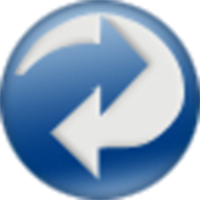
Backup, Network Services• Other, Productivity, Tools / Utilities• Utilities
This Docker will download and install the Runtime and also DirSyncPro with optional encryption by CryFS. You can sync your files to another offsite SMB (is removed in the latest version, please use Unassigned Devices Plugin in Unraid and mount the share with the 'local' option), FTP or WebDAV share also don't forget to specify a path where your source files are. You can also use this tool to duplicate your files on the server to another directory. ENCRYPTION: If you want to use encryption by CryFS you can enable it in the variables below and the mounted folder will be automaticaly encrypted (smb: '/mnt/smb' - ftp: '/mnt/ftp' - webdav: '/mnt/webdav' - local: if you set the type to 'local' you must set the container mountpoint to: '/mnt/local'). Please also note if you set up a encrypted share for the first time the destination folder should be empty since CryFS will create a folder with the basic information for the encryption and all the split files (don't delete any folder since it can corrupt files). The docker will automaticaly create a directory named 'cryfs' in the main directory of DirSyncPro, please copy the 'cryfs.cfg' to a save place since you will need this file and your selected password for CryFS to decrypt the files. Restoring of encrypted files on another computer/server with this Docker: start the container once with CryFS enabled but set no password, the container will start and create the 'cryfs' directory, stop the container copy your cryfs.cfg in the 'cryfs' folder edit the Docker and set the apropriate password and blocksize for the cryfs.cfg and restart the Docker. Now you can sync from/or to your encrypted share again. Also there is a commandline mode without the GUI if you configured all right under the 'Show more settings' section, please be sure that you put your config file in the main directory of the Docker and specify it.
Network Services• Management, Other, Tools / Utilities• Utilities
A very simple Debian-based container packed with useful network troubleshooting tools. The following packages are included: bash, curl, iputils-ping, iperf, iproute2, procps, python3, pythin3-pip, net-tools, vnstat, mtr, tcptraceroute, openssh-client, openssl, tcpdump, dnsutils, wget gnupg, mosquitto-clients, and speedtest-cli. Also included is cloudflarepycli, an excellent utility for running Cloudflare speedtests. Please feel free to send suggestions or additional package ideas that will make this more useful.
A production-ready fullstack but simple mail server (SMTP, IMAP, LDAP, Antispam, Antivirus, etc.). Only configuration files, no SQL database. Keep it simple and versioned. Easy to deploy and upgrade. h3 Preperations /h3 This short guide will help you to set up a mailserver. To keep the mailserver running, there are some important points to consider, like at least one configured mail account, SSL type, hostname, etc. If these points are missing, they will be mentioned in the Docker logs to simplify troubleshooting. Make sure, you got an domain and a static IP adress to setup your mailserver. MX and A DNS entries are needed. After that, portforward the mentioned ports in your router. h3 Initial steps: /h3 The following placeholders will be used: b user /b is the mail account you create. b example.com /b is the domain you are using. b mail.example.com /bis the FQDN of the mailserver. b password /bis the password for your mail account./b At first, setup the b environment variables /b and change b--hostname mail.example.com /b in the b Extra Parameters (advanced view)/b as needed. Choose custom b Network Type /b and set an fixed IP Adress. (didn't tested other options) Create an e-mail account by starting the container with bPost arguments /b (advanced view): bsetup email add [email protected] 'password'/b bsetup email add [email protected] 'Ch33rs#M8!' /b (for example) b Remove the post arguments. /b Start container and check the logs. Optional and recommended: Open Container Console and type in... bsetup config dkim/b Try to connect to the server with an e-mail client. Test sending and recieving mails Optional: If everything works, you can enable bFail2Ban/b in the environment variables For further informations, visit the extended documention: https://docker-mailserver.github.io/docker-mailserver/edge/
Support the Dogecoin network by hosting your own node! This template provides a full Dogecoin Core node based on Ubuntu. To let other nodes in the network find your node, ensure port 22556 is forwarded from your router to the P2P port set below. You must create file called dogecoin.conf in the Appdata directory. Refer to https://raw.githubusercontent.com/BigManDave/dogecoin-docker/main/dogecoin.conf for an example file.