
ankidock
Backup, Cloud, Media Servers• Other, Other, Tools / Utilities• Utilities
My Docker of ankicommunity/anki-sync-server. Further info on https://github.com/lawryder/ankidock
Browse our large and growing catalog of applications to run in your Unraid server.

Backup, Cloud, Media Servers• Other, Other, Tools / Utilities• Utilities
My Docker of ankicommunity/anki-sync-server. Further info on https://github.com/lawryder/ankidock
This plugin offers backup/restore of your docker volumes (and meta infos) and your flash drive
This plugin offers backup/restore of your docker volumes (and meta infos) and your flash drive
Community Applications appdata backup / restore module allows you to easily (and on a schedule) create backups of your docker appdata folder and restore them in the event of a cache drive failure.
ArchiveBox is a powerful, self-hosted internet archiving solution to collect, save, and view websites offline. Without active preservation effort, everything on the internet eventually disappears or degrades. Archive.org does a great job as a centralized service, but saved URLs have to be public, and they can't save every type of content. ArchiveBox is an open source tool that lets organizations & individuals archive both public & private web content while retaining control over their data. It can be used to save copies of bookmarks, preserve evidence for legal cases, backup photos from FB/Insta/Flickr or media from YT/Soundcloud/etc., save research papers, and more...

The Archive Team Warrior is a virtual archiving appliance. You can run it to help with the Archive Team archiving efforts. It will download sites and upload them to our archive—and it’s really easy to do! Maintained by: JakeShirley
Insert an optical disc (Blu-ray, DVD, CD) and checks to see if it's audio, video (Movie or TV), or data, then rips it. See: https://b3n.org/automatic-ripping-machine use lsscsi -g on root of unraid to get info for --device for cd/dvd/bluray drive for handbrake presets https://handbrake.fr/docs/en/latest/technical/official-presets.html https://github.com/automatic-ripping-machine/automatic-ripping-machine/wiki/Building-ARM-docker-image-from-source https://github.com/automatic-ripping-machine/automatic-ripping-machine/wiki/Docker-Troubleshooting

Backup, Cloud, Network Services• Other, Productivity, Tools / Utilities• Utilities
This Docker container runs the Backblaze personal backup client via WINE, so that you can back up your files with the separation and portability capabilities of Docker on Linux. It runs the Backblaze client and starts a virtual X server and a VNC server with Web GUI, so that you can interact with it. This container needs additional installation steps after running the docker, which can be found here: https://github.com/JonathanTreffler/backblaze-personal-wine-container#installation
Web UI and orchestrator for Restic backup. Backrest is a web-accessible backup solution built on top of restic and providing a WebUI which wraps the restic CLI and makes it easy to create repos, browse snapshots, and restore files. Additionally, Backrest can run in the background and take an opinionated approach to scheduling snapshots and orchestrating repo health operations. Features: - Import your existing restic repositories - Cron scheduled backups and health operations (e.g. prune and forget) - UI for browing and restoring files from snapshots - Configurable backup notifications (e.g. Discord, Slack, Shoutrrr, Gotify) - Add shell command hooks to run before and after backup operations. - Compatible with rclone remotes - Cross-platform support (Linux, macOS, Windows, FreeBSD, Docker) - Backup to any restic supported storage (e.g. S3, B2, Azure, GCS, local, SFTP, and all rclone remotes) Github: https://github.com/garethgeorge/backrest Documentation: https://garethgeorge.github.io/backrest/introduction/getting-started
BackupPC is a high-performance, enterprise-grade system for backing up Linux, Windows and macOS PCs and laptops to a server's disk.

Bacula is a network Client/Server based backup program. This app contains also Baculum, web environment to easy manage with the Bacula programs. If You do not havy any postgresql server, You could chose sqlite3 version, but this version is not recomended. Please check ReadMe before You start. Default Tag is 11 sqlite3 version.
Rclone is a command line program to manage files on cloud storage. It is a feature rich alternative to cloud vendors web storage interfaces. Over 40 cloud storage products support rclone including S3 object stores, business and consumer file storage services, as well as standard transfer protocols. Rclone has powerful cloud equivalents to the unix commands rsync, cp, mv, mount, ls, ncdu, tree, rm, and cat. Rclone's familiar syntax includes shell pipeline support, and --dry-run protection. It is used at the command line, in scripts or via its API. Users call rclone The Swiss army knife of cloud storage, and Technology indistinguishable from magic.
Resilio Sync (formerly BitTorrent Sync) by Resilio, Inc. is a proprietary peer-to-peer file synchronization tool available for Windows, Mac, Linux, Android, iOS, Windows Phone, Amazon Kindle Fire and BSD. It can sync files between devices on a local network, or between remote devices over the Internet via a modified version of the BitTorrent protocol. Although not touted by the developers as an intended direct replacement nor competitor to cloud-based file synchronization services, it has attained much of its publicity in this potential role.This is mainly due to the ability of Resilio Sync to address many of the concerns in existing services relating to file storage limits, privacy, cost, and performance.
Syncthing is a continuous file synchronization program. It synchronizes files between two or more computers in real time, safely protected from prying eyes. Your data is your data alone and you deserve to choose where it is stored, whether it is shared with some third party, and how it's transmitted over the internet.
UrBackup is an easy to setup Open Source client/server backup system, that through a combination of image and file backups accomplishes both data safety and a fast restoration time. File and image backups are made while the system is running without interrupting current processes. UrBackup also continuously watches folders you want backed up in order to quickly find differences to previous backups. Because of that, incremental file backups are really fast. Your files can be restored through the web interface, via the client or the Windows Explorer while the backups of drive volumes can be restored with a bootable CD or USB-Stick (bare metal restore). A web interface makes setting up your own backup server really easy.
Bitwarden Export to Backup Bash docker image that exports your Bitwarden vault contents Features This simple bash docker image uses the Bitwarden CLI to perform three backup tasks: export personal vault export organization vault (if applicable) export file attachments (if applicable) The docker image provides the choice of creating unencrypted export files or password-encrypted export files. Attachments are not encrypted.
A simple tool that can be used to export your Bitwarden vault to a local file periodically. Uses the Bitwarden CLI tool to communicate with the API, and exports your passwords using the default Bitwarden export method.
Service for backing up mysql dumps to local and/or remote borg repos. Other files&dirs may be included in the backup, and database dumps can be excluded altogether. Please refer to project page @ https://github.com/laur89/docker-borg-mysql-backup for further documentation.
Debian based container image, running openssh-daemon only accessable by user named "borg" using SSH-Publickey Auth & "borgbackup" as client.
Backup, Cloud, Other, Productivity, Tools / Utilities• Utilities
The Charm Tool and Library
Backup files and folders to cloud storage of your choice: Amazon S3, Azure Blob Storage, Google Cloud Storage, HP Cloud, Rackspace Cloud Files, OpenStack, DreamObjects and other. The GUI of the application is accessed through a modern web browser (no installation or configuration needed on the client side) or via any VNC client. Also, being based on Alpine Linux, size of this container is very small. For a complete documentation of this container, see https://github.com/jlesage/docker-cloudberry-backup#readme
Keep your Unraid configuration files synced with Mega.nz /boot/config/ volume is by default mounted as read-only to avoid data loss. PLEASE USE WITH CAUTION!!
CrashPlan provides peace of mind through secure, scalable, and straightforward endpoint data backup. We help organizations recover from any worst-case scenario, whether it is a disaster, simple human error, a stolen laptop, ransomware or an as-of-yet undiscovered calamity. The GUI of the application is accessed through a modern web browser (no installation or configuration needed on the client side) or via any VNC client. Also, being based on Alpine Linux, size of this container is very small. For a complete documentation of this container, see https://github.com/jlesage/docker-crashplan-enterprise#readme Warning: Make sure to read the Taking Over Existing Backup section of the documentation if you are installing this container to replace another CrashPlan installation (from Windows, Linux, Mac or even another Docker container).
CrashPlan provides peace of mind through secure, scalable, and straightforward endpoint data backup. We help organizations recover from any worst-case scenario, whether it is a disaster, simple human error, a stolen laptop, ransomware or an as-of-yet undiscovered calamity. The GUI of the application is accessed through a modern web browser (no installation or configuration needed on the client side) or via any VNC client. Also, being based on Alpine Linux, size of this container is very small. This Docker container can be used with all CrashPlan products: Essential, Professional, Enterprise, MSPs and Small Business (no longer sold). For a complete documentation of this container, see https://github.com/jlesage/docker-crashplan-pro#readme Warning: Make sure to read the Taking Over Existing Backup section of the documentation if you are installing this container to replace another CrashPlan installation (from Windows, Linux, Mac or even another Docker container).

Share your files securely with FTP, Implicit FTPS, SFTP, HTTP, or HTTPS using CrushFTP 10. Built on Alpine 3.12. Size 234.8 MB. See dockerhub registry page for more details.

Backup, Productivity, Security, Tools / Utilities• Utilities
Cryptomator WebDAV allows you to serve a locally stored Cryptomator vault over a secure WebDAV (https) connection, allowing access to decrypted files through third party WebDav tools such as rclone, Mountain Duck, CyberDuck etc. Setting the Cryptomator Vault Password: The password for the vault can either be set directly through the Cryptomator Vault Password variable, or can be stored in a local file and shared through the Cryptomator Vault Password File setting. Only one is needed. Note: Unraid only shows directories in its drop down by default, manually type the full path to the file in the variable box, e.g. '/mnt/user/appdata/cryptomator-webdav/vault.pass' Optional Signed Certificate: An optional signed certificate can be passed to the container, e.g. from LetsEncrypt. Set the "Optional: Signed Certificate" variable to the full path of your certificate file, containing both your cert and the key in one .pem file. Note: Unraid only shows directories in its drop down by default, manually type the full path to the file in the variable box, e.g. '/mnt/user/appdata/cryptomator-webdav/mycert.pem' File Permissions: Cryptomator-webdav runs as UID:99, GID:100 by default. This can be changed through the CRYPTOMATOR_UID and CRYPTOMATOR_GID variables. Ensure vault files are read and writable by the IDs you set. Ensure any vault password file provided is readable by these IDs. More Secure File Permissions: Most Unraid Community Applications containers run as UID:99, GID:100 In theory this would mean a rouge container could have read access to your encrypted files if the vault was shared with it. To ensure a slightly more secure installation, it is recommended the container application is run as a separate Unraid user id, and vault files are only accessible by this user. For example: Set CRYPTOMATOR_UID to your Unraid user id, e.g. 1000 Ensure all vault files are only readable and writable by this user: chown -R 1000: /path/to/cryptomator/vault chmod -R u+rwX,g-rwx,o-rwx /path/to/cryptomator/vault See the Cryptomator WebDAV github project for more details at https://github.com/greycubesgav/cryptomator-webdav More details about Cryptomator can be found at https://cryptomator.org
Self-hosted backup for Google Workspace. Protect Gmail, Google Drive, Shared drives, Contacts, and Calendar data with Cube Backup. NOTE: You must set permissions on the appdata folders and create your own config.toml file in the cfg directory as well.
Self-hosted backup for Microsoft 365. Protect OneDrive, Exchange Online, and SharePoint Online data with Cube Backup. NOTE: You must set permissions on the appdata folders and create your own config.toml file in the cfg directory as well.
Backup multiple database types on a scheduled basis with many customizable options. Manual Backups can be performed by entering the container and typing backup-now For diffrent port please add variable DB1_PORT and include the port For more DB backups you can include DB2_NAME etc https://github.com/tiredofit/docker-db-backup#job-backup-options Check advanced for more settings
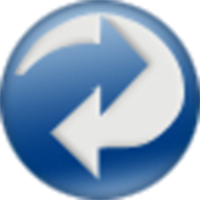
Backup, Network Services• Other, Productivity, Tools / Utilities• Utilities
This Docker will download and install the Runtime and also DirSyncPro with optional encryption by CryFS. You can sync your files to another offsite SMB (is removed in the latest version, please use Unassigned Devices Plugin in Unraid and mount the share with the 'local' option), FTP or WebDAV share also don't forget to specify a path where your source files are. You can also use this tool to duplicate your files on the server to another directory. ENCRYPTION: If you want to use encryption by CryFS you can enable it in the variables below and the mounted folder will be automaticaly encrypted (smb: '/mnt/smb' - ftp: '/mnt/ftp' - webdav: '/mnt/webdav' - local: if you set the type to 'local' you must set the container mountpoint to: '/mnt/local'). Please also note if you set up a encrypted share for the first time the destination folder should be empty since CryFS will create a folder with the basic information for the encryption and all the split files (don't delete any folder since it can corrupt files). The docker will automaticaly create a directory named 'cryfs' in the main directory of DirSyncPro, please copy the 'cryfs.cfg' to a save place since you will need this file and your selected password for CryFS to decrypt the files. Restoring of encrypted files on another computer/server with this Docker: start the container once with CryFS enabled but set no password, the container will start and create the 'cryfs' directory, stop the container copy your cryfs.cfg in the 'cryfs' folder edit the Docker and set the apropriate password and blocksize for the cryfs.cfg and restart the Docker. Now you can sync from/or to your encrypted share again. Also there is a commandline mode without the GUI if you configured all right under the 'Show more settings' section, please be sure that you put your config file in the main directory of the Docker and specify it.