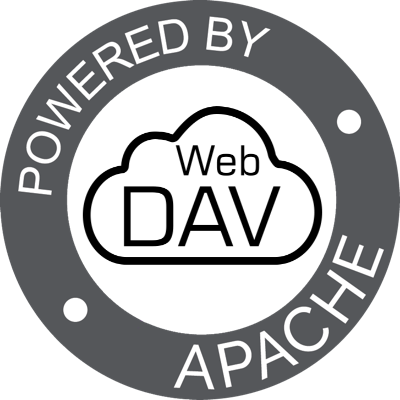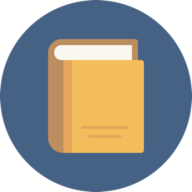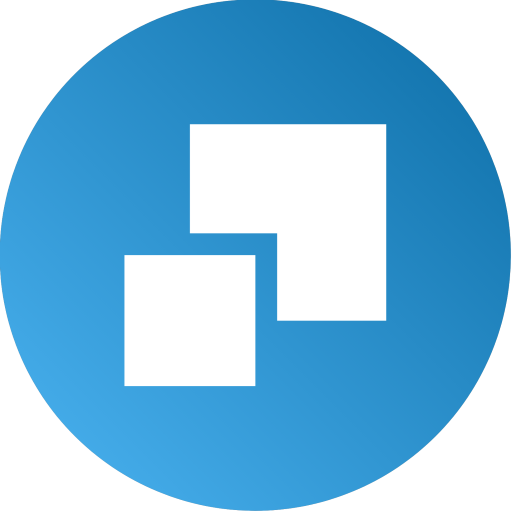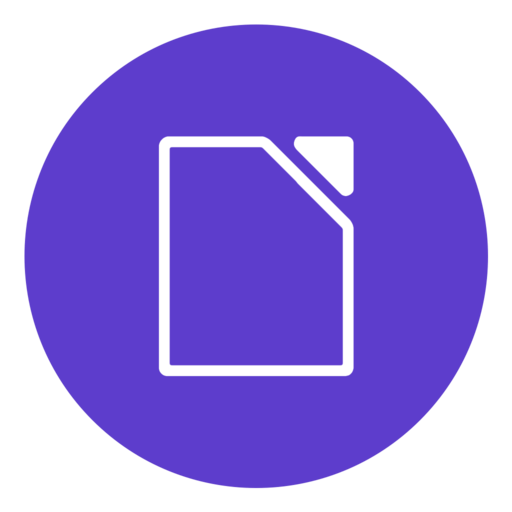AirDC++ Web Client is a locally installed application, which is designed for frequent sharing of files or directories within groups of people in a local network or over internet. The daemon application can be installed on different types of systems, such as on file servers and NAS devices. Username / password for the default admin account is: admin / password