Huly---Collaborator
An all-in-one project management platform (alternative to Linear, Jira, Slack, Notion, Motion)
Browse our large and growing catalog of applications to run in your Unraid server.
An all-in-one project management platform (alternative to Linear, Jira, Slack, Notion, Motion)
An all-in-one project management platform (alternative to Linear, Jira, Slack, Notion, Motion)
An all-in-one project management platform (alternative to Linear, Jira, Slack, Notion, Motion)
An all-in-one project management platform (alternative to Linear, Jira, Slack, Notion, Motion)

Backup, Cloud, Downloaders, Home Automation, Tools / Utilities• Utilities
Dockerized iCloud Client - make a local copy of your iCloud documents and photos, and keep it automatically up-to-date.
An Alpine Linux Docker container for ndbroadbent's iCloud Photos Downloader. I use it for syncing the photo streams of all the iDevices in my house back to my server because it's the only way of backing up multiple devices to a single location. It uses the system keyring to securely store credentials, has HEIC to JPG conversion capability, and can send Telegram, Prowl, Pushover, WebHook, DingTalk, Discord, openhab, IYUU and WeCom notifications. It is recommended to use the keyring to securely store credentials. Please connect to the container and run sync-icloud.sh --Initialise command manually to start the process of saving your password to the keyring and Apple sends a confirmation code via text or 2FA code to your device which needs to be entered into the console. You can also run this command from the unraid console to start the authentication process. docker exec -it icloudpd sync-icloud.sh --Initialise Create a .mounted file inside iCloud folder in the photos directory for the container to start syncing photos. This file MUST be created manually and sync will not start without it.

Backup, Cloud, Network Services• Other, Productivity, Tools / Utilities• Utilities
This Docker container runs ImgBurn client via WINE, so that you can back up your optical disks with the separation and portability capabilities of Docker on Linux. It runs Imgburn and starts a virtual X server and a VNC server with Web GUI, so that you can interact with it. This container needs additional installation steps after running the docker, which can be found here: https://github.com/JWolvers/imgburn-wine-container/?tab=readme-ov-file#installation

Immich Public Proxy provides a barrier of security between the public and Immich. This will accept /share/key paths and make the API call to the Immich instance without exposing the /auth/login or /api to the public. The WebUI should return "Ok" if configured correctly, then point incoming traffic to this proxy instance to serve shared albums.

IPFS is a global, versioned, peer-to-peer filesystem. It combines good ideas from previous systems such as Git, BitTorrent, Kademlia, SFS, and the Web. It is like a single BitTorrent swarm, exchan> ⛔⛔NEVER EXPOSE THE RPC API TO THE PUBLIC INTERNET⛔⛔ The API port (by default 5001) provides admin-level access to your Kubo IPFS node. See RPC API v0 docs for more information. https://docs.ipfs.tech/reference/kubo/rpc/

Jira Service Desk is a fully featured service desk tool used by modern IT teams.

Jira Software is a software development tool used by agile teams. For more information on different variables you can add, see: https://hub.docker.com/r/atlassian/jira-software
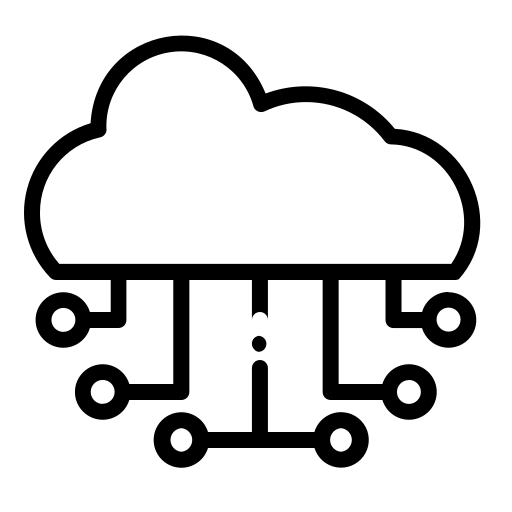
Proxy is in quotes because I couldn't think of a better name. There is nothing overly special about this other than using it as a simple and easy to use dashboard for all your self-hosted services. Only caveat to using this, is that if you host this on public facing server and use https then the services you are adding to it must be https also due to iframe restrictions.
JOAL is not designed to help or encourage you downloading illegal materials ! You must respect the law applicable in your country. I couldn't be held responsible for illegal activities performed by your usage of JOAL. How to access to WebUI : Once joal is started head to: http://IP:PORT/SECRET_OBFUSCATION_PATH/ui/. SECRET_OBFUSCATION_PATH has default value : "joaleeS8efie". This must contains only alphanumeric characters (no slash, backslash, or any other non-alphanum char)
Cloud, Media Servers• Other, Other, Productivity, Tools / Utilities• Utilities
Kiwix Server is a .zim compatible web server: it allows you to deliver .zim files over the HTTP protocol within your local network. Simply start the server on your machine, and your content will be available for anybody through their web browser. ZIM files can be downloaded here: https://wiki.kiwix.org/wiki/Content
KodBox can be used to access and share your files, and kodbox support hundreds of file formats for online preview, editing, and playback.
Kopia is a simple, cross-platform tool for managing encrypted backups in the cloud. It provides fast, incremental backups, secure, client-side end-to-end encryption, compression and data deduplication. To run this container, you must create a htpasswd file (either via command line or using a tool such as https://hostingcanada.org/htpasswd-generator/) and place it in the /mnt/user/appdata/kopia/config directory, then adjust the Post Arguments accordingly.
Kutt is a modern URL shortener with support for custom domains. Shorten URLs, manage your links and view the click rate statistics. This container requires Redis a Postgres database and a functioning FQDN Setup: 1. Install the Postgres container from your Apps tab. 2. Create a database an user. 3. Give the user permissions on the created database. 4. Install the Redis container from your Apps tab. 5. Setup an email account which Kutt can use. (technically optional but highly recommended!) 6. Setup an your preferred method of exposing Kutt to the outside world. 7. Fill out this template. Optional: 1. Setup Google Safe Browsing 2. Setup Google Analytics
Secure, Automated, and Multi-Cloud Bitwarden Backup and Import System
Cloud, Network Services• Privacy, Other, Productivity, Security, Tools / Utilities• Utilities
A framework- and JavaScript-free privacy respecting meta search engine, giving you results from Google, Qwant, Ahmia and popular torrent sites without spying on you.
Cloud, Network Services• Privacy, Other, Productivity, Security, Tools / Utilities• Utilities
A fork of LibreX, a framework- and JavaScript-free privacy respecting meta search engine, giving you results from Google, Qwant, Ahmia and popular torrent sites without spying on you. LibreY changed some features like automatic redirection. See documentation for all available settings: https://github.com/Ahwxorg/LibreY/tree/main/docker#environment-variables-that-can-be-set-in-the-docker-container
LocalStack is a cloud service emulator that runs in a single container on your laptop or in your CI environment. With LocalStack, you can run your AWS applications or Lambdas entirely on your local machine without connecting to a remote cloud provider! Whether you are testing complex CDK applications or Terraform configurations, or just beginning to learn about AWS services, LocalStack helps speed up and simplify your testing and development workflow. Connect to the application via console in unraid UI to create resources such as below. $ awslocal s3api create-bucket --bucket sample-bucket $ awslocal s3api list-buckets You may then communicate with the edge port on 4566 (or as configured) to interact with the services. Some services may generate seperate ports for communication. These can be found in the documentation. For more information about this container visit https://www.localstack.cloud/
Cloud, Network Services• Web, Productivity, Tools / Utilities• Utilities
Expose your localhost to the world for easy testing and sharing

Cloud, Media Applications• Photos, Media Servers• Photos, Network Services• Management, Web
Lychee(https://lycheeorg.github.io/) is a free photo-management tool, which runs on your server or web-space. Installing is a matter of seconds. Upload, manage and share photos like from a native application. Lychee comes with everything you need and all your photos are stored securely."
Scans a IMAP Inbox and post every Mail to a Slack Channel
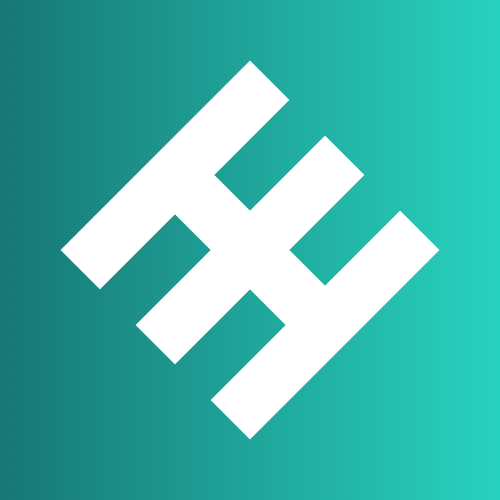
MailgunLogger is a simple admin tool that uses the Mailgun API to retrieves events on a regular basis from Mailgun - who only provide a limited time of event storage - and stores them inside a MySQL database.

Cloud, Network Services• Web, Productivity, Tools / Utilities• Utilities
MediaWiki with WYSIWYG VisualEditor extension and Parsoid service. Built with Alpine, S6-overlay, NGINX, PHP-FPM with PHP 7.3, NodeJS, along with other extensions.

Cloud, Network Services• Web, Productivity, Tools / Utilities• Utilities
Docker container for MediaWiki running on Alpine, S6-overlay, Nginx, PHP-FPM, MediaWiki Parsoid service, WYSIWYG VisualEditor extension, along with other extensions. A CLI menu to simplify managing extensions, backups, database updates, and service configurations, scripts that handle setup and Mediawiki upgrades, and optional MariaDB add-in.
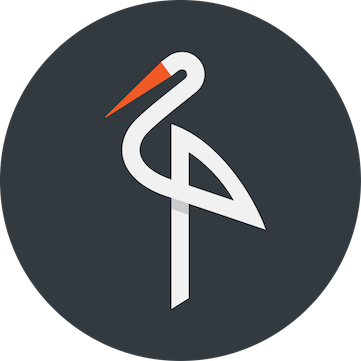
Minio is a high performance distributed object storage server, designed for large-scale private cloud infrastructure. Minio is widely deployed across the world with over 157M+ docker pulls
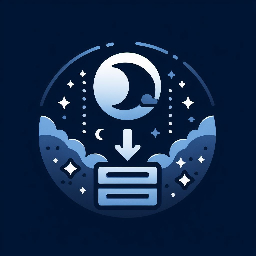
Cloud, Media Applications• Other, Other, Productivity, Tools / Utilities• Utilities
Self-hosted file converter server
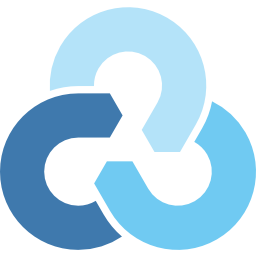
This unRAID application is a Docker container running rclone's built-in GUI (https://rclone.org/gui/). The default username and password is rclone/rclone. To change it, modify the --rc-user and --rc-pass values for Post Arguments in unRAID's container configuration.