Maubot
A plugin-based Matrix bot system written in Python.
Browse our large and growing catalog of applications to run in your Unraid server.
A plugin-based Matrix bot system written in Python.
A self-hosted personal finance and wealth management app.

MAZANOKE is a simple image compressor and converter that runs entirely in your browser. No external uploads, works offline as a web app, and is powered by Browser Image Compression.

Containerized mbpfan (for Macs running Linux, to control fans) NOTE: the executable in the container was compiled by bplein from https://github.com/linux-on-mac/mbpfan. Uses the Ubuntu repository version of https://github.com/linux-on-mac/mbpfan Need to create a configuration file with the following contents and mount it in the container as a volume in the container under /etc/mbpfan.conf: File contents of /mnt/user/appdata/mbpfan/mbpfan.conf (example on a Late 2012 i7 Mac mini) is available at: https://github.com/bplein/mbpfan/blob/master/etc/mbpfan.conf
Companion app for mdblist.com for Radarr and Sonarr integration
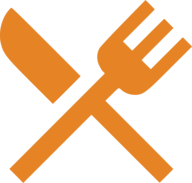
Mealie is a self-hosted recipe manager and meal planner with a RestAPI backend and a reactive frontend application built in Vue for a pleasant user experience for the whole family. This is the NEW NIGHTLY for Version. As soon as there is an official stable image tag, this template will be updated to allow for either. Please note, there is only one port now, previously the web port was 3000 and API was 9000. Now there is just 9000. To avoid breaking changes I have by default made the port 3000 with this template. You can of course change to anything you would like, and update your reverse proxies accordingly. Please read https://hay-kot.github.io/mealie/documentation/getting-started/updating/ before updating from earlier (Pre 1.X versions!) Lastly, Postgres is available and if you want to use mealie with postgres the variables have been added under advanced Default Password: MyPassword
Mechanical Mastery-r1.5.0An automation skyblock modpack to put your Minecraft tech mod skills to the test.Version tags available: - 1.5.0 - 1.4.1 - 1.4.0 - 1.3.0Setup:You must accept the EULA by setting the EULA variable to true or the install will fail.Optional:You can setup a comma separated list of players who will have admin privileges in game by setting OPS
Media Reconciler, or simply mecon, is a cross-platform command line tool which reconciles media within a directory with media in a Plex library. For a given directory of files, it answers simple questions such as: Which ones have failed to have been added to a Plex library? Which ones exist in a Plex library? Which ones have been watched by all users? Which ones have been watched by a sub-set of users? For full documentation see https://github.com/elzik/mecon#mecon
A simple application to makes it easy to keep track of medication inventory and reorder on time by sending reminders.

Mobile friendly tool for downloading videos from social media. For direct downloads: http::/api?url=SOME_URL Written in Golang using youtube-dl and ffmpeg for conversion.
Mediaelch is a Tool to manage your movie and show libary regarding the metadata and artwork.

MediaElch(https://github.com/Komet/MediaElch) is a MediaManager for Kodi. Information about Movies, TV Shows, Concerts and Music are stored as nfo files. Fanarts are downloaded automatically from fanart.tv. Using the nfo generator, MediaElch can be used with other MediaCenters as well.
MediaGoblin is a free software media publishing platform that anyone can run. You can think of it as a decentralized alternative to Flickr, YouTube, SoundCloud, etc. Default user/passwordUser: adminPassword: admin
MediaInfo is a convenient unified display of the most relevant technical and tag data for video and audio files. The GUI of the application is accessed through a modern web browser (no installation or configuration needed on the client side) or via any VNC client. Also, being based on Alpine Linux, size of this container is very small. For a complete documentation of this container, see https://github.com/jlesage/docker-mediainfo#readme

Integrate ARD and ZDF Mediathek in Prowlarr, Sonarr and Radarr. Details are found in the documentation.

Cloud, Network Services, Web, Productivity, Tools / Utilities, Utilities
MediaWiki with WYSIWYG VisualEditor extension and Parsoid service. Built with Alpine, S6-overlay, NGINX, PHP-FPM with PHP 7.3, NodeJS, along with other extensions.

Cloud, Network Services, Web, Productivity, Tools / Utilities, Utilities
Docker container for MediaWiki running on Alpine, S6-overlay, Nginx, PHP-FPM, MediaWiki Parsoid service, WYSIWYG VisualEditor extension, along with other extensions. A CLI menu to simplify managing extensions, backups, database updates, and service configurations, scripts that handle setup and Mediawiki upgrades, and optional MariaDB add-in.

Medusa(https://pymedusa.com/) is an automatic Video Library Manager for TV Shows. It watches for new episodes of your favorite shows, and when they are posted it does its magic.
An open-source, fast, and hyper-relevant search engine that fits effortlessly into your projects.

This Plugin will install all necessary modules and dependencies for your Mellanox network card. With this tool you can flash/modify your Mellanox network card (command line only) and also read out the current temperature on the settings/plugin page.
Home Automation, Media Applications, Other, Media Servers, Other, Other, Tools / Utilities, Utilities
Membarr is a discord bot that invites discord users to Plex and/or Jellyfin. Manually create users and invite server members with a single command, or let Membarr automatically add server members with a certain role.
Memcached is an in-memory key-value store for small chunks of arbitrary data (strings, objects) from results of database calls, API calls, or page rendering.

Media Applications, Other, Other, Tools / Utilities, Utilities
A simple web service that generates a meme image given text and an image URL. -URL parameters: image: URL of the image top: text to add at the top of the image bottom: text to add at the bottom of the image -Syntax: memegen.example/?top=Top Text&bottom=Bottom Text&image=http://url.of/your/image.jpg
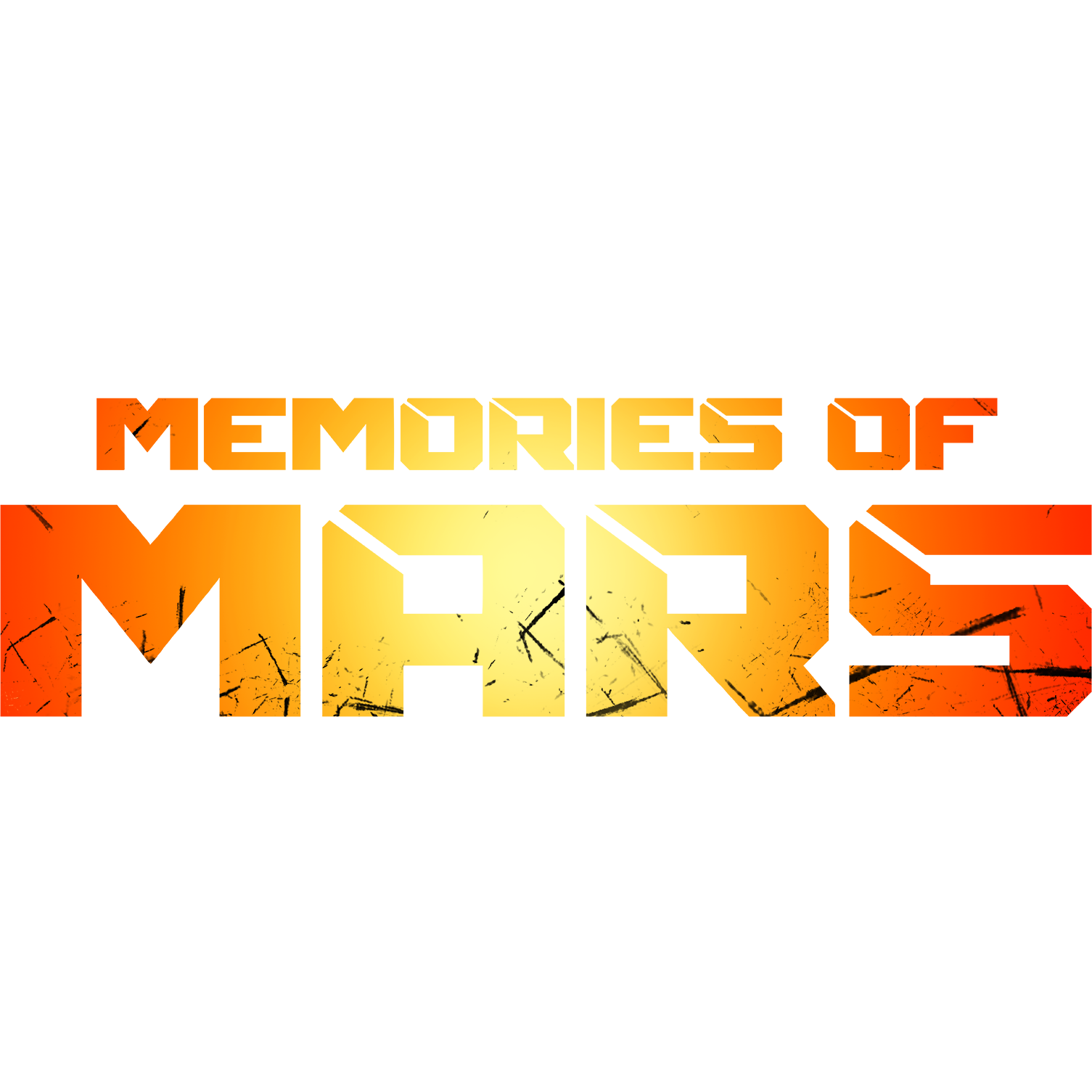
This Docker will download and install SteamCMD. It will also install Memories of Mars and run it. ATTENTION: First Startup can take very long since it downloads the gameserver files! ONLINE PLAY: Please be sure to set the variable MULTIHOME to the IP of your Unraid server otherwise you can't connect to the gameserver! Update Notice: Simply restart the container if a newer version of the game is available. You can also run multiple servers with only one SteamCMD directory!

A lightweight, self-hosted memo hub with knowledge management and socialization.

A plugin that installs mergerFS, a featureful union filesystem, onto UNRAID systems (includes mergerFS-Tools). mergerfs is a union filesystem geared towards simplifying storage and management of files across numerous commodity storage devices. It is similar to mhddfs, unionfs, and aufs.
Media Applications, Video, Other, Productivity, Tools / Utilities, Utilities
Web GUI for youtube-dl (using the yt-dlp fork) with playlist support. Allows you to download videos from YouTube and dozens of other sites.
MicroBin is a super tiny, feature rich, configurable, self-contained and self-hosted paste bin web application

Microsoft Edge is a proprietary, cross-platform web browser created by Microsoft.
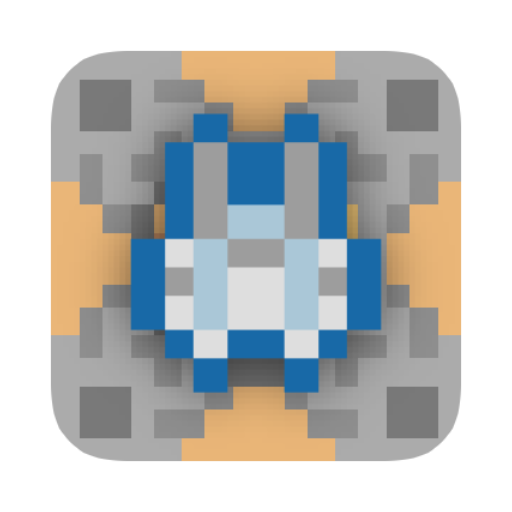
This is a Basic Mindustry Server. It will download the preferred version of Mindustry and run it. UPDATE NOTICE: If you set the GAME_V to 'latest' the container will always check on startup for a new version or you can set it to whatever version you preferr eg: '100', '90',... (without quotes, upgrading and downgrading also possible). CONSOLE: To connect to the console open up the terminal for this docker and type in: 'docker exec -u mindustry -ti NAMEOFYOURCONTAINER screen -xS Mindustry' (without quotes).