node-ffmpeg-mpegts-proxy
Simple proxy for leveraging ffmpeg to convert any source URL into MPEG-TS over HTTP
Browse our large and growing catalog of applications to run in your Unraid server.
Simple proxy for leveraging ffmpeg to convert any source URL into MPEG-TS over HTTP
NodeLink is a Node Server which creates nodes (virtual devices) within the ISY.
A lightweight REST API to access aerial image processing engines such as ODM or MicMac.
Node-RED is a visual tool for wiring the Internet of Things Node-RED is a tool for wiring together hardware devices, APIs and online services in new and interesting ways. See NodeRed.org and flows.nodered.org for more info. NodeRed will run on port 1880. This is the official Docker release from the NodeRed team - I just created the template. Directions: /data : in this path, Node Red will store it's configuration files. 15.SEP.2016:First template
Node-RED is a visual tool for wiring the Internet of Things Node-RED is a tool for wiring together hardware devices, APIs and online services in new and interesting ways. See NodeRed.org and flows.nodered.org for more info. NodeRed will run on port 1880. This is the official BETA Version 2 Docker release from the NodeRed team - I just created the template. Directions: /data : in this path, Node Red will store it's configuration files. 15.JUN.2021:First template

No-Ip is a dynamic DNS service, with a free tier supporting up to three domain names. Unfortunately, those domain names have to be renewed periodically. This container implements the new noip2 protocol, which uses a noip client provided by no-ip.com.

Self-hostable web tool for generating ambient noises. README: Run this container first then stop it, it'll error for missing config. Copy this file https://raw.githubusercontent.com/kaythomas0/noisedash/main/config/default.json into your NoiseConfig path. Then restart the container.
Nomifactory CEu Modded Minecraft ServerNomifactory CEuFork of Nomifactory, using Gregtech CEu and its related mods. Version tags available: - 1.7.3 - 1.7.2 - 1.7.1 - 1.7-beta-6 - 1.7-beta-5 - 1.7-alpha-4 - 1.7-alpha-3 - 1.7-alpha-2 - 1.7-alpha-1 - 1.7 - 1.6.1a - 1.6.1-beta-4Setup:You must accept the EULA by setting the EULA variable to true or the install will fail.Optional:You can setup a comma separated list of players who will have admin privileges in game by setting OPS

Media Applications, Other, Other, Productivity, Tools / Utilities, Utilities
A tool to search OpenStreetMap data by name and address (geocoding) and to generate synthetic addresses of OSM points (reverse geocoding). See all available configuration options: https://github.com/mediagis/nominatim-docker/blob/master/4.5/README.md#general-parameters

This Docker will download and install SteamCMD. It will also install No More Room In Hell and run it. ATTENTION: First Startup can take very long since it downloads the gameserver files! PUBLIC PLAY: If you want that your server is public listed you must add '+sv_setsteamaccount YOURTOKEN' to the GAME_PARAMS (without the quotes and replace YOURTOKEN with your token). Create your token here: https://steamcommunity.com/dev/managegameservers (every gameserver needs it's own token!!!) You can also run multiple servers with only one SteamCMD directory!

NordLynx Docker template for unRAID https://hub.docker.com/r/bubuntux/nordlynx/

Cross-platform and self hosted, easy to use, intuitive mongodb management tool - Formerly Mongoclient

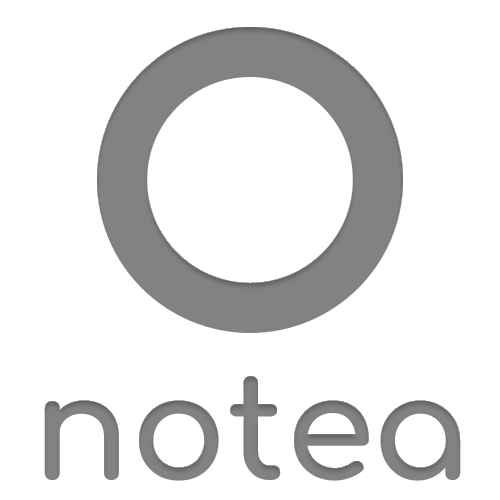
Self hosted note taking, alternative to Notions. Look at Github for config
Note Mark is a lighting fast and minimal; web-based Markdown notes app. Featuring a sleek and responsive web UI.
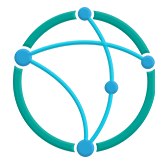
Official Notifiarr Client This application provides the gateway for media requests to your starr application. https://Notifiarr.com Update application configuration in the WebUI after install. Default port is 5454. Variables defined in unRAID config override config file settings. Must be privileged to report system drive details (for snapshot notifications). Mount additional paths anywhere to report drive space usage.

NPMplus is a fork of NPM (Nginx-Proxy-Manager) with many useful features like support for http/3 (Quic), Crowdsec or Modsecurity. You can read about all the features here https://github.com/ZoeyVid/NPMplus#list-of-new-features You can migrate from NPM to NPMplus. Read how in the "Read Me First" section in this template or here on the project page https://github.com/ZoeyVid/NPMplus#migration ATTENTION: You can migrate from NPM to NPMplus, BUT you can´t migrate back. SO BACKUP YOUR NPM DATA! You have been warned. You can read more about the variables and ports you can use for this image here https://github.com/ZoeyVid/NPMplus/blob/develop/compose.yaml

Nsfminer with Nvidia drivers and OC capability.
NSPanel Manager is a custom software solution for the Sonoff NSPanel (not the NSPanel pro). The software is designed to be easy to use on a day-to-day basis and to easily manage multiple NSPanels around your home. The interface on the NSPanel itself has been designed to be intuitive to use for people of all ages and backgrounds. All the NSPanels that are installed with the NSPanel Manager solution communicate back to a Docker container that is used to manage the panels, NSPanel Manager specific solutions and also all communication back and forth to/from Home Assistant and/or OpenHAB.

ntfy (pronounce: notify) is a simple HTTP-based pub-sub notification service. It allows you to send notifications to your phone or desktop via scripts from any computer, entirely without signup, cost or setup. It's also open source if you want to run your own. Publishing a message to a topic is as simple as: curl -d "Backup successful 😀" ntfy.sh/mytopic By default, the ntfy server is open for everyone, meaning everyone can read and write to any topic (this is how ntfy.sh is configured). To restrict access to your own server, you can optionally configure authentication and authorization using NTFY_AUTH_FILE and NTFY_AUTH_DEFAULT_ACCESS. After that, simply create an admin user: ntfy user add --role=admin phil password: mypass confirm: mypass user phil added with role admin Once you've done that, you can publish and subscribe using Basic Auth with the given username/password.
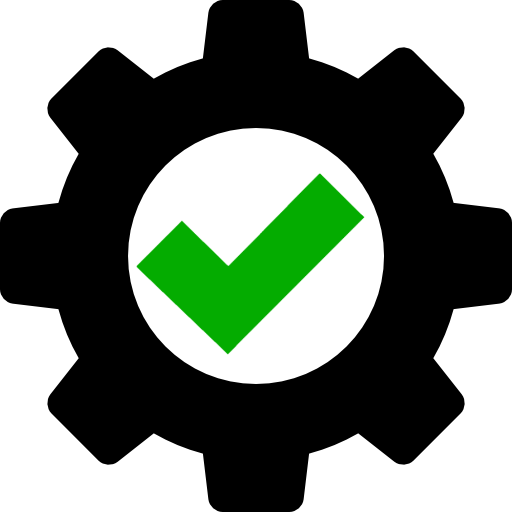
This is a simple container that sends a message when the container is started (needed this for a headless machine to know when I can connect or better speaking start up the VM's with WOL).
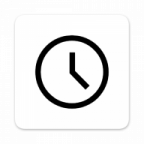
This container runs chrony on Alpine Linux. chrony is a versatile implementation of the Network Time Protocol (NTP). It can synchronise the system clock with NTP servers, reference clocks (e.g. GPS receiver), and manual input using wristwatch and keyboard. It can also operate as an NTPv4 (RFC 5905) server and peer to provide a time service to other computers in the network.
nut server docker image for serving switch nsp and xci to tinfoil on local network. Default username and password is "guest" "guest"

This plugin installs NUT- Network UPS Tools for controlling and monitoring Uninterruptible Power Supplies. Use at your own risk. Not officially supported by LimeTech.

This plugin is intended to seamlessly integrate with the NUT Plugin, automatically shutting down all your Docker and LXC Containers, as well as virtual machines (VMs), when your Server is operating on battery power to save energy to bridge power outages without shutting down your Server. You can specify exceptions to this behavior. Once power is restored, the plugin will automatically restart all previously running containers and VMs. Don't forget to go to the plugin page after installing the plugin and configure which Containers/VMs should not be stopped.

WARNING: Deprecated in favor of Telegraf which now supports NUT or https://github.com/jwillmer/nut-influxdbv2 Docker wrapper for a Python script to query NUT - Network UPS Tools via a Python script and then send the results to InfluxDB for storage.

Docker wrapper for a Python script to query NUT - Network UPS Tools via a Python script and then send the results to InfluxDBv2 for storage.

This package contains the NCT6687 Drivers and installs them for using it with the Dynamix System Temperature Plugin.
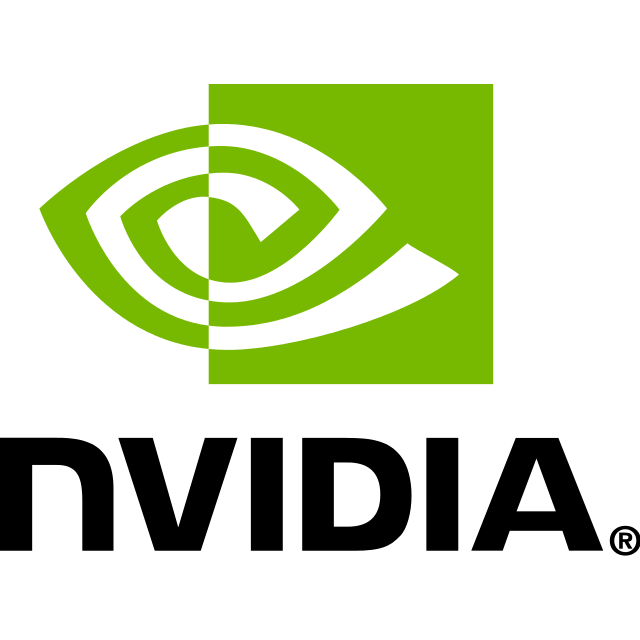
This plugin will install all necessary modules and dependencies for your Nvidia Graphics Card so that you can make use of it in your Docker containers. In the settings/plugins menu you find your UUID of your graphics card(s). You can also choose your preferred version of the Nvidia drivers, by default it will always grab the latest driver version that is availabe for the current Unraid build. This plugin satisfies installation prerequisites of the GPU Statistics plugin from Community Apps. With both plugins installed you can display Nvidia GPU utilization on the unRAID Dashboard. ATTENTION: If you plan to pass through your card to a VM don't install this plugin!

This plugin will install all necessary modules and dependencies for your Nvidia Graphics Card so that you can make use of it in your Docker containers. In the settings/plugins menu you find your UUID of your graphics card(s). You can also choose your preferred version of the Nvidia drivers, by default it will always grab the latest driver version that is availabe for the current Unraid build. This plugin satisfies installation prerequisites of the GPU Statistics plugin from Community Apps. With both plugins installed you can display Nvidia GPU utilization on the unRAID Dashboard. ATTENTION: If you plan to pass through your card to a VM don't install this plugin!