Display system information (CPU, memory, disk usage, service status, etc.) after SSH/console login.
Community Apps
Browse our large and growing catalog of applications to run in your Unraid server.
Movie-Roulette
Media Applications• Video, Media Servers• Video, Tools / Utilities• Utilities
Can't decide what to watch? Movie Roulette helps you pick random movies from your Plex and/or Jellyfin libraries, with features like cinema poster mode, service integrations, and device control.
This is an app that helps you and your friends pick a movie to watch from a Plex server. MovieMatch connects to your Plex server and gets a list of movies (from any libraries marked as a movie library). As many people as you want connect to your MovieMatch server and get a list of shuffled movies. If two (or more) people swipe right on the same movie, it'll show up in everyone's matches. The movies that the most people swiped right on will show up first.
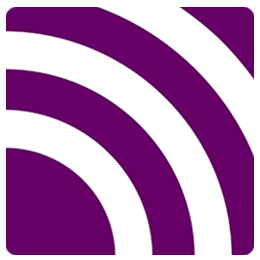
Plugin that adds the ability to publish to a mqtt broker or subscribe to a topic.
MQTTExplorer
Network Services• Management, Other, Tools / Utilities• Utilities
MQTT Explorer is a comprehensive MQTT client that provides a structured overview of your MQTT topics and makes working with devices/services on your broker dead-simple. Features: Visualize topics and topic activity Delete retained topics Search/filter topics Delete topics recursively Diff view of current and previous received messages Publish topics Plot numeric topics Retain a history of each topic
Muer is a modern, open-source music player for you and your friends. Features: Beautiful UI/UX Music from Youtube Self-hosted Default fallback to Youtube embedded player Muer is based on Invidious.
Primarily provides server stats for your unRAID instance in addition to monitoring other servers
MunkiReport
MunkiReport is a reporting client for macOS. While originally dependent on Munki, MunkiReport is able to run stand-alone or to be coupled with Munki, Jamf or other macOS management solutions. Features: - Quick overview of your macOS fleet with a customizable dashboards - Get reports on many features (hardware types, disk usage, etc) - Extendable with a growing list of modules - Lightweight: only sends reports when facts have changed - Responsive webdesign IMPORTANT: This unRAID docker template uses the SQLite database! If you prefer MariaDB as your database, please check the instructions from the application developer.
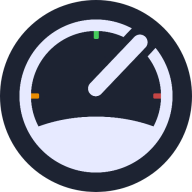
MySpeed
MySpeed is a Software that helps you keeping track of your network speed. It automatically creates speedtests based on your schedule and displays them in a list.

|------------------------------------------------- | General Information |------------------------------------------------- Official MySQL database container. It allows to set a database and username without using the console. MySQL is the world's most popular open source database. With its proven performance, reliability and ease-of-use, MySQL has become the leading database choice for web-based applications, covering the entire range from personal projects and websites, via e-commerce and information services, all the way to high profile web properties including Facebook, Twitter, YouTube, Yahoo! and many more. For more information and related downloads for MySQL Server and other MySQL products, please visit www.mysql.com. |------------------------------------------------- | Root Password |------------------------------------------------- This container creates by default a random root password on initial execution. Open Docker > MySQL Icon > Logs > Scroll down to "GENERATED ROOT PASSWORD" to find it. |------------------------------------------------- | Creating database dumps |------------------------------------------------- docker exec some-mysql sh -c 'exec mysqldump --all-databases -uroot -p"$MYSQL_ROOT_PASSWORD"' > /mnt/user/Backups/all-databases.sql |------------------------------------------------- | Restoring data from dump files |------------------------------------------------- docker exec -i some-mysql sh -c 'exec mysql -uroot -p"$MYSQL_ROOT_PASSWORD"' < /mnt/user/Backups/all-databases.sql |------------------------------------------------- | Configuration without a cnf file |------------------------------------------------- Many configuration options can be passed as flags to mysqld. This will give you the flexibility to customize the container without needing a cnf file. For example, if you want to change the default encoding and collation for all tables to use UTF-8 (utf8mb4) just append the following to the Post Arguments: --character-set-server=utf8mb4 --collation-server=utf8mb4_unicode_ci Here is a list of all Server System Variables -> https://dev.mysql.com/doc/refman/8.0/en/server-system-variables.html |------------------------------------------------- | Repository tags |------------------------------------------------- If you want to install a specific version of mysql, you can simply customize the repository. For example: mysql (is the same like mysql:latest) mysql:5.7 mysql:8.2.0

mysql-workbench
MySQL Workbench(https://www.mysql.com/products/workbench/) is a unified visual tool for database architects, developers, and DBAs. MySQL Workbench provides data modeling, SQL development, and comprehensive administration tools for server configuration, user administration, backup, and much more.
n8n (pronounced n-eight-n) helps you to interconnect every app with an API in the world with each other to share and manipulate its data without a single line of code. It is an easy to use, user-friendly and highly customizable service, which uses an intuitive user interface for you to design your unique workflows very fast. Hosted on your server and not based in the cloud, it keeps your sensible data very secure in your own trusted database. Configuration Config : Storing n8n config and SQL Lite db for your personal workflows. Timezone : (Optional) Required for scheduling to know what time zone the workflows should be started. See https://momentjs.com/timezone/ to find your timezone string. Webhook Tunnel: (Optional) Set the webhook URL manually to correctly display in Editor UI and for it to get registered correctly with external services. Must have trailing slash. (e.g.'http://192.168.1.161:5678/') Important: To avoid `permission denied` errors, you must ensure the user id and group id of that appdata folder to user:group of 1000:1000. Run this command in the terminal `chown 1000:1000 /mnt/cache/appdata/n8n`.
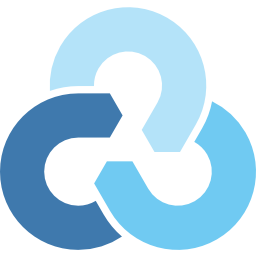
Nacho-Rclone-Native-GUI
This unRAID application is a Docker container running rclone's built-in GUI (https://rclone.org/gui/). The default username and password is rclone/rclone. To change it, modify the --rc-user and --rc-pass values for Post Arguments in unRAID's container configuration.
nadekobot
Nadekobot is a Discord bot with an extensive set of available commands and moderation tools for your own Discord guild. You can view the available commands on https://nadeko.bot/commands Official project repository: https://gitlab.com/Kwoth/nadekobot
NadekoBotV6
Based on the offical image created for the v6 version of nadeko bot. All your DB files and Creds needs to be in the root of the "Nadeko" folder if migrating from older version make sure you are on 5.3.9 or it will fail. I had issues starting with other files present in the folder so it's probably best to not import anything else

Namecheap-DDNS
This simple container will update a namecheap dynamic dns domain. You must set an 'A + Dynamic DNS Record' for the host and enable Dynamic DNS in the manage page for your domain. For more info see: https://www.namecheap.com/support/knowledgebase/article.aspx/29/11/how-do-i-use-a-browser-to-dynamically-update-the-hosts-ip/

nebula-sync
Synchronize Pi-hole v6.x configuration to replicas. This project is not a part of the official Pi-hole project, but uses the api provided by Pi-hole instances to perform the synchronization actions. Features Full sync: Use Pi-hole Teleporter for full synchronization. Manual sync: Selective feature synchronization. * Cron schedule: Run on chron schedule. REQUIRE PI-HOLE V6 Reminder Pihole V6 is still under heavy development
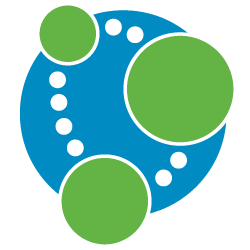
Neo4j is a highly scalable, robust native graph database.
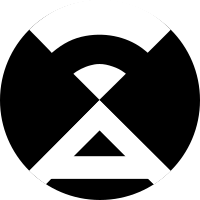
NetAlertX
Network Services• Management, Security, Tools / Utilities• Utilities
Previously PiAlert - this can be installed in the same config directories The system continuously scans the network for New devices, New connections (re-connections), Disconnections, "Always Connected" devices down, Devices IP changes and Internet IP address changes. Scanning methods are: Method 1: arp-scan. The arp-scan system utility is used to search for devices on the network using arp frames. Method 2: Pi-hole. This method is optional and complementary to method 1. If the Pi-hole DNS server is active, Pi.Alert examines its activity looking for active devices using DNS that have not been detected by method 1. Method 3. dnsmasq. This method is optional and complementary to the previous methods. If the DHCP server dnsmasq is active, Pi.Alert examines the DHCP leases (addresses assigned) to find active devices that were not discovered by the other methods. NOTE: remember to set the scan subnets in the pialert.conf, or in the settings UI. It can take up to 15 minutes for the first scan, subsequent scans are much quicker

netatalk - AFP for UNRAID beta
Network Services• Other, Plugins, Tools / Utilities• Utilities
A plugin that integrates the legacy AFP file sharing protocol into newer UNRAID versions.
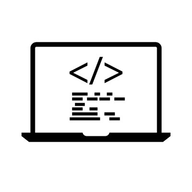
netbootxyz
Network Services• Management, Productivity, Tools / Utilities• Utilities
Netbootxyz(https://netboot.xyz) is a way to PXE boot various operating system installers or utilities from one place within the BIOS without the need of having to go retrieve the media to run the tool. iPXE is used to provide a user friendly menu from within the BIOS that lets you easily choose the operating system you want along with any specific types of versions or bootable flags.
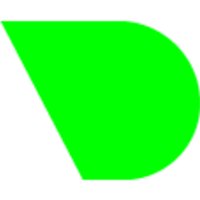
Real-time performance monitoring, done right! Real-time, per second updates, snappy refreshes! 300+ charts out of the box, 2000+ metrics monitored! Zero configuration, zero maintenance, zero dependencies! Live demo: https://learn.netdata.cloud/docs/live-demo
Netdata with Nvidia GPU monitoring in a container. An automated build of netdata with glibc for use with Nvidia GPUs. NOTE: An Nvidia GPU and the Unraid Nvidia Plugin are required to use this image. If you wish to use it without a gpu, (eg need glibc for another reason) turn on Advanced View and remove '--runtime=nvidia' from Extra Parameters, and remove NVIDIA_VISIBLE_DEVICES or set it to 'void'.
NetworkManager beta
With this Docker you can manage the used hosts in your networks. It supports multiple networks based on their subnet and size. Within each host you can specify the ports that are used and the services that are running on them.

Newt
Network Services• Privacy, Web, Security, Tools / Utilities• Utilities
Newt (https://github.com/fosrl/newt) is a user space tunnel client for the Pangolin (https://github.com/fosrl/pangolin) tunneled reverse proxy server. Newt is the entry point that allows you to safely expose your Unraid services to the internet through a reverse proxy tunnel! Chat with us on Discord! https://discord.gg/HCJR8Xhme4
Newznabarr
Downloaders, Media Applications• Music, Video, Media Servers• Music, Video, Other, Productivity, Tools / Utilities• Utilities
A Usenet plugin framework for the *arr ecosystem designed to fill that gap. Can be added to Sonarr, Radarr, Lidarr and Readarr to download media using search plugins under the hood.

nextcloud
Cloud, Media Servers• Other, Network Services• Web, Productivity, Tools / Utilities• Utilities
Nextcloud(https://nextcloud.com/) gives you access to all your files wherever you are. Where are your photos and documents? With Nextcloud you pick a server of your choice, at home, in a data center or at a provider. And that is where your files will be. Nextcloud runs on that server, protecting your data and giving you access from your desktop or mobile devices. Through Nextcloud you also access, sync and share your existing data on that FTP drive at the office, a Dropbox or a NAS you have at home.

This is a template for the Nextcloudpi docker container, this is an all in one solution for someone wanting to run Nextcloud on their unRaid server. More information can be found here: https://ownyourbits.com/ https://hub.docker.com/r/ownyourbits/nextcloudpi Before hitting start, select advanced view in the top right corner, add your servers IP address e.g. 192.168.1.5 or the IP of the container if you specify a unique one.

Nexterm
Nexterm Server management The open-source server management software for SSH, VNC & RDP
NGINX-+-PHP-FPM
Network Services• Web, Other, Productivity, Tools / Utilities• Utilities
Nginx + PHP-FPM capable of pulling application code from git.