Plex-Rewind
Present Plex user statistics and habits in a beautiful and organized manner à la Spotify Wrapped.
Browse our large and growing catalog of applications to run in your Unraid server.
Present Plex user statistics and habits in a beautiful and organized manner à la Spotify Wrapped.
Media Servers• Video, Other, Other, Tools / Utilities• Utilities
Plex-TVTime is a Plex webhook handler that automatically updates your TVTime watch history. TV episodes are automatically marked as watched once you complete them on Plex.

A utility to help manage your library. Options include adding 4k banners and HDR banners to your poster art automactically, auto collections for Disney and Pixar Studios and hiding/auto optimising media files where there is only a 4k version available.
A Discord bot that sends updates about your plex media to a Discord channel using webhooks. Please see the support thread for more details on how to set it up and configure Discord and Plex.
Automatically skip tagged content in Plex.
Media Servers• Other, Productivity, Tools / Utilities• Utilities
Send the Status from status.plex.tv to Discord via webhooks.
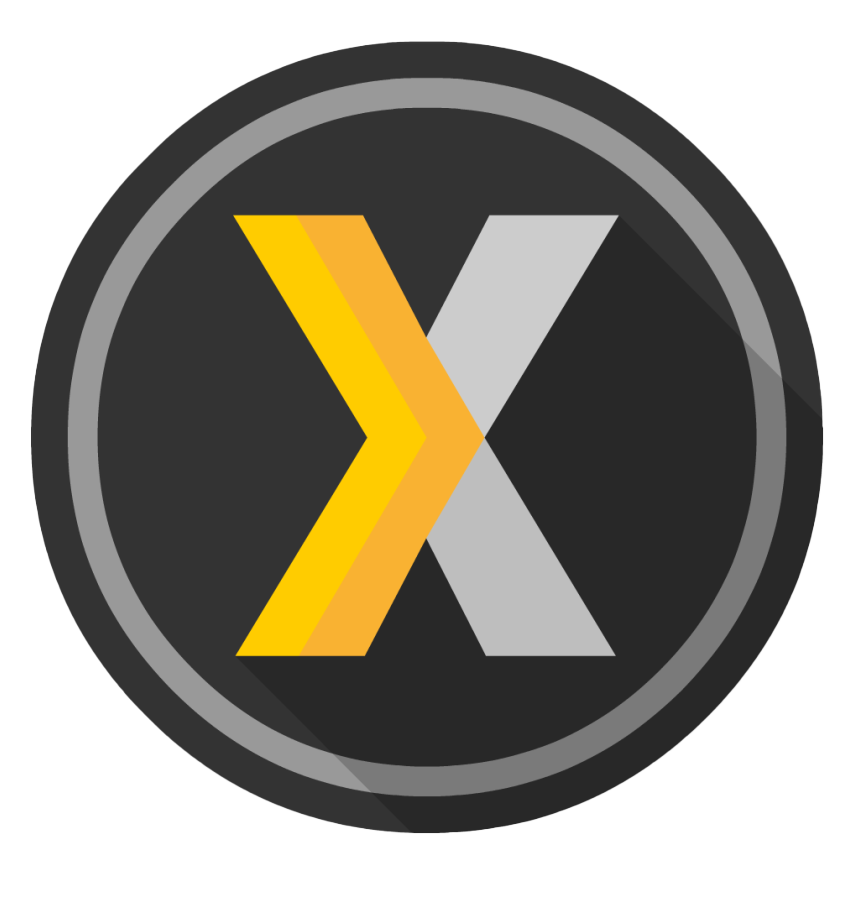
This project adds a two-way-sync between trakt.tv and Plex Media Server. It requires a trakt.tv account but no Plex premium and no Trakt VIP subscriptions, unlike the Plex app provided by Trakt. Note: The PyTrakt API keys are not stored securely, so if you do not want to have a file containing those on your harddrive, you can not use this project. Enter the console for the container. Enter 'python3 -m plextraktsync' without apostrophes to start the credential process.
PlexWatch is a Discord bot that brings your Plex media server to life with a real-time dashboard. Monitor active streams, track SABnzbd downloads, and check server uptime—all directly in your Discord server.
Plik is a scalable file uploading system with multiple backends.
Network Services• Privacy, Other, Productivity, Security, Tools / Utilities• Utilities
A simple OIDC provider that allows users to authenticate with their passkeys to your services.
Media Applications• Music, Media Servers• Music, Other, Productivity, Tools / Utilities• Utilities
PodPeopleDB is an open-source database for podcast hosts and guests, serving as the IMDB of podcasting. It automatically indexes podcast host information from podcast feeds and allows manual submissions of host/guest information.

Yasha template engine used to make refreshing Pomerium routes a breeze !
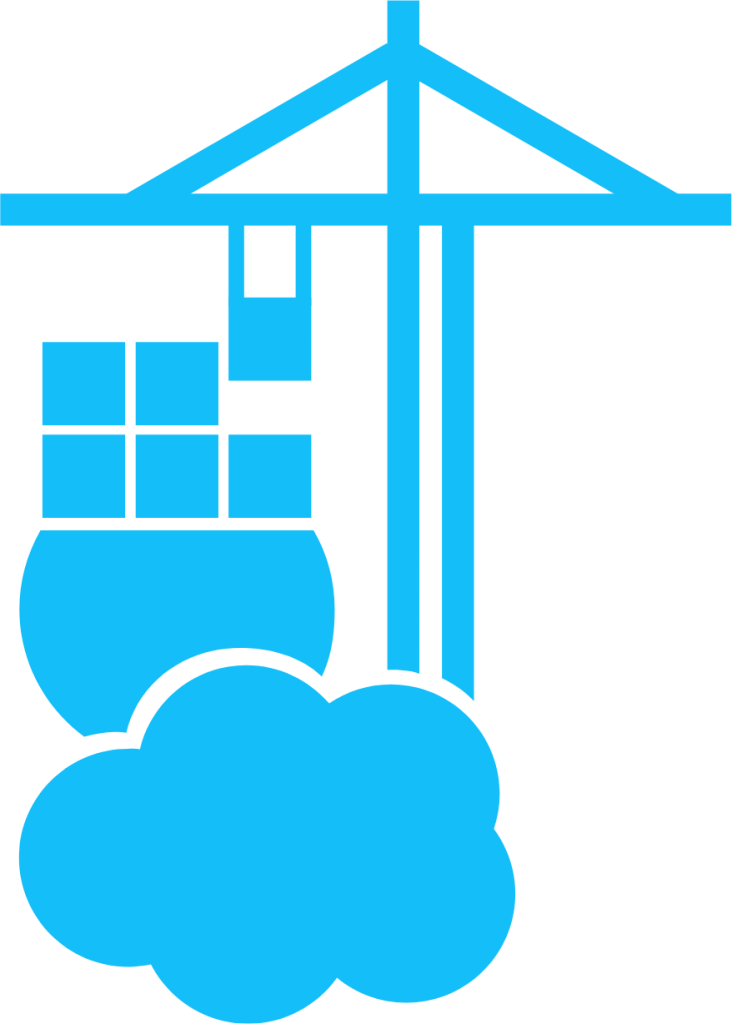
Network Services• Management, Productivity, Tools / Utilities• Utilities
Portainer consists of two elements, the Portainer Server, and the Portainer Agent. Both elements run as lightweight Docker containers on a Docker engine. Portainer uses the Portainer Agent container to communicate with the Portainer Server instance and provide access to the node's resources.
Portainer Business Edition is a fully featured service delivery platform for containerized applications that can be used to manage single and multi-cluster Docker, Swarm, Kubernetes and ACI environments. It is designed to be as simple to deploy as it is to use. The application allows you to manage all your orchestrator resources (containers, images, volumes, networks and more) through a ‘smart’ GUI and/or an extensive API. Notes: • If you would like to extend the capabilities of Portainer, getting extra features over containers, networks, volumes and images, you will need to install the Portainer Agent separately. Search for 'Portainer-Agent' in the Community Apps. • This container needs a license to operate, for additional information on obtaining a FREE license visit https://www.portainer.io/pricing/take5
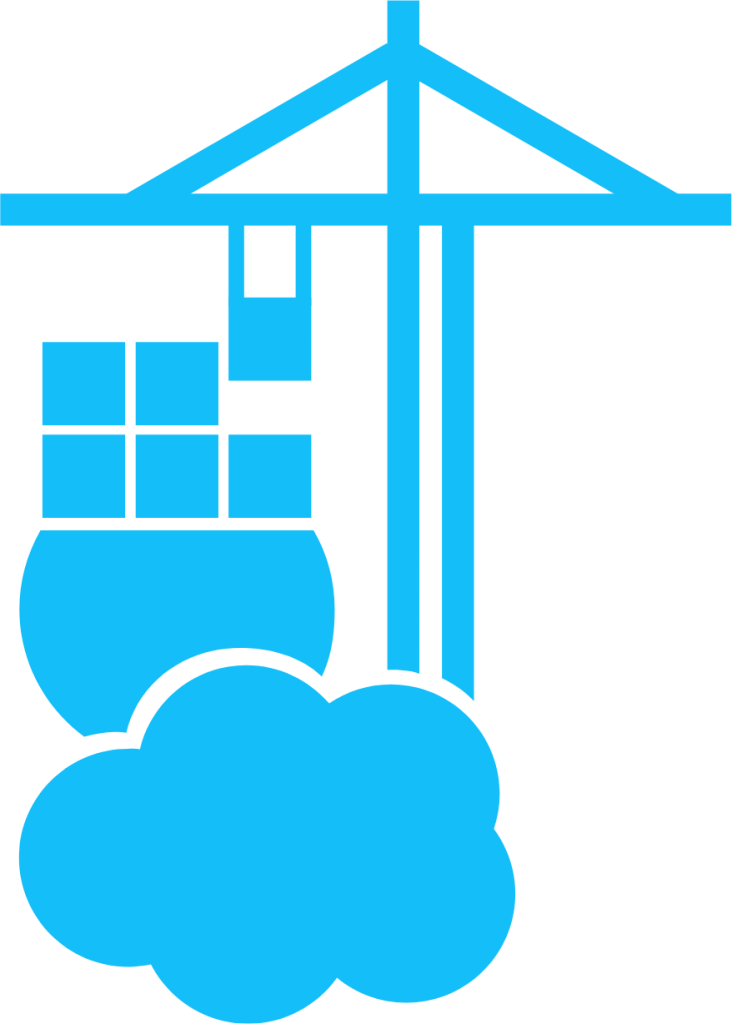
Network Services• Management, Productivity, Tools / Utilities• Utilities
Portainer is a lightweight management UI which allows you to easily manage your different Docker environments (Docker hosts or Swarm clusters). Portainer is meant to be as simple to deploy as it is to use. It consists of a single container that can run on any Docker engine (can be deployed as Linux container or a Windows native container, supports other platforms too). Portainer allows you to manage all your Docker resources (containers, images, volumes, networks and more) ! It is compatible with the standalone Docker engine and with Docker Swarm mode.

Portfolio Performance is an open source tool to calculate the overall performance of an investment portfolio - across all accounts - using True-Time Weighted Return or Internal Rate of Return. Update: The container will check on every start/restart if there is a newer version available ATTENTION: Please save your documents only in the Home directory! Don't save or modify anything inside the 'bin' and 'runtime' folders. INFO: If the last view is not saved accross container restarts it is recommended to exit the container once after you've configured it to your likings through the WebGUI by clicking File -> Quit, this will ensure that the last view is saved properly.
Cloud, Network Services• Messenger, Web, Other, Productivity, Tools / Utilities• Utilities
FREE version of Poste.io, full mail server solution. POP3, SMTP, IMAP, Spamassassin, WebMail, WebAdmin. INITIAL SETUP: 0. Requires registered FQDN to send/receive external email. 1. Following ports are used by container for mail: 25, 110, 143, 443, 465, 587, 993, 995 2. Following ports are used by container for webui: 443, 8280 (These may conflict, check your ports) 3. Make a user share for mail data, default is /mnt/user/poste 4. Some or all mail ports may need to be opened, forwarded, or dmz for mail send/receive to work. Optional arguments -e "HTTPS=OFF" To disable all redirects to encrypted HTTP, its useful when you are using some kind of reverse proxy (place this argument before image name!) NOTE: Marked as BETA, simply because author is not an expert in email exchange servers -- software itself looks pretty good.
Automated poster maker for Plex.
A relay for sending email without using an external SMTP server. See all available configuration options: https://github.com/wader/postfix-relay#postfix-variables

PostGIS is a spatial database extender for PostgreSQL object-relational database. The postgis/postgis image provides tags for running Postgres with PostGIS extensions installed.

Backup PostgresSQL to the local filesystem with periodic rotating backups, based on schickling/postgres-backup-s3. Backup multiple databases from the same host by setting the database names in POSTGRES_DB separated by commas or spaces. Restore examples: DB: nextcloud USER: muwahhid zcat /mnt/user/Backups/Postgres/Backups/daily/nextcloud-20210218-235636.sql.gz | docker exec -i testsql psql --username=muwahhid --dbname=nextcloud -W
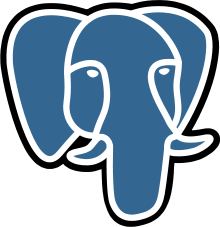
Network Services• Management, Productivity, Tools / Utilities• Utilities
bPostgresql 12.5, alpine edition for less resource useage/b /br /br UNRAID template that JUST WORKS, brought to you by Flight777!
Postgresql for use with gitlab. Install this docker before installing the gitlab docker.

Network Services• Other, Other, Productivity, Tools / Utilities• Utilities
|------------------------------------------------- | General Information |------------------------------------------------- PostgreSQL, often simply "Postgres", is an object-relational database management system (ORDBMS) with an emphasis on extensibility and standards-compliance. As a database server, its primary function is to store data, securely and supporting best practices, and retrieve it later, as requested by other software applications, be it those on the same computer or those running on another computer across a network (including the Internet). It can handle workloads ranging from small single-machine applications to large Internet-facing applications with many concurrent users. Recent versions also provide replication of the database itself for security and scalability. PostgreSQL implements the majority of the SQL:2011 standard, is ACID-compliant and transactional (including most DDL statements) avoiding locking issues using multiversion concurrency control (MVCC), provides immunity to dirty reads and full serializability; handles complex SQL queries using many indexing methods that are not available in other databases; has updateable views and materialized views, triggers, foreign keys; supports functions and stored procedures, and other expandability, and has a large number of extensions written by third parties. In addition to the possibility of working with the major proprietary and open source databases, PostgreSQL supports migration from them, by its extensive standard SQL support and available migration tools. And if proprietary extensions had been used, by its extensibility that can emulate many through some built-in and third-party open source compatibility extensions, such as for Oracle.

Network Services• Management, Productivity, Tools / Utilities• Utilities
PostgreSQL 12 is a powerful, open source object-relational database system. Uses official Postgres Docker image @ https://hub.docker.com/_/postgres/ Configuration /mnt/cache/appdata/postgresql12 This is where Postgres will store it's data. For best performance, keep the files on cache drive. Port 5432 Default connection port POSTGRES_PASSWORD Superuser password. REQUIRED TO SET, otherwise connecting outside container will not be possible. POSTGRES_USER Username for the superuser. Defaults to postgres if not set. POSTGRES_DB Used to define different name for default database. Defaults to user if not set.

Network Services• Management, Productivity, Tools / Utilities• Utilities
PostgreSQL 13 is a powerful, open source object-relational database system. Uses official Postgres Docker image @ https://hub.docker.com/_/postgres/ Configuration /mnt/cache/appdata/postgresql13 This is where Postgres will store it's data. For best performance, keep the files on cache drive. Port 5432 Default connection port POSTGRES_PASSWORD Superuser password. REQUIRED TO SET, otherwise connecting outside container will not be possible. POSTGRES_USER Username for the superuser. Defaults to postgres if not set. POSTGRES_DB Used to define different name for default database. Defaults to user if not set.

Network Services• Management, Productivity, Tools / Utilities• Utilities
PostgreSQL 14 is a powerful, open source object-relational database system. Uses official Postgres Docker image @ https://hub.docker.com/_/postgres/ Configuration /mnt/cache/appdata/postgresql14 This is where Postgres will store it's data. For best performance, keep the files on cache drive. Port 5432 Default connection port POSTGRES_PASSWORD Superuser password. REQUIRED TO SET, otherwise connecting outside container will not be possible. POSTGRES_USER Username for the superuser. Defaults to postgres if not set. POSTGRES_DB Used to define different name for default database. Defaults to user if not set.

Network Services• Management, Productivity, Tools / Utilities• Utilities
PostgreSQL 15 is a powerful, open source object-relational database system. Uses official Postgres Docker image @ https://hub.docker.com/_/postgres/ Configuration /mnt/cache/appdata/postgresql15 This is where Postgres will store it's data. For best performance, keep the files on cache drive. Port 5432 Default connection port POSTGRES_PASSWORD Superuser password. REQUIRED TO SET, otherwise connecting outside container will not be possible. POSTGRES_USER Username for the superuser. Defaults to postgres if not set. POSTGRES_DB Used to define different name for default database. Defaults to user if not set.
Network Services• Management, Productivity, Tools / Utilities• Utilities
PostgreSQL 16 is a powerful, open source object-relational database system with over 35 years of active development that has earned it a strong reputation for reliability, feature robustness, and performance. This template uses the official PostgreSQL Docker image @ https://hub.docker.com/_/postgres/.
Network Services• Management, Productivity, Tools / Utilities• Utilities
PostgreSQL 17 is a powerful, open source object-relational database system with over 35 years of active development that has earned it a strong reputation for reliability, feature robustness, and performance. This template uses the official PostgreSQL Docker image @ https://hub.docker.com/_/postgres/.