LaaC
LaaC: liquidctl as a Container Another take on liquidctl on docker. Github: https://github.com/mplogas/laac
Browse our large and growing catalog of applications to run in your Unraid server.
LaaC: liquidctl as a Container Another take on liquidctl on docker. Github: https://github.com/mplogas/laac
Label Manager adds a page to the WebGUI to easily apply container labels for services that use container labels to enable/control features. Currently, the plugin supports TSDProxy; support for Traefik is planned for a future release.
LanguageTool is an Open Source proofreading software for English, French, German, Polish, Russian, and more than 20 other languages. It finds many errors that a simple spell checker cannot detect. LanguageTool can make use of large n-gram data sets to detect errors with words that are often confused. To add the ngram data to the docker, download the languages you want from here: https://languagetool.org/download/ngram-data/, move it to your server and link the location in the container path /ngrams. By default, this is set to the appdata folder. More information on ngram data can be found here: https://dev.languagetool.org/finding-errors-using-n-gram-data
Secure, Automated, and Multi-Cloud Bitwarden Backup and Import System

Network Services• Management, Web, Tools / Utilities• Utilities
Ldap-auth(https://github.com/nginxinc/nginx-ldap-auth) software is for authenticating users who request protected resources from servers proxied by nginx. It includes a daemon (ldap-auth) that communicates with an authentication server, and a webserver daemon that generates an authentication cookie based on the user’s credentials. The daemons are written in Python for use with a Lightweight Directory Access Protocol (LDAP) authentication server (OpenLDAP or Microsoft Windows Active Directory 2003 and 2012).

An LDAP server that uses Plex as the provider.
A web frontend for git

PostgreSQL database for Lemmy with auto-upgrade support.

Lemur manages TLS certificate creation. While not able to issue certificates itself, Lemur acts as a broker between CAs and environments providing a central portal for developers to issue TLS certificates with 'sane' defaults. CFSSL is CloudFlare's PKI/TLS swiss army knife. It is both a command line tool and an HTTP API server for signing, verifying, and bundling TLS certificates.
Liberate your Library. An Audible audiobook downloader.
LibreChat brings together the future of assistant AIs with the revolutionary technology of OpenAI's ChatGPT. Celebrating the original styling, LibreChat gives you the ability to integrate multiple AI models. It also integrates and enhances original client features such as conversation and message search, prompt templates and plugins. https://docs.librechat.ai/

LibreOffice(https://www.libreoffice.org/) is a free and powerful office suite, and a successor to OpenOffice.org (commonly known as OpenOffice). Its clean interface and feature-rich tools help you unleash your creativity and enhance your productivity.
Cloud, Network Services• Privacy, Other, Productivity, Security, Tools / Utilities• Utilities
A framework- and JavaScript-free privacy respecting meta search engine, giving you results from Google, Qwant, Ahmia and popular torrent sites without spying on you.
Cloud, Network Services• Privacy, Other, Productivity, Security, Tools / Utilities• Utilities
A fork of LibreX, a framework- and JavaScript-free privacy respecting meta search engine, giving you results from Google, Qwant, Ahmia and popular torrent sites without spying on you. LibreY changed some features like automatic redirection. See documentation for all available settings: https://github.com/Ahwxorg/LibreY/tree/main/docker#environment-variables-that-can-be-set-in-the-docker-container
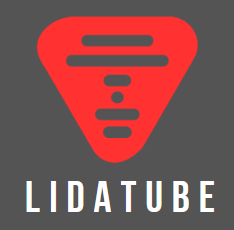
Web GUI for finding and downloading missing Lidarr albums
Media Applications• Music, Video, Other, Productivity, Tools / Utilities• Utilities
Lingarr is an application that leverages translation technologies to automatically translate subtitle files to your desired target language. With support for both LibreTranslate, DeepL and AI Lingarr offers a flexible solution for all your subtitle translation needs.
Alternative front-end for Google Translate, serving as a Free and Open Source translator with over a hundred languages available
pLinkAce is a self-hosted archive to collect links of your favorite websites. /p p-span style="color: rgb(184, 49, 47);"Before you start CLI unraid/span emmkdir /mnt/user/appdata/linkace//em emwget -O /mnt/user/appdata/linkace/.env https://raw.githubusercontent.com/Kovah/LinkAce/main/.env.docker.production/em -Edit .env with your configuration -start the linkace then CLI linkace emphp artisan key:generate/em/p

Self-hosted open-source Linktree alternative LinkStack is a highly customizable link sharing platform with an intuitive, easy to use user interface.

Network Services• Management, Web, Other, Other, Tools / Utilities• Utilities
|------------------------------------------------- | General Information |------------------------------------------------- Linkwarden is a self-hosted, open-source collaborative bookmark manager to collect, organize and archive webpages. The objective is to organize useful webpages and articles you find across the web in one place, and since useful webpages can go away (see the inevitability of Link Rot), Linkwarden also saves a copy of each webpage as a Screenshot and PDF, ensuring accessibility even if the original content is no longer available. Additionally, Linkwarden is designed with collaboration in mind, sharing links with the public and/or allowing multiple users to work together seamlessly. |------------------------------------------------- | Register for an Account |------------------------------------------------- After the start of the Container you need to Sign up for an Account in your own Application. |------------------------------------------------- | SSO/OAuth Integrations |------------------------------------------------- Here are all the SSO/OAuth integrations Linkwarden has -> https://docs.linkwarden.app/self-hosting/sso-oauth
Allows you to control an AIO liquid-cooler and RGB devices, that are supported by liquidctl, with a small footprint docker-container. Find detailed information on the usage in the project page: https://github.com/avpnusr/liquidctl-docker
LiteLLM provides a proxy server to manage auth, loadbalancing, and spend tracking across 100+ LLMs. All in the OpenAI format.
A diagnostic plugin that lets you test your RAM without needing to reboot.
Media Applications• Video, Other, Other, Productivity, Tools / Utilities• Utilities
An open source project that provides scalable, multi-user conferencing based on WebRTC. It's designed to provide everything you need to build real-time video audio data capabilities in your applications.
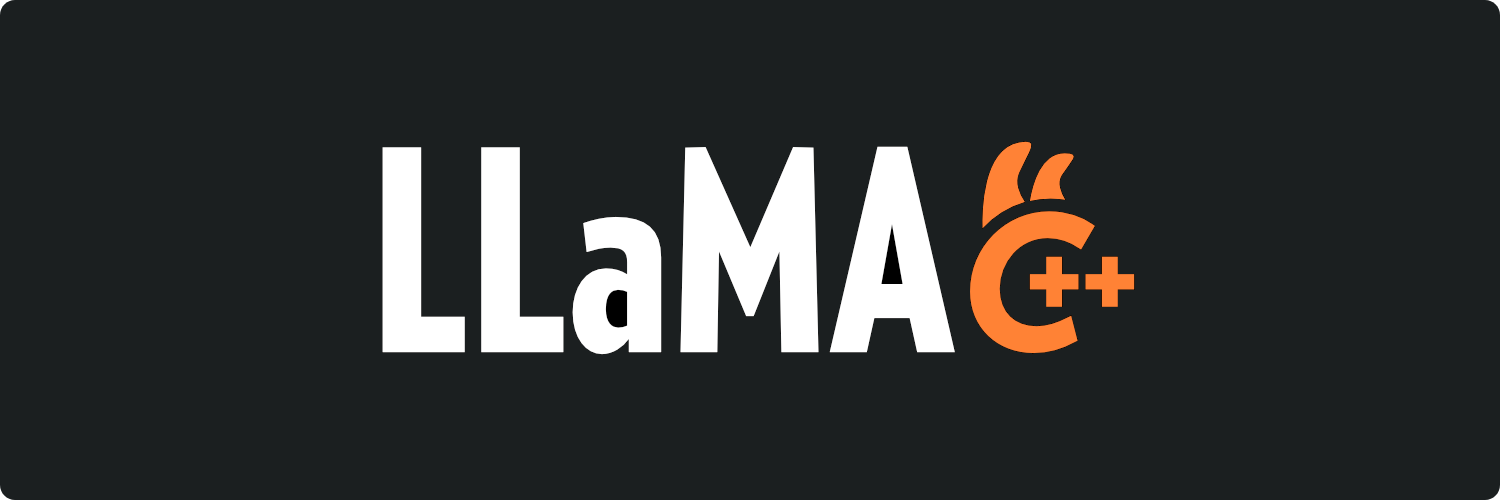
Inference of Meta's LLaMA model (and others) in pure C/C++
Network Services• Web, Security, Tools / Utilities• Utilities
A lightweight LDAP server for user management with a web interface. For more information please visit the GitHub repository.
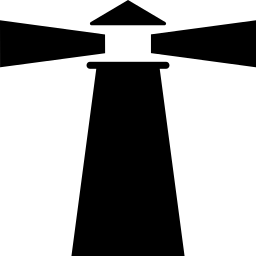
A plugin that integrates a Link Layer Discovery Protocol service into UNRAID systems (speaking LLDP, CDP, FDP, SONMP and EDP). LLDP allows you to know exactly on which port is a server (and reciprocally). LLDP is an industry standard protocol designed to supplant proprietary Link-Layer protocols. The goal of LLDP is to provide an inter-vendor compatible mechanism to deliver Link-Layer notifications to adjacent network devices.
The free, Open Source OpenAI alternative. Self-hosted, community-driven and local-first. Drop-in replacement for OpenAI running on consumer-grade hardware. No GPU required. Runs gguf, transformers, diffusers and many more models architectures. It allows to generate Text, Audio, Video, Images. Also with voice cloning capabilities. Additional image variants are also available: https://localai.io/basics/container/#standard-container-images For Nvidia GPU support, add "--gpus all" to the Extra Parameters field under Advanced. For AMD GPU support, add "/dev/kfd" and "/dev/dri" each as a Device and add the required Variables: https://localai.io/features/gpu-acceleration/#setup-example-dockercontainerd For Intel iGPU support, add "/dev/dri" as a Device and add "--device=/dev/dri" to the Extra Parameters field under Advanced.
Cloud, Network Services• Web, Productivity, Tools / Utilities• Utilities
Expose your localhost to the world for easy testing and sharing

A self-hosted, open-source vehicle service records and maintainence tracker.