Gitea: Git with a cup of tea - The goal of this project is to make the easiest, fastest, and most painless way of setting up a self-hosted Git service. Using Go, this can be done with an independent binary distribution across all platforms which Go supports, including Linux, macOS, and Windows on x86, amd64, ARM and PowerPC architectures. Want to try it before doing anything else? Do it with the online demo! This project has been forked from Gogs.
Community Apps
Browse our large and growing catalog of applications to run in your Unraid server.
Gitea-Runner
A runner for Gitea based on act.
Gitlab is a git repository server that can be hosted on your own network so that you can maintain and keep your source code privately. This docker has the ability to enable https, send emails using gmail, and perform nightly backups.

GitLab-CE
Backup, Cloud, Network Services• Web, Productivity, Tools / Utilities• Utilities
GitLab Community Edition docker image based on the Omnibus package.

gitness
Your lightweight, super fast code hosting and continuous integration service (powered by Drone)
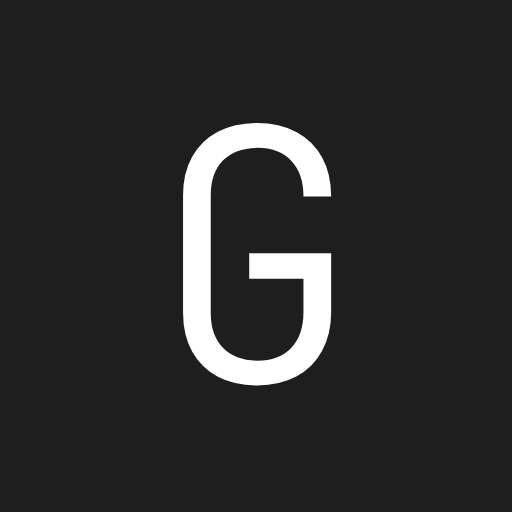
Glance
What if you could see everything at a... Glance

Glances
Network Services• Management, Other, Tools / Utilities• Utilities
Glances is an open-source system cross-platform monitoring tool. It allows real-time monitoring of various aspects of your system such as CPU, memory, disk, network usage etc. It also allows monitoring of running processes, logged in users, temperatures, voltages, fan speeds etc. It also supports container monitoring, it supports different container management systems such as Docker, LXC. The information is presented in an easy to read dashboard and can also be used for remote monitoring of systems via a web interface or command line interface. It is easy to install and use and can be customized to show only the information that you are interested in.

Gluster-Server
Drivers, Network Services• Other, Other, Tools / Utilities• Utilities
A docker running gluster server. This allows me to use a folder in the Unraid cache pool as persistent storage for Kubernetes / Docker Swarm through glusterfs. It works way better than NFS, especially for high-availability applications. For more detail readme, please refer to https://github.com/testdasi/gluster-server
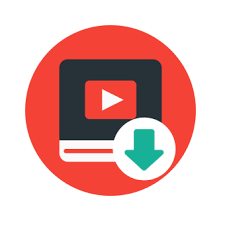
GoAutoYT makes it easy for you to automatically download videos from as many YouTube channels as you'd like. Clean, very simple design - The dashboard only contains an input form where you can add a channel and configure checking intervals and what to download, and a little list of all your channels where you can delete them or tell the server to check for new uploads immediately. Everything is on a single page - You can view and control everything from just one page. Makes downloading videos/audio automatically very easy - Just paste a link of a channel you want to download, set a checking interval and that's it, the server will keep checking for new uploads and download if necessary.

Go-Playground
mproved Go Playground powered by Monaco Editor and React
go-podcast-sponsor-block
This is a GO application that will take any podcast that is on Youtube and will generate a RSS feed with the audio only and all sponsored sections auto removed. View docs here https://github.com/ikoyhn/go-podcast-sponsor-block/blob/main/README.md
go2rtc beta
Ultimate camera streaming application with support RTSP, WebRTC, HomeKit, FFmpeg, RTMP, etc. • zero-dependency and zero-config small app for all OS (Windows, macOS, Linux, ARM) • zero-delay for many supported protocols (lowest possible streaming latency) • streaming from RTSP, RTMP, MJPEG, HLS/HTTP, USB Cameras and other sources • streaming to RTSP, WebRTC, MSE/MP4 or MJPEG • first project in the World with support streaming from HomeKit Cameras • on the fly transcoding for unsupported codecs via FFmpeg • multi-source 2-way codecs negotiation • mixing tracks from different sources to single stream • auto match client supported codecs • 2-way audio for ONVIF Profile T Cameras • streaming from private networks via Ngrok • can be integrated to any smart home platform or be used as standalone app Inspired by: • series of streaming projects from @deepch • webrtc go library and whole @pion team • rtsp-simple-server idea from @aler9 • GStreamer framework pipeline idea • MediaSoup framework routing idea • HomeKit Accessory Protocol from @brutella

GoAccess-NPMLogs
(More clean Template) GoAccess for Nginx Proxy Manager Logs This docker container should work out of the box with Nginx Proxy Manager to parse proxy logs. The goaccess.conf has been configured to only access proxy logs and archived proxy logs. Go to https://github.com/xavier-hernandez/goaccess-for-nginxproxymanager for updates.

goatcounter
GoatCounter is an open source web analytics platform.
GoDoxy
A lightweight, easy-to-use, and performant reverse proxy.
GoDoxy-Frontend
A frontend dashboard for GoDoxy.
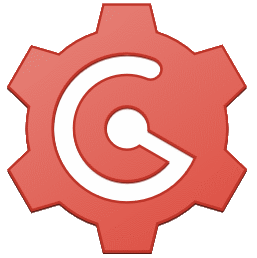
gogs https://gogs.io/ is a painless self-hosted Git service

golang-kanban
No fancy features, it just works. Just a simple Kanban board made with Golang and HTMX, no nasty Node or Next.js
Gollum
A simple wiki system built on top of Git.
A simple server for sending and receiving messages.Default user/passwordUser: adminPassword: adminDownload config.ymlmkdir -p /mnt/user/appdata/gotify/configwget -O /mnt/user/appdata/gotify/config/config.yml https://raw.githubusercontent.com/gotify/server/master/config.example.yml
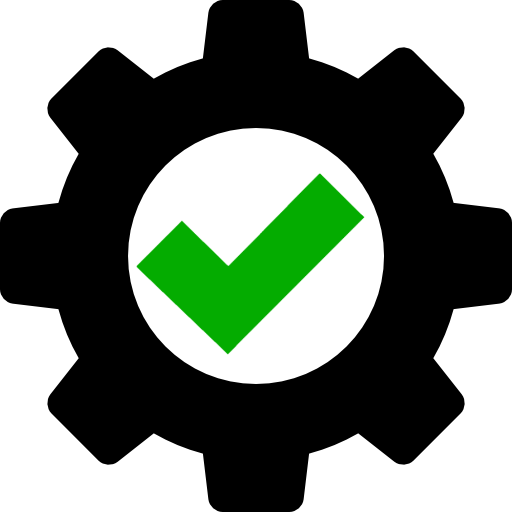
Gotify-On-Start
This is a simple container that sends a message when the container is started (needed this for a headless machine to know when I can connect or better speaking start up the VM's with WOL).

gotify-send
FR: ce container a pour mission de relayer des messages textuels vers un serveur Gotify de 2 façons possibles: 1 - En envoyant une requête http GET 2 - En écrivant dans un fichier dans un dossier surveillé EN: this container gives you opportunity to send textual messages to a Gotify server in 2 ways: 1 - By sending an http GET request 2 - By writing the message to a watchfolder 1 - HTTP Get exemple: curl http://192.168.1.40:4949/send/AyFvoYh7Z40JlZA/Message test for example &> /dev/null 192.168.1.40:4949 = ip and port using by this container AyFvoYh7Z40JlZA = token Gotify Message test for example = message 2 - Watchfolder echo "Message test for example" > /mnt/user/appdata/gotify-send/watch/AyFvoYh7Z40JlZA
gpodder2go
Media Applications• Music, Media Servers• Music, Other, Productivity, Tools / Utilities• Utilities
gpodder2go is a simple self-hosted, golang, drop-in replacement for gpodder/mygpo server to handle podcast subscriptions management for gpodder clients. Enter the console of the container to run commands like `/gpodder2go --help` to see available commands.
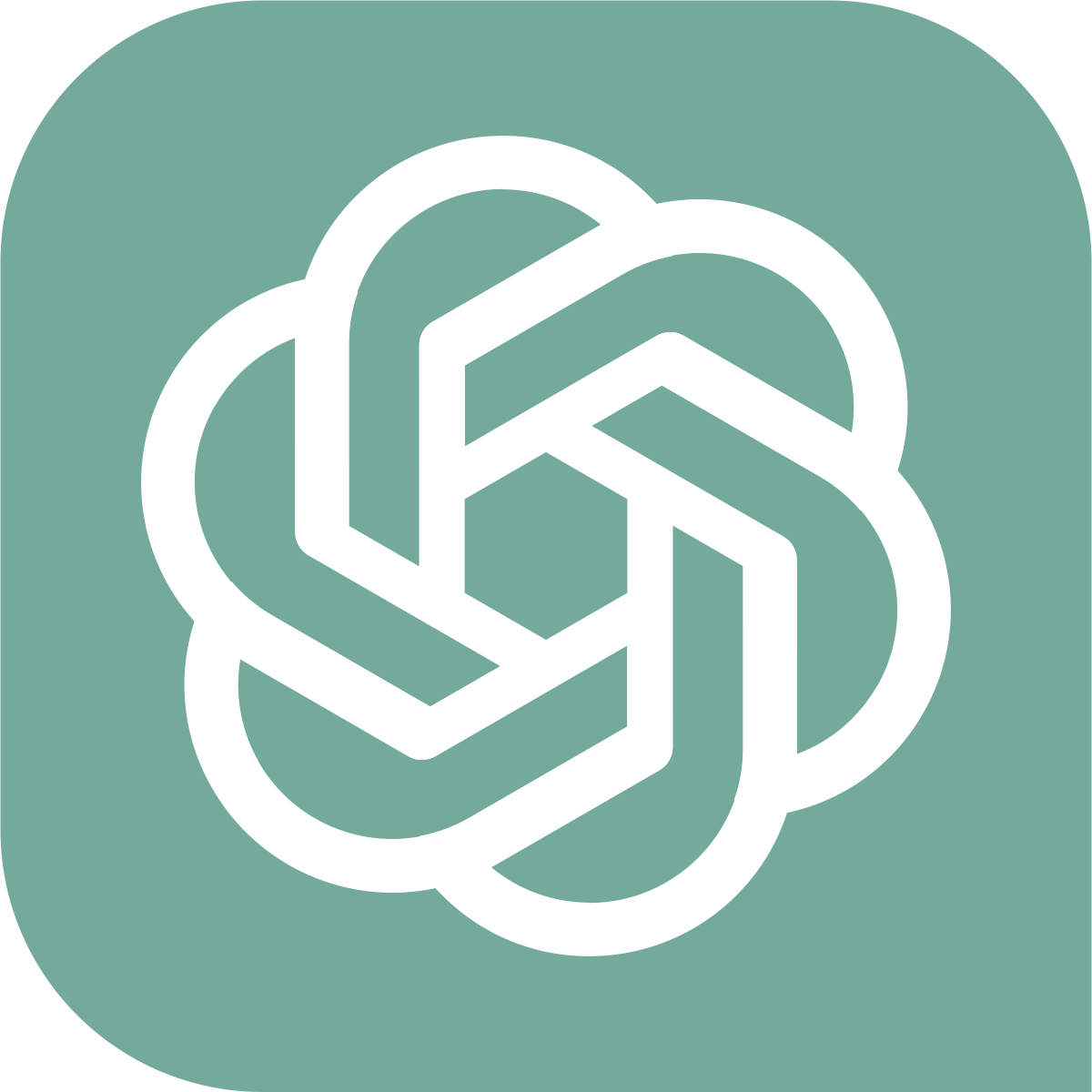
gpt-subtrans-openai
FR Container contenant gpt-subtrans pour traduire des .srt vers une autre langue en utilisant OpenAI ChatGPT EN Translate .srt files using gpt-subtrans and OpenAI ChatGPT Source of gpt-subtrans: https://github.com/machinewrapped/gpt-subtrans Usage on demand run: docker exec -it gpt-subtrans-openai translate -o /subtitles/output.srt /subtitles/original.srt
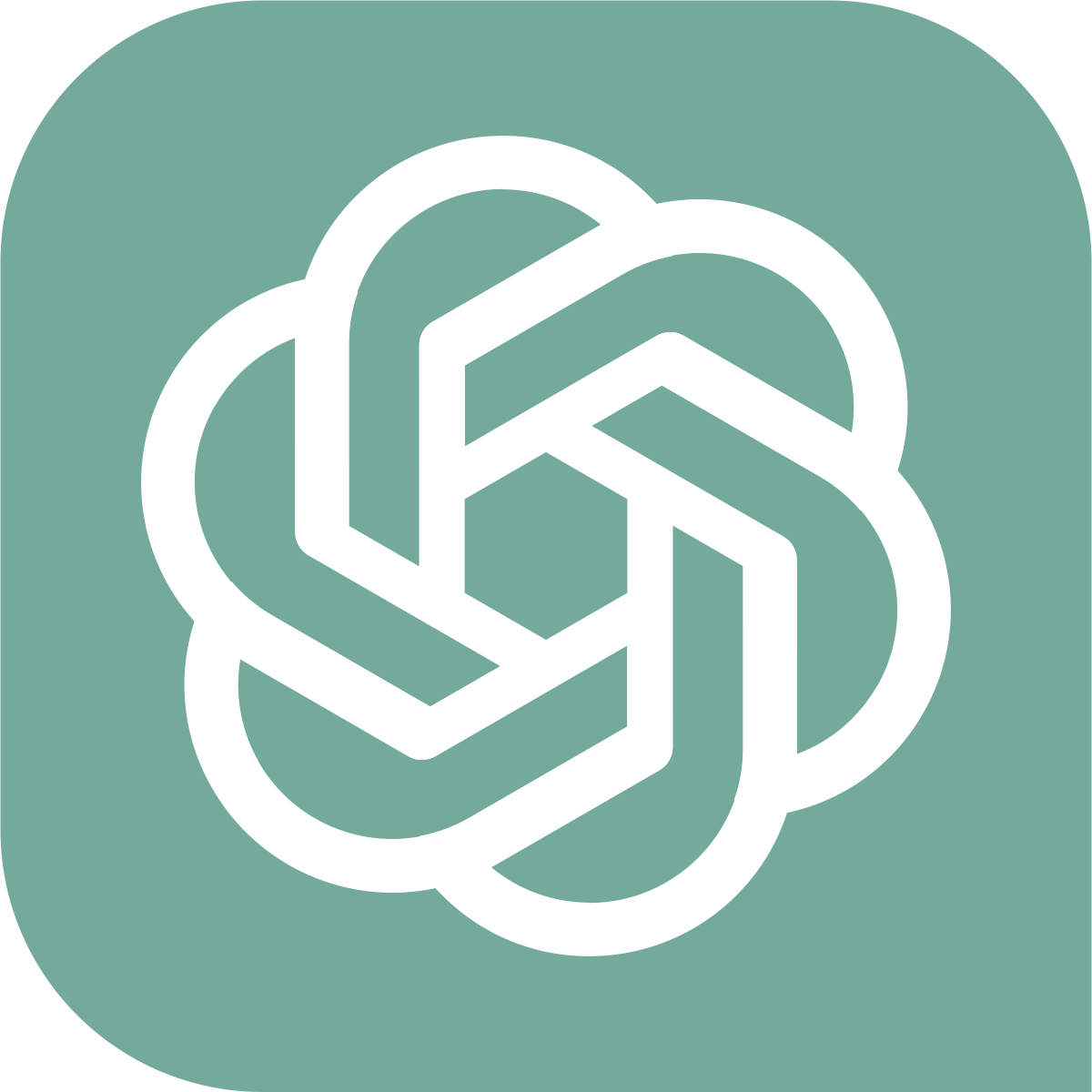
gpt-subtrans-webui
FR WEBUI gpt-subtrans pour faire traduire des sous-titres avec ChatGPT OpenAI EN WEBUI gpt-subtrans for translate subtitles using ChatGPT OpenAI Project source: https://github.com/machinewrapped/gpt-subtrans
gpt4all
An all-in-one LLM server and chat UI
GPTWOL
Network Services• Management, Web, Tools / Utilities• Utilities
GPTWOL is a simple and lightweight Wake on Lan GUI made with python to wake up your computers on your LAN.
Grafana is an open source, feature rich metrics dashboard and graph editor for Graphite, Elasticsearch, OpenTSDB, Prometheus and InfluxDB.
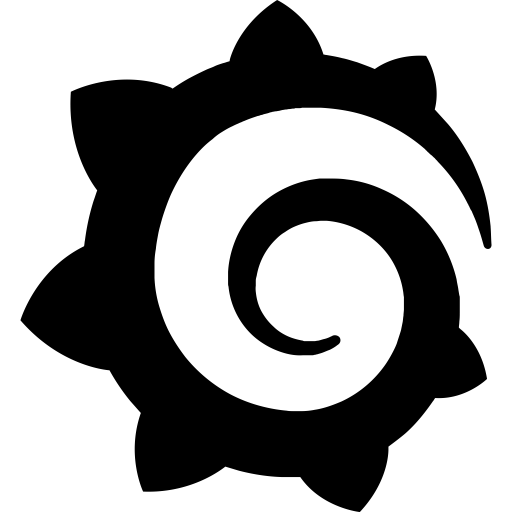
Grafana-Unraid-Stack
Meet Gus! He has everything you need to start monitoring Unraid in style (Grafana - Influxdb - Telegraf - Loki - Promtail). NOTE: Grafana always requires some customisation to suit each exact system. Includes both GUS demo Dashboard and Ultimate UNRAID Dashboard v1.3 (UUD - https://forums.unraid.net/topic/96895-ultimate-unraid-dashboard-uud/). High-level instructions: (1) Decide whether you want hddtemp or S.M.A.R.T (smartmontools) and set USE_HDDTEMP variable accordingly. Hint: GUS and UUD both use S.M.A.R.T (2) Install docker with host network. (3) Go to ip:3006 to access grafana, login with admin/admin and customize away. For more detailed instructions, refer to the support thread (https://forums.unraid.net/topic/96233-support-testdasi-repo/) or project page (https://github.com/testdasi/grafana-unraid-stack).
GrafanaLoki
Loki: like Prometheus, but for logs. Loki is a horizontally-scalable, highly-available, multi-tenant log aggregation system inspired by Prometheus. It is designed to be very cost effective and easy to operate. It does not index the contents of the logs, but rather a set of labels for each log stream. Download the local-config.yaml file from https://github.com/natcoso9955/unRAID-docker/blob/master/configs/loki/local-config.yaml before you start the container. Will need to be placed into your Host Path 1 directory.