Dockwatch
Network Services• Management, Other, Productivity, Tools / Utilities• Utilities
Simple UI driven way to manage updates and notifications for Docker containers.
Browse our large and growing catalog of applications to run in your Unraid server.
Network Services• Management, Other, Productivity, Tools / Utilities• Utilities
Simple UI driven way to manage updates and notifications for Docker containers.
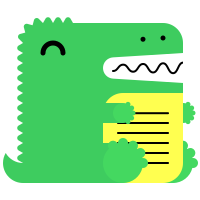
Open-source collaborative wiki and documentation software Create, collaborate, and share knowledge seamlessly with Docmost. Ideal for managing your wiki, knowledge-base, documentation and a lot more. Require before deploying: - Postgres - redis
DocPHT you can take notes and quickly document anything and without the use of any database.
A simple to use and highly versatile Open Source wiki software that doesn't require a database. It is loved by users for its clean and readable syntax. The ease of maintenance, backup and integration makes it an administrator's favorite. Built in access controls and authentication connectors make DokuWiki especially useful in the enterprise context and the large number of plugins contributed by its vibrant community allow for a broad range of use cases beyond a traditional wiki.
Network Services• Management, Web, Productivity, Tools / Utilities• Utilities
Dokémon is a friendly GUI for managing Docker Containers. You can manage multiple servers from a single Dokemon instance.
Network Services• Management, Web, Productivity, Tools / Utilities• Utilities
Dokémon-Agent to connect to a Dokémon-Server to manage multiple docker servers from a single webui

Dokuwiki(https://www.dokuwiki.org/dokuwiki/) is a simple to use and highly versatile Open Source wiki software that doesn't require a database. It is loved by users for its clean and readable syntax. The ease of maintenance, backup and integration makes it an administrator's favorite. Built in access controls and authentication connectors make DokuWiki especially useful in the enterprise context and the large number of plugins contributed by its vibrant community allow for a broad range of use cases beyond a traditional wiki.

Docker container for DollarDollar application.
An open-source, user-friendly app for managing tasks and chores, featuring customizable options to help you and others stay organized.
Media Applications• Video, Other, Productivity, Tools / Utilities• Utilities, AI
DOODS (Dedicated Open Object Detection Service) is a REST service that detects objects in images or video streams. It also supports GPUs and EdgeTPU hardware acceleration. For Nvidia GPU support, add "--gpus all" to the Extra Parameters field under Advanced.
Unified UI and API for processing and training images for facial recognition
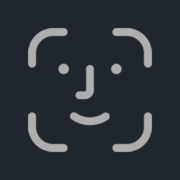
Unified UI and API for processing and training images for facial recognition.

Double Commander(https://doublecmd.sourceforge.io/) is a free cross platform open source file manager with two panels side by side. It is inspired by Total Commander and features some new ideas.
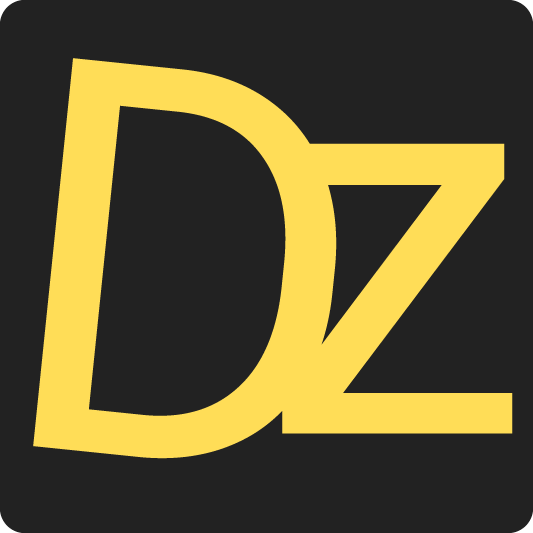
Dozzle is a real-time log viewer for docker containers. As of v6.x, a new Authentication mechanism is in place that requires you to create a /data/users.yml file as described in https://github.com/amir20/dozzle/issues/2630

This plugin allows you to monitor the standby status of your drives at a regular interval.
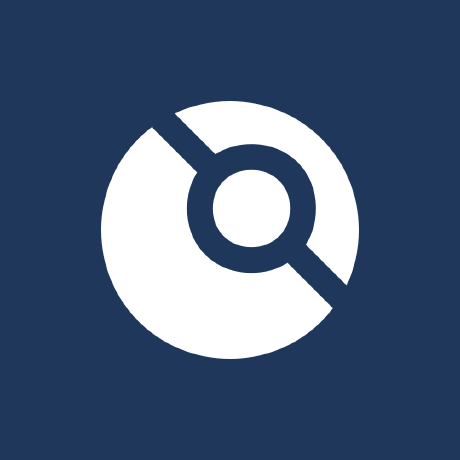
Drone is a Continuous Integration platform built on Docker
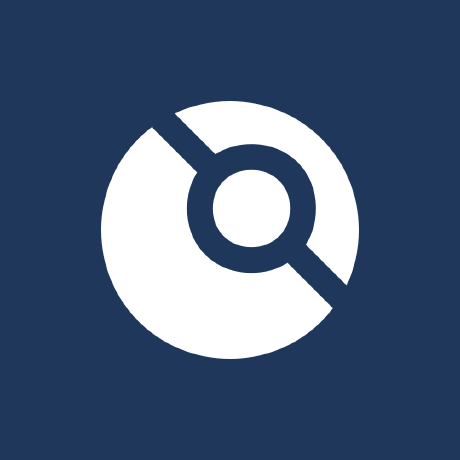
Drone is a Continuous Integration platform built on Docker

Duckdns(https://duckdns.org/) is a free service which will point a DNS (sub domains of duckdns.org) to an IP of your choice. The service is completely free, and doesn't require reactivation or forum posts to maintain its existence.
dupeGuru is a tool to find duplicate files on your computer. It can scan either filenames or contents. The filename scan features a fuzzy matching algorithm that can find duplicate filenames even when they are not exactly the same. The GUI of the application is accessed through a modern web browser (no installation or configuration needed on the client side) or via any VNC client. Also, being based on Alpine Linux, size of this container is very small. For a complete documentation of this container, see https://github.com/jlesage/docker-dupeguru#readme

Web GUI for Duplicacy. Duplicacy backs up your files to many cloud storages with client-side encryption and the highest level of deduplication http://duplicacy.com Note: - It's imporatant to pass hostname (Advanced View > Extra Parameters > --hostname=), as duplicacy license is requested based on hostname and machine-id provided by dbus. - Machine-id will be persisted in the /config directory. - Default hostname set to 'duplicacy-unraid'. - If you want to backup the unRAID FLASH drive then you will have to run Duplicacy as root i.e. USR_ID=0 and GRP_ID=0 - /config -- is where configuration data will be stored. Should be backed up. - /logs -- logs will go there. - /cache -- transient and temporary files will be stored here. Can be safely deleted. - Readme: https://hub.docker.com/r/saspus/duplicacy-web
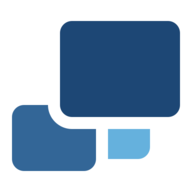
Backup, Cloud, Network Services• Other, Productivity, Tools / Utilities• Utilities
Duplicati(https://www.duplicati.com/) is a backup client that securely stores encrypted, incremental, compressed backups on local storage, cloud storage services and remote file servers. It works with standard protocols like FTP, SSH, WebDAV as well as popular services like Microsoft OneDrive, Amazon S3, Google Drive, box.com, Mega, B2, and many others.
Media Applications• Video, Media Servers• Video, Other, Productivity, Tools / Utilities• Utilities
An automation tool for dynamically managing Plex collections. It pins and unpins library collections based on configurable time blocks, ensuring fresh and relevant content is featured.
This plugin allows you to create backups of your virtual machines (VMs) and docker containers. Additionally you can create snapshots of the VMs.
Media Applications• Books, Media Servers• Books, Other, Productivity, Tools / Utilities• Utilities, AI
CPU/GPU Converter from eBooks to audiobooks with chapters and metadata using Calibre, ffmpeg, XTTSv2, Fairseq and more. Supports voice cloning and 1124 languages! For Nvidia GPU support, add "--gpus all" to the Extra Parameters field under Advanced.
Media Applications• Books, Media Servers• Books, Other, Productivity, Tools / Utilities• Utilities, AI
This is a legacy version of ebook2audiobook. Please use the new version.
Web GUI for finding books that are similar to selected Readarr books.
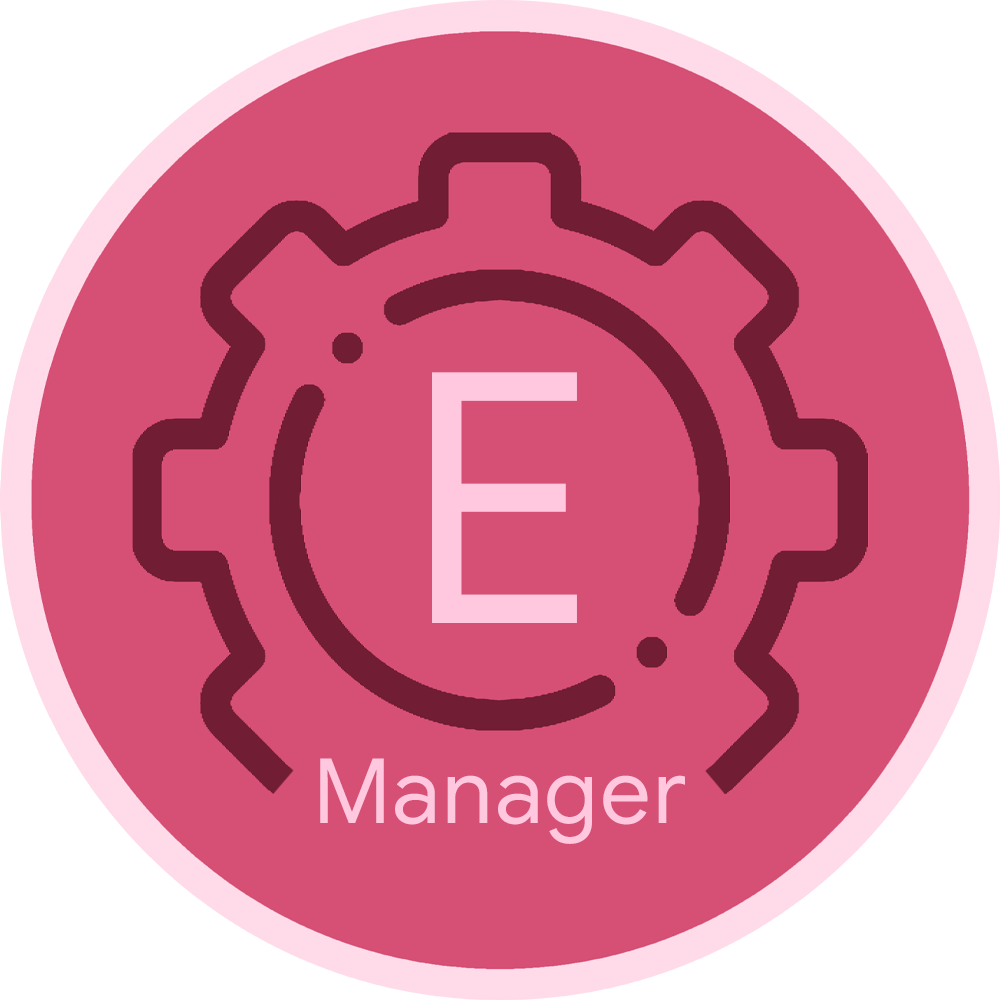
Edition Manager is a tool that automatically manages and updates movie edition information in your Plex library.

Elasticsearch with instructions for installation on unraid. Default Elasticsearch version is 6.6.2 To change version simply edit the version tag in the repository field to an available version on dockerhub. This template not tested on alpine images. Directions below MUST be used in order to get Elasticsearch 5 and above working correctly. Check support thread for more information. Directions: 1. Install CA User Scripts 2. Create a new script named vm.max_map_count 3. Contents of script as follows: #!/bin/bash sysctl -w vm.max_map_count=262144 4. Set script schedule to At Startup of Array
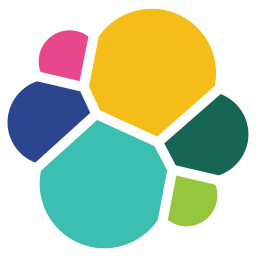
This Elasticsearch docker version is built from the official Elasticsearch docker with minimal changes tailoring it for easier use on Unraid and for the purpose for use with Nextcloud. Elasticsearch with instructions for installation on unraid and then Nextcloud. Elasticsearch version is 7.10.2 Directions below MUST be used in order to get Elasticsearch 5 and above working correctly. Directions: 1. see README.md
Crypto Currency, Network Services• Other, Tools / Utilities• Utilities
Serve your Electrum clients from your own Bitcoin node! Avoid trusting public Electrum nodes, and maintain your own privacy. Electrs does not support encrypted (SSL) communication, so avoid connecting directly to the TCP port over public networks (eg the Internet). Note that some clients, including Electrum, do not support connections without SSL. Consider using nginx as an SSL proxy (see link below for sample configuration). Electrs is designed for personal use only, and is not appropriate for serving a large number of clients. If you have RPC enabled in Bitcoin Core without manually specifying an RPC user and password, Electrs can use Bitcoin's cookie file to auth automatically. If you have manually configured user and password in Bitcoin, these must also be set in Electrs manually. To do so, create a file called electrs.toml in the Electrs Data directory configured below. In this file, include the following data, substituting your own values for USER and PASSWORD: auth = "USER:PASSWORD" See https://github.com/romanz/electrs/blob/master/doc/usage.md for full details on Electrs configuration.