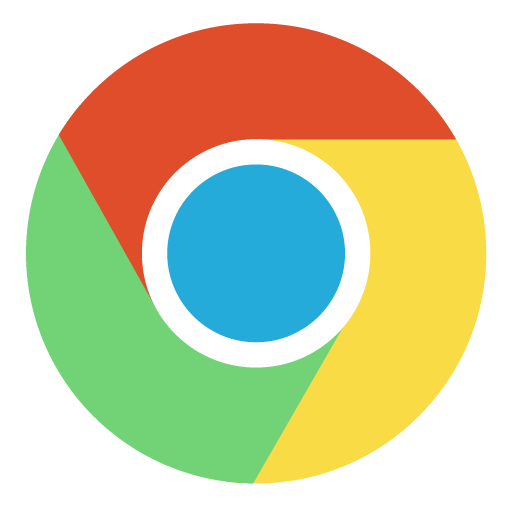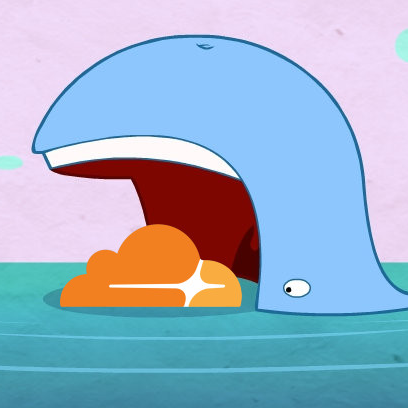chaptertool
Media Applications• Music, Media Servers• Music, Other, Productivity, Tools / Utilities• Utilities
Create and convert chapters for podcasts, youtube, matroska, mkvmerge/nero/vorbis, webvtt, ffmpeginfo, ffmetadata, pyscenedetect, apple chapters, edl, podlove simple chapters (xml, json), apple hls chapters and mp4chaps. Some features are not available in the web interface, but can be accessed via the command line interface: https://github.com/Mtillmann/chaptertool?tab=readme-ov-file#cli