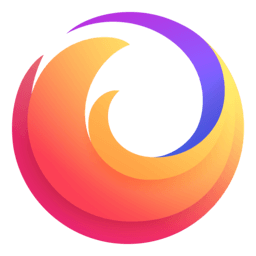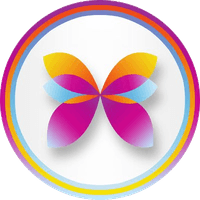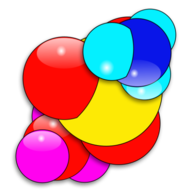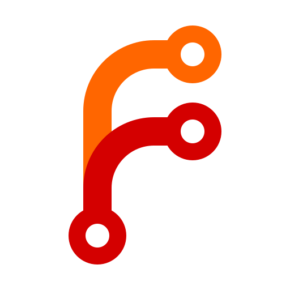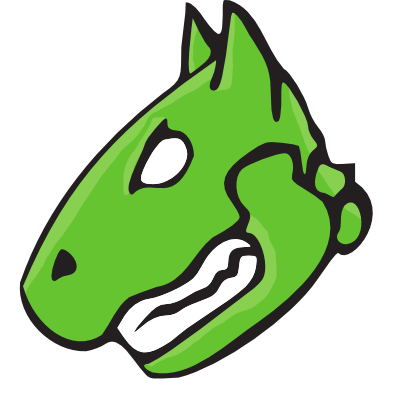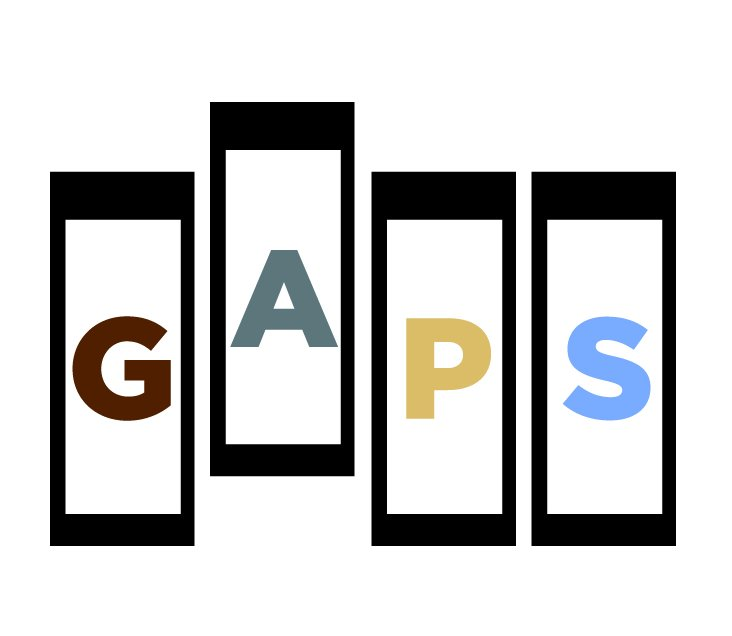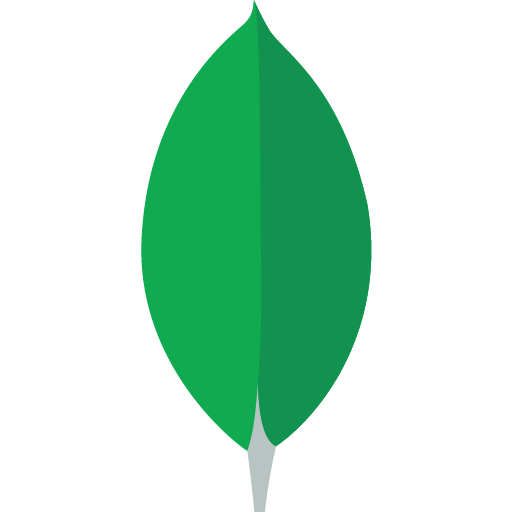Fio-Tester
Flexible I/O Tester Fio was originally written to save me the hassle of writing special test case programs when I wanted to test a specific workload, either for performance reasons or to find/reproduce a bug. The process of writing such a test app can be tiresome, especially if you have to do it often. Hence I needed a tool that would be able to simulate a given I/O workload without resorting to writing a tailored test case again and again. A test work load is difficult to define, though. There can be any number of processes or threads involved, and they can each be using their own way of generating I/O. You could have someone dirtying large amounts of memory in a memory mapped file, or maybe several threads issuing reads using asynchronous I/O. fio needed to be flexible enough to simulate both of these cases, and many more. Fio spawns a number of threads or processes doing a particular type of I/O action as specified by the user. fio takes a number of global parameters, each inherited by the thread unless otherwise parameters given to them overriding that setting is given. The typical use of fio is to write a job file matching the I/O load one wants to simulate. https://hub.docker.com/r/mayadata/fio https://github.com/axboe/fio Container running as Server, go to console for enter commands , please check support : https://forums.unraid.net/topic/142035-support-template-masterwishx-fio-tester