
cicdodo
CICDodo is a Discord bot interface for ARK: Survival Ascended mod creators who want to automatically send messages when new releases are approved
Browse our large and growing catalog of applications to run in your Unraid server.

CICDodo is a Discord bot interface for ARK: Survival Ascended mod creators who want to automatically send messages when new releases are approved

Cloudflare bypass proxy for Calibre Web Automated Book Downloader This is just the cloudfare bypass proxy, you need Calibre Web Automated Book Download to use this. You don't need it if you have a donator key for AA
A developer tool for converting different languages repetitive codes to another language.
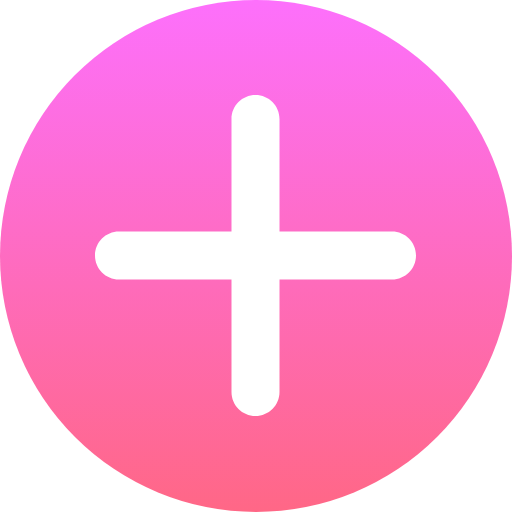
CodeX Docs is a simple free application for your internal, public or personal docs. It's based on Editor.js which is allowing to work with content with a nice and clean UI. Demo: https://docs-demo.codex.so/about-this-demo Notice: You have to create a docs-config.local.yaml before you install the container! Leave empty to get the deafult config. Example config: https://github.com/codex-team/codex.docs/blob/main/docs-config.yaml
Media Applications• Books, Media Servers• Books, Other, Productivity, Tools / Utilities• Utilities
A set of utilities for managing and bulk-editing comic book files.
A tool to help you manage, edit and share docker compose files in a GUI way.
Downloaders, Media Servers• Video, Other, Productivity, Tools / Utilities• Utilities
A powerful configuration and synchronization tool designed specifically for Sonarr v4 and Radarr v5. It streamlines the process of managing custom formats and quality profiles by automatically synchronizing settings from TRaSH Guides while supporting additional customizations.
Container Port Manager
Media Applications• Other, Other, Productivity, Tools / Utilities• Utilities
A self-hosted online file converter. Supports over a thousand different formats.
A plugin that reads the statistics from supported Corsair PSUs with a USB port and displays them in the dashboard.

A plugin that reads the statistics from Corsair PSU's with a USB port and displays them in the dashboard.
Media Applications• Video, Other, Productivity, Tools / Utilities• Utilities
A self-hosted, YouTube based application that recreates the feel of a TV channel. CouchTube schedules YouTube video playback dynamically from user-defined channel lists. Customize, share, and submit JSON-based playlists to make CouchTube your own!

Crafty 4 is the next iteration of our Minecraft Server Wrapper / Controller / Launcher. Boasting a clean new look, rebuilt from the ground up. Crafty 4 brings a whole host of new features such as Bedrock support. With SteamCMD support on the way Default login Credentrails are stored in your Crafty Configuration location in the file default-creds.txt Crafty 4 is the successor of Crafty Controller. For official support join the Discord server https://discord.gg/9VJPhCE For migration from 3.x please refer to the documentation: https://wiki.craftycontrol.com/en/4/
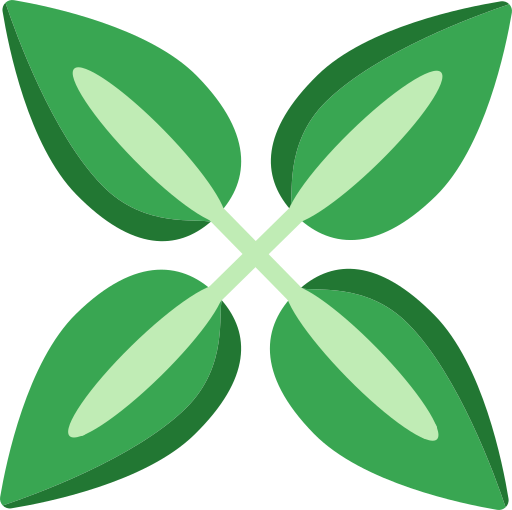
Fully-automatic cross-seeding with Torznab GitHub: https://github.com/cross-seed/cross-seed Documentation/Support: https://cross-seed.org/docs/tutorials/unraid Official Containers: https://github.com/cross-seed/cross-seed/pkgs/container/cross-seed Official Docker Hub Mirror: https://hub.docker.com/r/crossseed/cross-seed
Cloud, Network Services• Privacy, Web, Other, Productivity, Security
cryptgeon is a secure, open source sharing note or file service inspired by PrivNote. each note has a generated id (256bit) and key 256(bit). The id is used to save & retrieve the note. the note is then encrypted with aes in gcm mode on the client side with the key and then sent to the server. data is stored in memory and never persisted to disk. the server never sees the encryption key and cannot decrypt the contents of the notes even if it tried to. This container was built using SmartPhoneLover's cryptgeon but runs using Redis instead of memcache. Also has extra variables that can be configured. This requires Redis to be already running. I obtained SSL certificate through NGINX proxy manager and let's encrypt.

DAPS (Drazzilb's Arr PMM Scripts) A collection of useful scripts for media management and automation Support for this container can be found on Trash's Guide's Discord server https://trash-guides.info/discord

Media Applications• Video, Media Servers• Video, Other, Productivity, Tools / Utilities• Utilities
A UI for DAPS (Drazzilb's Arr PMM Scripts)
Databag is a federated chat app that focuses on user privacy and security. It allows users to communicate with each other in real-time, while keeping their conversations private and secure from third-party surveillance. https://hub.docker.com/r/balzack/databag/

DAViCal is a server for calendar sharing. It is an implementation of the CalDAV protocol which is designed for storing calendaring resources (in iCalendar format) on a remote shared server.
Media Applications• Photos, Media Servers• Photos, Other, Productivity, Tools / Utilities• Utilities
A self-hosted web app designed to replace Google Timeline (aka Google Location History). Visualize your data on an interactive map, import your location history from Google Maps Timeline and Owntracks, and explore statistics like the number of countries and cities visited, total distance traveled, and more!
Media Applications• Other, Other, Productivity, Tools / Utilities• Utilities
Discord bot to control Docker services via the Docker socket

An implementation of declutarr setup for usenet. Bittorrent keys will need to be added, check https://github.com/ManiMatter/decluttarr for more information.
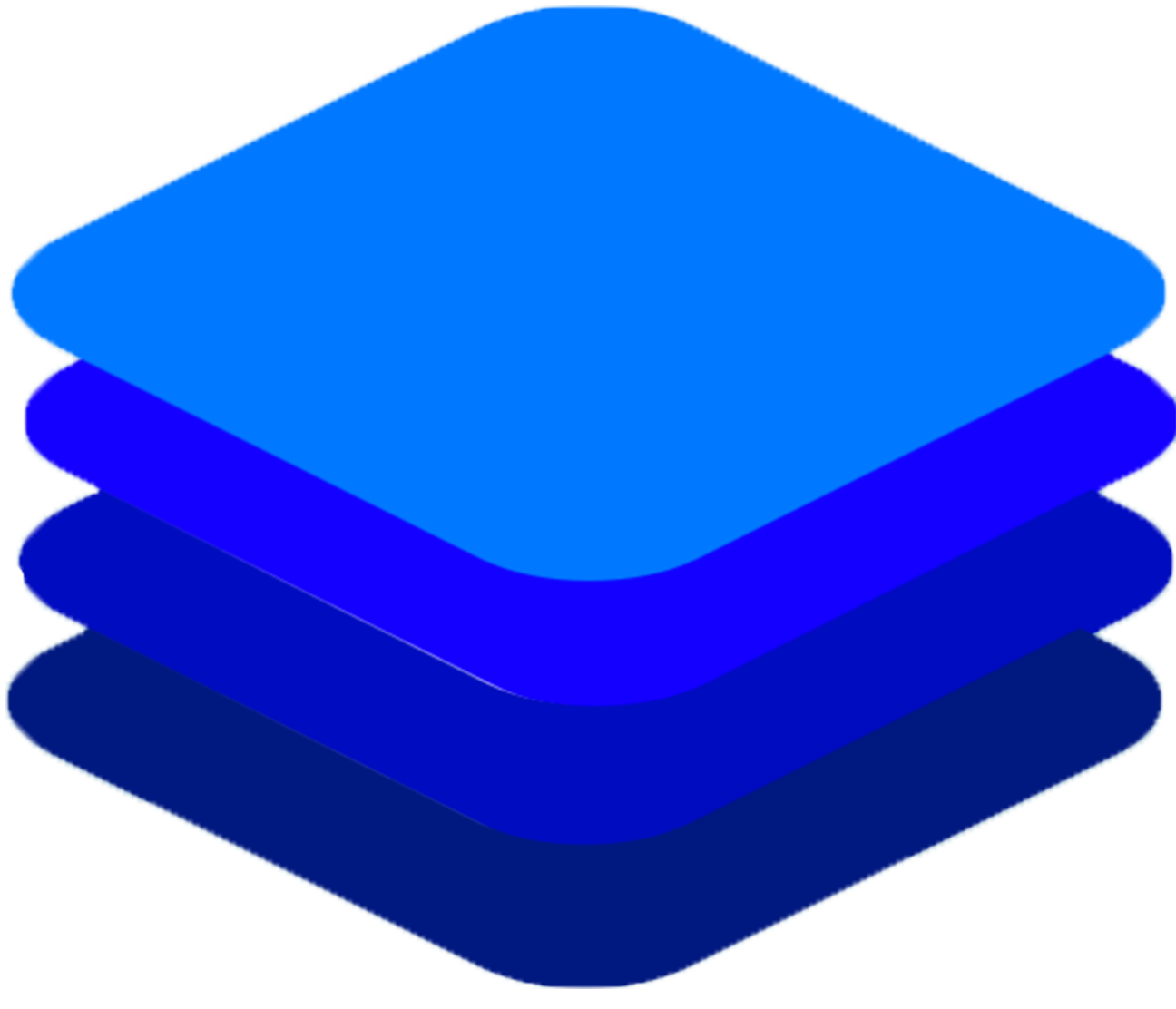
Deepstack is an AI server that empowers every developer in the world to easily build state-of-the-art AI systems both on-premise and in the cloud. The promises of Artificial Intelligence are huge but becoming a machine learning engineer is hard. Build and deploy AI-powered applications with in-built and custom AI APIs, all offline and self-hosted. See https://deepstack.cc and https://docs.deepstack.cc/faq/index.html To use with home assistant see: https://github.com/robmarkcole/HASS-Deepstack-object and https://docs.deepstack.cc/faq/index.html Old CPUs without AVX: If you are using an older CPU that doesn't support AVX (Warning: This version hasn't been updated in some time): 1. Add :noavx to the end of the Repository: field. 2. Should look like this: deepquestai/deepstack:noavx GPU: If you wish to use a NVIDIA GPU instead of your CPU: 1. Install Unraid Nvidia Plugin (available in the community apps store): https://forums.unraid.net/topic/98978-plugin-nvidia-driver/ 2. Add :gpu to the end of the Repository: field. Should look like this: deepquestai/deepstack:gpu 3. Add --runtime=nvidia to the Extra Parameters: field (to view this field switch to advanced view by clicking the toggle in the top right next to Basic View) . 4. Copy your GPU UUID to Nvidia Visible Devices:. (Can be found in the Nvidia Driver settings page under nVidia Info:). Should look something like this: GPU-1a2b3456-7890-1cd2-ea34-56b7c8de90a1 *I am not the creator or maintainer of this container I am merely providing the Unraid template.
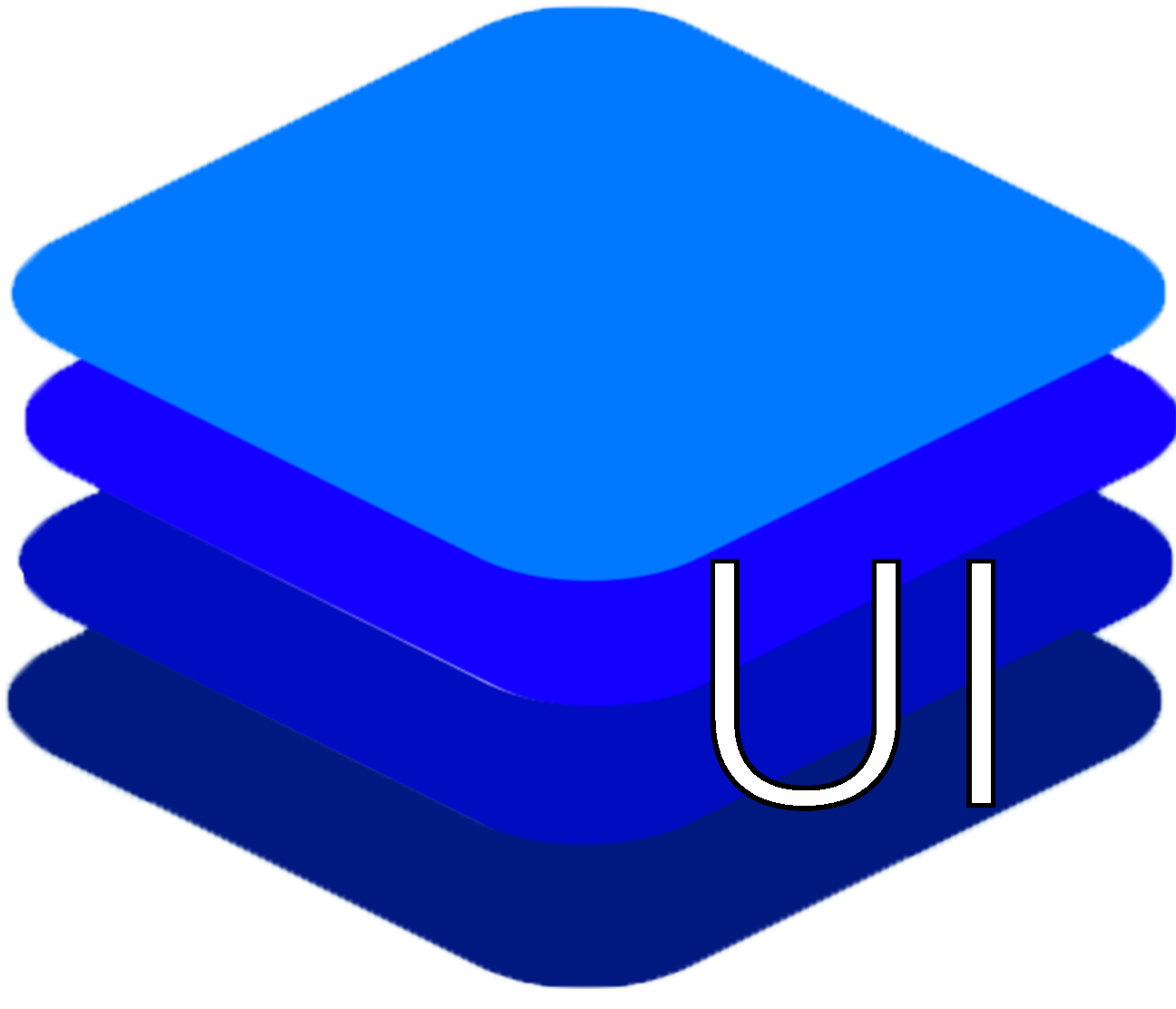
UI for working with Deepstack. Allows uploading an image and performing object detection or face recognition with Deepstack. Also faces can be registered with Deepstack. The effect of various parameters can be explored, including filtering objects by confidence, type and location in the image. Created by robmarkcole. *I am not the creator or maintainer of this container I am merely providing the Unraid template.
Network Services• Privacy, Other, Productivity, Tools / Utilities• Utilities
defguard is a true Zero-Trust WireGuard® VPN with 2FA/Multi-Factor Authentication, as each connection requires MFA (and not only when logging in into the client application like other solutions). This is the core component of defguard, which may required for the other components to work (gateway, proxy)
Network Services• Privacy, Other, Productivity, Tools / Utilities• Utilities
defguard is a true Zero-Trust WireGuard® VPN with 2FA/Multi-Factor Authentication, as each connection requires MFA (and not only when logging in into the client application like other solutions). This is the gateway component of defguard.
Network Services• Privacy, Other, Productivity, Tools / Utilities• Utilities
defguard is a true Zero-Trust WireGuard® VPN with 2FA/Multi-Factor Authentication, as each connection requires MFA (and not only when logging in into the client application like other solutions). This is the proxy component of defguard.
Downloaders, Media Applications• Music, Video, Media Servers• Music, Video, Other, Productivity, Tools / Utilities• Utilities
Deleterr uses Radarr, Sonarr, and Tautulli to identify and delete media files based on user-specified criteria. Deleterr is customizable, allowing you to specify metadata based rules for different libraries and Sonarr/Radarr instances. Setup Deleterr to run on a schedule and it will automatically delete media files that meet your criteria. This allows to keep your library fresh and clean, without having to manually manage it to free up space.

Docker container to run a DemonSaw Client with web RDP access.
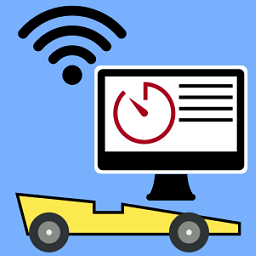
DerbyNet is the new standard in race management software for Pinewood Derby events. It's free, and it's open source. With DerbyNet, multiple browsers connect to a web server running on your laptop or in the cloud.