Dobby will scan a media directory and look for MKV/MP4 Dolby Vision files along side MKV HDR video files for the same content. The application will merge the files to create BL+RPU MKV files compatible with both HDR and Dolby Vision. This allows you to enhance your media library by adding Dolby Vision at low cost of disk space and without the need to manage multiple file versions. This is a headless application with no GUI, it will start processing the files in your configured directory on start. See the project page for usage examples.
Community Apps
Browse our large and growing catalog of applications to run in your Unraid server.
This plugin installs Docker Compose v2 on unRAID. WebGUI integration is still a work in progress.
Docker Folder lets you create folders for grouping dockers and VMs together to help with organization. Especially useful if you're using docker-compose. Getting Started: A new button named "add folder" will appear at the bottom of the docker tab next to "add container" NOTE: This plugin is forked from the original project for compatibility with Unraid 6.10.0 No guarantees are made on this fork, but attempts will be made to keep the functionality of the plugin working on 6.10
This plugin does a quick patch to the docker system on 6.12.8 only to prevent any empty host paths or container paths which may be present in an already installed template (or on a new installation) from triggering an error (and creating an orphan image) when updating the application. NOTE: This is NOT a bug or issue with Unraid.

Patches Docker to be able to check for updates on certain containers. Needed if you are always seeing "Not Available" when checking for updates. If you have already set up a script to manually apply this patch, it is highly recommended to stop your script from automatically installing the patch and instead use the plugin. Manually applied patches may cause issues on future releases of the OS if you forget to undo them whereas the plugin will automatically not patch the OS on Unraid 6.12+
Docker-Compose-Maker
Docker Compose Maker (DCM) is a self-hostable website to help you pick and create a docker-compose.yml file for your home server. Discover new containers, discover and share a config in a couple of clicks!
Docker-Controller-Bot
Bot de Telegram: Lleva el control de tus contenedores docker desde un único lugar.
docker-diag-tools
Network Services, Management, Other, Tools / Utilities, Utilities
A very simple Debian-based container packed with useful network troubleshooting tools. The following packages are included: bash, curl, iputils-ping, iperf, iproute2, procps, python3, pythin3-pip, net-tools, vnstat, mtr, tcptraceroute, openssh-client, openssl, tcpdump, dnsutils, wget gnupg, mosquitto-clients, and speedtest-cli. Also included is cloudflarepycli, an excellent utility for running Cloudflare speedtests. Please feel free to send suggestions or additional package ideas that will make this more useful.
Docker-in-Docker-DinD
Unraid template for the official Docker-in-Docker (aka DinD) image. Build docker images directly using your Unraid server as a node i.e. without needing to run a VM - just expose TCP port like you would for a network build node. This is NOT a start-it-and-forget-it set up so PLEASE READ THE NOTES. NOTES: (1) I'm not affiliated with Docker. I just realised nobody created an Unraid template for this really useful image that I have been using for a while (e.g. all my Unraid docker images are built on this via buildx node) so I share this for the community. If Docker ever has an official template then I'll deprecate this one. (2) Must be run in Bridge network mode. Don't bother doing macvlan (aka "br0" / "br1" Unraid docker network), the child dockers will always fail due to lack DNS resolving errors. Don't bother with host network, it crashes my whole docker network every time, requiring a reboot to reset. (3) It is possible to run this rootless / without privileged with the appropriate image tag and config but I could never get it to work properly. Hence, this template requires to run docker with root in privileged mode - with all the usual warning about it. (4) I do NOT recommend mapping /var/lib/docker (i.e. the equivalent to Unraid docker image) unless you actually need it. I don't map it and just delete dangling volume using user scripts. (5) This template has TLS enabled by default and the certs will be saved at wherever you map /certs to on the host. If the /certs is empty, a script will automatically create certificates for you. Port 2376 is used to access docker service through TCP with TLS. As always, buildx will require the full set of certificates to authenticate but note VERY IMPORTANTLY: you have to set it up using DNS name (e.g. by adding the docker name and the Unraid server IP to /etc/hosts and set buildx to use docker_name:2376) and not directly by IP. (5a) Alternatively, once the certificates have been generated (i.e. docker was run at least once), you need to map the FILE /certs/server/openssl.conf to a host file as READ-ONLY (to prevent the docker TLS generator script from overwriting it) + make your appropriate edits + delete the rest of the /certs folder content and let the certificate generator script run again for new certs. You can even do wildcard and stuff like that but I'm not going into details here. (5b) If the above is too complicated for you, just run it without TLS (set DOCKER_TLS_CERTDIR variable to blank). But be mindful that docker has been screaming that this will be deprecated in a (yet-undetermined) future version. And you will need to map 2375 port. (6) You don't need to map both 2375 and 2376. 2375 for non-TLS. 2376 for TLS.
Docker-Mailserver
A production-ready fullstack but simple mail server (SMTP, IMAP, LDAP, Antispam, Antivirus, etc.). Only configuration files, no SQL database. Keep it simple and versioned. Easy to deploy and upgrade. h3 Preperations /h3 This short guide will help you to set up a mailserver. To keep the mailserver running, there are some important points to consider, like at least one configured mail account, SSL type, hostname, etc. If these points are missing, they will be mentioned in the Docker logs to simplify troubleshooting. Make sure, you got an domain and a static IP adress to setup your mailserver. MX and A DNS entries are needed. After that, portforward the mentioned ports in your router. h3 Initial steps: /h3 The following placeholders will be used: b user /b is the mail account you create. b example.com /b is the domain you are using. b mail.example.com /bis the FQDN of the mailserver. b password /bis the password for your mail account./b At first, setup the b environment variables /b and change b--hostname mail.example.com /b in the b Extra Parameters (advanced view)/b as needed. Choose custom b Network Type /b and set an fixed IP Adress. (didn't tested other options) Create an e-mail account by starting the container with bPost arguments /b (advanced view): bsetup email add [email protected] 'password'/b bsetup email add [email protected] 'Ch33rs#M8!' /b (for example) b Remove the post arguments. /b Start container and check the logs. Optional and recommended: Open Container Console and type in... bsetup config dkim/b Try to connect to the server with an e-mail client. Test sending and recieving mails Optional: If everything works, you can enable bFail2Ban/b in the environment variables For further informations, visit the extended documention: https://docker-mailserver.github.io/docker-mailserver/edge/

Docker-WebUI
Hello to all of you, I made a small application that lists the docker containers that have a WebUI link. Please also support me of this beautiful project through a PayPal donation. Environment variables: - CIRCLE: - yes : the background will have colored circles - empty : no colored circles HOST : (ex : unraid.duckdns.org) - this variable allows you to put a DNS / DynDNS. This allows you to connect to this page outside your local network. - empty : the address to access it will remain the local address UNRAID_IP : - if you have added a HOST, all your IP addresses will have your DNS / DynDNS even containers with another IP address. Enter your local IP address so different containers will keep their different address without it being replaced. - empty : the address to access it will remain the local address TITLE : - This one allows you to change the title of the HTML page in the tab of your browser. - empty: Docker WebUI A few things that are essential for this application to work properly: - Do not change the name of the application (Docker-WebUI). I have omitted the list with this name. If you change it then you will see it listed. - container: /data, host: /var/local/emhttp/plugins/dynamix.docker.manager Add a folder share for configuration. Inside, a file (subdomains.yml) will store the subdomains you will change in the application. - container: /config, host: /mnt/user/docker/Docker-WebUI/config Have fun.

docker-wyze-bridge
WebRTC/RTSP/RTMP/LL-HLS bridge for Wyze cams in a docker container. As of April 2024, you will need to supply your own API Key and ID: https://support.wyze.com/hc/en-us/articles/16129834216731-Creating-an-API-Key
This plugin adds a quick way to add/modify/remove labels to all selected containers from the docker tab in unraid
This plugin will attempt to generate changelogs based on github releases once a changelog button is clicked
docker.vim
Manage docker images, containers in Vim.

DockerRegistry
Cloud, Network Services, Management, Productivity, Tools / Utilities, Utilities
Docker Registry is used to store and distribute Docker images using HTTP API. This allows you host your own private Registry and store your images. Uses official Docker Registry image @ https://hub.docker.com/_/registry/ Configuration /mnt/user/appdata/registry This is where Registry will store it's data. Port 5000 Default connection port
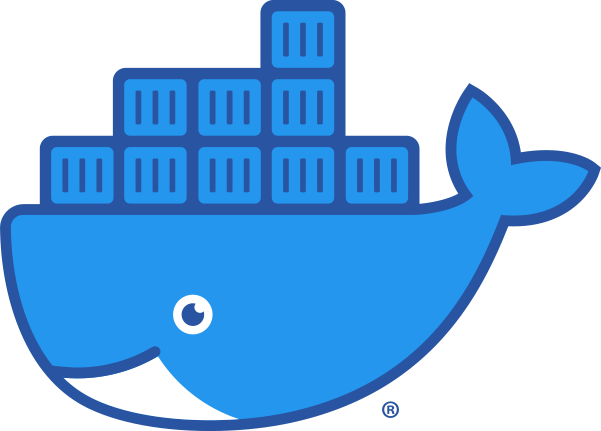
dockersocket
This is a security-enhanced proxy for the Docker Socket.
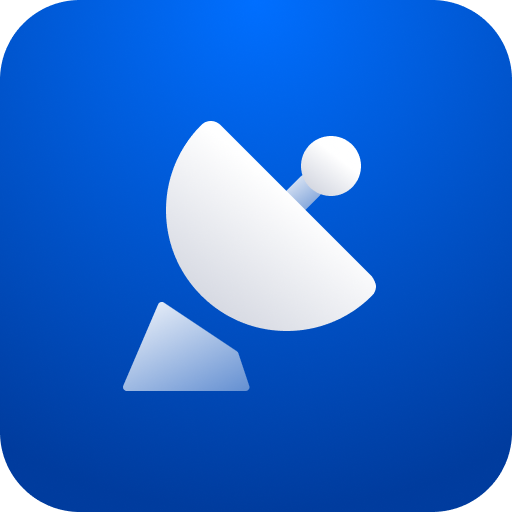
DockerUISP
This is an all-in-one Docker image for running the Ubiquiti Network Management System. This image contains all the components required to run UISP in a single container and uses the s6-overlay for process management. The Docker image, nico640/docker-unms, is not maintained by or affiliated with Ubiquiti Networks. You should not expect any support from Ubiquiti when running UISP (formerly UNMS) using this image. In-app upgrades will not work. You can upgrade UISP by downloading the latest version of this image.
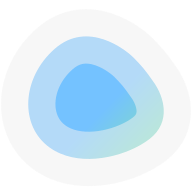
dockge
A fancy, easy-to-use and reactive self-hosted docker compose.yaml stack-oriented manager.
Dockwatch
Network Services, Management, Other, Productivity, Tools / Utilities, Utilities
Simple UI driven way to manage updates and notifications for Docker containers.
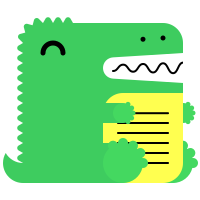
Docmost beta
Open-source collaborative wiki and documentation software Create, collaborate, and share knowledge seamlessly with Docmost. Ideal for managing your wiki, knowledge-base, documentation and a lot more. Require before deploying: - Postgres - redis
docpht
DocPHT you can take notes and quickly document anything and without the use of any database.
docuseal
DocuSeal is an open source platform that provides secure and efficient digital document signing and processing. Create PDF forms to have them filled and signed online on any device with an easy-to-use, mobile-optimized web tool.
DocuWiki
A simple to use and highly versatile Open Source wiki software that doesn't require a database. It is loved by users for its clean and readable syntax. The ease of maintenance, backup and integration makes it an administrator's favorite. Built in access controls and authentication connectors make DokuWiki especially useful in the enterprise context and the large number of plugins contributed by its vibrant community allow for a broad range of use cases beyond a traditional wiki.
Doge-Node
Support the Dogecoin network by hosting your own node! This template provides a full Dogecoin Core node based on Ubuntu. To let other nodes in the network find your node, ensure port 22556 is forwarded from your router to the P2P port set below. You must create file called dogecoin.conf in the Appdata directory. Refer to https://raw.githubusercontent.com/BigManDave/dogecoin-docker/main/dogecoin.conf for an example file.
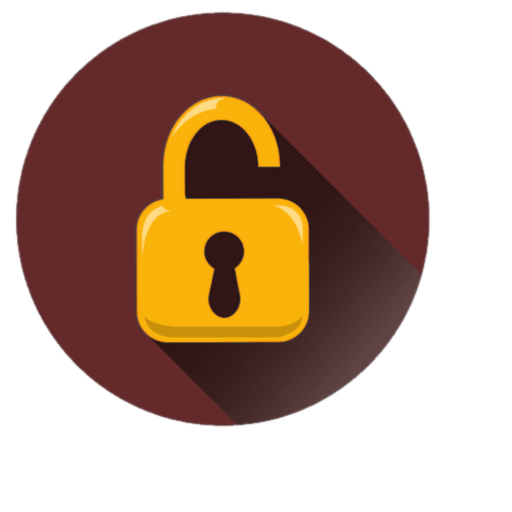
DoH-Client
This Container will create a DNS Server wich connects by default to Goole's & DNS.SB's DoH resolver with ECS disabled (you can change that simply by editing the 'doh-client.conf' in your root directory of the container) You easily can now hide your DNS querys from your ISP with this docker for your whole internal network, you can use it in combination with DoH-Server to protect even your mobile devices and encrypt all your querys. You can also use this infront of your PiHole to also block Ad's and with DoH-Server to secure your mobile devices. If you got any questions please post it in the support thread on the Unraid forums. I strongly recommend you to run the container in custom mode and give it a static IP address so that you expose all ports from the container and to avoid any network problems. Update Notice: If you want to upgrade to a newer version of the DoH-Server just enter the preferred version number (eg. '2.1.2' without quotes, get them from here: https://github.com/m13253/dns-over-https/releases or set to 'latest' without quotes to check on each container start if there is a new version available) The Docker needs to be run in bridge mode and a Fixed IP address. This Docker is based on the DoH Client component from: https://github.com/m13253/dns-over-https

DoH-Server
This is a simple DoH Server for Unraid. You easily can hide your DNS querys from your ISP with this docker on Firefox or Chrome and even on Android with the Intra App (by default it is set to use the Cloudflare and Google DNS servers). As a special bonus you can hide all Ad's on your Android Device on the go without the need of a VPN (for Android Devices only the Intra app is needed https://getintra.org/)! Very usefull if you have kids and they should not visit certain sites or if you simply don't like Ad's on your Android Device. All you need is a PiHole, a Webserver with an SSL Certificate & this Docker (i highly recommend you for the PiHole Docker: https://hub.docker.com/r/pihole/pihole | for the Webserver: https://hub.docker.com/r/linuxserver/letsencrypt both Dockers are available in the CA Applications). A detailed guide is available on my github page for this project: https://github.com/ich777/docker-DoH If you got any questions please poste it in the support thread on the Unraid forums. I strongly recommend you to run the container in custom mode and give it a static IP address so that you expose all ports from the container and to avoid any network problems. Update Notice: If you want to upgrade to a newer version of the DoH-Server just enter the preferred version number (eg. '2.1.2' without quotes, get them from here: https://github.com/m13253/dns-over-https/releases or set to 'latest' without quotes to check on each container start if there is a new version available) The Docker runns by default on port: 8053 and handels querys in the directory /dns-query (eg: http://192.168.1.7:8053/dns-query) This Docker is based on the DoH Server component from: https://github.com/m13253/dns-over-https
dokemon
Network Services, Management, Web, Productivity, Tools / Utilities, Utilities
Dokémon is a friendly GUI for managing Docker Containers. You can manage multiple servers from a single Dokemon instance.
dokemon-agent
Network Services, Management, Web, Productivity, Tools / Utilities, Utilities
Dokémon-Agent to connect to a Dokémon-Server to manage multiple docker servers from a single webui
Doku
Doku is a simple, lightweight web-based application that allows you to monitor Docker disk usage in a user-friendly manner. The Doku displays the amount of disk space used by the Docker daemon, splits by images, containers, volumes, and builder cache. If you're lucky, you'll also see the sizes of log files :)