Analyzes the sshd server log messages to determine what hosts are attempting to hack into your system.
Community Apps
Browse our large and growing catalog of applications to run in your Unraid server.
Dependency-Track-API-Server
API Server to be used with Dependency-Track Front-End Dependency-Track is an intelligent Component Analysis platform that allows organizations to identify and reduce risk in the software supply chain. Dependency-Track takes a unique and highly beneficial approach by leveraging the capabilities of Software Bill of Materials (SBOM). This approach provides capabilities that traditional Software Composition Analysis (SCA) solutions cannot achieve. For more details about Dependency-Track see the projects website at dependencytrack.org Please note this application is not lightweight and uses 8-12GB of ram to run
Dependency-Track-FrontEnd
Front end to be used with Dependency-Track API Server Dependency-Track is an intelligent Component Analysis platform that allows organizations to identify and reduce risk in the software supply chain. Dependency-Track takes a unique and highly beneficial approach by leveraging the capabilities of Software Bill of Materials (SBOM). This approach provides capabilities that traditional Software Composition Analysis (SCA) solutions cannot achieve. For more details about Dependency-Track see the projects website at dependencytrack.org Default Login username: admin password: admin
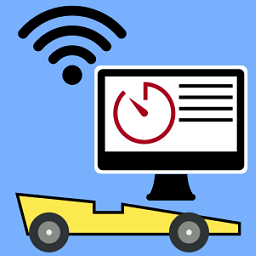
DerbyNet is the new standard in race management software for Pinewood Derby events. It's free, and it's open source. With DerbyNet, multiple browsers connect to a web server running on your laptop or in the cloud.
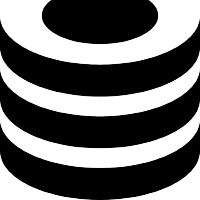
develancacheui_backend
Backend Container for an UI for LANcache. Note: Also add the DNS line if you errors in the container logs that it can't get the manifests due to a 401 unauthorized. Also use --sysctl net.ipv6.conf.all.disable_ipv6=1 as extra parameters if you get problems, when using IPv6. !!!backend and frontend containers MUST run in the same custom user bridge/custom user network!!!
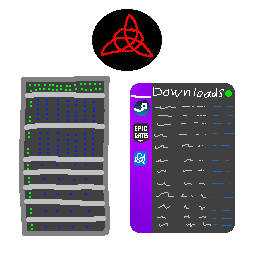
develancacheui_frontend
Frontend Container for an UI for LANcache. Note: Use --sysctl net.ipv6.conf.all.disable_ipv6=1 as extra parameters if you get problems, when using IPv6. !!!backend and frontend containers MUST run in the same custom user bridge/custom user network!!!

Integrate any identity provider into your application using OpenID Connect.

digikam
digiKam(https://www.digikam.org/): Professional Photo Management with the Power of Open Source
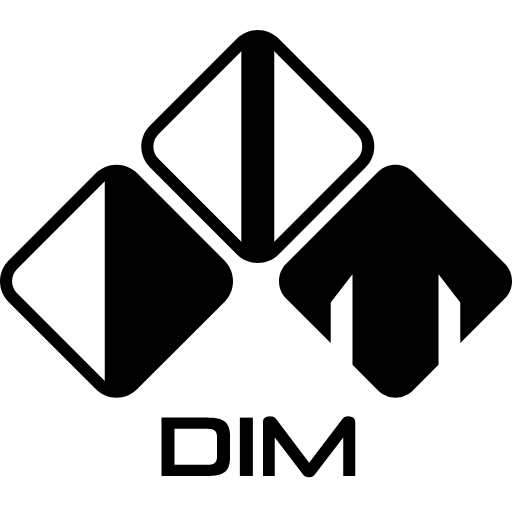
Dim
Dim is a self-hosted media manager. With minimal setup, Dim will organize and beautify your media collections, letting you access and play them anytime from anywhere

Directus
Network Services, Web, Productivity, Tools / Utilities, Utilities
An Instant App & API for your SQL Database. Directus wraps your new or existing SQL database with a realtime GraphQL+REST API for developers, and an intuitive admin app for non-technical users.

Direwolf20
Docker Container for FTB Presents Direwolf20 1.18 Minecraft Modpack The docker on first run will download the same version as tagged of FTB Presents Direwolf20 1.18 and install it. This can take a while as the Forge installer can take a bit to complete. You can watch the logs and it will eventually finish. After the first run it will simply start the server.
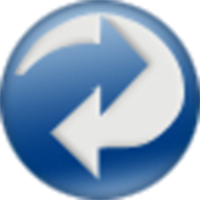
DirSyncPro
Backup, Network Services, Other, Productivity, Tools / Utilities, Utilities
This Docker will download and install the Runtime and also DirSyncPro with optional encryption by CryFS. You can sync your files to another offsite SMB (is removed in the latest version, please use Unassigned Devices Plugin in Unraid and mount the share with the 'local' option), FTP or WebDAV share also don't forget to specify a path where your source files are. You can also use this tool to duplicate your files on the server to another directory. ENCRYPTION: If you want to use encryption by CryFS you can enable it in the variables below and the mounted folder will be automaticaly encrypted (smb: '/mnt/smb' - ftp: '/mnt/ftp' - webdav: '/mnt/webdav' - local: if you set the type to 'local' you must set the container mountpoint to: '/mnt/local'). Please also note if you set up a encrypted share for the first time the destination folder should be empty since CryFS will create a folder with the basic information for the encryption and all the split files (don't delete any folder since it can corrupt files). The docker will automaticaly create a directory named 'cryfs' in the main directory of DirSyncPro, please copy the 'cryfs.cfg' to a save place since you will need this file and your selected password for CryFS to decrypt the files. Restoring of encrypted files on another computer/server with this Docker: start the container once with CryFS enabled but set no password, the container will start and create the 'cryfs' directory, stop the container copy your cryfs.cfg in the 'cryfs' folder edit the Docker and set the apropriate password and blocksize for the cryfs.cfg and restart the Docker. Now you can sync from/or to your encrypted share again. Also there is a commandline mode without the GUI if you configured all right under the 'Show more settings' section, please be sure that you put your config file in the main directory of the Docker and specify it.
Allows you to disable the OS mitigations for Spectre, Meltdown, and Zombieload (MDS) to possibly improve your CPU speed. Use at own risk. There are valid security issues caused by disabling the mitigations under certain workloads

discodrome
Discord bot that streams music from your personal subsonic server.
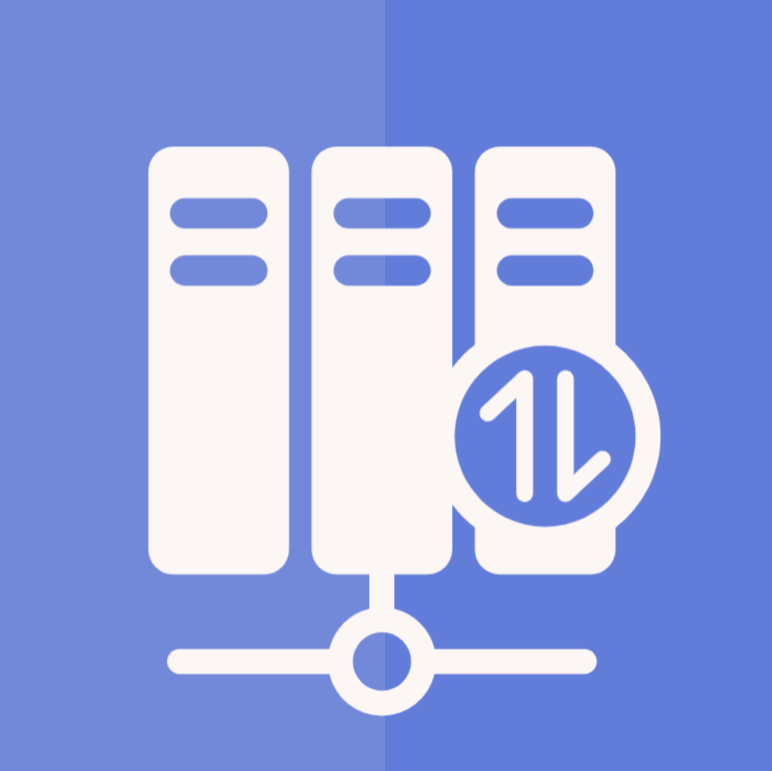
Discord-GameServerMonitor-Classic
Monitor your game servers on Discord and tracks the live data of your game servers. --After first start of the Container Config files are Created. You Must configure them as you need it otherwise it will not function.-- You need a Discord BOT API Key for your settings.json Config. (see Support Forum if you dont know how) Note: DO NOT SHARE YOUR API KEY! Sharing your key may result in punishments from Discord (including a platform-wide ban) if the token is used to abuse the API. Configure your Monitored Servers in the servers.json: https://github.com/DiscordGSM/DiscordGSM/wiki/servers.json
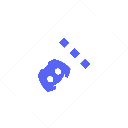
discord-tickets
The official build of Discord Tickets - an open-source ticket management bot for Discord. A free alternative to the premium and white-label plans of other ticket management bots.
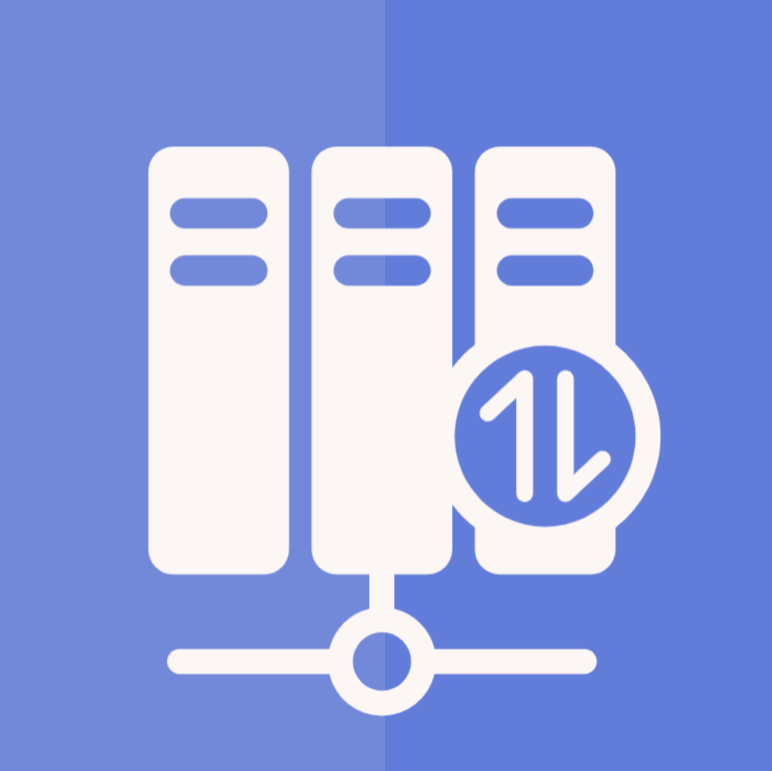
DiscordGSM
A discord bot that monitors your game server and tracks the live data of your game servers.
DiscordSoundboard
Simple soundboard for discord. You can trigger sounds by commands typed in the Discord chat, or you can choose the sound from the web UI. You will need to create a bot account that the bot will use to join and play sounds. The bot can only play sounds/respond to commands for servers it has been given access. Get your bot token from here - https://discord.com/developers/applications. This will not work correctly without a proper Bot Token and the bot application being added to your discord server. Join the official discord: https://discord.gg/kZTNtfW for support
Disk Location - Developer Edition beta
Locate your drives and assign them to a graphical tray map to get full overview of installed hard drives in your system. NB! This is the developer edition of the plugin, use with CAUTION and OWN RISK!
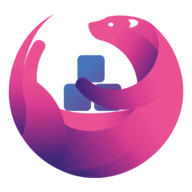
diskover
diskover(https://github.com/diskoverdata/diskover-community) is an open source file system indexer that uses Elasticsearch to index and manage data across heterogeneous storage systems.

Display drives attached to controllers and perform benchmark speed tests. Performing the occasional benchmark will help you determine if a drive is starting to fail even if the SMART logic isn't flagging errors as of yet. Privileged mode is required for this application to function and see the storage controllers & drives attached to the host machine.

Dispatcharr beta
Dispatcharr is a new opensource IPTV proxy in the earliest stages of development. A Python-based application running on Django with Gunicorn server. This software is considered an alpha build and should not be considered stable or feature complete.
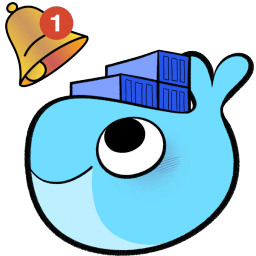
Diun
Diun is a CLI application to receive notifications when a Docker image is updated on a Docker registry. Requires a configuration file at the Config File path: https://crazymax.dev/diun/config/#configuration-file
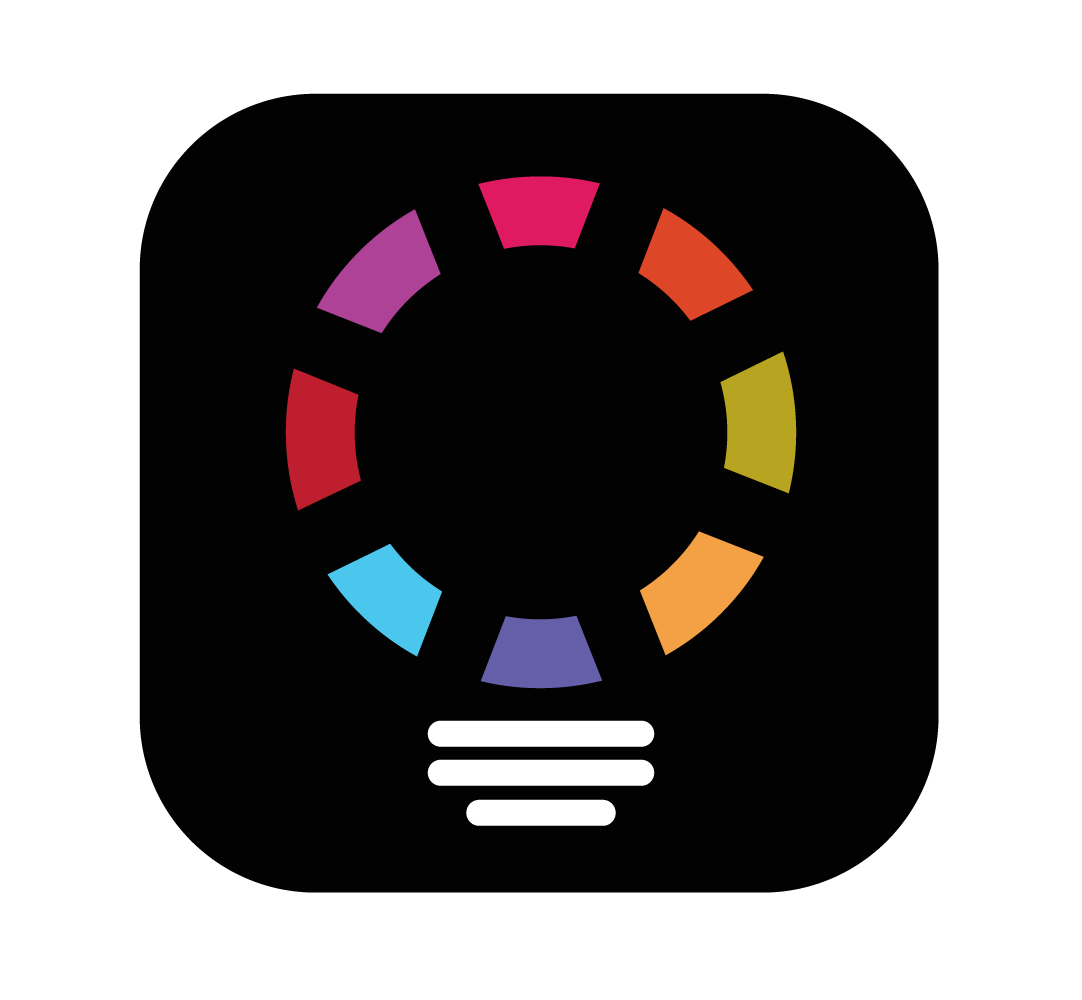
diyHue
diyHue emulates a Phillips Hue bridge allowing you to controll other smart lights and bulbs with the Hue ecosystem. Find more info at the diyHue GitHub wiki: https://github.com/mariusmotea/diyHue/wiki To setup just set an IP address in the network settings, along with setting the MAC and IP variabales with the values for the br0 network
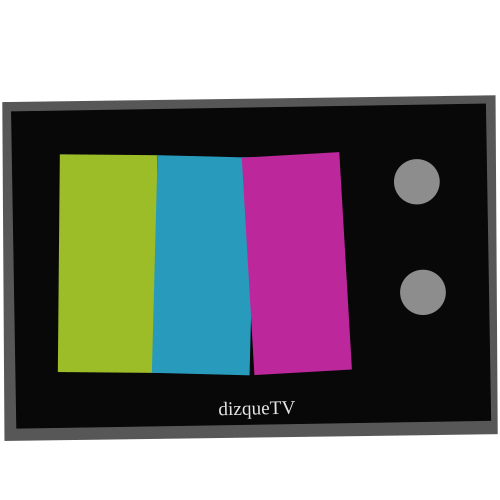
dizquetv
dizqueTV is a Plex DVR plugin. It allows you to host your own fake live tv service by dynamically streaming media from your Plex servers(s). Your channels and settings are all managed through the dizqueTV Web UI. dizqueTV will show up as a HDHomeRun device within Plex. When configuring your Plex Tuner, simply use the generatered ./.dizquetv/xmltv.xml file for EPG data. dizqueTV will automatically refresh your Plex server's EPG data and channel mappings (if specified to do so in settings) when configuring channels via the Web UI. Ensure your FFMPEG path is set correctly via the Web UI, and enjoy!
This is an unRAID Docker template for: Debrid Media Bridge "An All-In-One image for the unified deployment of Riven, Zurg, and rclone" https://hub.docker.com/r/iampuid0/dmb/ March 2025 Update: Due to the merger of a major update in DMB, a TON of variables and paths have been changed, added, or removed. If you used this container previous to the March 6, 2025 update, you MUST either manually adjust your paths/variables OR delete your template and start again. !!!DO ONE OF THESE TWO ACTIONS BELOW WHILE SETTING IT UP OR ELSE THE CONTAINER WILL NOT RUN!!! Why? During the first setup, directories will be created using root user on the host OS (unRAID). However, the container uses a non-root user called DMB when running normally. So, you need to change the owner of the DMB directories to the unRAID default of owner: nobody group:users aka 99:100 Method 1 CLI 1. stop the docker container fully. Wait to see it fully stopped. 2. access the terminal as root user 3. run the command chown -R 99:100 /mnt/user/appdata/DMB 4. run the above command again for any other directories used by DMB eg /mnt/user/DMB (skip if you only have one directory-this template has two directories by default) 5. Restart the container. Check logs. You might need to stop container and run the chown command two times during the first setup only. Method 2 unRAID GUI 1. stop the docker container fully. Wait to see it fully stopped. 2. login to unRAID GUI as root user 3. Locate your ./appdata/DMB directory (if you setup shares (most people do) then click shares, go into appdata, you'll see DMB there after the first run) 4. click the + sign on the right side of the ./appdata/DMB directory. Change owner. Choose nobody in the drop down menu (it is called just that: nobody) as the owner. Apply the change 5. repeat above steps if you have other directories used by DMB eg /mnt/user/DMB (this template has two directories by default) 6. Restart the container. Check logs. You might need to stop container and do the steps twice during the first setup only. "What are Riven and Zurg? What is all of this stuff?" Riven is a new, still in development, open source, free, media solution that combines a bunch of ideas into one complete, polished package. More specifically, in the same vein as plex_debrid before (github repo: itstoggled/plex_debrid - now archived), it allows for end users to input their own (paid) real-debrid API token (real-debrid.com for info) (other "debrids" not supported at the moment) and then access "cached torrents" on the real-debrid servers. Cached torrents allow the user to stream the video file being sought, whether movie or tv show. Zurg is a specialized rclone mount and filtering program. Basically, it takes a raw rclone mount of all torrents a user has in their debrid library, and it filters them resulting in a huge variety of variables such as file size, bitrate, resolution, etc. (huge list). This project also leverages the power of rclone to mount the debrid webdav directory into your OS, unRAID in this case, inside of a docker container. When you provide this mount path to your Plex server Plex won't distingtush between local media that you might have and this mounted media. It will stream the media directly from the real-debrid (or other servers if added later by devs) servers to your Plex server where it will be played lag-free assuming your network/server/player can handle it. PostgreSQL database is also used to store settings and relevant information. "So, why this image and not the image from the developers of Riven or Zurg?" You could certainly use those if you wish to setup all the invidivdual components. This AIO image just seeks to simplify and streamline the process. links for a ton more information if desired or required: DMB AIO wiki: https://github.com/I-am-PUID-0/DMB/wiki Riven Wiki: https://rivenmedia.github.io/wiki/ https://github.com/rivenmedia/riven https://github.com/debridmediamanager/zurg-testing https://rclone.org/docs/ https://www.postgresql.org/
dmb-fastapi
NOTE THIS IS AN EXPERIMENTAL BRANCH OF DEBRID MEDIA BRIDGE--EVEN MORE SO THAN THE OTHER DMB BUILD--YOU HAVE BEEN MADE AWARE Second Note: This dmb-fastapi xml template was put together by discord user Portgas D. Ace. This has been posted to my unRAID template GitHub repo with their permission (with some tweaks by me) Third Note: If you need help or support, the number 1 best place to seek it is the discord channel linked in the support section of this template This is just a quick template I threw together in order to try to help you other unRAID users to try out the FastAPI release. Massive thanks the DMB creator I-AM-PUID-0 as well as massive thanks to the devs of Riven & Yowmamasita's Zurg. I also thank Unlearned6688 for his UnRAID templates as it made this one easier for me to create. https://github.com/Unlearned6688/unraid-templates/ DMB AIO wiki: https://github.com/I-am-PUID-0/DMB/wiki FastAPI branch repository: https://github.com/I-am-PUID-0/DMB/tree/FastAPI Links to source repositories for the underlying projects: https://github.com/rivenmedia/riven https://github.com/debridmediamanager/zurg-testing https://rclone.org/docs/ https://www.postgresql.org/ As stated I threw this together in order to try to help out. I am no expert so don't harpoon me if something is less than perfect. If you have questions I'm in the discord @Portgas D. Ace
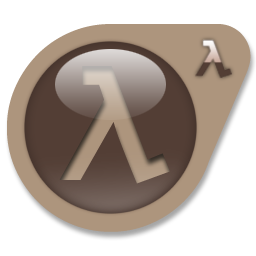
DMClassic
This Docker will download and install SteamCMD. It will also install Deatmatch Classic and run it. ATTENTION: First Startup can take very long since it downloads the gameserver files! Update Notice: Simply restart the container if a newer version of the game is available. You can also run multiple servers with only one SteamCMD directory!
DNS-DoH-companion
A very simple DNS server to connect to DNS-over-HTTPS service. This is similar to my other Pihole-with-DoH docker, without Pihole. You have already browsed the web securely with https, don't send your DNS queries in plain text. This is useful if you want to route DNS through a OpenVPN client docker (using --net=container: extra parameter) or just want encrypted DNS for your network / devices without any bells and whistles. Make sure to assign an IP (macvlan bridge) or map 53 to a different port (normal bridge). Docker will not start otherwise.

dns-server beta
Technitium DNS Server is an open source tool that can be used for self hosting a local DNS server for privacy and security or, used for experimentation/testing by software developers on their computer. It works out-of-the-box with no or minimal configuration and provides a user friendly web console accessible using any web browser. See github for envirionment variables https://github.com/TechnitiumSoftware/DnsServer/blob/master/docker-compose.yml