
binge watching for plex In order to send command line options to this container you need to enable advanced view, and edit the Post Arguments, adding your arguments after the word watch, and before the double-quote
Browse our large and growing catalog of applications to run in your Unraid server.

binge watching for plex In order to send command line options to this container you need to enable advanced view, and edit the Post Arguments, adding your arguments after the word watch, and before the double-quote
bWAPP, or a buggy web application, is a free and open source deliberately insecure web application. It helps security enthusiasts, developers and students to discover and to prevent web vulnerabilities. bWAPP prepares one to conduct successful penetration testing and ethical hacking projects. What makes bWAPP so unique? Well, it has over 100 web vulnerabilities! It covers all major known web bugs, including all risks from the OWASP Top 10 project. NOTE:: Make sure to go to /install.php to set up your instance.
This image allows linked containers to send outgoing email. You can configure it to send email directly to recipients, or to act as a smart host that relays mail to an intermediate server (eg, GMail, SendGrid). The default installation is the smart host version, for additional parameters to use as a smart host see the project link. https://hub.docker.com/r/bytemark/smtp/

ByteStash is a web-based application for managing and organising code snippets with a clean, modern interface. Features include syntax highlighting, categorisation, a full-fledged code editor.

A simple plugin to add in some common links to the bottom of the GUI
Cabernet allows control of IPTV streams. Plugins supports DaddyLive, Pluto TV, XUMO, M3U/XMLTV.XML files (SamsungTV, STIRR, DistroTV, Plex TV)

Plugin to move playing Media Files from array disks to a pool device in user Share. while watching and keep them there by rules, incl. live switching in background.

Cachet is a beautiful and powerful open source status page system, a free replacement for services such as StatusPage.io, Status.io, and others. Docs: https://docs.cachethq.io/docs/installing-cachet

Python plugin for cachet that monitors an URL, verifying it's response status and latency. The frequency the URL is tested is configurable, along with the assertion applied to the request response. Check the Docker Hub link for instructions. IBRACORP video (on YouTube) will be out soon, too.
A user-friendly web interface for generating Caddy server configurations. Easily create and manage reverse proxy and file server configurations with support for SSL, compression, security headers, and more.

Network Services, Web, Other, Other, Productivity, Tools / Utilities, Utilities
CadQuery is an intuitive, easy-to-use Python module for building parametric 3D CAD models. Using CadQuery, you can write short, simple scripts that produce high quality CAD models. It is easy to make many different objects using a single script that can be customized. With CadQuery Jupyter you can design / code your models in the browser. View, and export them.
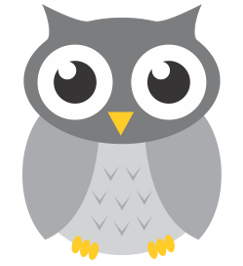
cAdvisor (Container Advisor) provides container users an understanding of the resource usage and performance characteristics of their running containers. It is a running daemon that collects, aggregates, processes, and exports information about running containers. Specifically, for each container it keeps resource isolation parameters, historical resource usage, histograms of complete historical resource usage and network statistics. This data is exported by container and machine-wide.

Media Applications, Books, Media Servers, Books, Tools / Utilities, Utilities
Calibre(https://calibre-ebook.com/) is a powerful and easy to use e-book manager. Users say it's outstanding and a must-have. It'll allow you to do nearly everything and it takes things a step beyond normal e-book software. It's also completely free and open source and great for both casual users and computer experts.
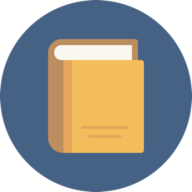
Calibre-web(https://github.com/janeczku/calibre-web) is a web app providing a clean interface for browsing, reading and downloading eBooks using an existing Calibre database. It is also possible to integrate google drive and edit metadata and your calibre library through the app itself. This software is a fork of library and licensed under the GPL v3 License.
A simple tool to give Calibre-Web the Auto-Import and Auto-Conversion Functionality. Fully automate and simplify your eBook set up.
An intuitive web interface for searching and requesting book downloads, designed to work seamlessly with Calibre-Web-Automated. This project streamlines the process of downloading books and preparing them for integration into your Calibre library. You must have already setup Calibre-Web-Automated for this to work. It is an add-on to it. If you want cloudfare bypass, you must install a docker for it like CloudflarebypassForScraping. Then, you need to change the value for CLOUDFLARE_PROXY_URL and USE_CF_BYPASS to true. ✨ Features 🌐 User-friendly web interface for book search and download 🔄 Automated download to your specified ingest folder 🔌 Seamless integration with Calibre-Web-Automated 📖 Support for multiple book formats (epub, mobi, azw3, fb2, djvu, cbz, cbr) 🛡️ Cloudflare bypass capability for reliable downloads 🐳 Docker-based deployment for quick setup Note that PDF are NOT supported at the moment (they do not get ingested by CWA, but if you want to just download them locally, you can add pdf to the SUPPORTED_FORMATS env If you are a donator on AA, you can use your Key in AA_DONATOR_API_KEY to speed up downloads and bypass the wait times. If diabling the cloduflare bypass, you will be using alternative download hosts, such as libgen or z-lib, but they usually have a delay before getting the more recent books and their collection is not as big as aa's. But this setting should work for the majority of books. CLOUDFLARE_PROXY_URL is ignored if USE_CF_BYPASS is set to false
Calibre Web is a web app providing a clean interface for browsing, reading and downloading eBooks using an bexisting Calibre database/b.

Calligra(https://calligra.org/) is an office and graphic art suite by KDE. It is available for desktop PCs, tablet computers, and smartphones. It contains applications for word processing, spreadsheets, presentation, vector graphics, and editing databases.

A customizable browser-based RTSP viewer with multiple grid views Edit the JSON config in the config folder after the container is started once. https://github.com/Fanman03/CamViewerPlus

Casdoor is an open-source, multi-tenant, and cloud-native identity and access management (IAM) solution. It provides a user-friendly interface for managing user authentication and authorization in various applications and systems Create a app.conf file in the same appdata/casdoor directory, then copy app.conf from https://github.com/casdoor/casdoor/blob/master/conf/app.conf and edit accordingly default login: admin 123

Apache Cassandra is an open-source distributed storage system.
Media Applications, Music, Media Servers, Music, Other, Productivity, Tools / Utilities, Utilities
Castopod is a free and open-source hosting platform made for podcasters who want to engage and interact with their audience. See documentation for all available configuration options: https://docs.castopod.org/main/en/getting-started/docker/

Docker Container for Cave Factory Minecraft Modpack The docker on first run will download the same version as tagged of Cave Factory and install it. This can take a while as the Forge installer can take a bit to complete. You can watch the logs and it will eventually finish. After the first run it will simply start the server.

An ever-growing notification platform that can be used for all notification needs. It pairs perfectly with ntfy.
Self-hosted website change detection monitoring.
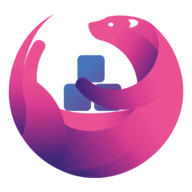
Changedetection.io(https://github.com/dgtlmoon/changedetection.io) provides free, open-source web page monitoring, notification and change detection.
Media Applications, Video, Media Servers, Video, Other, Tools / Utilities, Utilities
The Channels DVR server

The Channels DVR backend engine with Intel HW transcoding support. If you need to enable HW transcoding, the easiest way is to install the 'Intel GPU TOP' plugin by ich777. If you don't need or want the HW transoding, when you are creating the docker container enable Advanced View by the toggle in the top right corner (it'll say Basic View until you toggle it) then remove '--device=/dev/dri' in the Extra Parameters section. Here is an explanation of the default mappings: Port 8089: This is the default port that ChannelsDVR listens on. Changing the port is not recommended. /shares/DVR : This is where the ChannelsDVR folder exists for recordings to be stored. The DVR folder in the Channels Settings would then be: /shares/DVR and you enter the location on your server where the data will be. Recommend: /mnt/user/data/Media/ChannelsDVR /channels-dvr : This is where the DVR application and configuration is stored. Recommend having this locally at /mnt/user/appdata/channels-dvr --device=/dev/dri: This is located in "extra parameters" (switch on advanced view) and passes the iGPU to the container so it can use hardware transcoding. Optional: Add in a mapping for your personal media, i.e. Host Directory of '/mnt/user/data/Media/Movies' with a Container Directory of '/shares/Movies' and then add that as a Movie Source for Local Content in the server settings.

The Channels DVR backend engine with NVIDIA HW transcoding. Here is an explanation of the default mappings: Port 8089: This is the default port that ChannelsDVR listens on. Changing the port is not recommended. /shares/DVR: This is where the ChannelsDVR folder exists for recordings to be stored. The DVR folder in the Channels Settings would then be: /shares/DVR and you enter the location on your server where the data will be. Recommend: /mnt/user/data/Media/ChannelsDVR /channels-dvr: This is where the DVR application and configuration is stored. Recommend having this locally at /mnt/user/appdata/channels-dvr --runtime=nvidia: This is in "extra parameters" (switch on advanced view) and allows passing through the NVIDIA graphics card to the container. Environmental Variables for NVIDIA_VISIBLE_DEVICES and NVIDIA_DRIVER_CAPABILITIES are already in the template, but you can change the 'all' variable for the device to match the UUID of a specific device if you have more than one. Optional: Add in a mapping for your personal media, i.e. Host Directory of '/mnt/user/data/Media/Movies' with a Container Directory of '/shares/Movies' and then add that as a Movie Source for Local Content in the server settings.
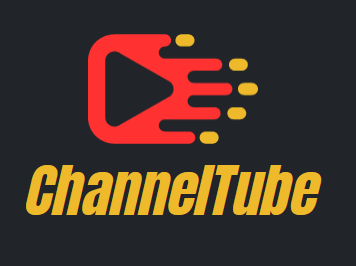
ChannelTube is a tool for synchronizing and fetching content from YouTube channels using yt-dlp.