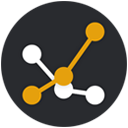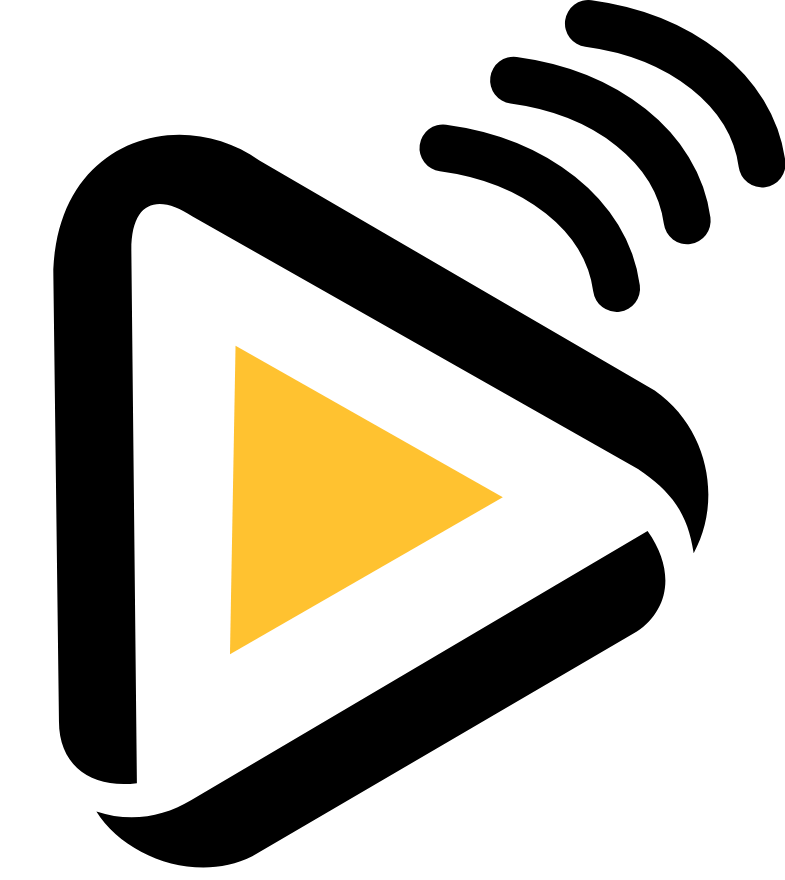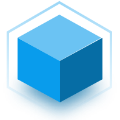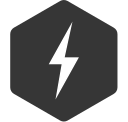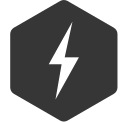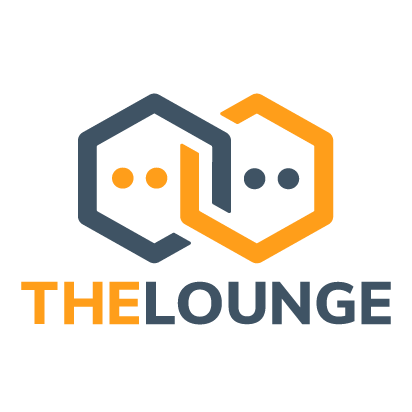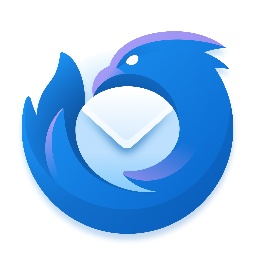tasmocompiler
TasmoCompiler is a simple web GUI which allows you to compile fantastic Tasmota firmware with your own settings IMPORTANT NOTE You have to remember that all compilation is performed on Gitpod servers, so you have to decide if you want to put sensitive data like Wifi/MQTT credentials to Gitpod hands.