Soft-Serve
Backup, Cloud, Other, Productivity, Tools / Utilities• Utilities
The mighty, self-hostable Git server for the command line
Browse our large and growing catalog of applications to run in your Unraid server.
Backup, Cloud, Other, Productivity, Tools / Utilities• Utilities
The mighty, self-hostable Git server for the command line
Solr is the popular, blazing-fast, open source enterprise search platform built on Apache Lucene.
SonarQube is an open source platform for continuous inspection of code quality. By default, the image will use an embedded H2 database that is not suited for production. You can set up a database by following the "Installing the Database" section of https://docs.sonarqube.org/latest/setup/install-server/ (Requires seperate DB to be installed and linked)
Backup, Cloud, Other, Productivity, Tools / Utilities• Utilities
SOSSE (Selenium Open Source Search Engine) is a web archiving software, crawler, and search engine
Backup, Cloud, Network Services• Web, Productivity, Tools / Utilities• Utilities
Sourcegraph docker image.
Home Automation, Other, Productivity, Tools / Utilities• Utilities, AI
A fast and local speech-to-text system that is personalized with your Home Assistant device and area names.

Network Services• Management, Other, Tools / Utilities• Utilities
This tool will continuosly run Speedtests at the chosen interval and export the data to InfluxDB. What makes this different is that it's using the Ookla CLI tool which provides some expanded details that you can use to tag your Influx Data. An example of the dashboard I made in Grafana can be found at https://grafana.com/grafana/dashboards/13053. strong This container only includes the scripts to run the speedtests and export to Influx. InfluxDB must be installed seperatly. I welcome feedback or additional improvements. Please open an issue on the project page. /strong
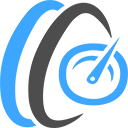
An application for launching HTML5 Network Speed Test Server. You can test download & upload speed from any device within your network with a web browser that is IE10 or new. Create Your Own HTML5 Network SpeedTest Server? 1) Install App 2) Now open your browser and direct it to: A: For HTTP use: http://YOUR--UNRAID-SERVER-IP:3000 B: For HTTPS use: https://YOUR-UNRAID-SERVER-IP:3001 How to use OpenSpeedTest Network Speed Test Server? You need two devices in between your WiFi router. Run OpenSpeedTest Server App on one device and connect directly to your router, if it's a wireless device, put it within 1.5 meters. Navigate to the URL shown in OpenSpeedTest Server App from the second device. Now you can test download and upload speed from other devices on your network to the device with OpenSpeedTest-Server. Important Info : - Use the Fastest Device Available with you for Server. - Use 5Ghz WiFi Band for Maximum Performance. - Do not minimize this Application or run in background. When you run a speed test. Are you experiencing slow internet usage? Endless buffering? Probably due to a congested wifi channel. You may need to change your WiFi router location or adjust your router settings. OpenSpeedTest-Server is here to help you to improve your internet experience. Test Your WiFi (Wireless) or Ethernet Connection (Wired Connection) and Fix your local network before pointing fingers towards your ISP for a slow and sluggish internet experience. Introducing HTML5 Network Speed Test Server for Android, iOS, Windows, Mac & Linux!. For Headless/large-scale deployments, Docker image and Source Code are available. Why do you need to Create Your Own SpeedTest Server? You can run OpenSpeedTest Server in your Home Lab, Office Server or Cloud Server. So that you or employees who work from home can run a speed test to your office and make sure they can run everything smoothly. Choosing between ISP1 & ISP2. Sometimes your ISP2 is Faster than ISP1 when you test your speed on popular speed test sites. But when you connect to your Home/Office/Cloud, that slower connection may perform better. The only way to find out is to run a speed test against your infrastructure. Troubleshooting network issues. It is common even when your Internet connection is working fine, but some of the devices in your network may experience trouble getting decent connectivity to the internet. The issue might be the wrong VLAN ID or Faulty Switch. If you run a Local network speed test, you can find and fix these issues easily. Before you add a repeater. Most repeaters will reduce your network speed by 50%, so if you put it far away, it will perform worse, and if you put it too close, you will not get enough coverage if you run a Local Network speed test. Depending on the application requirements, you can decide exactly where you need to put your repeater. Browsing experience. Many useful browser extensions are out there that we all know and love. But some of them are really slowing you down for a few seconds per page you visit. You may see good performance when you test your network performance via File Transfer or Command-line utilities, but you may experience poor performance when browsing the internet. This is due to a bad browser configuration that includes unwanted extensions installed. From my experience, only keep the one you are going to use every single day. Extensions that you may use once in a while should be removed or disabled for maximum performance. If you see poor performance, try OpenSpeedTest from Private Window or Incognito Window. This tool can be used to check the browser performance and impact of Extensions on your browsing experience. No client-side software or plugin is required. You can run a network speed test from any device with a web browser that is IE10 or newer.
This program runs a speedtest check every hour and graphs the results. The back-end is written in Laravel and the front-end uses React. It uses the speedtest-cli package to get the data and uses Chart.js to plot the results.
This is a Dockerfile for Splunk designed for OpenShift and unRAID based on Alpine Linux - https://www.splunk.com If you run the Dockerfile with no arguments you will get a single instance of Splunk 9.0.3 with the user admin:changeme2019. The web interface is exposed on port HTTP/8000, data ingest on TCP/9997, and API on HTTPS/8089. Compatible with Splunk 7.1.0 and newer.

Keep track of your inventory of 3D-printer filament spools. Spoolman is a web service that helps you keep track of your filament spools and how they are being used. It acts as a database, where other printer software such as Octoprint and Moonraker can interact with to have a centralized place for spool information. For example, if used together with Moonraker, your spool weight will automatically be reduced as your print is progressing. For more container variables visit the official github repo https://github.com/Donkie/Spoolman#using-docker
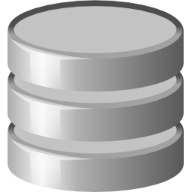
DB Browser for SQLite(https://sqlitebrowser.org/) is a high quality, visual, open source tool to create, design, and edit database files compatible with SQLite.

Network Services• Management, Productivity, Tools / Utilities• Utilities
It's MS SQL Server... on Linux... who would have thunk it?!? Uses Official images for Microsoft SQL Server based on Ubuntu @ https://hub.docker.com/_/microsoft-mssql-server/ Database Storage Path: SQL Server data storage, defaults to cache drives for best performance. TCP Access Port - SQL Server TCP port, defaults to 1433. Accept End-User License Agreement - End-user License Agreement, REQUIRED. Sysadmin Password - SQL Server Sysadmin (sa) password, defaults to ChangeMe! if not changed.

Network Services• Management, Productivity, Tools / Utilities• Utilities
It's MS SQL Server... on Linux... who would have thunk it?!? Uses Official images for Microsoft SQL Server based on Ubuntu @ https://hub.docker.com/_/microsoft-mssql-server/ Database Storage Path: SQL Server data storage, defaults to cache drives for best performance. TCP Access Port - SQL Server TCP port, defaults to 1433. Accept End-User License Agreement - End-user License Agreement, REQUIRED. Sysadmin Password - SQL Server Sysadmin (sa) password, defaults to ChangeMe! if not changed.

Network Services• Management, Productivity, Tools / Utilities• Utilities
It's MS SQL Server... on Linux... who would have thunk it?!? Uses Official images for Microsoft SQL Server based on Ubuntu @ https://hub.docker.com/_/microsoft-mssql-server/ Database Storage Path: SQL Server data storage, defaults to cache drives for best performance. TCP Access Port - SQL Server TCP port, defaults to 1433. Accept End-User License Agreement - End-user License Agreement, REQUIRED. Sysadmin Password - SQL Server Sysadmin (sa) password, defaults to ChangeMe! if not changed.
Sshwifty is a SSH and Telnet connector made for the Web. It can be deployed on your computer or server to provide SSH and Telnet access interface for any compatible (standard) web browser. For support in chrome website must run in HTTPS mode, as such a .crt and .key file must be privded in /mnt/user/appdata/sshwifty/certs/ Supports configuration file for hosts with passwords/private key matches prepopulated https://github.com/nirui/sshwifty

A big thank you to Holaf for this compiled version of Stable Diffusion which allows you to easily benefit from the interface of your choice and fully enjoy the power of this artificial intelligence. Please note that to work properly, it is recommended to have an Nvidia GPU with at least 6GB of VRAM. /! During the first installation or when changing the Web-UI, the first startup may take some time to download/install the necessary packages /! Un grand Merci à Holaf pour cette version compilée de Stable Diffusion qui permet de bénéficier de l'interface de votre choix facilement pour profiter pleinement de la puissance de cette intelligence artifielle. Attention, pour bien fonctionner il est recommandé d'avoir un GPU Nvidia d'au moins 6GB de VRAM. /! lors de la premiere installation ou lors d'un changement de Web-ui le premier démarrage peut prendre du temps le temps de télécharger/installer les paquets nécessaires /!
StackEdit’s Markdown syntax highlighting is unique. The refined text formatting of the editor helps you visualize the final rendering of your files.
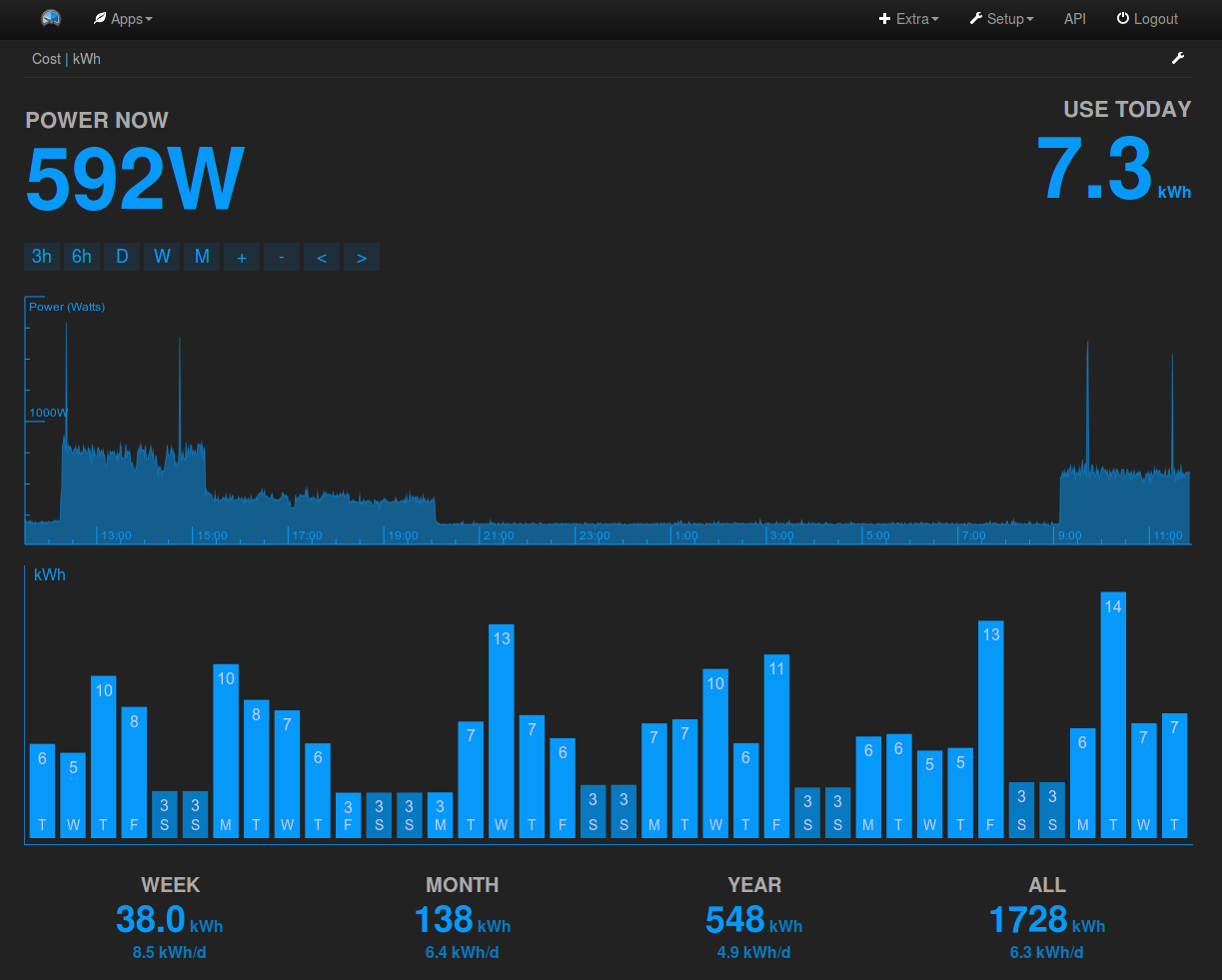
Web-based energy monitor. Slightly modified version of the official EmonCMS docker, for use on Unraid.

A nice looking homepage for Docker containers or any services and links. Create a config.json file in the app data location, then copy and paste the following from https://github.com/notclickable-jordan/starbase-80/blob/main/config.json.sample Modify per your requirements

Network Services• Management, Other, Productivity, Tools / Utilities• Utilities
Provide access scoped API keys and stop letting every 3rd party app and script have full access to your starr instance(s)!
By special request on the Unraid Discord: cure your bad habit of mistyping.

Cloud, Other, Productivity, Tools / Utilities• Utilities, AI
The open-source browser API built for AI agents. Steel provides a REST API to control headless browsers with session management, proxy support, and anti-detection features. Perfect for web automation, scraping, and building AI agents that can interact with the web.
Media Applications• Books, Other, Productivity, Tools / Utilities• Utilities
Stirling PDF (S-PDF) SPDF is a locally hosted web application that allows you to perform various operations on PDF files, such as merging, splitting and converting PDFs and more advanced features like OCR and compression Additional unraid docker settings in advanced section if required The majority of variable settings override any settings in /configs/settings.yml You can edit setting there instead of using docker variables if you want (You would need to remove them from docker to avoid override)

An inventory system that is hopefully simple enough for everyone! For setup, run a CouchDB instance and configure with the following: Set the user and password environment variables. Go to http://$serverurl:$port/_utils/#_config/nonode@nohost/cors and enable CORS for your domain. Go to http://$serverurl:$port/_utils/#_config/nonode@nohost and in the httpd section, set WWW-Authenticate to administrator Go to http://$serverurl:$port/_utils/#_config/nonode@nohost and set in the chttpd section require_valid_user to true Then create a database at http://$serverurl:$port/_utils/ Finally log in to storedown with the username, password, url, port, and database.

Cloud, Network Services• Other, Other, Tools / Utilities• Utilities
Storj daemon + CLI; multiple-node in template support; Storjstat.com monitor installed. ~~~~~~~~~~~~~~~~~~~~~~~~~~~~~~~~~~~~~~~~~~~~~~~~~~~~~~~~~~~~~~~~~ Storj is a Crypto-asset and P2P cloud storage service. This Docker runs the back-end client for Storj allowing internet users to rent their disk space and earn STORJ an Ethereum asset. The template author makes no guarantee that STORJ or ETH will retain, or increase in fiat value. SETUP REQUIREMENTS: 1. TCP port 4000 open on host. 2. Path on host for Storj data to sit. IE: make a user share, /mnt/user/storj 3. Your Ethereum-based wallet address. 4. The max allowed space STORJ can take up on the host; remember to make it less 5. DDNS or DNS address. OPTIONAL REQUIREMENTS: 1. Storjstat.com API-Key 2. Additional network ports, if running multiple nodes. By default it increments from 4000. IE 4001, 4002, 4003++, and so on. STORJ DAEMON STATUS: (In your command line) docker exec StorjMonitor storjshare status
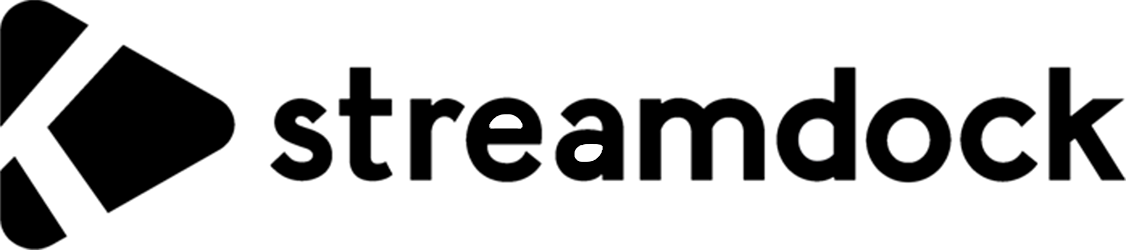
Media Applications• Video, Media Servers• Video, Other, Productivity, Tools / Utilities• Utilities
A Web-IPTV Player docker image.
Media Applications• Video, Media Servers• Video, Other, Productivity, Tools / Utilities• Utilities
It is a media library. It supports channels, playlists and videos. The primary goal of this application is to provide complete functionality of a media library, while being as lightweight as possible.
Media Applications• Video, Media Servers• Video, Other, Productivity, Tools / Utilities• Utilities
It is a media library. It supports channels, playlists and videos. The primary goal of this application is to provide complete functionality of a media library, while being as lightweight as possible.

A simplistic open-source subscription cost tracker