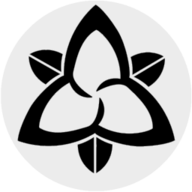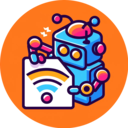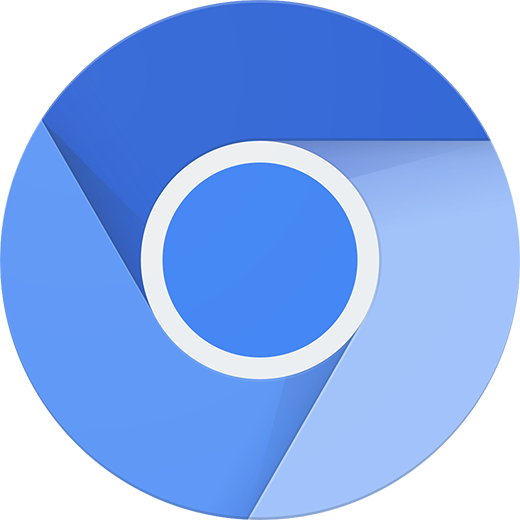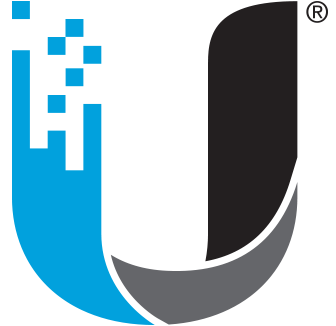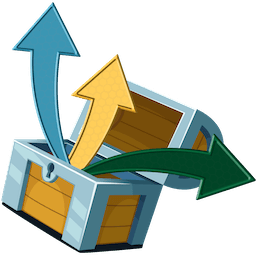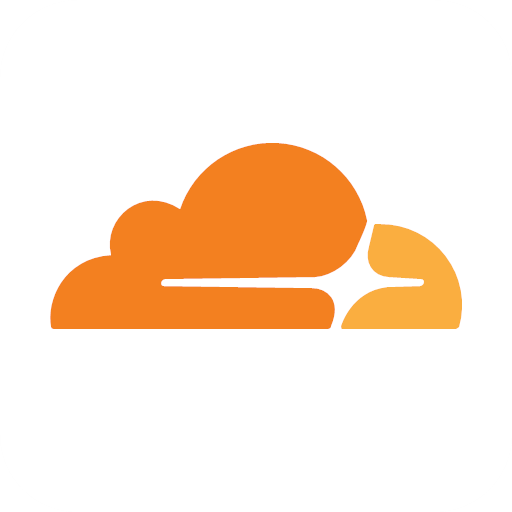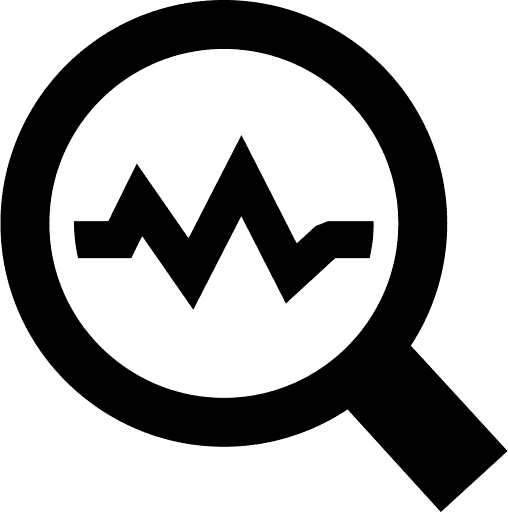Transfer.sh
Media Applications• Other, Media Servers• Other, Other, Productivity, Tools / Utilities• Utilities
Easy and fast file sharing from the command-line. Transfer.sh currently supports the s3 (Amazon S3), gdrive (Google Drive), storj (Storj) providers, and local file system (local).