
cicdodo
CICDodo is a Discord bot interface for ARK: Survival Ascended mod creators who want to automatically send messages when new releases are approved
Browse our large and growing catalog of applications to run in your Unraid server.

CICDodo is a Discord bot interface for ARK: Survival Ascended mod creators who want to automatically send messages when new releases are approved
Network Services• Management, Productivity, Tools / Utilities• Utilities
Bash script running as cronjob in Docker to update CloudFlare DNS records.

Code-server(https://coder.com) is VS Code running on a remote server, accessible through the browser. - Code on your Chromebook, tablet, and laptop with a consistent dev environment. - If you have a Windows or Mac workstation, more easily develop for Linux. - Take advantage of large cloud servers to speed up tests, compilations, downloads, and more. - Preserve battery life when you're on the go. - All intensive computation runs on your server. - You're no longer running excess instances of Chrome.
A developer tool for converting different languages repetitive codes to another language.
Media Applications• Books, Media Servers• Books, Other, Productivity, Tools / Utilities• Utilities
A set of utilities for managing and bulk-editing comic book files.
An open source, privacy focused discussion platform.

Unofficial image of Bitfocus companion, update to latest stable once a month. Bitfocus Companion enables the reasonably priced Elgato Streamdeck to be a professional shotbox surface for an increasing amount of different presentation switchers, video playback software and broadcast equipment. You don't need an actual stream deck to use it. Companion both comes with a builtin stream deck emulator, a webpage for touch screens and the ability to trigger buttons via OSC, TCP, UDP, HTTP, WebSocket and ArtNet. It does the same job, just without the buttons.

Compose craft is a tool to help you manage, edit and share docker compose files with a clean and intuitive GUI.
A tool to help you manage, edit and share docker compose files in a GUI way.

CompreFace (CPU) is a leading free and open-source face recognition system You can choose between different Builds FaceNet(default), (compreface:0.6.1) - For general purposes. Support CPU without AVX2 Arcface-R100, (compreface:0.6.1-arcface-r100) - The most accurate model, but the most slowest MobileNet, (compreface:0.6.1-mobilenet) - The fastest model among CPU only models More Infos: https://github.com/exadel-inc/CompreFace/blob/master/custom-builds/README.md Database by default this App install a PostgresSQL Server. The Data are stored in the given Appdata Folder. If you allready have your own Postgres Server running, you can setup a external Server. 1. Click on "Show more settings" 2. Enter the Username and URL of your PostgresSQL Server. Note: The User has to be SuperUser Rights 3. Set the Variable EXTERNAL_DB to "True" The URL should look like this: jdbc:postgresql://IP:PORT/DATABASENAME like: jdbc:postgresql://192.168.1.254:5432/compreface

CompreFace is a leading free and open-source face recognition system 1. Install Unraid Nvidia Plugin (available in the community apps store): https://forums.unraid.net/topic/98978-plugin-nvidia-driver/ 2. You can choose from different GPU Builds: Arcface-R100-GPU, (compreface:0.6.1-arcface-r100-gpu) - The most accurate model MobileNet-GPU, (compreface:0.6.1-mobilenet-gpu) - The fastest model More Infos: https://github.com/exadel-inc/CompreFace/blob/master/custom-builds/README.md Database Configuration by default this App install a PostgresSQL Server. The Data are stored in the given Appdata Folder. If you allready have your own Postgres Server running, you can setup a external Server. 1. Click on "Show more settings" 2. Enter the Username and URL of your PostgresSQL Server. Note: The User has to be SuperUser Rights 3. Set the Variable EXTERNAL_DB to "True" The URL should look like this: jdbc:postgresql://IP:PORT/DATABASENAME like: jdbc:postgresql://192.168.1.254:5432/compreface
A simple self-contained Rust-based Matrix server. Fully configurable with Environment Variables! (Beta) Check Support Thread for NGINX conf. Conduit is Beta, meaning you can join and participate in most Matrix rooms, but not all features are supported and you might run into bugs from time to time. Conduit is a lightweight open-source server implementation of the Matrix Specification with a focus on easy setup and low system requirements. That means you can make your own Conduit setup in just a few minutes. Conduit keeps things simple, it's a single binary with an embedded database and can be much faster than other server implementations in some cases.
Downloaders, Media Servers• Video, Other, Productivity, Tools / Utilities• Utilities
A powerful configuration and synchronization tool designed specifically for Sonarr v4 and Radarr v5. It streamlines the process of managing custom formats and quality profiles by automatically synchronizing settings from TRaSH Guides while supporting additional customizations.
Container Port Manager

Puts Docker Containers to sleep and wakes them back up when they're needed. Written in Node.js, this application acts as a HTTP reverse proxy and stops Docker containers which haven't been accessed recently and starts them again when a new request comes in. ContainerNursery also makes sure there are no more active WebSocket connections before stopping the container. To improve the user experience a loading page is presented, which automatically reloads when the containers webserver is ready.
Media Applications• Other, Other, Productivity, Tools / Utilities• Utilities
A self-hosted online file converter. Supports over a thousand different formats.

This package contains the Coral Accelerator Module Drivers and installs them to utilize them in your Docker containers. Only necessary for PCI based Coral TPUs!

This package contains the Coral Accelerator Module Drivers (for PCI based TPUs) and installs them to utilize them in your Docker containers. Only necessary for PCI based Coral TPUs!
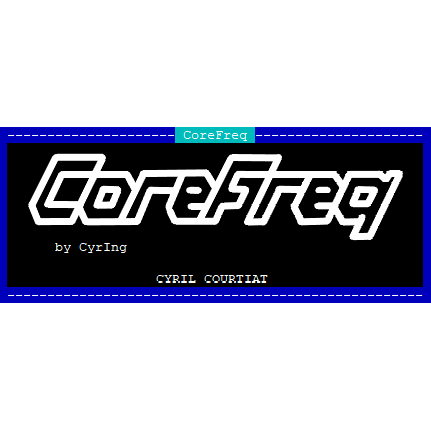
CoreFreq is a CPU low level monitoring software designed for x86_64-Processors. You can show Package and Core temps, Hot sensor, Vcore, RAM,... You can also toggle SpeedStep, Clock modulation, Turbo boost, C-States demotion, C1E,... It has also a built in stress test and much, much more. Visit the plugin page after installing and follow the instructions. Open up a unRAID Terminal and type in 'corefreq-cli' (without quotes), hit "F2" or "SPACE" to open up the menu inside CoreFreq. Please note that not every combination of CPU and motherboard is supported! Intel Systems: It is recommended that you append 'nmi_watchdog=0' (without qutoes) for better accuracy to your syslinux configuration (this is only recommended if you are using it directly on Unraid with a physical monitor and keyboard attached, if are using it over SSH it's not necessary because of the added network delay). You can get more details here: https://github.com/cyring/CoreFreq ATTENTION: If you experience any rendom crashes of Unraid or a crash when installing the plugin please make a short post in the support thread and also put you Diagnostics (Tools -> Diagnostics -> Download -> drop the downloaded zip file in the text box) in the post. WARNING: KEEP IN MIND, FREQUENCIES/CORE RATIOS ARE APPLIED IN REAL TIME, PLEASE ONLY CHANGE THE VALUES IF YOU KNOW WHAT YOU ARE DOING!!!
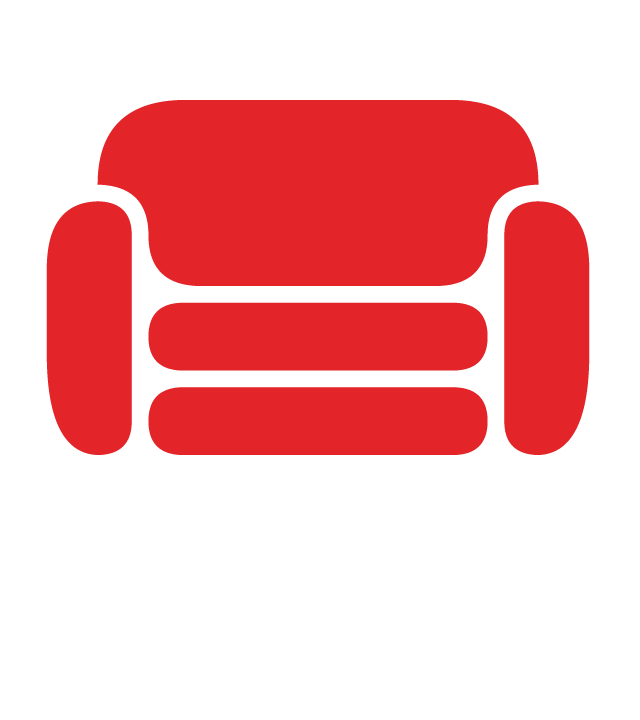
CouchDB offical docker image Apache CouchDB has a document-oriented NoSQL database architecture and is Open Source.
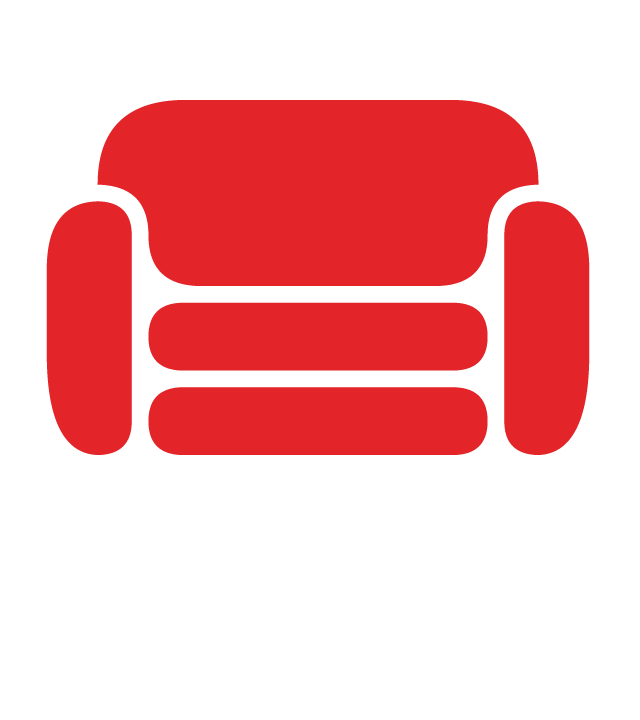
CouchDB docker image for v2.x Apache CouchDB has a document-oriented NoSQL database architecture and is Open Source.
Media Applications• Video, Other, Productivity, Tools / Utilities• Utilities
A self-hosted, YouTube based application that recreates the feel of a TV channel. CouchTube schedules YouTube video playback dynamically from user-defined channel lists. Customize, share, and submit JSON-based playlists to make CouchTube your own!

Cronicle is a multi-server task scheduler and runner, with a web based front-end UI. It handles both scheduled, repeating and on-demand jobs, targeting any number of worker servers, with real-time stats and live log viewer. It's basically a fancy Cron replacement written in Node.js. You can give it simple shell commands, or write Plugins in virtually any language. A huge thank you to github.com/jhuckab for the Cronicle project and github.com/soulteary for the container!

Croodle is an end-to-end encrypted web application to schedule a date or to do a poll on a any topic. All data like title, description, number and labels of options, available answers and names of users and their selections are encrypted/decrypted in the browser using strong 256-bit AES encryption.
Cloud, Network Services• Privacy, Web, Other, Productivity, Security
cryptgeon is a secure, open source sharing note or file service inspired by PrivNote. each note has a generated id (256bit) and key 256(bit). The id is used to save & retrieve the note. the note is then encrypted with aes in gcm mode on the client side with the key and then sent to the server. data is stored in memory and never persisted to disk. the server never sees the encryption key and cannot decrypt the contents of the notes even if it tried to. This container was built using SmartPhoneLover's cryptgeon but runs using Redis instead of memcache. Also has extra variables that can be configured. This requires Redis to be already running. I obtained SSL certificate through NGINX proxy manager and let's encrypt.
pYour gateway to the world of crypto !/p pspan style="color: rgb(184, 49, 47);"strongThis project cannot be considered in any way as trading advice./strong/span/p p /p pDownload config.yml/p pwget -O /mnt/user/appdata/crypto-exchanges-gateway/config.json a href="https://raw.githubusercontent.com/aloysius-pgast/crypto-exchanges-gateway/master/config/config.sample.json"https://raw.githubusercontent.com/aloysius-pgast/crypto-exchanges-gateway/master/config/config.sample.json/a/p pedit config.json and strongchange 127.0.0.1 to 0.0.0.0./strong/p pAdd API keys for the supported platform./p

Backup, Productivity, Security, Tools / Utilities• Utilities
Cryptomator WebDAV allows you to serve a locally stored Cryptomator vault over a secure WebDAV (https) connection, allowing access to decrypted files through third party WebDav tools such as rclone, Mountain Duck, CyberDuck etc. Setting the Cryptomator Vault Password: The password for the vault can either be set directly through the Cryptomator Vault Password variable, or can be stored in a local file and shared through the Cryptomator Vault Password File setting. Only one is needed. Note: Unraid only shows directories in its drop down by default, manually type the full path to the file in the variable box, e.g. '/mnt/user/appdata/cryptomator-webdav/vault.pass' Optional Signed Certificate: An optional signed certificate can be passed to the container, e.g. from LetsEncrypt. Set the "Optional: Signed Certificate" variable to the full path of your certificate file, containing both your cert and the key in one .pem file. Note: Unraid only shows directories in its drop down by default, manually type the full path to the file in the variable box, e.g. '/mnt/user/appdata/cryptomator-webdav/mycert.pem' File Permissions: Cryptomator-webdav runs as UID:99, GID:100 by default. This can be changed through the CRYPTOMATOR_UID and CRYPTOMATOR_GID variables. Ensure vault files are read and writable by the IDs you set. Ensure any vault password file provided is readable by these IDs. More Secure File Permissions: Most Unraid Community Applications containers run as UID:99, GID:100 In theory this would mean a rouge container could have read access to your encrypted files if the vault was shared with it. To ensure a slightly more secure installation, it is recommended the container application is run as a separate Unraid user id, and vault files are only accessible by this user. For example: Set CRYPTOMATOR_UID to your Unraid user id, e.g. 1000 Ensure all vault files are only readable and writable by this user: chown -R 1000: /path/to/cryptomator/vault chmod -R u+rwX,g-rwx,o-rwx /path/to/cryptomator/vault See the Cryptomator WebDAV github project for more details at https://github.com/greycubesgav/cryptomator-webdav More details about Cryptomator can be found at https://cryptomator.org
CryptPad is the Zero Knowledge realtime collaborative editor. Before Installing the docker Unraid CLI cd /mnt/user/appdata && mkdir cryptpad && cd cryptpad mkdir -p block customize data datastore config onlyoffice-dist onlyoffice-conf chown -R 4001:4001 block customize data datastore onlyoffice-dist onlyoffice-conf wget -O /mnt/user/appdata/cryptpad/config/config.js https://raw.githubusercontent.com/xwiki-labs/cryptpad/main/config/config.example.js Edit /mnt/user/appdata/cryptpad/config/config.js Change httpUnsafeOrigin:http://UNRAID_IP/DOMAIN:PORT Example httpUnsafeOrigin: 'http://192.168.0.99:3000', In httpAddress: remove // and put httpAddress: '0.0.0.0', More info https://docs.cryptpad.org/fr/admin_guide/installation.html#configure-cryptpad

Game Servers, Network Services• Other, Productivity, Tools / Utilities• Utilities
This Docker will install and download CSMM for 7DtD (CatalysmsServerManager). It's a powerfull Server Manager with Server automation, Discord notifications, High ping kicker, Country ban, Player tracking, Ingame commands, Economy system, Discord integration, Support ticket system, Server analytics,... for 7DtD. UPDATE NOTICE: Simply set the 'Force Update' to 'true' and restart the container (don't forget to turn it off after the update).
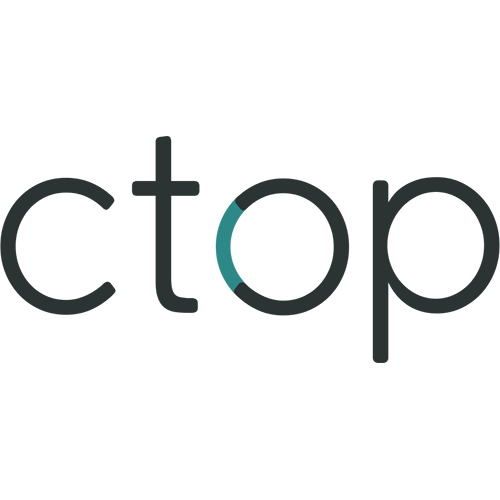
Top-like interface for container metrics; This is a unRAID plugin for the ctop binary executable