qBitrr
A simple script to monitor qBit and communicate with Radarr and Sonarr
Browse our large and growing catalog of applications to run in your Unraid server.
A simple script to monitor qBit and communicate with Radarr and Sonarr
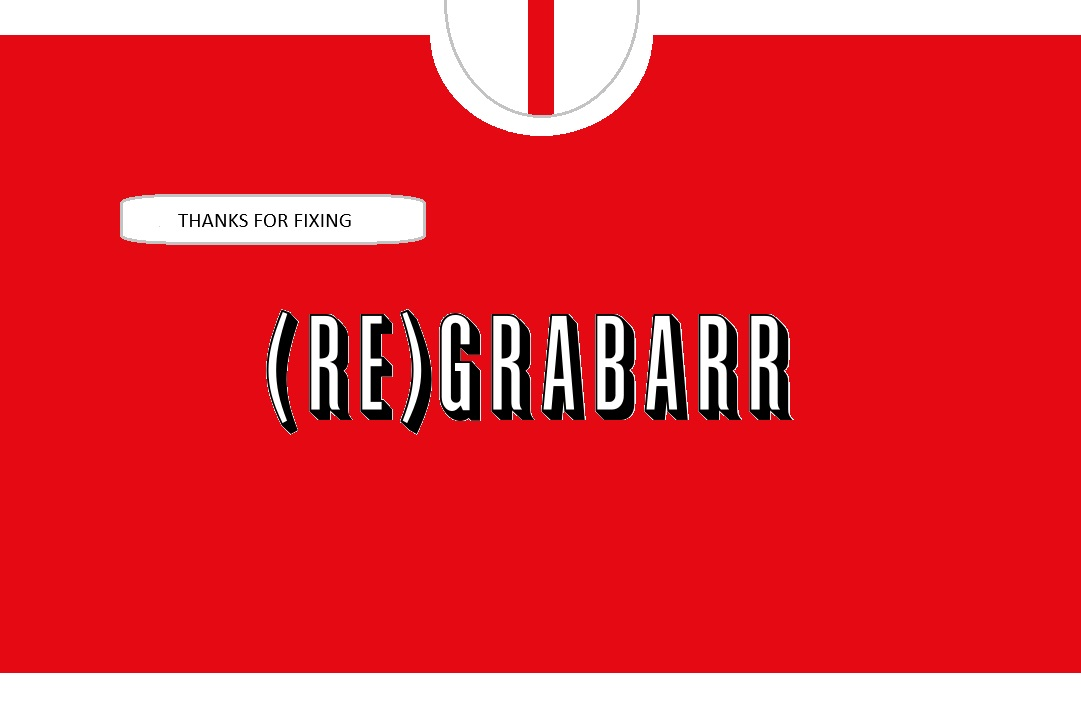
(RE)grabarr is a Discord bot that allows end users to regrab (delete and redownload) content.
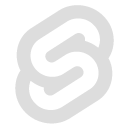
Downloaders, Media Applications• Video, Media Servers• Video
Reiverr is a project that aims to create a single UI for interacting with TMDB, Jellyfin, Radarr and Sonarr, as well as be an alternative to Overseerr.

Downloaders, Media Applications• Books, Music, Photos, Video, Other, Media Servers• Books, Music, Photos, Video, Other, Network Services• Web, Other, Tools / Utilities• Utilities
Rejeto HFS Http File Server YOU MUST ASSIGN A STATIC IP TO THE DOCKER FOR HFS3 TO WORK. Please Read: https://raw.githubusercontent.com/bmartino1/unraid-docker-templates/refs/heads/main/Guides/Quick%20Start%20Guide%20For%20Rejeto%20HFS.txt Access via web your files directly from your disk You be the server! Share files fresh from your disk, with unlimited space and bandwidth. Fast! Try zipping 100GB, downloads starts immediately! Share even a single file with our virtual file system, even with a different name, all without touching the real file. Present things the way you want! Watch all activities in real-time. Control bandwidth: decide how much to give. No intermediaries: give a huge file to your friend without waiting for it to be uploaded on a server first. Intelligent: HFS tries to detect problems and suggest solutions. Expandable: find the right plugin, or make you own Easily run a web page, mange users groups and share a file thorugh your Web Browser. Docker Compose Varient https://github.com/bmartino1/hfs-docker Other Environment HFS Variables This docker image doesn't have any specific env. Every env starting with HFS_ will be passed to HFS. Read (https://github.com/rejetto/hfs/blob/main/config.md#how-to-modify-configuration) page to learn more about how envs work. Docker Volumes and Mounts You can mount as many volumes as you wish in docker to persist the file storage, but keep in mind that if you want to persist HFS configurations as well you must mount a volume that points to the cwd of HFS (which you can override with HFS_CWD env). The default hfs cwd of the container is /home/hfs/.hfs HTTPS make certs Recommend to use admin interface... openssl req -x509 -newkey rsa:4096 -keyout /mnt/user/appdata/hfs/certificate/privkey.key -out /mnt/user/appdata/hfs/certificate/cert.pem -days 365 -nodes
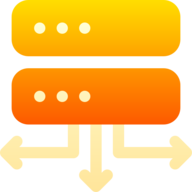
Remix your plex recommendations.
Media Applications• Other, Media Servers• Other, Other, Productivity, Tools / Utilities• Utilities
Retrom is a centralized game library management service that allows you to host your games on a single device, and connect clients on any amount of other devices to (un)install/download and subsequently launch said games locally.
Docker image for running Roon Server. Roon Server is a software package that provides a “headless” version of Roon. It will be the brain of your music system, managing your music files, streaming services, and your audio devices. Roon Server is used in conjunction with Roon or Roon Remote, both of which provide control functionality.
Photonix is a photo management application that streamlines the process of storing, presenting and re-discovering photos. Once set up it will ingest all the photos in your collection and start building up an image database of everything you could want to search and filter by. It makes your entire collection available to you, whichever device you’re using — as long as you can get to a web browser.
A self-hosted platform for tracking various facets of your life - media, fitness etc.
An open source digital cable tuner network encoder for SageTV Container version: 2.0.7
Media Applications• Music, Photos, Video, Media Servers• Music, Photos, Video
SageTV is an Open Source PVR and Media Player Configuration /opt/sagetv - This is the base directory for the server and other sagetv related files. Under this location there can be a 'server' directory and if the existing 'server' directory exists it will be upgraded. /var/media - Path for sagetv recordings and videos. Under this directory there should be (or will be created) a 'tv' directory where SageTV recordings will get recorded. /var/tv - Path for tv recordings if you want to store those in an alternate location. /var/mediaext - Path for extra media files. This can be whatever you want, but you will configure SageTV to look for videos, music, pictures, etc from this location. Permissions PUID - Should be the 'nobody' user for unRAID PGID - Should be the 'users' group for unRAID VIDEO_GUID - Should be the 'video' group for unRAID (used if you use PCI/USB video capture devices) Notes SageTV will need to use 'host' or 'br0' (set a unique IP) networking, so while the ports are defined, they are not required to be edited. Without 'host' or 'br0', sagetv will think your network clients are connecting as remote placeshifters, and present the placeshifter login. If using br0 mode (preferred) as the IP is unique the WebUI port of 8080 will not have any issues. If running in host mode, make sure you don't have other docker containers that are using port 8080. If you do, then EITHER change SageTV Jetty Port (in plugin configuration) after install, or, update the other docker containers to NOT use port 8080. On every Docker start, it will check for a new version of SageTV and install it, if it exists. You can force it to stay on a sepcific version by setting the Version in the template. The Version must match exactly the version tag from the github releases. There are Java 8, 11, and 16 version of these containers. Java 8 will be the default moving forward, but it currently has issues with the the /apps/ path in the Jetty Web UI. Container version: 2.0.7
Media Applications• Music, Photos, Video, Media Servers• Music, Photos, Video
SageTV is an Open Source PVR and Media Player Configuration /opt/sagetv - This is the base directory for the server and other sagetv related files. Under this location there can be a 'server' directory and if the existing 'server' directory exists it will be upgraded. /var/media - Path for sagetv recordings and videos. Under this directory there should be (or will be created) a 'tv' directory where SageTV recordings will get recorded. /var/tv - Path for tv recordings if you want to store those in an alternate location. /var/mediaext - Path for extra media files. This can be whatever you want, but you will configure SageTV to look for videos, music, pictures, etc from this location. Permissions PUID - Should be the 'nobody' user for unRAID PGID - Should be the 'users' group for unRAID VIDEO_GUID - Should be the 'video' group for unRAID (used if you use PCI/USB video capture devices) Notes SageTV will need to use 'host' or 'br0' (set a unique IP) networking, so while the ports are defined, they are not required to be edited. Without 'host' or 'br0', sagetv will think your network clients are connecting as remote placeshifters, and present the placeshifter login. If using br0 mode (preferred) as the IP is unique the WebUI port of 8080 will not have any issues. If running in host mode, make sure you don't have other docker containers that are using port 8080. If you do, then EITHER change SageTV Jetty Port (in plugin configuration) after install, or, update the other docker containers to NOT use port 8080. On every Docker start, it will check for a new version of SageTV and install it, if it exists. You can force it to stay on a sepcific version by setting the Version in the template. The Version must match exactly the version tag from the github releases. There are Java 8, 11, and 16 version of these containers. Java 8 will be the default moving forward, but it currently has issues with the the /apps/ path in the Jetty Web UI. Container version: 2.0.7
Media Applications• Music, Photos, Video, Media Servers• Music, Photos, Video
SageTV is an Open Source PVR and Media Player Configuration /opt/sagetv - This is the base directory for the server and other sagetv related files. Under this location there can be a 'server' directory and if the existing 'server' directory exists it will be upgraded. /var/media - Path for sagetv recordings and videos. Under this directory there should be (or will be created) a 'tv' directory where SageTV recordings will get recorded. /var/tv - Path for tv recordings if you want to store those in an alternate location. /var/mediaext - Path for extra media files. This can be whatever you want, but you will configure SageTV to look for videos, music, pictures, etc from this location. Permissions PUID - Should be the 'nobody' user for unRAID PGID - Should be the 'users' group for unRAID VIDEO_GUID - Should be the 'video' group for unRAID (used if you use PCI/USB video capture devices) Notes SageTV will need to use 'host' or 'br0' (set a unique IP) networking, so while the ports are defined, they are not required to be edited. Without 'host' or 'br0', sagetv will think your network clients are connecting as remote placeshifters, and present the placeshifter login. If using br0 mode (preferred) as the IP is unique the WebUI port of 8080 will not have any issues. If running in host mode, make sure you don't have other docker containers that are using port 8080. If you do, then EITHER change SageTV Jetty Port (in plugin configuration) after install, or, update the other docker containers to NOT use port 8080. On every Docker start, it will check for a new version of SageTV and install it, if it exists. You can force it to stay on a sepcific version by setting the Version in the template. The Version must match exactly the version tag from the github releases. There are Java 8, 11, and 16 version of these containers. Java 8 will be the default moving forward, but it currently has issues with the the /apps/ path in the Jetty Web UI. Container version: 2.0.7
Media Applications• Music, Photos, Video, Media Servers• Music, Photos, Video
SageTV is an Open Source PVR and Media Player including OpenDCT: An open source digital cable tuner network encoder for SageTV Configuration /opt/sagetv - This is the base directory for the server and other sagetv related files. Under this location there can be a 'server' directory and if the existing 'server' directory exists it will be upgraded. /var/media - Path for sagetv recordings and videos. Under this directory there should be (or will be created) a 'tv' directory where SageTV recordings will get recorded. /var/tv - Path for tv recordings if you want to store those in an alternate location. /var/mediaext - Path for extra media files. This can be whatever you want, but you will configure SageTV to look for videos, music, pictures, etc from this location. Permissions PUID - Should be the 'nobody' user for unRAID PGID - Should be the 'users' group for unRAID VIDEO_GUID - Should be the 'video' group for unRAID (used if you use PCI/USB video capture devices) Notes SageTV will need to use 'host' or 'br0' (set a unique IP) networking, so while the ports are defined, they are not required to be edited. Without 'host' or 'br0', sagetv will think your network clients are connecting as remote placeshifters, and present the placeshifter login. If using br0 mode (preferred) as the IP is unique the WebUI port of 8080 will not have any issues. If running in host mode, make sure you don't have other docker containers that are using port 8080. If you do, then EITHER change SageTV Jetty Port (in plugin configuration) after install, or, update the other docker containers to NOT use port 8080. On every Docker start, it will check for a new version of SageTV and install it, if it exists. You can force it to stay on a sepcific version by setting the Version in the template. The Version must match exactly the version tag from the github releases. There are Java 8, 11, and 16 version of these containers. Java 8 will be the default moving forward, but it currently has issues with the the /apps/ path in the Jetty Web UI. Container version: 2.0.7
Media Applications• Music, Photos, Video, Media Servers• Music, Photos, Video
SageTV is an Open Source PVR and Media Player including OpenDCT: An open source digital cable tuner network encoder for SageTV Configuration /opt/sagetv - This is the base directory for the server and other sagetv related files. Under this location there can be a 'server' directory and if the existing 'server' directory exists it will be upgraded. /var/media - Path for sagetv recordings and videos. Under this directory there should be (or will be created) a 'tv' directory where SageTV recordings will get recorded. /var/tv - Path for tv recordings if you want to store those in an alternate location. /var/mediaext - Path for extra media files. This can be whatever you want, but you will configure SageTV to look for videos, music, pictures, etc from this location. Permissions PUID - Should be the 'nobody' user for unRAID PGID - Should be the 'users' group for unRAID VIDEO_GUID - Should be the 'video' group for unRAID (used if you use PCI/USB video capture devices) Notes SageTV will need to use 'host' or 'br0' (set a unique IP) networking, so while the ports are defined, they are not required to be edited. Without 'host' or 'br0', sagetv will think your network clients are connecting as remote placeshifters, and present the placeshifter login. If using br0 mode (preferred) as the IP is unique the WebUI port of 8080 will not have any issues. If running in host mode, make sure you don't have other docker containers that are using port 8080. If you do, then EITHER change SageTV Jetty Port (in plugin configuration) after install, or, update the other docker containers to NOT use port 8080. On every Docker start, it will check for a new version of SageTV and install it, if it exists. You can force it to stay on a sepcific version by setting the Version in the template. The Version must match exactly the version tag from the github releases. There are Java 8, 11, and 16 version of these containers. Java 8 will be the default moving forward, but it currently has issues with the the /apps/ path in the Jetty Web UI. Container version: 2.0.7
Media Applications• Music, Photos, Video, Media Servers• Music, Photos, Video
SageTV is an Open Source PVR and Media Player including OpenDCT: An open source digital cable tuner network encoder for SageTV Configuration /opt/sagetv - This is the base directory for the server and other sagetv related files. Under this location there can be a 'server' directory and if the existing 'server' directory exists it will be upgraded. /var/media - Path for sagetv recordings and videos. Under this directory there should be (or will be created) a 'tv' directory where SageTV recordings will get recorded. /var/tv - Path for tv recordings if you want to store those in an alternate location. /var/mediaext - Path for extra media files. This can be whatever you want, but you will configure SageTV to look for videos, music, pictures, etc from this location. Permissions PUID - Should be the 'nobody' user for unRAID PGID - Should be the 'users' group for unRAID VIDEO_GUID - Should be the 'video' group for unRAID (used if you use PCI/USB video capture devices) Notes SageTV will need to use 'host' or 'br0' (set a unique IP) networking, so while the ports are defined, they are not required to be edited. Without 'host' or 'br0', sagetv will think your network clients are connecting as remote placeshifters, and present the placeshifter login. If using br0 mode (preferred) as the IP is unique the WebUI port of 8080 will not have any issues. If running in host mode, make sure you don't have other docker containers that are using port 8080. If you do, then EITHER change SageTV Jetty Port (in plugin configuration) after install, or, update the other docker containers to NOT use port 8080. On every Docker start, it will check for a new version of SageTV and install it, if it exists. You can force it to stay on a sepcific version by setting the Version in the template. The Version must match exactly the version tag from the github releases. There are Java 8, 11, and 16 version of these containers. Java 8 will be the default moving forward, but it currently has issues with the the /apps/ path in the Jetty Web UI. Container version: 2.0.7
Media Applications• Other, Media Servers• Other, Other, Productivity, Tools / Utilities• Utilities
An all-in-one solution for managing your home bar. This is the frontend component.

Cloud, Media Applications• Music, Photos, Video, Other, Media Servers• Music, Photos, Video, Other, Network Services• Web
Seafile is an open source enterprise file sync and share platform with high reliability and performance. Seafile provides similar feature set to Dropbox, Google Drive and Office 365, while it allows users to host the server on their own hardware. The core feature of Seafile is file sync and share. It provides client apps for most operating systems like Windows, Mac OS, Linux, iOS and Android. It also provides a user-friendly web interface for accessing files in a web browser.

Serviio is a freeware media server designed to let users stream music, video, or image files to DLNA compliant televisions, Blu-ray players, game consoles, and Android or Windows Mobile devices on a home network. Make sure to give it some time then restart the container at least once. If you want to use a custom config you need to map the path: /opt/serviio/config to your AppData install directory.

Media Applications• Music, Photos, Video, Media Servers• Music, Photos, Video
Serviio media and DLNA server. Based on Alpine Linux Edge
Default tag is spaceinvaderone/shinobi_pro_unraid:latest but this can be changed to :nvidia To use your Nvidia GPU for encoding 1. Use the Nvidia Unraid build of Unraid 2. Set the repository tag to :nvidia ( spaceinvaderone/shinobi_pro_unraid:latest ) 3. Under Extra Parameters: add --runtime=nvidia 4. Set template field Nvidia build only -- Driver capabilities: to all 5. Set template field Nvidia build only -- GPU ID: to your GPU id from the nvida unraid plugin Shinobi is the Open Source CCTV Solution written in Node.JS. Designed with multiple account system, Streams by WebSocket, and Save to WebM. Shinobi can record IP Cameras and Local Cameras. Features Time-lapse Viewer (Watch a hours worth of footage in a few minutes) 2-Factor Authentication Defeats stream limit imposed by browsers With Base64 (Stream Type) and JPEG Mode (Option) Records IP Cameras and Local Cameras Streams by WebSocket, HLS (includes audio), and MJPEG Save to WebM and MP4 Can save Audio Push Events - When a video is finished it will appear in the dashboard without a refresh Region Motion Detection (Similar to ZoneMinder Zone Detection) Represented by a Motion Guage on each monitor "No Motion" Notifications 1 Process for Each Camera to do both, Recording and Streaming Timeline for viewing Motion Events and Videos Sub-Accounts with permissions Monitor Viewing Monitor Editing Video Deleting Separate API keys for sub account Cron Filters can be set based on master account Stream Analyzer built-in (FFprobe GUI) Monitor Groups Can snapshot images from stream directly Lower Bandwith Mode (JPEG Mode) Snapshot (cgi-bin) must be enabled in Monitor Settings Control Cameras from Interface API Get videos Get monitors Change monitor modes : Disabled, Watch, Record Embedding streams Dashboard Framework made with Google Material Design Lite, jQuery, and Bootstrap
Media Servers• Music, Productivity, Tools / Utilities• Utilities
SinusBot is a MusicBot that will let you listen to music together with your friends on either TeamSpeak 3 or Discord. But it doesn't stop there - there's a lot of user-made scripts that can let SinusBot manage your Server and enhance the experience of your users in several ways. You and your friends can control the bot either through the included web interface or via commands through TeamSpeak 3 or Discord. Login User: admin Password: (your password from WEB UI Password)
A self-hosted image sharing platform built with Symfony and SvelteKit️.
Yet Another Proxy (YAP) for SmoothStreams.tv Docker Image Environment variables will take precedence over manual changes to proxysettings.json and will persist across container restarts. This means that if you set the YAP_USERNAME and YAP_PASSWORD for instance when you create the container, these will always be placed in the proxysettings.json file, even if you edit the file manually with a text editor. For Plex setup see: https://github.com/stokkes/docker-sstvproxy#plex

Storyteller is a self-hosted platform for creating and reading ebooks with guided narration. It's made up of two components: the alignment server, and the mobile apps. Together, these components allow you to take audiobooks and ebooks that you already own and automatically align them, as well as read or listen to (or both!) the resulting aligned books. Align your audiobooks and ebooks Switch back and forth between listening and reading without losing your place, or have Storyteller read aloud to you while highlighting the text! Read or listen however you choose Storyteller produces EPUB 3 compliant ebook files. You can read them with any ebook reader (software or hardware!) that supports EPUB Media Overlays, or you can use the dedicated Storyteller mobile apps. Own your books Storyteller is completely self-hosted. All of your books stay on your hardware, and you're free to move, copy, and back them up as needed. AMD HW ACCELERATED TRANSCRIPTION: To enable support for HW Accelerated transcription, add the "--device='/dev/dri'" parameter added to "Extra Parameters:" NVIDIA GPU: To enable NVIDIA GPU support, ensure that you have installed the Nvidia-Driver plugin and add the "--runtime='nvidia'" parameter added to "Extra Parameters:" AMD GPU: To enable AMD GPU support, ensure that you have installed the Radeon-TOP plugin.
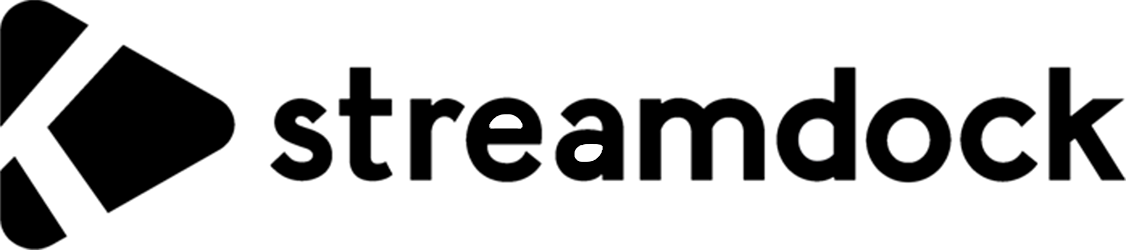
Media Applications• Video, Media Servers• Video, Other, Productivity, Tools / Utilities• Utilities
A Web-IPTV Player docker image.
Media Applications• Video, Media Servers• Video, Other, Productivity, Tools / Utilities• Utilities
It is a media library. It supports channels, playlists and videos. The primary goal of this application is to provide complete functionality of a media library, while being as lightweight as possible.
Media Applications• Video, Media Servers• Video, Other, Productivity, Tools / Utilities• Utilities
It is a media library. It supports channels, playlists and videos. The primary goal of this application is to provide complete functionality of a media library, while being as lightweight as possible.
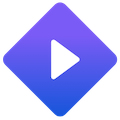
Media Applications• Video, Other, Media Servers• Video, Network Services• Web
This is an unRAID OS docker template for: stremio-docker -- created by tsaridas All due credit to the creator, tsaridas. GitHub Repo here: https://github.com/tsaridas/stremio-docker Additional credit to the creators of Stremio, found here for more info: https://www.stremio.com/ Description from tsardias' docker repo: "Stremio is a free application which lets you stream your favorite shows and movies. The Docker images in this repository bundle stremio-server, ffmpeg and web player for you, ready to use in a small Alpine image." unRAID TEMPLATE NOTE: I setup this template to create and run a docker container that will need almost zero further configuration required from the user. I simply carried over the settings that tsaridas provided for docker-compose and put them into this xml template for unRAID. If you are interested in different and/or more advanced/complicated setups, you can add your own ports, variables, and paths to this xml/template and follow tsaridas' instructions for docker-compose, simply interpreting them into the unRAID docker context. If you have any issues with this docker template, please don't bring them to tsaridas or stremio. They have nothing to do with this template or any bugs I may have introduced or issues specific to unRAID. If the issue is provably with the underlying stremio-server docker image, then gather that evidence and proceed. Thank you. For now, any issues with this template or any other templates I have created can be directed here: https://github.com/Unlearned6688/unraid-templates/issues If you create an issue, provide as much detail on what is happening, what you expect, your full setup, and other relevant info as possible. Thank you.
Cloud, Media Applications• Music, Video, Media Servers• Music, Video, Other, Productivity, Tools / Utilities• Utilities
Superstreamer is here to make video delivery simple. Imagine having everything you need in one platform — starting with your raw video, Superstreamer helps you transcode it, package it into HLS playlists, and upload it to S3 with ease. You can even create custom playlists for each viewer, adding bumpers, ads, or filters on the fly.