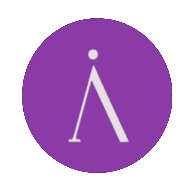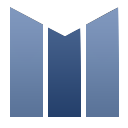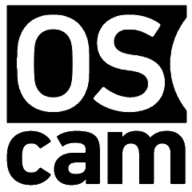maloja beta
Self-hosted music scrobble database to create personal listening statistics and charts as a substitute for Last.fm / Libre.fm / GNU FM. Features include: * Easy import of existing scrobble data in CSV format (from last.fm, etc.) * Custom rules for importing/scrobbling * Custom and 3rd party integrations for album/artist artwork * Insightful charting to display time-sliced "top charts" for tracks and artists * Full listening history and track lookup using multiple sources (youtube, gmusic, spotify..) * A first-party chrome extension for scrobbling from the web as well as third-party scrobble-compliant endpoints for use with other extensions and applications See the project, https://github.com/krateng/maloja, for more information or the support thread for recommended setup.