jellyseerr
WireGuard VPN, Privoxy and Unbound built-in! Like Overseerr, but for Jellyfin.
Browse our large and growing catalog of applications to run in your Unraid server.
WireGuard VPN, Privoxy and Unbound built-in! Like Overseerr, but for Jellyfin.
Track what you have read, what you are reading and what you want to read. It acts as a self hosted "personal Goodreads" alternative.
JMkvpropedit is batch GUI for mkvpropedit (part of MKVToolNix) written in Java. The GUI of the application is accessed through a modern web browser (no installation or configuration needed on the client side) or via any VNC client. Also, being based on Alpine Linux, size of this container is very small. For a complete documentation of this container, see https://github.com/jlesage/docker-jmkvpropedit#readme

Media Applications• Books, Media Servers• Books, Other, Productivity, Tools / Utilities• Utilities
A self-hosted manga downloader.
Kapowarr allows you to build a digital library of comics. You can add volumes, map them to a folder and start managing! Download issues of the volume (or TPB's), rename them and move them. The whole process is automised and is all customisable in the settings.
Lightning fast with a slick design, Kavita is a rocket fueled self-hosted digital library which supports a vast array of file formats. Install to start reading comics, books and manga. You can also share your server with your friends! Important! Once you update to 0.8.0 or higher, you MUST perform a forced library scan on all libraries to migrate properly to the new foundation. Failure to do so may result in data loss.
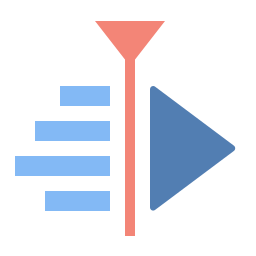
An instance of kdenlive accessible through vnc and noVnc (=Web Interface)
Kitana exposes your Plex plugin interfaces "to the outside world". It does that by authenticating against Plex.TV, then connecting to the Plex Media Server you tell it to, and essentially proxying the plugin UI. It has full PMS connection awareness and allows you to connect locally, remotely, or even via relay. To set the baseurl for this application, open advanced view, and add -p /kitana -P to the "Post Arguments"
Media Applications• Music, Video, Media Servers• Music, Video
A headless install of kodi in a docker container. Commonly used with MySQL Kodi setup to allow library updates via web interface.
Media Applications• Books, Music, Video, Other, Productivity
Collection manager to keep track of collections of any kind like games, books, DVDs, stamps, etc... As Koillection is meant to be used for any kind of collections, it doesn't support automatic download of metadata, but offer the possibility to add your own metadata freely.
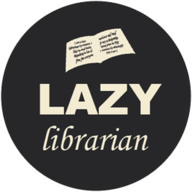
Lazylibrarian(https://lazylibrarian.gitlab.io/) is a program to follow authors and grab metadata for all your digital reading needs. It uses a combination of Goodreads Librarything and optionally GoogleBooks as sources for author info and book info. This container is based on the DobyTang fork.
LazyLibrarian is a program to follow authors and grab metadata for all your digital reading needs. Calibre is a free and open source e-book library management application developed by users of e-books for users of e-books.
A web frontend for git
Liberate your Library. An Audible audiobook downloader.

Lidarr(https://github.com/lidarr/Lidarr) is a music collection manager for Usenet and BitTorrent users. It can monitor multiple RSS feeds for new tracks from your favorite artists and will grab, sort and rename them. It can also be configured to automatically upgrade the quality of files already downloaded when a better quality format becomes available.
WireGuard VPN, Privoxy and Unbound built-in! For audiophiles only!
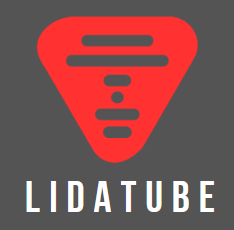
Web GUI for finding and downloading missing Lidarr albums
Media Applications• Music, Video, Other, Productivity, Tools / Utilities• Utilities, AI
Lingarr is an application that leverages translation technologies to automatically translate subtitle files to your desired target language. With support for both LibreTranslate, DeepL and AI Lingarr offers a flexible solution for all your subtitle translation needs.
Media Applications• Video, Other, Other, Productivity, Tools / Utilities• Utilities
An open source project that provides scalable, multi-user conferencing based on WebRTC. It's designed to provide everything you need to build real-time video audio data capabilities in your applications.
Lightweight Music Server (LMS) is a self-hosted music streaming software: access your music collection from anywhere using a web interface! Main features: - Recommendation engine - Multi-valued tags: genre, mood, artists, ... - Artist relationships: composer, conductor, lyricist, mixer, performer, producer, remixer - Release types: album, single, EP, compilation, live, ... - MusicBrainz Identifier support to handle duplicated artist and release names - ListenBrainz support for: - Scrobbling and synchronizing listens - Synchronizing 'love' feedbacks - Audio transcoding for maximum interoperability and reduced bandwith requirements - Multi-library support - ReplayGain support - User management, with several authentication backends - Subsonic/OpenSubsonic API support
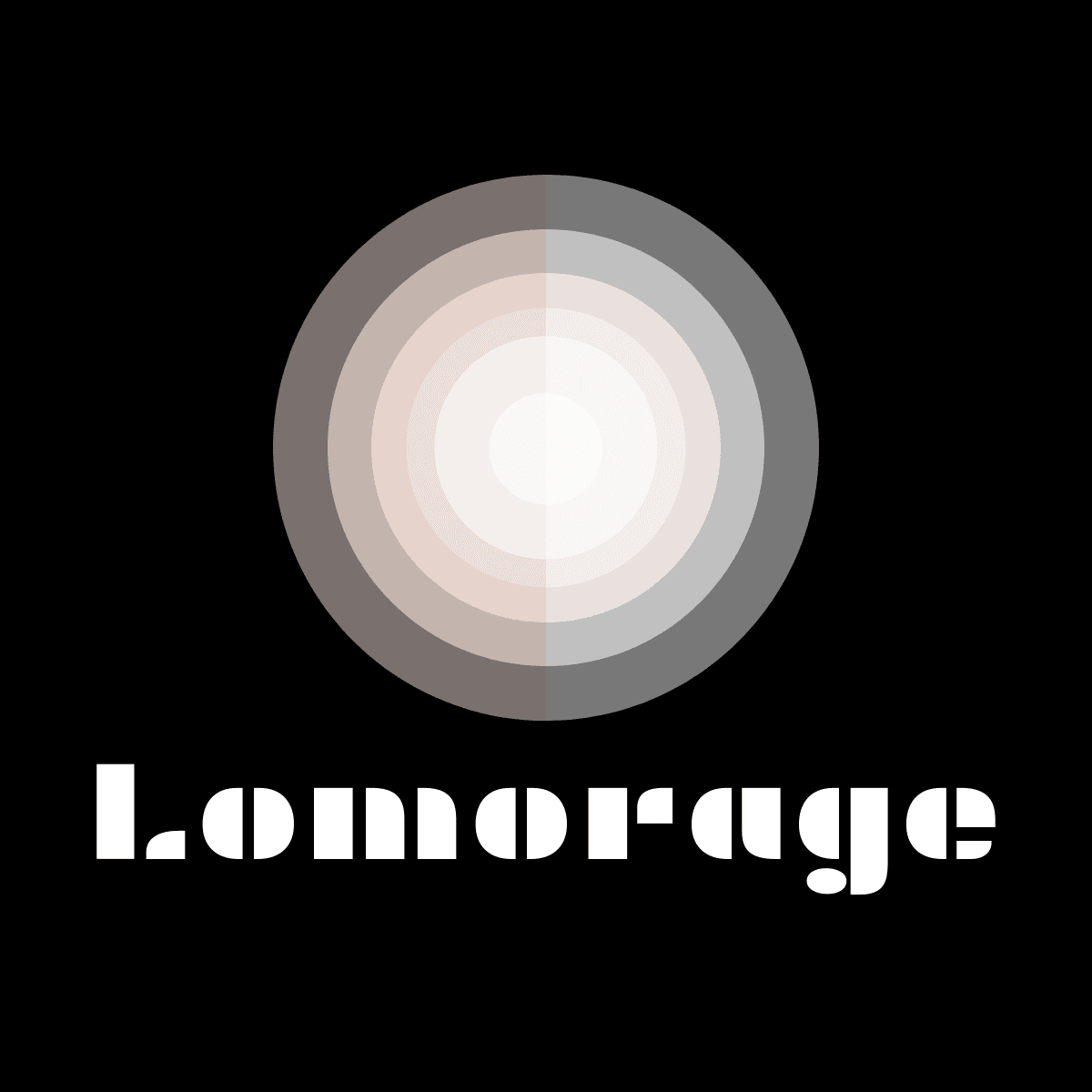
Backup, Media Applications• Photos, Video, Media Servers• Photos, Video
Lomorage enables you to backup photos / videos from any devices to your self-hosted server, and intelligently manages these personal assets via AI. Run the Lomorage server at your home, download mobile client to save the memories, and enjoy the moments.
Home Automation, Media Applications• Video, Media Servers• Music, Video, Other, Productivity, Tools / Utilities• Utilities
A connector application for controlling Philips Hue lighting using Plex webhooks. Actions like play, pause, stop, and resume will trigger lighting scenes through a Hue bridge.

Cloud, Media Applications• Photos, Media Servers• Photos, Network Services• Management, Web
Lychee(https://lycheeorg.github.io/) is a free photo-management tool, which runs on your server or web-space. Installing is a matter of seconds. Upload, manage and share photos like from a native application. Lychee comes with everything you need and all your photos are stored securely."
MakeMKV is your one-click solution to convert video that you own into free and patents-unencumbered format that can be played everywhere. MakeMKV is a format converter, otherwise called "transcoder". It converts the video clips from proprietary (and usually encrypted) disc into a set of MKV files, preserving most information but not changing it in any way. The MKV format can store multiple video/audio tracks with all meta-information and preserve chapters. The GUI of the application is accessed through a modern web browser (no installation or configuration needed on the client side) or via any VNC client. Also, being based on Alpine Linux, size of this container is very small. A fully automated mode is also available: insert a DVD or Blu-ray disc into an optical drive and let MakeMKV rips it without any user interaction. For a complete documentation of this container, see https://github.com/jlesage/docker-makemkv#readme NOTE: For the container to have access to your optical drive(s), you need to add them to your container configuration. This is done by adding a new "Device". An optical drive is represented by two Linux device files: "/dev/srX" and "/dev/sgY". For optimal performance, the container needs both of them. To determine the right devices to use, start the container and look at its log.
Downloaders, Media Applications• Music, Video, Media Servers• Music, Video, Other, Productivity, Tools / Utilities• Utilities
A TUI and CLI to help you manage your HTPC and -Arrs setup. This is a command-line tool, designed to be used in a terminal. It does not have a web interface. Enter the container console to use it: https://github.com/Dark-Alex-17/managarr?tab=readme-ov-file#the-managarr-cli
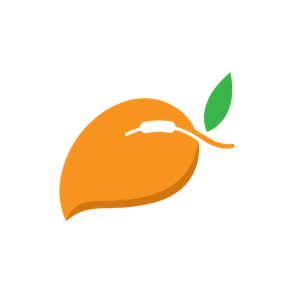
Mango is a self-hosted manga server and reader. Its features include - Multi-user support - OPDS support - Dark/light mode switch - Supported formats: .cbz, .zip, .cbr and .rar - Supports nested folders in library - Automatically stores reading progress - Thumbnail generation - Supports plugins to download from third-party sites - The web reader is responsive and works well on mobile, so there is no need for a mobile app - All the static files are embedded in the binary, so the deployment process is easy and painless

Media Applications• Other, Network Services• Other, Other, Tools / Utilities• Utilities
Mariadb(https://mariadb.org/) is one of the most popular database servers. Made by the original developers of MySQL.
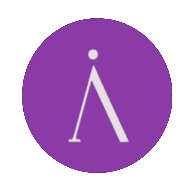
Media Applications• Video, Media Servers• Video, Productivity, Tools / Utilities• Utilities
Materialious is a privacy respecting frontend for YouTube built ontop of Invidious.

MAZANOKE is a simple image compressor and converter that runs entirely in your browser. No external uploads, works offline as a web app, and is powered by Browser Image Compression.
Media Reconciler, or simply mecon, is a cross-platform command line tool which reconciles media within a directory with media in a Plex library. For a given directory of files, it answers simple questions such as: Which ones have failed to have been added to a Plex library? Which ones exist in a Plex library? Which ones have been watched by all users? Which ones have been watched by a sub-set of users? For full documentation see https://github.com/elzik/mecon#mecon