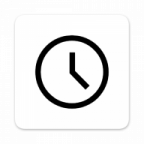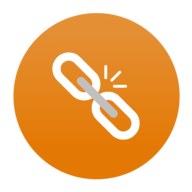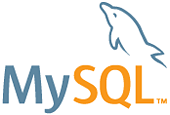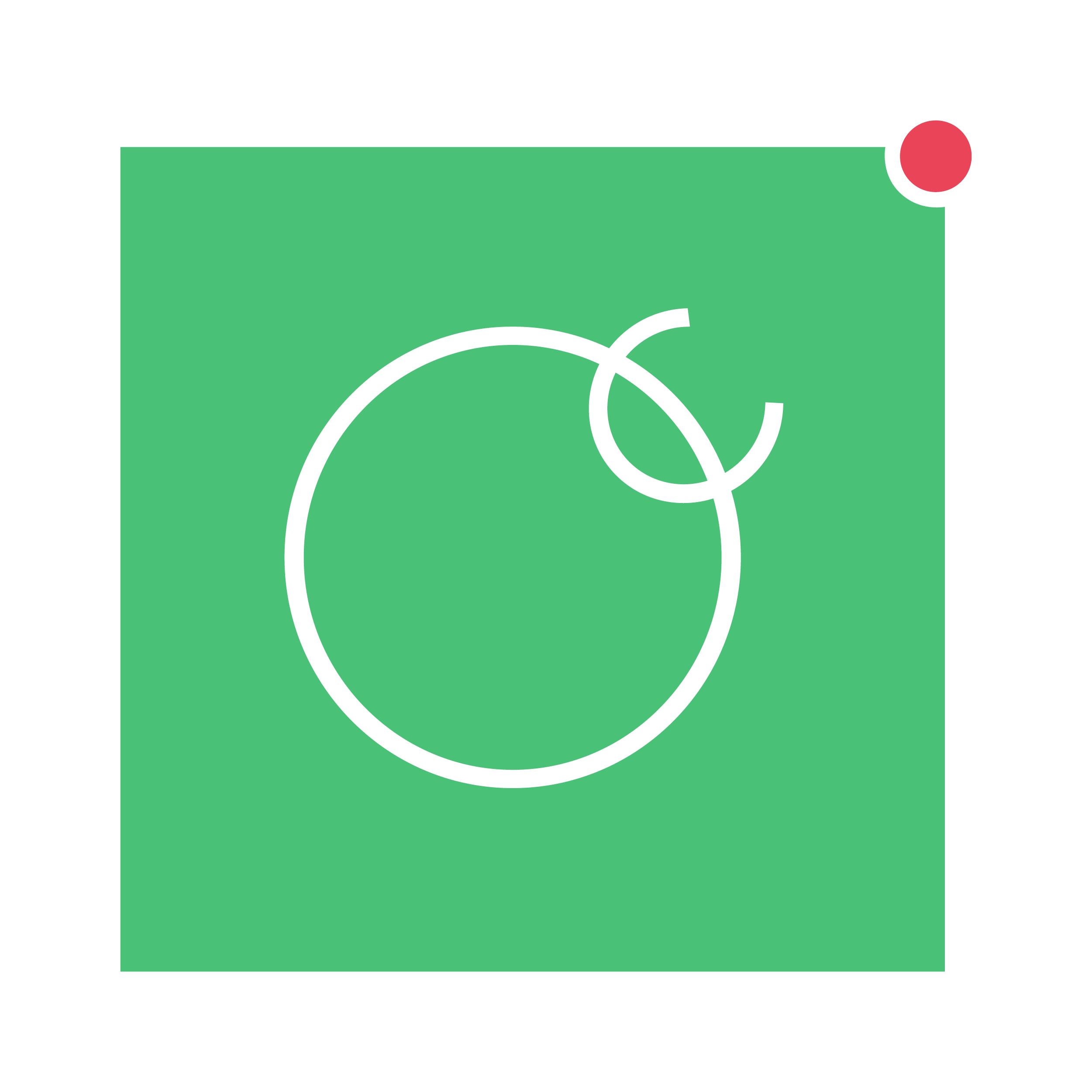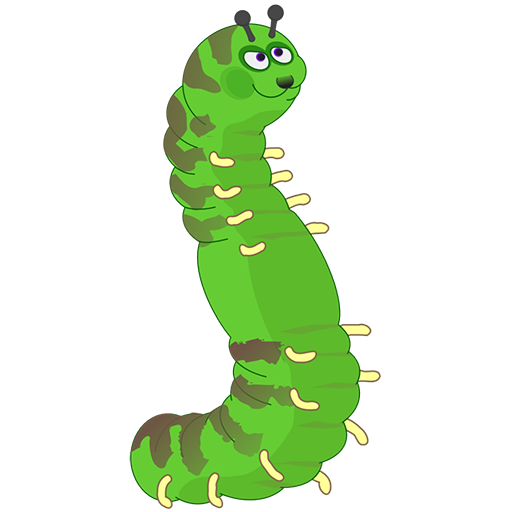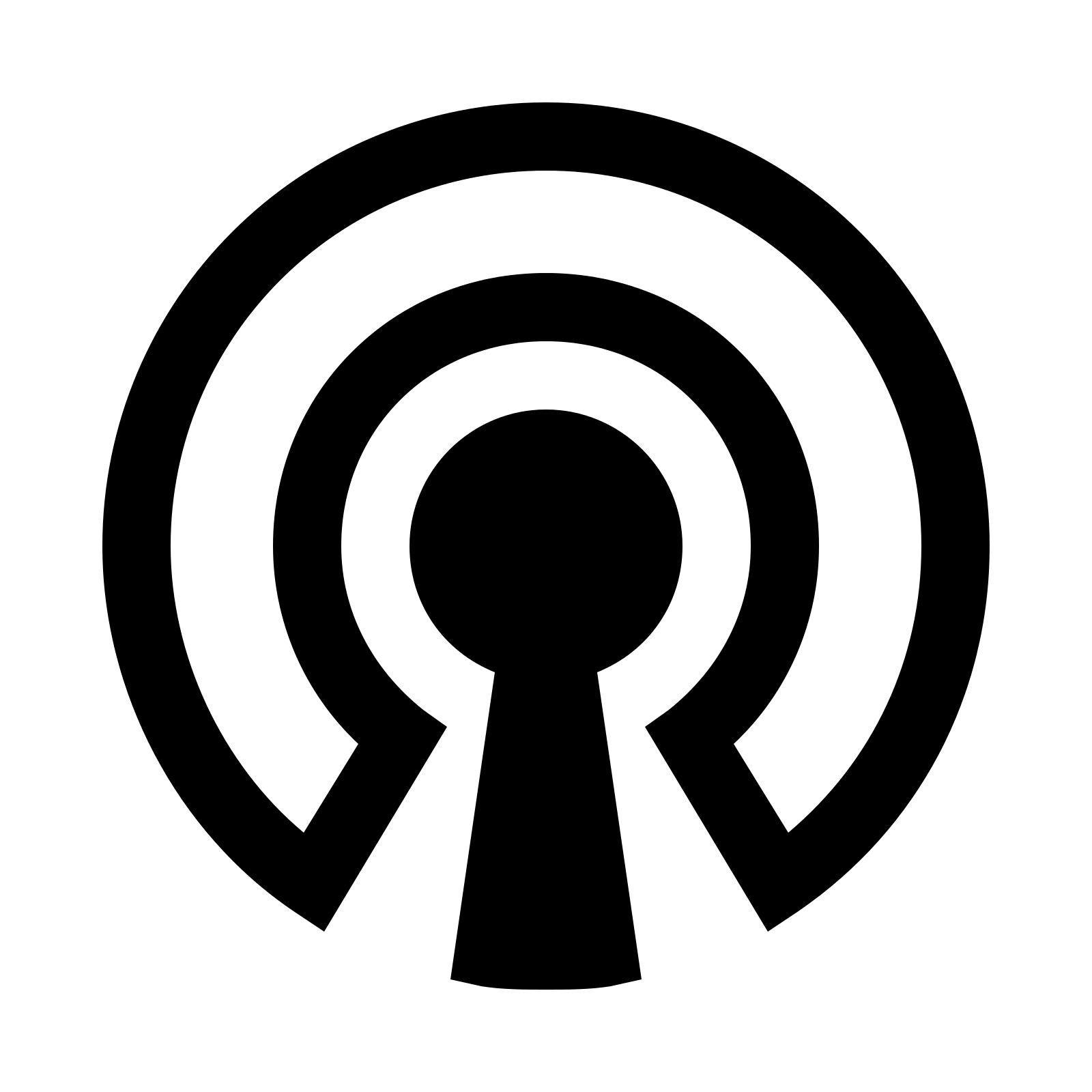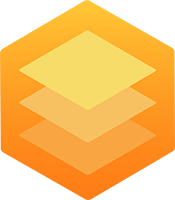No-Ip is a dynamic DNS service, with a free tier supporting up to three domain names. Unfortunately, those domain names have to be renewed periodically. This container implements the new noip2 protocol, which uses a noip client provided by no-ip.com.