
adds an interactive world map to the date and time settings. This allows the user to simply click on his/her country and select the corresponding time zone. In addition the world map highlights the countries in the currently selected time zone.
Browse our large and growing catalog of applications to run in your Unraid server.

adds an interactive world map to the date and time settings. This allows the user to simply click on his/her country and select the corresponding time zone. In addition the world map highlights the countries in the currently selected time zone.
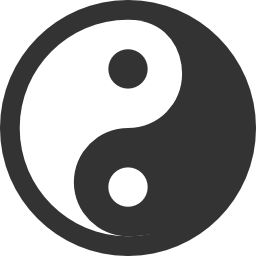
Automatically toggles between a day theme and a night theme. Based on the sunrise and sunset times of your location.

This plugin allows the user to reset the system to default settings. Optional array and pool assignments can be preserved. After the factory reset the system acts as a new installation, which starts with setting the login credentals.
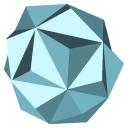
Real-time hashing and verification of files stored on the data disks of the array. This plugin reports on failed file content integrity and detects silent file corruption (aka bit-rot).

This is a plugin to add a simple file management functionality to the file browser feature of the Unraid GUI. It is the intention to make this an integrated GUI feature in the future. Users can Delete, Rename, Copy and Move folders and files from the GUI. These actions can be applied to a single source or multiple sources at once. Use with care! The file management feature is a powerful utility and gives the user full control over the Unraid file system.

supports detection of the local master browser in an SMB network. It will display an icon in the header at the top-right when unRAID is elected as local master browser. Under SMB Workgroup settings more information about the current elected local master browser is given.
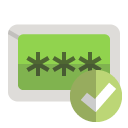
Adds the "zxcvbn.js" javascript password validator script, which is used for password strength validation. Passwords are rated in five strengths: worst, bad, weak, good, strong

Shows in readefines the conditions under which the system will go to S3 sleep mode. It also adds an unconditional 'sleep' button on the Array Operation page.l-time any open SMB and AFP network streams. This allows instant view of who is accessing the server - either by IP address or name - and see what content is opened. Optionally streams can be stopped from the GUI.
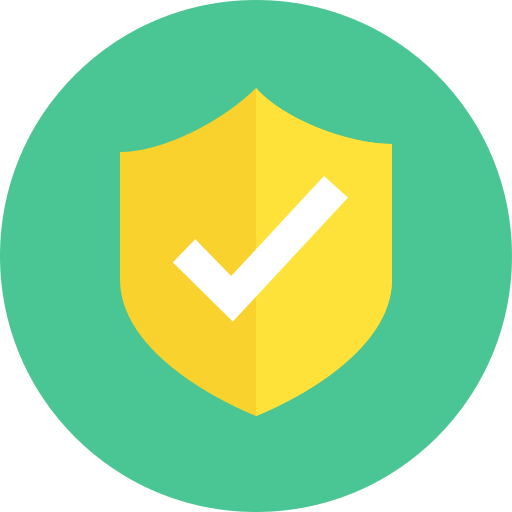
This plugin adds a button to the header in the GUI which allows to enable or disable plugins instantly. This mimics Safe Mode which lets the GUI run without plugins installed.

is a front-end utility for the built-in hourly, daily, weekly and monthly schedules. It allows the user to alter the schedule execution times using the GUI.

updates the udev persistent storage devices rules file (courtesy of BubbaQ), which allows proper naming of SCSI attached disks. Please by aware that after installation of this plugin, it might be necessary to re-assign disks due to their changed names!

Share Floor creates a cronjob to do a regular scan on user shares and change the minimum share floor value according to the largest file found in the share. Choose a schedule which fits best with how often shares are updated with new files.

SSD trim allows to create a cronjob to do regular SSD TRIM operations on the cache device(s). The command 'fstrim -v /mnt/cache' is executed at the given interval.

The Dynamix Stop Shell plugin adds a script which gets invoked when the array is stopped. This script looks for any open shells in /mnt/... and terminate them. This ensures the array can be stopped. Be aware that automatic terminating of open shells may lead to data loss if an active process is writing to the array.

allows automatic fan control based on the system temperature. High and low thresholds are used to speed up or speed down the fan. This is a new plugin and still under development.

adds an one-click button to the header which allows for instant sleep, reboot, shutdown of the system or array start/stop.

shows various details of your system hardware and BIOS. This includes processor, memory and sub-system components.

shows in real-time the disk utilizations and critical system recources, such CPU usage, memory usage, interface bandwidth and disk I/O bandwidth.

shows in real-time the temperature of the system CPU and motherboard. Temperatures can be displayed in Celsius or Fahrenheit. Your hardware must support the necessary probes, and additional software drivers may be required too. This plugin requires PERL, this package needs to be installed separately.

This package contains GUI support for WireGuard. WireGuard allows to set up VPN tunnels for various requirements, such as remote server access or Internet over VPN.
TP-LINK's free EAP Controller Software allows users to easily manage hundreds of TPLINK EAPs in multiple sites with the controller in a single location. Directions: /config : The host path needs to have a direct path, example "/mnt/cache" or /mnt/disk1 or mongodb cant start(cant handle unraid "shfs") Custom certificate Stop the container and put the cert in "/config/cert" it needs to be named "mydomain.p12" and have the password "tplink".
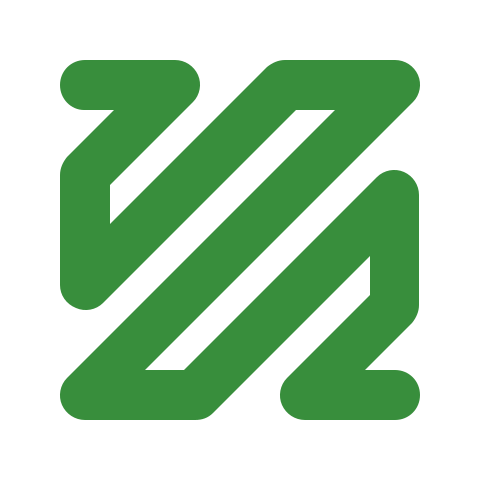
this is an ffmpeg that monitors one directory for downloaded video, converts the downloaded file into a target codec (with hwacceleration) and optionally deletes the original file. It is heavily based on linuxserver's ffmpeg but runs constantly looking for new files. This container has no ui but you can find logoutput in the logs of the container. caveats: if you set qsv, please change the bitrate variable to quality index instead. if you use nvenc you need to add '--runtime nvidia' to extra Parameters if you use software encoding, you need to set an encoding library in codec, i.e. libx264 instead of h264 if you use vulkan you need to add the following envvars: ANV: To enable for Intel, set the env var ANV_VIDEO_DECODE=1 RADV: To enable on AMD, set the env var RADV_PERFTEST=video_decode NVIDIA: To enable on Nvidia, install Nvidia Vulkan Beta drivers on the host per this article: https://lynne.ee/vulkan-video-decoding.html#driver-support vulkan is still in it's infancy and I would not recommend using it just yet, but you do you.
This plugin allows you to create backups of your virtual machines (VMs) and docker containers. Additionally you can create snapshots of the VMs.
Media Applications, Books, Media Servers, Books, Other, Productivity, Tools / Utilities, Utilities
CPU/GPU Converter from eBooks to audiobooks with chapters and metadata using Calibre, ffmpeg, XTTSv2, Fairseq and more. Supports voice cloning and 1124 languages! For Nvidia GPU support, add "--gpus all" to the Extra Parameters field under Advanced.
Web GUI for finding books that are similar to selected Readarr books.

This Docker will download and install SteamCMD. It will also install ECO and run it. ATTENTION: First Startup can take very long since it downloads the gameserver files! PASSWORD: The initial password is 'Docker'. Update Notice: Simply restart the container if a newer version of the game is available. You can also run multiple servers with only one SteamCMD directory!
ecoDMS 18.09 (apu) Full Installation - Document Management System (DMS) - Audit-compliant archive for scanning, archiving, managing and retrieving all data and documents. To use ecoDMS you need to do the following steps after installing the container: - Download and install the ecoDMS client for your platform (https://www.ecodms.de/index.php/en/download/ecodms-archive/ecodms-version-18-09-apu) - Add a new profile to the client with your UnRaid IP, 17001 as port and login with ecodms as user and password. !Change the password later! - If the profile is created successfully connect to the new ecoDMS connection - If you want to use the web interface of ecoDMS navigate to Settings -> Web/Mobile/API, enable remote access and start the service. Once the service started you should be able to access the web interface via your UnRaid-IP on Port 17004 (or whatever port you chose during setup of the Docker Container Reference: https://forums.unraid.net/topic/77838-anyone-ecodms-got-running/?tab=comments#comment-842793&searchlight=1 @laest - Thank you
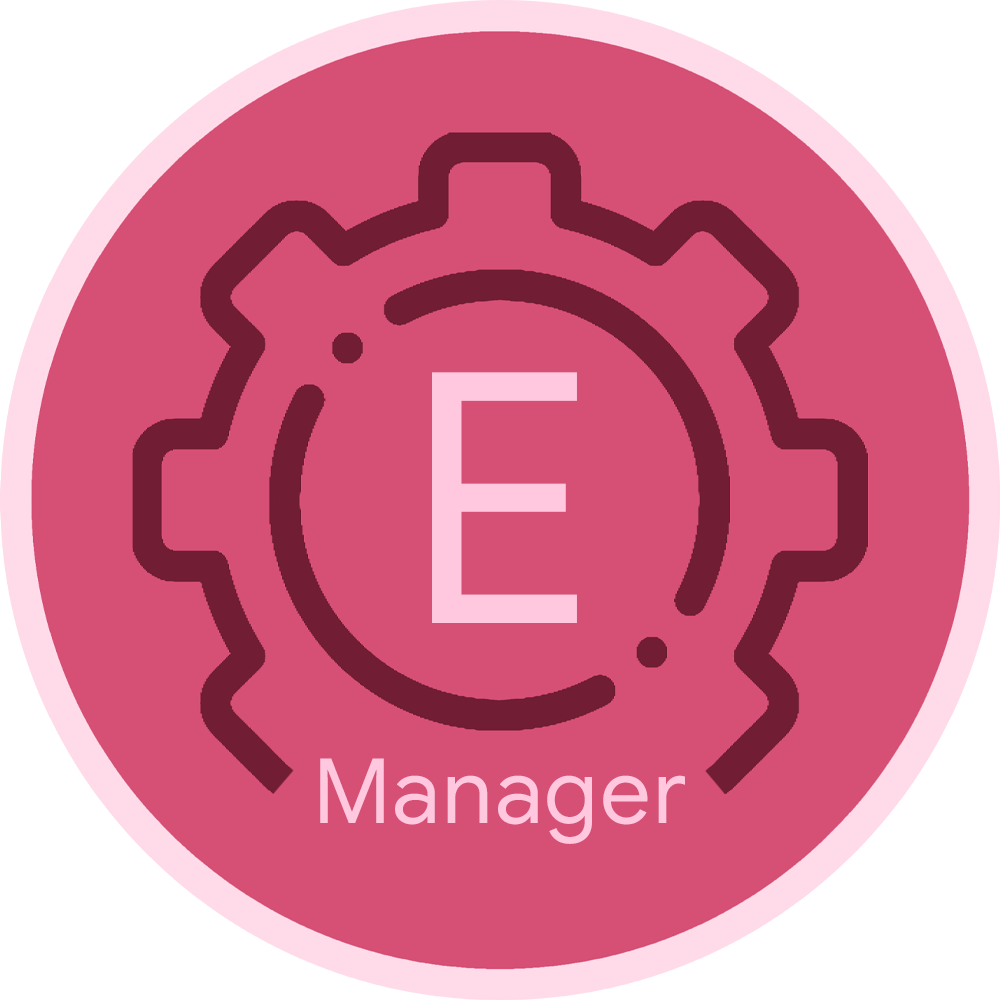
Edition Manager is a tool that automatically manages and updates movie edition information in your Plex library.

Elasticsearch with instructions for installation on unraid. Default Elasticsearch version is 6.6.2 To change version simply edit the version tag in the repository field to an available version on dockerhub. This template not tested on alpine images. Directions below MUST be used in order to get Elasticsearch 5 and above working correctly. Check support thread for more information. Directions: 1. Install CA User Scripts 2. Create a new script named vm.max_map_count 3. Contents of script as follows: #!/bin/bash sysctl -w vm.max_map_count=262144 4. Set script schedule to At Startup of Array
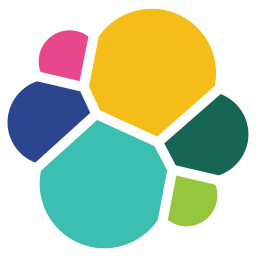
This Elasticsearch docker version is built from the official Elasticsearch docker with minimal changes tailoring it for easier use on Unraid and for the purpose for use with Nextcloud. Elasticsearch with instructions for installation on unraid and then Nextcloud. Elasticsearch version is 7.10.2 Directions below MUST be used in order to get Elasticsearch 5 and above working correctly. Directions: 1. see README.md