
This package contains the Coral Accelerator Module Drivers (for PCI based TPUs) and installs them to utilize them in your Docker containers. Only necessary for PCI based Coral TPUs!
Browse our large and growing catalog of applications to run in your Unraid server.

This package contains the Coral Accelerator Module Drivers (for PCI based TPUs) and installs them to utilize them in your Docker containers. Only necessary for PCI based Coral TPUs!
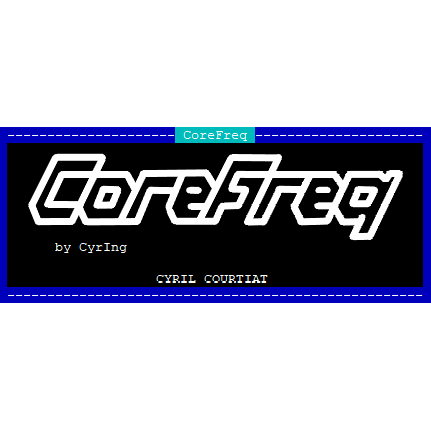
CoreFreq is a CPU low level monitoring software designed for x86_64-Processors. You can show Package and Core temps, Hot sensor, Vcore, RAM,... You can also toggle SpeedStep, Clock modulation, Turbo boost, C-States demotion, C1E,... It has also a built in stress test and much, much more. Visit the plugin page after installing and follow the instructions. Open up a unRAID Terminal and type in 'corefreq-cli' (without quotes), hit "F2" or "SPACE" to open up the menu inside CoreFreq. Please note that not every combination of CPU and motherboard is supported! Intel Systems: It is recommended that you append 'nmi_watchdog=0' (without qutoes) for better accuracy to your syslinux configuration (this is only recommended if you are using it directly on Unraid with a physical monitor and keyboard attached, if are using it over SSH it's not necessary because of the added network delay). You can get more details here: https://github.com/cyring/CoreFreq ATTENTION: If you experience any rendom crashes of Unraid or a crash when installing the plugin please make a short post in the support thread and also put you Diagnostics (Tools -> Diagnostics -> Download -> drop the downloaded zip file in the text box) in the post. WARNING: KEEP IN MIND, FREQUENCIES/CORE RATIOS ARE APPLIED IN REAL TIME, PLEASE ONLY CHANGE THE VALUES IF YOU KNOW WHAT YOU ARE DOING!!!
Media Applications• Video, Other, Productivity, Tools / Utilities• Utilities
A self-hosted, YouTube based application that recreates the feel of a TV channel. CouchTube schedules YouTube video playback dynamically from user-defined channel lists. Customize, share, and submit JSON-based playlists to make CouchTube your own!

Cronicle is a multi-server task scheduler and runner, with a web based front-end UI. It handles both scheduled, repeating and on-demand jobs, targeting any number of worker servers, with real-time stats and live log viewer. It's basically a fancy Cron replacement written in Node.js. You can give it simple shell commands, or write Plugins in virtually any language. A huge thank you to github.com/jhuckab for the Cronicle project and github.com/soulteary for the container!
Editing the plain text crontab is error-prone for managing jobs, e.g., adding jobs, deleting jobs, or pausing jobs. A small mistake can easily bring down all the jobs and might cost you a lot of time. With Crontab UI, it is very easy to manage crontab.

Backup, Productivity, Security, Tools / Utilities• Utilities
Cryptomator WebDAV allows you to serve a locally stored Cryptomator vault over a secure WebDAV (https) connection, allowing access to decrypted files through third party WebDav tools such as rclone, Mountain Duck, CyberDuck etc. Setting the Cryptomator Vault Password: The password for the vault can either be set directly through the Cryptomator Vault Password variable, or can be stored in a local file and shared through the Cryptomator Vault Password File setting. Only one is needed. Note: Unraid only shows directories in its drop down by default, manually type the full path to the file in the variable box, e.g. '/mnt/user/appdata/cryptomator-webdav/vault.pass' Optional Signed Certificate: An optional signed certificate can be passed to the container, e.g. from LetsEncrypt. Set the "Optional: Signed Certificate" variable to the full path of your certificate file, containing both your cert and the key in one .pem file. Note: Unraid only shows directories in its drop down by default, manually type the full path to the file in the variable box, e.g. '/mnt/user/appdata/cryptomator-webdav/mycert.pem' File Permissions: Cryptomator-webdav runs as UID:99, GID:100 by default. This can be changed through the CRYPTOMATOR_UID and CRYPTOMATOR_GID variables. Ensure vault files are read and writable by the IDs you set. Ensure any vault password file provided is readable by these IDs. More Secure File Permissions: Most Unraid Community Applications containers run as UID:99, GID:100 In theory this would mean a rouge container could have read access to your encrypted files if the vault was shared with it. To ensure a slightly more secure installation, it is recommended the container application is run as a separate Unraid user id, and vault files are only accessible by this user. For example: Set CRYPTOMATOR_UID to your Unraid user id, e.g. 1000 Ensure all vault files are only readable and writable by this user: chown -R 1000: /path/to/cryptomator/vault chmod -R u+rwX,g-rwx,o-rwx /path/to/cryptomator/vault See the Cryptomator WebDAV github project for more details at https://github.com/greycubesgav/cryptomator-webdav More details about Cryptomator can be found at https://cryptomator.org

Game Servers, Network Services• Other, Productivity, Tools / Utilities• Utilities
This Docker will install and download CSMM for 7DtD (CatalysmsServerManager). It's a powerfull Server Manager with Server automation, Discord notifications, High ping kicker, Country ban, Player tracking, Ingame commands, Economy system, Discord integration, Support ticket system, Server analytics,... for 7DtD. UPDATE NOTICE: Simply set the 'Force Update' to 'true' and restart the container (don't forget to turn it off after the update).
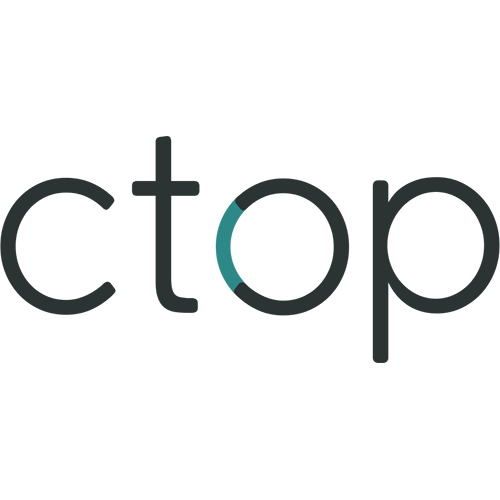
Top-like interface for container metrics; This is a unRAID plugin for the ctop binary executable

Docker image including CUPS print server and printing drivers (installed from the Debian packages). Connect to the Cups server at http://127.0.0.1:631 Add printers: Administration > Printers > Add Printer Note: The admin user/password for the Cups server is admin/admin

CUPS instance that is meant as an AirPrint relay for printers that are already on the network but not AirPrint capable. CUPS supports printing to: AirPrint™ and IPP Everywhere™ printers, Network and local (USB) printers with Printer Applications, and Network and local (USB) printers with (legacy) PPD-based printer drivers. To add printers: visit the WebUI => Administration => Printers => Add Printer The default admin credential : admin/admin (please Change when setting up your container)

Docker image including CUPS print server and Canon printing drivers (installed from the Debian packages). Connect to the Cups server at http://127.0.0.1:631 Add printers: Administration > Printers > Add Printer Note: The admin user/password for the Cups server is admin/admin

A very simple plugin to allow you to place any webpage (or web app's GUI) onto the tabs of unRaid's GUI
The Cyber Swiss Army Knife - a web app for encryption, encoding, compression and data analysis.

This plugin is to switch VM's in the Background which shares the same PCIe Hardware. sample GPU, to not be dependent on a 3rd party device
Czkawka is written in Rust, simple, fast and easy to use app to remove unnecessary files from your computer. The GUI of the application is accessed through a modern web browser (no installation or configuration needed on the client side) or via any VNC client. Also, being based on Alpine Linux, size of this container is very small. For a complete documentation of this container, see https://github.com/jlesage/docker-czkawka#readme

DAPS (Drazzilb's Arr PMM Scripts) A collection of useful scripts for media management and automation Support for this container can be found on Trash's Guide's Discord server https://trash-guides.info/discord

Media Applications• Video, Media Servers• Video, Other, Productivity, Tools / Utilities• Utilities
A UI for DAPS (Drazzilb's Arr PMM Scripts)

darktable(https://www.darktable.org/) is an open source photography workflow application and raw developer. A virtual lighttable and darkroom for photographers. It manages your digital negatives in a database, lets you view them through a zoomable lighttable and enables you to develop raw images and enhance them.

Network Services• Other, Plugins, Tools / Utilities• Utilities
Monitor and act on your consumed data volume utilizing vnStat: dashboards, notifications, start/stop Dockers, disconnect/reconnect VMs and custom scripting.

Datoso is a WIP Python command line tool to download and organize your Dat Roms. As today the tool supports dat-omatic, redump, and translated-english dats. It merges all the dats in a tree folder structure thought to use with Emulators rather than dats. The dat file format must be compatible with ROMVault. For a complete documentation of this container, see https://github.com/laromicas/datoso/blob/master/README.md For documentation about using ROMVault see https://www.romvault.com/

This plugin provides the ability to mount davfs filesystems under Unraid. It installs the davfs2 package which can then be used to mount webdav filesystems from the Unraid command line. See the man pages here for a more complete breakdown of all configuration: https://linux.die.net/man/8/mount.davfs https://linux.die.net/man/5/davfs2.conf

DAViCal is a server for calendar sharing. It is an implementation of the CalDAV protocol which is designed for storing calendaring resources (in iCalendar format) on a remote shared server.

Davos(https://github.com/linuxserver/davos) is an FTP automation tool that periodically scans given host locations for new files. It can be configured for various purposes, including listening for specific files to appear in the host location, ready for it to download and then move, if required. It also supports completion notifications as well as downstream API calls, to further the workflow.
Media Applications• Photos, Media Servers• Photos, Other, Productivity, Tools / Utilities• Utilities
A self-hosted web app designed to replace Google Timeline (aka Google Location History). Visualize your data on an interactive map, import your location history from Google Maps Timeline and Owntracks, and explore statistics like the number of countries and cities visited, total distance traveled, and more!

DbGate The Smartest SQL+noSQL Database Client Cross-database MySQL, PostgreSQL, MS SQL, Oracle, MongoDB, SQLite and others
Media Applications• Other, Other, Productivity, Tools / Utilities• Utilities
Discord bot to control Docker services via the Docker socket

Personal DDNS client with Digital Ocean Networking DNS as backend. See https://github.com/skibish/ddns/blob/master/README.md on how to configure the .ddns.yml
This Docker container is a DDNS updater for Free DynDNS - ipv64.net. If the ipv4 address at the site is changed, the new ipv4 address is sent to ipv64.net as an A-Record.

FR DDNS client pour mettre à jour les entrées DNS offertes par https://myaddr.tools. Il faut créer un config.yml qui contiendra vos paramètres et la possibilité de mettre à jour plusieurs entrées. EN DDNS client for updating DNS entries offered by https://myaddr.tools. You need to create a config.yml file for your settings and to allow multiple DNS entries updates. Example of config.yml: example1.myaddr.tools: KEY: XXXXXXXXXXXXXXXXXXXXXXXXXXXXXXXXXX IPv4: auto IPv6: "fe80::1" NO_UPDATE_LIMIT: 30 example2.myaddr.tools: KEY: YYYYYYYYYYYYYYYYYYYYYYYYYYYYYYYYYY IPv4: auto IPv6: none NO_UPDATE_LIMIT: 30

Drivers, Network Services• Other, Productivity, Tools / Utilities• Utilities
This container will run apt-mirror and Apache2. This allows you to create a local apt mirror for Debian packages. On first run you will have to edit the mirror.list file that lives in your CONFIG_DIR which repositories you want to sync and other settings like how many threads to use for downloading,... Restart the container afterwards (keep an eye on the logs the container will tell you what to do). ATTENTION/WARNING: Keep in mind that the first sync can take very long depending on how much repositories you've selected (stable main contrib non-free: Will take about 200GB of hard drive space!). Update from the mirror files: By default a cron job will run every day at 01:00 which will update your mirror. Mirror address: The default address for the mirror is 'http://ipFROMtheCONTAINER:980' Add something like this to your '/etc/apt/sources.list': 'deb http://ipFROMtheCONTAINER:980/debian stable main contrib non-free'