IPTV-Proxy
Media Applications• Video, Media Servers• Video, Other, Tools / Utilities• Utilities
A reverse proxy for M3U and XtreamCodes IPTV streams
Browse our large and growing catalog of applications to run in your Unraid server.
Media Applications• Video, Media Servers• Video, Other, Tools / Utilities• Utilities
A reverse proxy for M3U and XtreamCodes IPTV streams
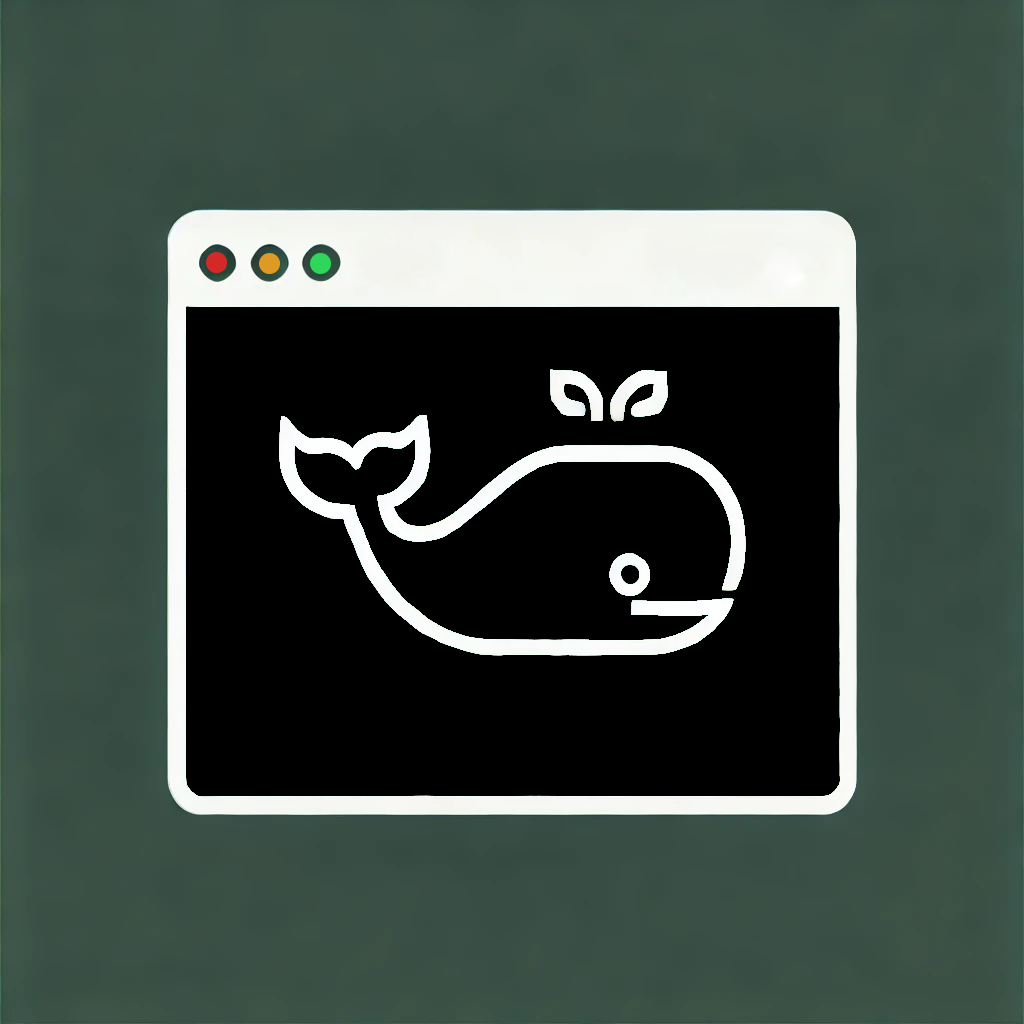
Media Applications• Video, Media Servers• Video, Other, Tools / Utilities• Utilities
Self-hostable clone of lazydocker for the web. Manage your Docker fleet with ease.
Media Applications• Video, Media Servers• Video, Other, Tools / Utilities• Utilities
Cleans your Radarr, Sonarr, Jellyseerr and Jellyfin or Emby before you run out of space on your server. Before updating, please make sure your config matches the latest config template on GitHub.
WireGuard VPN, Privoxy and Unbound built-in! Basically like Plex, but more buggy.
Jellyfin server and webui built off the latest commits. It includes a new tab called Requests Because of the nature of Jellyfin unstable, (Docker is set to backup database and configs after the docker has been updated to /config/backups) Be sure to backup the jellyfin database before updating, so you have something to rollback to RequestsAddon included https://github.com/soultaco83/Jellyfin_requests_plugin Easily allows you to add your request site to the homepage of jellyfin for your users Jellyfin(https://github.com/jellyfin/jellyfin) is a Free Software Media System that puts you in control of managing and streaming your media. It is an alternative to the proprietary Emby and Plex, to provide media from a dedicated server to end-user devices via multiple apps. Jellyfin is descended from Emby's 3.5.2 release and ported to the .NET Core framework to enable full cross-platform support. There are no strings attached, no premium licenses or features, and no hidden agendas: just a team who want to build something better and work together to achieve it. This uses the offical Jellyfin container. This official container should help more people with hardware transcoding since this is a Debian base image instead of ubuntu
A modern web client for Jellyfin based on Vue. It relies on Jellyfin to store and manage your media. This version uses server side rendering for improved performance.
A modern web client for Jellyfin based on Vue. It relies on Jellyfin to store and manage your media.
Media Applications• Music, Video, Media Servers• Music, Video
A headless install of kodi in a docker container. Commonly used with MySQL Kodi setup to allow library updates via web interface.
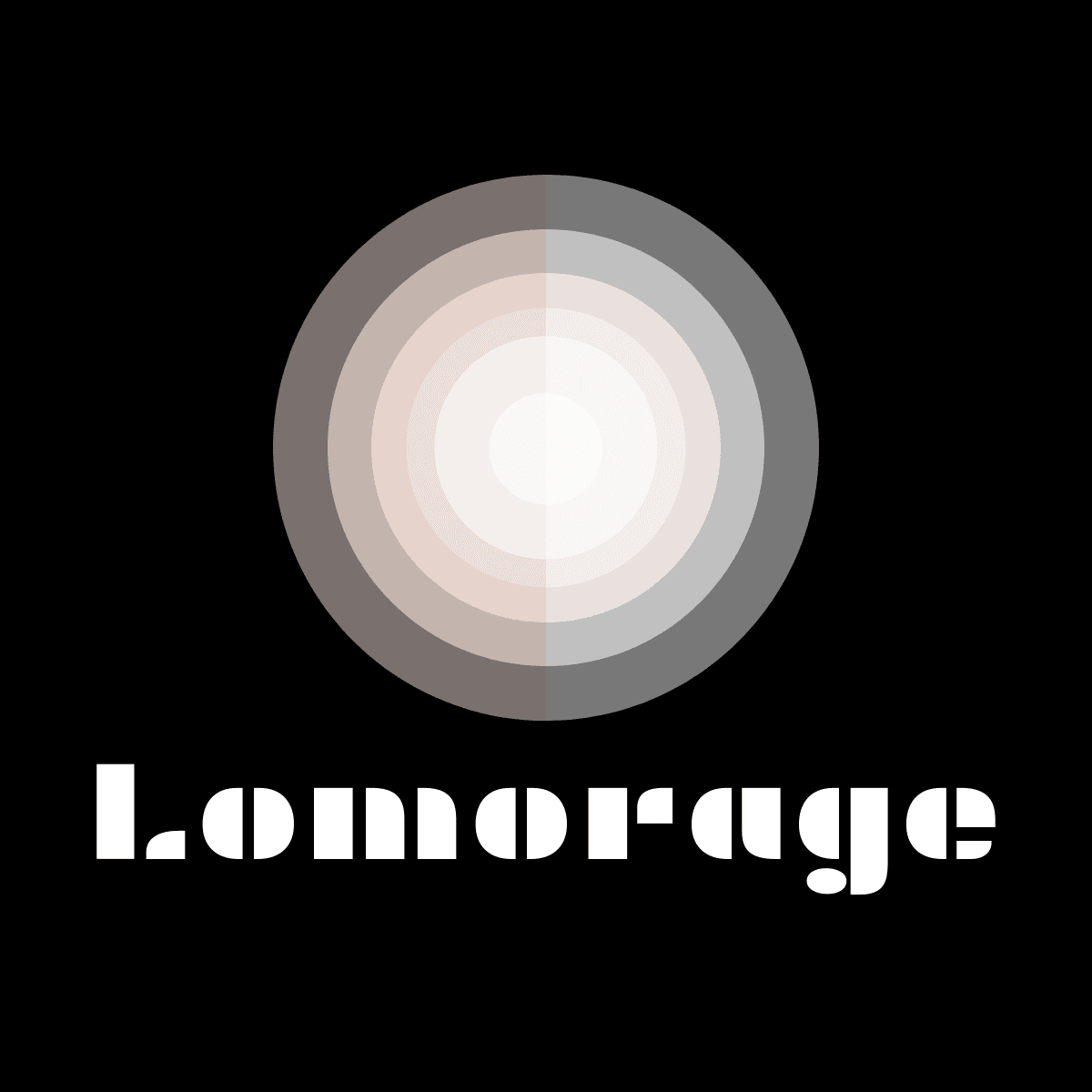
Backup, Media Applications• Photos, Video, Media Servers• Photos, Video
Lomorage enables you to backup photos / videos from any devices to your self-hosted server, and intelligently manages these personal assets via AI. Run the Lomorage server at your home, download mobile client to save the memories, and enjoy the moments.
Home Automation, Media Applications• Video, Media Servers• Music, Video, Other, Productivity, Tools / Utilities• Utilities
A connector application for controlling Philips Hue lighting using Plex webhooks. Actions like play, pause, stop, and resume will trigger lighting scenes through a Hue bridge.
Downloaders, Media Applications• Music, Video, Media Servers• Music, Video, Other, Productivity, Tools / Utilities• Utilities
A TUI and CLI to help you manage your HTPC and -Arrs setup. This is a command-line tool, designed to be used in a terminal. It does not have a web interface. Enter the container console to use it: https://github.com/Dark-Alex-17/managarr?tab=readme-ov-file#the-managarr-cli
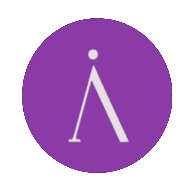
Media Applications• Video, Media Servers• Video, Productivity, Tools / Utilities• Utilities
Materialious is a privacy respecting frontend for YouTube built ontop of Invidious.

Media Servers• Video, Other, Other, Tools / Utilities• Utilities
Minisatip(https://github.com/catalinii/minisatip) is a multi-threaded satip server version 1.2 that runs under Linux and it was tested with DVB-S, DVB-S2, DVB-T, DVB-T2, DVB-C, DVB-C2, ATSC and ISDB-T cards.
Media Applications• Video, Media Servers• Video, Tools / Utilities• Utilities
Can't decide what to watch? Movie Roulette helps you pick random movies from your Plex and/or Jellyfin libraries, with features like cinema poster mode, service integrations, and device control.
Downloaders, Media Applications• Music, Video, Media Servers• Music, Video, Other, Productivity, Tools / Utilities• Utilities
A Usenet plugin framework for the *arr ecosystem designed to fill that gap. Can be added to Sonarr, Radarr, Lidarr and Readarr to download media using search plugins under the hood.

This is the latest Nextcloud-30.0.5-apache image with additional packages and plugins installed to support videos and facial recognition: - ffmpeg (install from apt repository) - pdlib (built from source) - bzip (built from source) INSTALLATION First install a MariaDB or PostgreSQL container. Changing their paths to /mnt/cache/appdata/... (instead of /mnt/user/appdata/...) will enormously boost Nextcloud's loading times! After that use the database's IP:Port and credentials to install Nextcloud. Optionally install the Swag or Nginx Proxy Manager container allows you to access Nextcloud from outside of your home through HTTPS (do not forget forwarding the Ports 80 and 443 in your router). Note: The proxy itself needs to communicate through HTTP (not HTTPS) with Nextcloud. INSTALL AND CONFIGURE NEXTCLOUD MEMORIES Install Memories from within the Nextcloud application and provide it the base folder for your media when it asks. Launch a console into the container and run the following commands individually: php occ memories:video-setup (follow the prompts) php occ memories:index INSTALL AND CONFIGURE FACIAL RECOGNITION Install the 'face recognition' app from within the Nextcloud application. Launch a terminal for the container and run the following command to initialize it (customize to suit): php occ face:setup --memory 1024M --model 1 From within the application, visit settings the face recognition settings and select a temporary file size. To kick off scanning for faces: php occ face:background_job UPDATES Nextcloud often needs manual interaction to fix database indexes. In those cases execute the following through the Unraid Terminal to fix them: docker exec --user 99 Nextcloud php occ db:add-missing-indices Sometimes this command is needed: docker exec --user 99 Nextcloud php occ db:convert-filecache-bigint --no-interaction
Game Servers, Media Applications• Video, Media Servers• Video, Productivity
The OBS with NDI is incorporated into the container and can be used to stream your desktop. With the latetest OBS version the is support for obs-websocket. The VNC password is 'headless'. You can connect with your own VNC client at 5901 or use the webclient at 6901
A self-hosted streaming service to stream from RealDebrid or AllDebrid to the Android app. Follow configuration instructions on the GitHub page: https://github.com/ad-on-is/odin-server#1%EF%B8%8F%E2%83%A3-first-steps
Media Applications• Music, Video, Media Servers• Music, Video, Other, Productivity, Tools / Utilities• Utilities
A free, decentralized and federated video platform developed as an alternative to other platforms such as YouTube, Dailymotion or Vimeo.
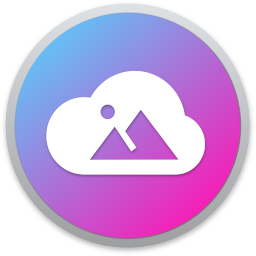
PhotoStructure is your new home for all your photos and videos. Cross-platform libraries that you can move seamlessly across Docker, Windows, macOS, and Linux Fast, fun mobile-friendly UI Support for very large (250,000+ asset) libraries Support for almost all RAW and video formats (thanks to LibRaw and FFmpeg) Robust metadata support, including Google Takeouts, XMP sidecars, and sibling inference Robust image and video deduplication PhotoStructure is extremely configurable. See the documentation for details. Be sure to visit PhotoStructure's forum for tips, support, and to vote on what features you want to see next. We also have a discord! To import additional directories or volumes: click "Add another Path" enter a Container path (like "/photos") click Host Path and pick the directory you want to import click "Add", then click "Apply". PhotoStructure will find the new directory automatically if you leave the "Where else are your photos and videos?" section set to "Automatic", which is the default. Initial template by Spants (thanks!)
Cloud, Media Applications• Music, Photos, Video, Media Servers• Music, Photos, Video
Homepage: http://bpatrik.github.io/pigallery2/ This is a fast (like faster than your PC fast) directory-first photo gallery website, optimised for running on low resource servers (especially on raspberry pi). ✔️ Strenghts: ⚡ Fast, like for real ✔️ Simple. Point to your photos folder and a temp folder and you are good to go ⛔ Weakness: 😥 Its simple. Shows what you have that's it. No gallery changes (photo delete, rotate, enhance, tag, organize, etc), your gallery folder is read-only. Live Demo @ heroku: https://pigallery2.herokuapp.com/ BasicLogin. User: Admin Password: Admin
Backup, Downloaders, Media Applications• Video, Media Servers• Video
Pinchflat is your next YouTube media manager **This is a pre-release of Pinchflat. Things will change and may break. Use at your own risk** Pinchflat is a lightweight and self-contained tool for automatically downloading and organizing media from YouTube
WireGuard VPN, Privoxy and Unbound built-in! It's Plex, do I really need to explain what it is?
Media Applications• Video, Media Servers• Video, Other, Productivity, Tools / Utilities• Utilities
Automated language selection for Plex TV shows. Lets you have a Netflix-like experience by auto-updating the language of your Plex TV Show episodes based on the current language you are using without messing with your existing language preferences.
Media Applications• Video, Media Servers• Video, Tools / Utilities• Utilities
Plex Auto Languages enhances your Plex experience by automatically updating the audio and subtitle settings of TV shows based on your preferences. Similar to Netflix, it remembers your language preferences for each TV show without interfering with your global settings or other users preferences.
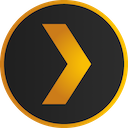
Plex Media Server Enjoy your media on all your devices. All your movie, TV Show, music, and photo collections at your fingertips, anywhere you go on all the devices you love.
Media Servers• Video, Other, Other, Tools / Utilities• Utilities
Plex-TVTime is a Plex webhook handler that automatically updates your TVTime watch history. TV episodes are automatically marked as watched once you complete them on Plex.

Media Applications• Video, Media Servers• Video, Productivity
PlexAniBridge is a tool designed to keep your AniList profile automatically synced with your Plex activity. Whether you're tracking your watch progress, ratings, or reviews, PlexAniBridge has you covered.

Plexanisync lets you synchronize your plex library with anilist, plugin from RickDB, Docker-Hub version maintained by Mizz141. A premade custom_mappings.yaml file is available on github: https://github.com/mizz141/PlexAniSync-Mappings along with additional installation instructions (Highly Recommended)
Media Applications• Video, Media Servers• Video, Other, Productivity, Tools / Utilities• Utilities
Preroll Plus is a dynamic preroll updater and scheduler. This app bypasses the limitations Plex has for combining random and sequential prerolls (using the "," and ";" delimiters). It works by using Plex webhooks to update the preroll string in Plex whenever a movie is started, allowing file sets that require randomization to remain randomized while maintaining a broader sequence.