
JellyHub
Indexes all content from multiple Jellyfin servers, allowing you to see which items are available on which server.
Browse our large and growing catalog of applications to run in your Unraid server.

Indexes all content from multiple Jellyfin servers, allowing you to see which items are available on which server.

Jellyseerr is a free and open-source software application for managing requests for your media library. It is a fork of Overseerr built to bring support for Jellyfin & Emby media servers! To enable Emby support please add the variable 'JELLYFIN_TYPE=emby' in the template. This project is constantly updating with new features and bug fixes. See the GitHub page for current and developing features! https://github.com/Fallenbagel/jellyseerr/
JMkvpropedit is batch GUI for mkvpropedit (part of MKVToolNix) written in Java. The GUI of the application is accessed through a modern web browser (no installation or configuration needed on the client side) or via any VNC client. Also, being based on Alpine Linux, size of this container is very small. For a complete documentation of this container, see https://github.com/jlesage/docker-jmkvpropedit#readme
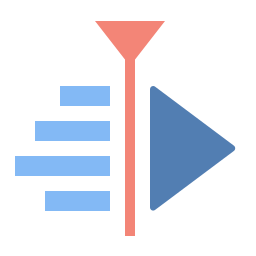
An instance of kdenlive accessible through vnc and noVnc (=Web Interface)
Media Applications• Music, Video, Media Servers• Music, Video
A headless install of kodi in a docker container. Commonly used with MySQL Kodi setup to allow library updates via web interface.
Media Applications• Books, Music, Video, Other, Productivity
Collection manager to keep track of collections of any kind like games, books, DVDs, stamps, etc... As Koillection is meant to be used for any kind of collections, it doesn't support automatic download of metadata, but offer the possibility to add your own metadata freely.
Media Applications• Music, Video, Other, Productivity, Tools / Utilities• Utilities, AI
Lingarr is an application that leverages translation technologies to automatically translate subtitle files to your desired target language. With support for both LibreTranslate, DeepL and AI Lingarr offers a flexible solution for all your subtitle translation needs.
Media Applications• Video, Other, Other, Productivity, Tools / Utilities• Utilities
An open source project that provides scalable, multi-user conferencing based on WebRTC. It's designed to provide everything you need to build real-time video audio data capabilities in your applications.
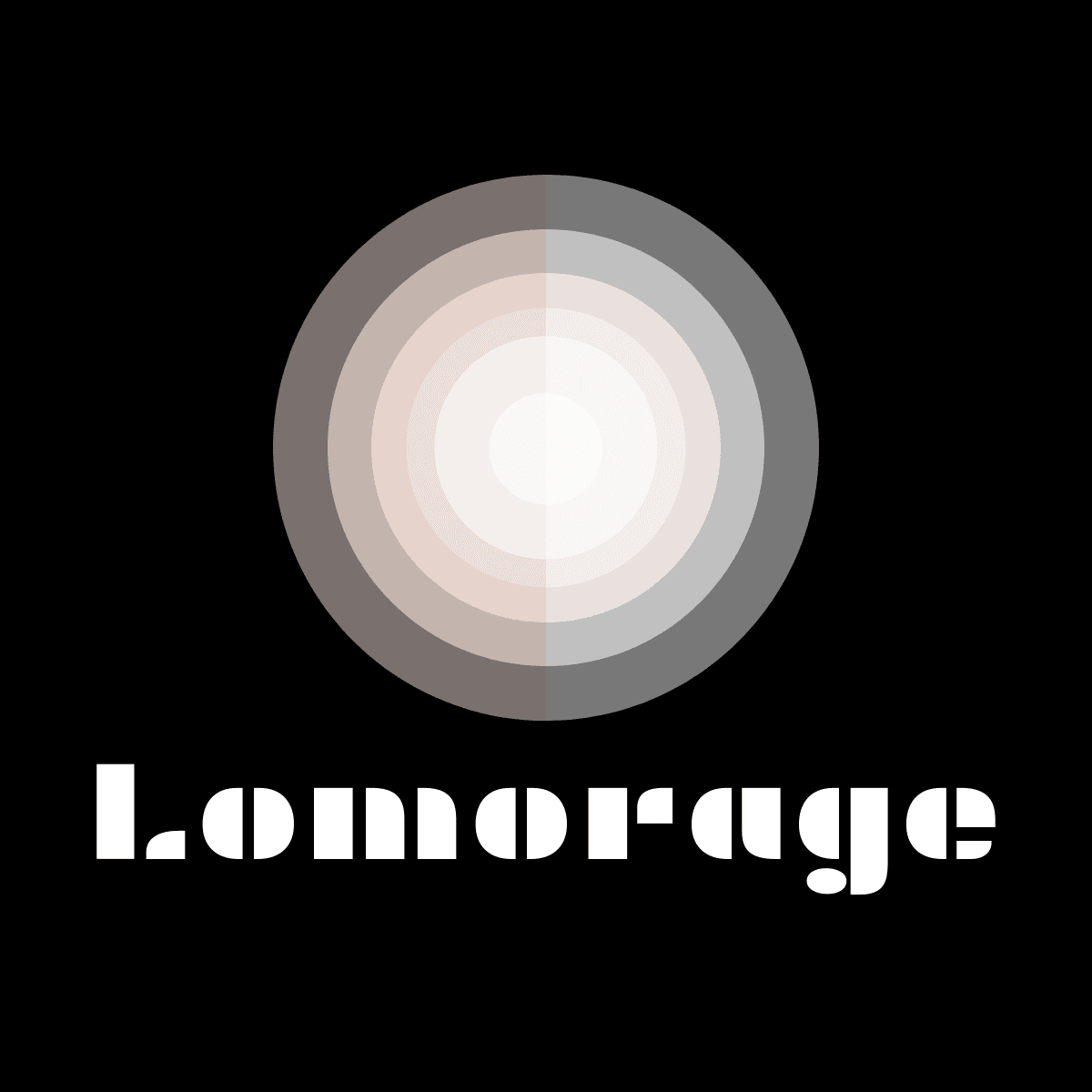
Backup, Media Applications• Photos, Video, Media Servers• Photos, Video
Lomorage enables you to backup photos / videos from any devices to your self-hosted server, and intelligently manages these personal assets via AI. Run the Lomorage server at your home, download mobile client to save the memories, and enjoy the moments.
Home Automation, Media Applications• Video, Media Servers• Music, Video, Other, Productivity, Tools / Utilities• Utilities
A connector application for controlling Philips Hue lighting using Plex webhooks. Actions like play, pause, stop, and resume will trigger lighting scenes through a Hue bridge.
MakeMKV is your one-click solution to convert video that you own into free and patents-unencumbered format that can be played everywhere. MakeMKV is a format converter, otherwise called "transcoder". It converts the video clips from proprietary (and usually encrypted) disc into a set of MKV files, preserving most information but not changing it in any way. The MKV format can store multiple video/audio tracks with all meta-information and preserve chapters. The GUI of the application is accessed through a modern web browser (no installation or configuration needed on the client side) or via any VNC client. Also, being based on Alpine Linux, size of this container is very small. A fully automated mode is also available: insert a DVD or Blu-ray disc into an optical drive and let MakeMKV rips it without any user interaction. For a complete documentation of this container, see https://github.com/jlesage/docker-makemkv#readme NOTE: For the container to have access to your optical drive(s), you need to add them to your container configuration. This is done by adding a new "Device". An optical drive is represented by two Linux device files: "/dev/srX" and "/dev/sgY". For optimal performance, the container needs both of them. To determine the right devices to use, start the container and look at its log.
Downloaders, Media Applications• Music, Video, Media Servers• Music, Video, Other, Productivity, Tools / Utilities• Utilities
A TUI and CLI to help you manage your HTPC and -Arrs setup. This is a command-line tool, designed to be used in a terminal. It does not have a web interface. Enter the container console to use it: https://github.com/Dark-Alex-17/managarr?tab=readme-ov-file#the-managarr-cli
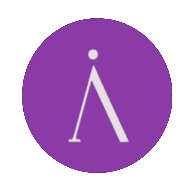
Media Applications• Video, Media Servers• Video, Productivity, Tools / Utilities• Utilities
Materialious is a privacy respecting frontend for YouTube built ontop of Invidious.
Media Reconciler, or simply mecon, is a cross-platform command line tool which reconciles media within a directory with media in a Plex library. For a given directory of files, it answers simple questions such as: Which ones have failed to have been added to a Plex library? Which ones exist in a Plex library? Which ones have been watched by all users? Which ones have been watched by a sub-set of users? For full documentation see https://github.com/elzik/mecon#mecon

Mobile friendly tool for downloading videos from social media. For direct downloads: http::/api?url=SOME_URL Written in Golang using youtube-dl and ffmpeg for conversion.
Mediaelch is a Tool to manage your movie and show libary regarding the metadata and artwork.

Integrate ARD and ZDF Mediathek in Prowlarr, Sonarr and Radarr. Details are found in the documentation.

Medusa(https://pymedusa.com/) is an automatic Video Library Manager for TV Shows. It watches for new episodes of your favorite shows, and when they are posted it does its magic.
Media Applications• Video, Other, Productivity, Tools / Utilities• Utilities
Web GUI for youtube-dl (using the yt-dlp fork) with playlist support. Allows you to download videos from YouTube and dozens of other sites.
MKVcleaver is a GUI (Graphical User Interface) for mkvtoolnix, designed to extract data from MKV files. It can be used in a batch mode (loading and extracting data from many files) as well as single file mode. It has a simple GUI interface, but a lot of functionality. The GUI of the application is accessed through a modern web browser (no installation or configuration needed on the client side) or via any VNC client. Also, being based on Alpine Linux, size of this container is very small. For a complete documentation of this container, see https://github.com/jlesage/docker-mkvcleaver#readme
App for muxing (merging) videos with subtitles, audios, chapters and attachments with many options. The GUI of the application is accessed through a modern web browser (no installation or configuration needed on the client side) or via any VNC client. Also, being based on Alpine Linux, size of this container is very small. For a complete documentation of this container, see https://github.com/jlesage/docker-mkv-muxing-batch-gui#readme
MKVToolNix is a set of tools to create, alter and inspect Matroska files. The GUI of the application is accessed through a modern web browser (no installation or configuration needed on the client side) or via any VNC client. Also, being based on Alpine Linux, size of this container is very small. For a complete documentation of this container, see https://github.com/jlesage/docker-mkvtoolnix#readme
Media Applications• Video, Media Servers• Video, Tools / Utilities• Utilities
Can't decide what to watch? Movie Roulette helps you pick random movies from your Plex and/or Jellyfin libraries, with features like cinema poster mode, service integrations, and device control.
Downloaders, Media Applications• Music, Video, Media Servers• Music, Video, Other, Productivity, Tools / Utilities• Utilities
A Usenet plugin framework for the *arr ecosystem designed to fill that gap. Can be added to Sonarr, Radarr, Lidarr and Readarr to download media using search plugins under the hood.
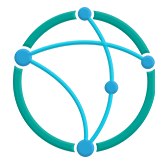
Official Notifiarr Client This application provides the gateway for media requests to your starr application. https://Notifiarr.com Update application configuration in the WebUI after install. Default port is 5454. Variables defined in unRAID config override config file settings. Must be privileged to report system drive details (for snapshot notifications). Mount additional paths anywhere to report drive space usage.

Downloaders, Media Applications• Books, Music, Photos, Video, Productivity
NZBHydra 2 is a meta search for newznab indexers and torznab trackers. It provides easy access to newznab indexers and many torznab trackers via Jackett. You can search all your indexers and trackers from one place and use it as an indexer source for tools like Sonarr, Radarr, Lidarr or CouchPotato. UPDATE: The container will check on every start/restart if there is a newer version available. MANUAL VERSION: You can also set a version manually by typing in the version number that you want to use for example: '3.4.3' (without quotes).
Game Servers, Media Applications• Video, Tools / Utilities• Utilities
Docker OBS and NDI (QT6) This container is based on https://hub.docker.com/r/patrickstigler/obs-ndi. Due to some QT-changes in the OBS code the initial version by patrick needed some changes. To start the container: docker run --shm-size=256m -it -e VNC_PASSWD=headless -p 5901:5901 -p 6901:6901 -p 4455:4455 asparon/obs-ndi:latest The shm-size argument is to make sure that the webclient does not run out of shared memory and crash. You have to change the "Network Type" to "Custom: br0" in order to be able to find the NDI-Source of your desktop in the container an vice versa. You can change the default VNC password of 'headless'. You can connect with your own VNC client via 5901 or use the webclient at 6901. To enable GPU Support: Nvidia: add -e NVIDIA_VISIBLE_DEVICES=your_GPU_ID -e NVIDIA_DRIVER_CAPABILITIES=all and also add --runtime=nvidia as extra parameter. Intel: add --device=/dev/dri (not tested yet)
Game Servers, Media Applications• Video, Media Servers• Video, Productivity
The OBS with NDI is incorporated into the container and can be used to stream your desktop. With the latetest OBS version the is support for obs-websocket. The VNC password is 'headless'. You can connect with your own VNC client at 5901 or use the webclient at 6901
A self-hosted streaming service to stream from RealDebrid or AllDebrid to the Android app. Follow configuration instructions on the GitHub page: https://github.com/ad-on-is/odin-server#1%EF%B8%8F%E2%83%A3-first-steps
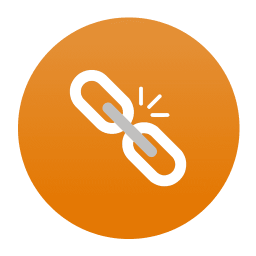
Ombi is a self-hosted web application that automatically gives your shared Emby/Jellyfin/Plex users the ability to request content by themselves! Ombi can be linked to multiple TV Show and Movie DVR tools to create a seamless end-to-end experience for your users. Update: The container will check on every start/restart if there is a newer version available (you can also choose between stabel and develop version - keep in mind that switching from a stable to a develop version and vice versa will/can break the container).