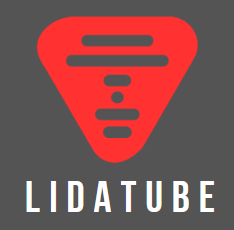
lidatube
Web GUI for finding and downloading missing Lidarr albums
Browse our large and growing catalog of applications to run in your Unraid server.
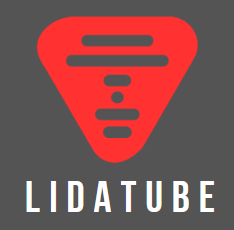
Web GUI for finding and downloading missing Lidarr albums
Media Applications• Music, Video, Other, Productivity, Tools / Utilities• Utilities, AI
Lingarr is an application that leverages translation technologies to automatically translate subtitle files to your desired target language. With support for both LibreTranslate, DeepL and AI Lingarr offers a flexible solution for all your subtitle translation needs.
Lightweight Music Server (LMS) is a self-hosted music streaming software: access your music collection from anywhere using a web interface! Main features: - Recommendation engine - Multi-valued tags: genre, mood, artists, ... - Artist relationships: composer, conductor, lyricist, mixer, performer, producer, remixer - Release types: album, single, EP, compilation, live, ... - MusicBrainz Identifier support to handle duplicated artist and release names - ListenBrainz support for: - Scrobbling and synchronizing listens - Synchronizing 'love' feedbacks - Audio transcoding for maximum interoperability and reduced bandwith requirements - Multi-library support - ReplayGain support - User management, with several authentication backends - Subsonic/OpenSubsonic API support
Downloaders, Media Applications• Music, Video, Media Servers• Music, Video, Other, Productivity, Tools / Utilities• Utilities
A TUI and CLI to help you manage your HTPC and -Arrs setup. This is a command-line tool, designed to be used in a terminal. It does not have a web interface. Enter the container console to use it: https://github.com/Dark-Alex-17/managarr?tab=readme-ov-file#the-managarr-cli

Mopidy is an extensible music server written in Python. Mopidy plays music from local disk, Spotify, SoundCloud, Google Play Music, and more. You edit the playlist from any phone, tablet, or computer using a range of MPD and web clients. This is Mopidy for unraid with support for snapcast and icecast It is based on whhoesj/mopidy with additin of TuneIn and Youtube and Iris Web Interface. set up the docker set up the network to br0 with an ip set up volume mount to /mnt/user/appdata/mopidy/mopidy.conf >> /mopidy.conf set up volume mount for tmp/snapfifo if you use snapcast /mnt/user/appdata/mopidy/tmp/ >> /tmp set up volume mount for your local media generate the mopidy.conf file Doc here https://docs.mopidy.com/en/latest/config/ example here https://github.com/wernight/docker-mopidy/blob/master/README.md authentication for soundcloud and spotify https://www.mopidy.com/authenticate/ use my docker icecast or snapcast for music streaming: for audio you need a special config for snapcast you have to generate the audio output in a pipe file /tmp/snapfifo this is mounted in both docker container output = audioresample ! audio/x-raw,rate=48000,channels=2,format=S16LE ! audioconvert ! wavenc ! filesink location=/tmp/snapfifo icecast output = lamemp3enc ! shout2send async=false mount=mopidy ip=X.X.X.X port=8000 password=XXXXX

Mopidy is an extensible music server written in Python. Mopidy plays music from local disk, Spotify, SoundCloud, Google Play Music, and more. You edit the playlist from any phone, tablet, or computer using a range of MPD and web clients. This is Mopidy3 for unraid with support for snapcast and icecast. set up the docker set up the network to br0 with an ip set up volume mount to /mnt/user/appdata/mopidy/ >> /config/ set up volume mount for tmp/snapfifo if you use snapcast /mnt/user/appdata/mopidy/tmp/ >> /tmp set up volume mount for your local media generate the mopidy.conf file Doc here https://docs.mopidy.com/en/latest/config/ example here https://github.com/maschhoff/docker/blob/master/mopidy/mopidy.conf authentication for soundcloud and spotify https://www.mopidy.com/authenticate/ *authenticate spotify https://developer.spotify.com/documentation/web-api/quick-start/ use my docker icecast or snapcast for music streaming: for audio you need a special config for snapcast you have to generate the audio output in a pipe file /tmp/snapfifo this is mounted in both docker container output = audioresample ! audio/x-raw,rate=48000,channels=2,format=S16LE ! audioconvert ! wavenc ! filesink location=/tmp/snapfifo icecast output = lamemp3enc ! shout2send async=false mount=mopidy ip=X.X.X.X port=8000 password=XXXXX

Mopidy is an extensible music server written in Python. Mopidy plays music from local disk, Spotify, SoundCloud, Google Play Music, and more. You edit the playlist from any phone, tablet, or computer using a range of MPD and web clients. This is Mopidy3 for unraid with support for snapcast and multiple instances with automatic snapcast stream management. set up the docker set up volume mount to /mnt/user/appdata/mopidy/ >> /config/ add TCP ports for MPD, HTTP and TCP ports for each additional instance you want A configuration has been autogenerated with basic settings. The template for it can be found in the container in /home/templates. It is located in /etc/mopidy Do NOT modify the part of the audio output setting that says port=4953. This is automatically replaced for each instance generated to fill in the host and port. To configure the instance and snapcast settings, copy the template to your config folder and modify it. cp /home/templates/server.json /config/.
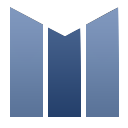
mstream(https://mstream.io/) is a personal music streaming server. You can use mStream to stream your music from your home computer to any device, anywhere. There are mobile apps available for both Android and iPhone.
Muer is a modern, open-source music player for you and your friends. Features: Beautiful UI/UX Music from Youtube Self-hosted Default fallback to Youtube embedded player Muer is based on Invidious.

Turn your Home Assistant instance into a jukebox, hassle free streaming of your favourite media to Home Assistant media players.
MyMPD + MPD pre-configured for Snapcast
Downloaders, Media Applications• Music, Video, Media Servers• Music, Video, Other, Productivity, Tools / Utilities• Utilities
A Usenet plugin framework for the *arr ecosystem designed to fill that gap. Can be added to Sonarr, Radarr, Lidarr and Readarr to download media using search plugins under the hood.

Self-hostable web tool for generating ambient noises. README: Run this container first then stop it, it'll error for missing config. Copy this file https://raw.githubusercontent.com/kaythomas0/noisedash/main/config/default.json into your NoiseConfig path. Then restart the container.
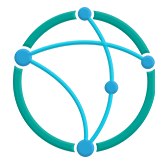
Official Notifiarr Client This application provides the gateway for media requests to your starr application. https://Notifiarr.com Update application configuration in the WebUI after install. Default port is 5454. Variables defined in unRAID config override config file settings. Must be privileged to report system drive details (for snapshot notifications). Mount additional paths anywhere to report drive space usage.

Downloaders, Media Applications• Books, Music, Photos, Video, Productivity
NZBHydra 2 is a meta search for newznab indexers and torznab trackers. It provides easy access to newznab indexers and many torznab trackers via Jackett. You can search all your indexers and trackers from one place and use it as an indexer source for tools like Sonarr, Radarr, Lidarr or CouchPotato. UPDATE: The container will check on every start/restart if there is a newer version available. MANUAL VERSION: You can also set a version manually by typing in the version number that you want to use for example: '3.4.3' (without quotes).
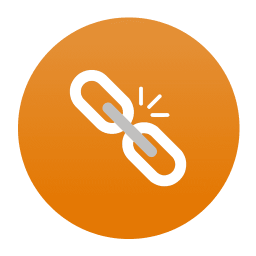
Ombi is a self-hosted web application that automatically gives your shared Emby/Jellyfin/Plex users the ability to request content by themselves! Ombi can be linked to multiple TV Show and Movie DVR tools to create a seamless end-to-end experience for your users. Update: The container will check on every start/restart if there is a newer version available (you can also choose between stabel and develop version - keep in mind that switching from a stable to a develop version and vice versa will/can break the container).
Media Applications• Music, Media Servers• Music, Other, Productivity, Tools / Utilities• Utilities
A minimalist podcast synchronization server, for self-hosting your podcast listening / download history. This allows you to keep track of which episodes have been listened to. Previously known as Micro GPodder.
Media Applications• Music, Video, Media Servers• Music, Video, Other, Productivity, Tools / Utilities• Utilities
A free, decentralized and federated video platform developed as an alternative to other platforms such as YouTube, Dailymotion or Vimeo.
Cloud, Media Applications• Music, Photos, Video, Media Servers• Music, Photos, Video
Homepage: http://bpatrik.github.io/pigallery2/ This is a fast (like faster than your PC fast) directory-first photo gallery website, optimised for running on low resource servers (especially on raspberry pi). ✔️ Strenghts: ⚡ Fast, like for real ✔️ Simple. Point to your photos folder and a temp folder and you are good to go ⛔ Weakness: 😥 Its simple. Shows what you have that's it. No gallery changes (photo delete, rotate, enhance, tag, organize, etc), your gallery folder is read-only. Live Demo @ heroku: https://pigallery2.herokuapp.com/ BasicLogin. User: Admin Password: Admin
Media Applications• Music, Media Servers• Music, Other, Productivity, Tools / Utilities• Utilities
A Rust based podcast management system that manages podcasts with multi-user support and relies on a central database with clients to connect to it.

Backup, Downloaders, Media Applications• Music, Photos, Video, Other
A cross-platform Plex media downloader that seamlessly adds media from other Plex servers to your own!
Media Applications• Music, Media Servers• Music, Other, Productivity, Tools / Utilities• Utilities
PodPeopleDB is an open-source database for podcast hosts and guests, serving as the IMDB of podcasting. It automatically indexes podcast host information from podcast feeds and allows manual submissions of host/guest information.

This template installs the newest Red-DiscordBot in a convenient, multi-arch container. Red is self hosted, fully modular, Discord bot – meaning all features and commands can be enabled/disabled to your liking, making it completely customizable. The default set of modules includes and is not limited to: Moderation features (kick/ban/softban/hackban, mod-log, filter, chat cleanup) Trivia (lists are included and can be easily added) Music features (YouTube, SoundCloud, local files, playlists, queues) Stream alerts (Twitch, Youtube, Picarto) Bank (slot machine, user credits) Custom commands Imgur/gif search Admin automation (self-role assignment, cross-server announcements, mod-mail reports) Customisable command permissions Additionally, other cogs (plugins) can be easily found and added from our growing community of cog repositories. https://github.com/Cog-Creators/Red-DiscordBot

Downloaders, Media Applications• Books, Music, Photos, Video, Other, Media Servers• Books, Music, Photos, Video, Other, Network Services• Web, Other, Tools / Utilities• Utilities
Rejeto HFS Http File Server YOU MUST ASSIGN A STATIC IP TO THE DOCKER FOR HFS3 TO WORK. Please Read: https://raw.githubusercontent.com/bmartino1/unraid-docker-templates/refs/heads/main/Guides/Quick%20Start%20Guide%20For%20Rejeto%20HFS.txt Access via web your files directly from your disk You be the server! Share files fresh from your disk, with unlimited space and bandwidth. Fast! Try zipping 100GB, downloads starts immediately! Share even a single file with our virtual file system, even with a different name, all without touching the real file. Present things the way you want! Watch all activities in real-time. Control bandwidth: decide how much to give. No intermediaries: give a huge file to your friend without waiting for it to be uploaded on a server first. Intelligent: HFS tries to detect problems and suggest solutions. Expandable: find the right plugin, or make you own Easily run a web page, mange users groups and share a file thorugh your Web Browser. Docker Compose Varient https://github.com/bmartino1/hfs-docker Other Environment HFS Variables This docker image doesn't have any specific env. Every env starting with HFS_ will be passed to HFS. Read (https://github.com/rejetto/hfs/blob/main/config.md#how-to-modify-configuration) page to learn more about how envs work. Docker Volumes and Mounts You can mount as many volumes as you wish in docker to persist the file storage, but keep in mind that if you want to persist HFS configurations as well you must mount a volume that points to the cwd of HFS (which you can override with HFS_CWD env). The default hfs cwd of the container is /home/hfs/.hfs HTTPS make certs Recommend to use admin interface... openssl req -x509 -newkey rsa:4096 -keyout /mnt/user/appdata/hfs/certificate/privkey.key -out /mnt/user/appdata/hfs/certificate/cert.pem -days 365 -nodes
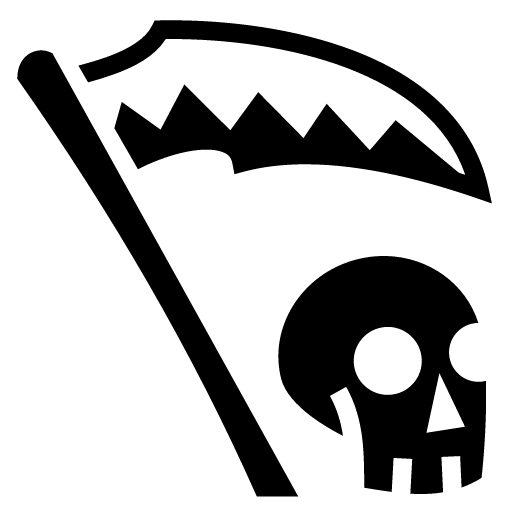
Backup, Media Applications• Music, Video, Other, Productivity, Tools / Utilities• Utilities
This container will detect optical disks by their type and rip them automatically.
RRADIO is an internet radio stream recorder and player. Schedule and record multiple radio streams in a background. Play recorder shows in your phone, on desktop or in tablet browser. Pause and resume where you left off. Import recordings into your favorite podcasting phone application.
Media Applications• Music, Photos, Video, Media Servers• Music, Photos, Video
SageTV is an Open Source PVR and Media Player Configuration /opt/sagetv - This is the base directory for the server and other sagetv related files. Under this location there can be a 'server' directory and if the existing 'server' directory exists it will be upgraded. /var/media - Path for sagetv recordings and videos. Under this directory there should be (or will be created) a 'tv' directory where SageTV recordings will get recorded. /var/tv - Path for tv recordings if you want to store those in an alternate location. /var/mediaext - Path for extra media files. This can be whatever you want, but you will configure SageTV to look for videos, music, pictures, etc from this location. Permissions PUID - Should be the 'nobody' user for unRAID PGID - Should be the 'users' group for unRAID VIDEO_GUID - Should be the 'video' group for unRAID (used if you use PCI/USB video capture devices) Notes SageTV will need to use 'host' or 'br0' (set a unique IP) networking, so while the ports are defined, they are not required to be edited. Without 'host' or 'br0', sagetv will think your network clients are connecting as remote placeshifters, and present the placeshifter login. If using br0 mode (preferred) as the IP is unique the WebUI port of 8080 will not have any issues. If running in host mode, make sure you don't have other docker containers that are using port 8080. If you do, then EITHER change SageTV Jetty Port (in plugin configuration) after install, or, update the other docker containers to NOT use port 8080. On every Docker start, it will check for a new version of SageTV and install it, if it exists. You can force it to stay on a sepcific version by setting the Version in the template. The Version must match exactly the version tag from the github releases. There are Java 8, 11, and 16 version of these containers. Java 8 will be the default moving forward, but it currently has issues with the the /apps/ path in the Jetty Web UI. Container version: 2.0.7
Media Applications• Music, Photos, Video, Media Servers• Music, Photos, Video
SageTV is an Open Source PVR and Media Player Configuration /opt/sagetv - This is the base directory for the server and other sagetv related files. Under this location there can be a 'server' directory and if the existing 'server' directory exists it will be upgraded. /var/media - Path for sagetv recordings and videos. Under this directory there should be (or will be created) a 'tv' directory where SageTV recordings will get recorded. /var/tv - Path for tv recordings if you want to store those in an alternate location. /var/mediaext - Path for extra media files. This can be whatever you want, but you will configure SageTV to look for videos, music, pictures, etc from this location. Permissions PUID - Should be the 'nobody' user for unRAID PGID - Should be the 'users' group for unRAID VIDEO_GUID - Should be the 'video' group for unRAID (used if you use PCI/USB video capture devices) Notes SageTV will need to use 'host' or 'br0' (set a unique IP) networking, so while the ports are defined, they are not required to be edited. Without 'host' or 'br0', sagetv will think your network clients are connecting as remote placeshifters, and present the placeshifter login. If using br0 mode (preferred) as the IP is unique the WebUI port of 8080 will not have any issues. If running in host mode, make sure you don't have other docker containers that are using port 8080. If you do, then EITHER change SageTV Jetty Port (in plugin configuration) after install, or, update the other docker containers to NOT use port 8080. On every Docker start, it will check for a new version of SageTV and install it, if it exists. You can force it to stay on a sepcific version by setting the Version in the template. The Version must match exactly the version tag from the github releases. There are Java 8, 11, and 16 version of these containers. Java 8 will be the default moving forward, but it currently has issues with the the /apps/ path in the Jetty Web UI. Container version: 2.0.7
Media Applications• Music, Photos, Video, Media Servers• Music, Photos, Video
SageTV is an Open Source PVR and Media Player Configuration /opt/sagetv - This is the base directory for the server and other sagetv related files. Under this location there can be a 'server' directory and if the existing 'server' directory exists it will be upgraded. /var/media - Path for sagetv recordings and videos. Under this directory there should be (or will be created) a 'tv' directory where SageTV recordings will get recorded. /var/tv - Path for tv recordings if you want to store those in an alternate location. /var/mediaext - Path for extra media files. This can be whatever you want, but you will configure SageTV to look for videos, music, pictures, etc from this location. Permissions PUID - Should be the 'nobody' user for unRAID PGID - Should be the 'users' group for unRAID VIDEO_GUID - Should be the 'video' group for unRAID (used if you use PCI/USB video capture devices) Notes SageTV will need to use 'host' or 'br0' (set a unique IP) networking, so while the ports are defined, they are not required to be edited. Without 'host' or 'br0', sagetv will think your network clients are connecting as remote placeshifters, and present the placeshifter login. If using br0 mode (preferred) as the IP is unique the WebUI port of 8080 will not have any issues. If running in host mode, make sure you don't have other docker containers that are using port 8080. If you do, then EITHER change SageTV Jetty Port (in plugin configuration) after install, or, update the other docker containers to NOT use port 8080. On every Docker start, it will check for a new version of SageTV and install it, if it exists. You can force it to stay on a sepcific version by setting the Version in the template. The Version must match exactly the version tag from the github releases. There are Java 8, 11, and 16 version of these containers. Java 8 will be the default moving forward, but it currently has issues with the the /apps/ path in the Jetty Web UI. Container version: 2.0.7
Media Applications• Music, Photos, Video, Media Servers• Music, Photos, Video
SageTV is an Open Source PVR and Media Player including OpenDCT: An open source digital cable tuner network encoder for SageTV Configuration /opt/sagetv - This is the base directory for the server and other sagetv related files. Under this location there can be a 'server' directory and if the existing 'server' directory exists it will be upgraded. /var/media - Path for sagetv recordings and videos. Under this directory there should be (or will be created) a 'tv' directory where SageTV recordings will get recorded. /var/tv - Path for tv recordings if you want to store those in an alternate location. /var/mediaext - Path for extra media files. This can be whatever you want, but you will configure SageTV to look for videos, music, pictures, etc from this location. Permissions PUID - Should be the 'nobody' user for unRAID PGID - Should be the 'users' group for unRAID VIDEO_GUID - Should be the 'video' group for unRAID (used if you use PCI/USB video capture devices) Notes SageTV will need to use 'host' or 'br0' (set a unique IP) networking, so while the ports are defined, they are not required to be edited. Without 'host' or 'br0', sagetv will think your network clients are connecting as remote placeshifters, and present the placeshifter login. If using br0 mode (preferred) as the IP is unique the WebUI port of 8080 will not have any issues. If running in host mode, make sure you don't have other docker containers that are using port 8080. If you do, then EITHER change SageTV Jetty Port (in plugin configuration) after install, or, update the other docker containers to NOT use port 8080. On every Docker start, it will check for a new version of SageTV and install it, if it exists. You can force it to stay on a sepcific version by setting the Version in the template. The Version must match exactly the version tag from the github releases. There are Java 8, 11, and 16 version of these containers. Java 8 will be the default moving forward, but it currently has issues with the the /apps/ path in the Jetty Web UI. Container version: 2.0.7