
Unreal-Tournament-99
This Docker will download and install Unreal Tournament 99 with the patch v.451 ATTENTION: It is strongly recommended to change the maps and game modes from the web server!
Browse our large and growing catalog of applications to run in your Unraid server.

This Docker will download and install Unreal Tournament 99 with the patch v.451 ATTENTION: It is strongly recommended to change the maps and game modes from the web server!

This Docker will download and install SteamCMD. It will also install Unturned and run it (if you want to install Rocket Mod set the Variable 'Install Rocket Mod' to 'true' without quotes). ATTENTION: First Startup can take very long since it downloads the gameserver files! Update Notice: Simply restart the container if a newer version of the game is available. You can also run multiple servers with only one SteamCMD directory!

Urban Terror™ is a free multiplayer first person shooter developed by FrozenSand, that will run on any Quake III Arena compatible engine. It is available for Windows, Linux and Macintosh. Urban Terror can be described as a Hollywood tactical shooter; somewhat realism based, but the motto is "fun over realism". This results in a very unique, enjoyable and addictive game. ATTENTION: The first startup can take very long since the container downloads the gamefiles, please wait patiently even if it seems to be stuck (this can take up to 30 minutes). UPDATE: The container will search for a new version of the game on every start/restart of the container if the variable 'CHECK_FOR_UPDATES' is set to 'true'.

This Docker will download and install SteamCMD. It will also install V Rising and run it. Save Files: The save files are located in: .../vrising/save-data/Saves Config Files: The config files are located in: .../vrising/save-data/Settings ATTENTION: First Startup can take very long since it downloads the gameserver files! Update Notice: Simply restart the container if a newer version of the game is available. You can also run multiple servers with only one SteamCMD directory!

This Docker will download and install SteamCMD. It will also install Valheim and run it. ATTENTION: First Startup can take very long since it downloads the gameserver files! SERVER BROWSER: It could take really long that the server shows up in the in game server list, if you want to connect directly simply go to the Steam Server Browser - View -> Servers -> Favourites -> Add Server -> SERVERIP:SERVERPORT+1 (eg: if the server port is 2456 then you have to enter something like: 192.168.0.1:2457) -> click on Add -> click on more time on Refresh, after that you can connect to the server with a double click. Update Notice: Simply restart the container if a newer version of the game is available. You can also run multiple servers with only one SteamCMD directory!
Vault Hunters - Official Modpack-1.13.9H Modded Minecraft ServerVault Hunters - Official Modpack-1.13.9HAction RPG in Minecraft! Level up, learn talents and abilities, build a base, build farms collect the 25 artifacts and defeat the final bossVersion tags available: - 1.13.9h - 1.13.9H - 1.13.8 - 1.13.4 - 1.13.3 - 1.13.2 - 1.13.1 - 1.12.4 - 1.12.3 - 1.12.1 - 1.11.1 - 1.10.3 - 1.9.2 - 1.8 - 1.7 - 1.6.2 - 1.5 - 1.4 - 1.2Setup:You must accept the EULA by setting the EULA variable to true or the install will fail.Optional:You can setup a comma separated list of players who will have admin privileges in game by setting OPS
Vault Hunters 3rd Edition-3.17.2.1 Modded Minecraft ServerVault Hunters 3rd Edition-3.17.2.1Action RPG in Minecraft! Level up, learn talents and abilities, build a base, build farms collect the 25 artifacts and defeat the final bossVersion tags available: - update-4.1 - update-4 - Update-10.0.0 - Update-9.0.3 - Update-9.0.2 - Update-9.0.1 - Update-8.0.3-multi - Update-8.0.3 - Update-8.0.2 - Update-8.0.1 - Update-8.0 - Update-7H - Update-7.7 - Update-7 - Update-6 - Update-5 - Update7 - 3.17.2.1 - 3.17.1.0 - 3.17.0.0 - 3.16.0.1 - 3.15.3 - 3.15.2 - 3.15.1.4 - 3.15.1 - 3.14.3 - 3.14.2 - 3.14.1 - 3.14 - 3.13 - 3.12.4 - 3.12.3 - 3.12.1 - 3.12.0 - 3.11.5 - 3.11.4 - 3.11.3 - 3.11.2 - 3.11.1 - 3.11.0 - 3.10.1 - 0.0.3 - 0.0.1Setup:You must accept the EULA by setting the EULA variable to true or the install will fail.Optional:You can setup a comma separated list of players who will have admin privileges in game by setting OPS

This Docker will download and install SteamCMD. It will also install VEIN and run it. ATTENTION: First Startup can take very long since it downloads the gameserver files! Update Notice: Simply restart the container if a newer version of the game is available. You can also run multiple servers with only one SteamCMD directory!

This is a Basic Vintage Story Server it will download and install Vintage Story Server and run it. UPDATE NOTICE: The container will check on every start/restart if there is a newer version available. CONSOLE: To connect to the console open up the terminal on the host machine and type in: 'docker exec -u vintagestory -ti NAMEOFYOURCONTAINER screen -xS VintageStory' (without quotes) to exit the screen session press CTRL+A and then CTRL+D or simply close the terminal window in the first place.

This Docker will download and install Windwardand run it. CONSOLE: To connect to the console open up the terminal on the host machine and type in: 'docker exec -u windward -ti NAMEOFYOURCONTAINER screen -xS Windward' (without quotes) to exit the screen session press CTRL+A and then CTRL+D or simply close the terminal window in the first place.

This Docker will download and install SteamCMD. It will also install Wreckfest and run it. Servername: 'Wreckfest Docker' Password: 'Docker' ATTENTION: First Startup can take very long since it downloads the gameserver files! Update Notice: Simply restart the container if a newer version of the game is available. You can also run multiple servers with only one SteamCMD directory!

This Docker will download and install SteamCMD. It will also install Wurm Unlimited with or without the Server-ModLauncher and run it. (You can also copy over the 'Creative' or 'Adventure' folder if you want to create a Server with the provided Servertool that comes with the game) ATTENTION: First Startup can take very long since it downloads the gameserver files! Update Notice: Simply restart the container if a newer version of the game is available. You can also run multiple servers with only one SteamCMD directory!

This is a clone of Infinite Mario, written in JavaScript for web browsers using HTML5.
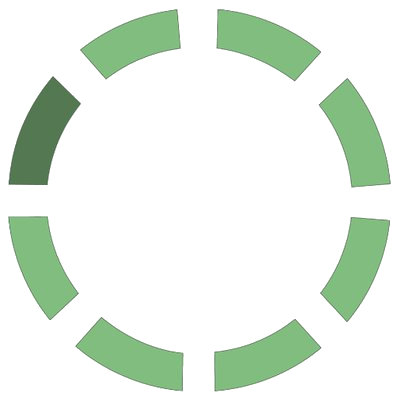
This Docker will download and install XLink Kai: Evolution. XLink Kai: Evolution VII lets you connect with other console users around the world, and play online games for free. XLink Kai: Evo VII tricks your console into thinking that the other users it is connecting to over the Internet, are actually part of a Local Area Network. This is the basis of system-link gaming, where friends would gather around in the same house and play over 2 or more consoles. With XLink Kai: Evo VII, you now have the option to test your skills out with anybody in the world. As for the technical aspects of tunnelling network packets, we won't bore you with that... Please note that you need an XLink Kai: Evolution XTag (XLink Kai Gamertag) you can register it here: https://www.teamxlink.co.uk/?go=register UPDATE NOTICE: The container will check on every start/restart if there is a newer version of XLink Kai: Evolution and update it. ATTENTION: This container must be run with the network set to 'Host' mode! By default you must open the port 30000 UDP to enable communications with the Orbs to play online. Please also check out the website of XLink Kai Evolution: https://www.teamxlink.co.uk/ huge thanks go to CrunchBite!

This Docker will download and install the preferred version of Xonotic. ATTENTION: First Startup can take very long since it downloads the gameserver files! Update Notice: If you want to update the game simply change the version number.
Your personal, self-hosted, open source, multi-streaming server

This Docker will download and install Zandronum Server and run it. Zandronum brings classic Doom into the 21st century, maintaining the essence of what has made Doom great for so many years and, at the same time, adding new features to modernize it, creating a fresh, fun new experience. ATTENTION: You have to place your wad files into the '/wads' folder to complete the startup of the server (If you place more than one wad file in the folder you have to append the GAME_PARAMS with for example: '-iwad DOOM2.WAD' - without quotes - to load like in this example DOOM2, also note that the wad file is case sensitive).

This Docker will download and install SteamCMD. It will also install Zombie Panic! Source and run it. PASSWORD: The initial Password is: 'Docker' and the initial RCON Password is: 'adminDocker' (without quotes). ATTENTION: First Startup can take very long since it downloads the gameserver files! Update Notice: Simply restart the container if a newer version of the game is available. You can also run multiple servers with only one SteamCMD directory!