moodle
Moodle is a very popular open source learning management solution (LMS) for the delivery of elearning courses and programs.
Browse our large and growing catalog of applications to run in your Unraid server.
Moodle is a very popular open source learning management solution (LMS) for the delivery of elearning courses and programs.
MotionEye Dockerbr / A surveillance solution base on: MotionEye, Motion and Docker.br / br / It's easy and ready to use. Just configure a camera and run this docker, then videos and images will be saved once a motion is detected while a notification e-mail including the recorded video and a preview image will be sent. On top of that, the webcam can be accessed anytime via HTTP live streaming.br / br / Default Username: adminbr / Default Password: BLANKbr / br/ Root Directory "/var/lib/motioneye/
Network Services• Management, Other, Tools / Utilities• Utilities
MQTT Explorer is a comprehensive MQTT client that provides a structured overview of your MQTT topics and makes working with devices/services on your broker dead-simple. Features: Visualize topics and topic activity Delete retained topics Search/filter topics Delete topics recursively Diff view of current and previous received messages Publish topics Plot numeric topics Retain a history of each topic
Track your music listening history from api-based sources like Spotify, Plex (Tautulli), Subsonic (Airsonic), Jellyfin, Mopidy, Deezer, JRiver, Kodi and record to Last.fm, Maloja, and Listenbrainz
Mumble is a free, open source, low latency, high quality voice chat application. Check out the repo where the docker is built: https://github.com/Richy1989/mumble-docker A basic configuration file "config.ini" will be created in the /data path. This can be cofigured to your desire accroding to: https://wiki.mumble.info/wiki/Murmur.ini
Primarily provides server stats for your unRAID instance in addition to monitoring other servers
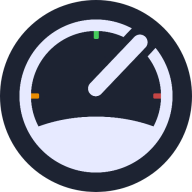
MySpeed is a Software that helps you keeping track of your network speed. It automatically creates speedtests based on your schedule and displays them in a list.

|------------------------------------------------- | General Information |------------------------------------------------- Official MySQL database container. It allows to set a database and username without using the console. MySQL is the world's most popular open source database. With its proven performance, reliability and ease-of-use, MySQL has become the leading database choice for web-based applications, covering the entire range from personal projects and websites, via e-commerce and information services, all the way to high profile web properties including Facebook, Twitter, YouTube, Yahoo! and many more. For more information and related downloads for MySQL Server and other MySQL products, please visit www.mysql.com. |------------------------------------------------- | Root Password |------------------------------------------------- This container creates by default a random root password on initial execution. Open Docker > MySQL Icon > Logs > Scroll down to "GENERATED ROOT PASSWORD" to find it. |------------------------------------------------- | Creating database dumps |------------------------------------------------- docker exec some-mysql sh -c 'exec mysqldump --all-databases -uroot -p"$MYSQL_ROOT_PASSWORD"' > /mnt/user/Backups/all-databases.sql |------------------------------------------------- | Restoring data from dump files |------------------------------------------------- docker exec -i some-mysql sh -c 'exec mysql -uroot -p"$MYSQL_ROOT_PASSWORD"' < /mnt/user/Backups/all-databases.sql |------------------------------------------------- | Configuration without a cnf file |------------------------------------------------- Many configuration options can be passed as flags to mysqld. This will give you the flexibility to customize the container without needing a cnf file. For example, if you want to change the default encoding and collation for all tables to use UTF-8 (utf8mb4) just append the following to the Post Arguments: --character-set-server=utf8mb4 --collation-server=utf8mb4_unicode_ci Here is a list of all Server System Variables -> https://dev.mysql.com/doc/refman/8.0/en/server-system-variables.html |------------------------------------------------- | Repository tags |------------------------------------------------- If you want to install a specific version of mysql, you can simply customize the repository. For example: mysql (is the same like mysql:latest) mysql:5.7 mysql:8.2.0

Mysterium Node - decentralized VPN built on blockchain Cross-platform software to run a node in Mysterium Network. It contains Mysterium server (node), client API (tequila API) and client-cli (console client) for Mysterium Network.

This simple container will update a namecheap dynamic dns domain. You must set an 'A + Dynamic DNS Record' for the host and enable Dynamic DNS in the manage page for your domain. For more info see: https://www.namecheap.com/support/knowledgebase/article.aspx/29/11/how-do-i-use-a-browser-to-dynamically-update-the-hosts-ip/
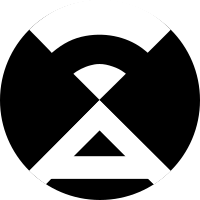
Network Services• Management, Security, Tools / Utilities• Utilities
Previously PiAlert - this can be installed in the same config directories The system continuously scans the network for New devices, New connections (re-connections), Disconnections, "Always Connected" devices down, Devices IP changes and Internet IP address changes. Scanning methods are: Method 1: arp-scan. The arp-scan system utility is used to search for devices on the network using arp frames. Method 2: Pi-hole. This method is optional and complementary to method 1. If the Pi-hole DNS server is active, Pi.Alert examines its activity looking for active devices using DNS that have not been detected by method 1. Method 3. dnsmasq. This method is optional and complementary to the previous methods. If the DHCP server dnsmasq is active, Pi.Alert examines the DHCP leases (addresses assigned) to find active devices that were not discovered by the other methods. NOTE: remember to set the scan subnets in the pialert.conf, or in the settings UI. It can take up to 15 minutes for the first scan, subsequent scans are much quicker

Network Services• Other, Plugins, Tools / Utilities• Utilities
A plugin that integrates the legacy AFP file sharing protocol into newer UNRAID versions.
NetBird is an open-source VPN management platform built on top of WireGuard® making it easy to create secure private networks for your organization or home. The NetBird Client application (or agent) is a software that is installed on your machines. It is an entry point to you private network that makes it possible for machines to communicate with each other. Once installed and registered, a machine becomes a peer in the network and can be managed from a self-hosted or cloud daashboard. Note: This is not neccessary to install if you just want the server stack.
NetBird is an open-source VPN management platform built on top of WireGuard® making it easy to create secure private networks for your organization or home. The Dashboard service provides a user friendly interface for management of peers and the overall network. Look at the "Additional Requirements" for the other two parts of the server stack.
NetBird is an open-source VPN management platform built on top of WireGuard® making it easy to create secure private networks for your organization or home. The Management service is the central coordination component for NetBird. It keeps the network state, public Wireguard keys of the peers, authenticates and distributes network changes to peers. Look at the "Additional Requirements" for the other two parts of the server stack.
NetBird is an open-source VPN management platform built on top of WireGuard® making it easy to create secure private networks for your organization or home. The Signal Service or simply Signal is a lightweight piece of software that helps peers to negotiate direct connections. It does not store any data and no traffic passes through it. Look at the "Additional Requirements" for the other two parts of the server stack.
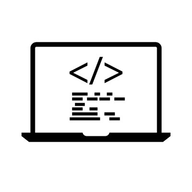
Network Services• Management, Productivity, Tools / Utilities• Utilities
Netbootxyz(https://netboot.xyz) is a way to PXE boot various operating system installers or utilities from one place within the BIOS without the need of having to go retrieve the media to run the tool. iPXE is used to provide a user friendly menu from within the BIOS that lets you easily choose the operating system you want along with any specific types of versions or bootable flags.

Netbox(https://github.com/netbox-community/netbox) is an IP address management (IPAM) and data center infrastructure management (DCIM) tool. Initially conceived by the network engineering team at DigitalOcean, NetBox was developed specifically to address the needs of network and infrastructure engineers. It is intended to function as a domain-specific source of truth for network operations.
Like DuckDNS, but for Netlify

Network Services• Privacy, Web, Security, Tools / Utilities• Utilities
Newt (https://github.com/fosrl/newt) is a user space tunnel client for the Pangolin (https://github.com/fosrl/pangolin) tunneled reverse proxy server. Newt is the entry point that allows you to safely expose your Unraid services to the internet through a reverse proxy tunnel! Chat with us on Discord! https://discord.gg/HCJR8Xhme4

Cloud, Media Servers• Other, Network Services• Web, Productivity, Tools / Utilities• Utilities
Nextcloud(https://nextcloud.com/) gives you access to all your files wherever you are. Where are your photos and documents? With Nextcloud you pick a server of your choice, at home, in a data center or at a provider. And that is where your files will be. Nextcloud runs on that server, protecting your data and giving you access from your desktop or mobile devices. Through Nextcloud you also access, sync and share your existing data on that FTP drive at the office, a Dropbox or a NAS you have at home.
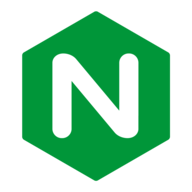
Nginx(https://nginx.org/) is a simple webserver with php support. The config files reside in /config for easy user customization.
Network Services• Web, Other, Productivity, Tools / Utilities• Utilities
Nginx + PHP-FPM capable of pulling application code from git.
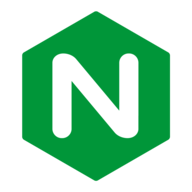
Nginx(https://nginx.org/) is a simple webserver with php support. The config is in the docker side go in the console. cd /etc/nginx
Network Services• Management, Web, Other, Other, Tools / Utilities• Utilities
Nginx Proxy Manager (NPM) allows adding proxy hosts through a password-protected multi-user WebUI. Add free Let's Encrypt SSL certificates to secure your web services. They are renewed by NPM automatically. Default login: [email protected] Password: changeme
NGINX OpenSource Build with PageSpeed, The PageSpeed modules are open-source server modules that optimize your site automatically.
Nginx Proxy Manager enables you to easily forward to your websites running at home or otherwise, including free SSL, without having to know too much about Nginx or Letsencrypt. Being based on Alpine Linux, size of this container is very small. For a complete documentation of this container, see https://github.com/jlesage/docker-nginx-proxy-manager#readme NOTE: For this container to be accessible from the internet, make sure ports 80 and 443 on the internet side of your router are properly forwarded to this container. See the documentation for more details. NOTE: After a fresh install, the default username/password to connect to the management interface are: > [email protected]/changeme.
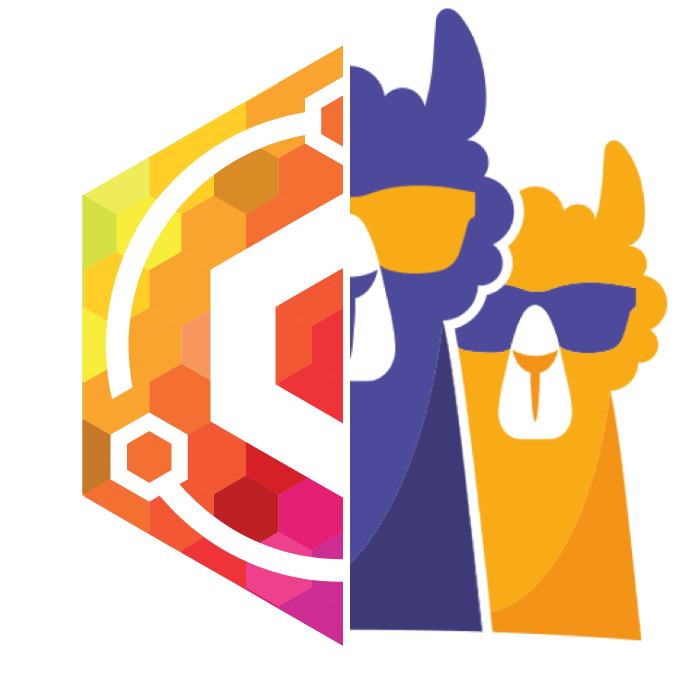
Network Services• Management, Web, Other, Other, Tools / Utilities• Utilities
This is a drop in replacement for jlesage/nginx-proxy-manager This fork includes the OpenResty Crowdsec Bouncer Please see the crowdsec_support branch for the changes as Nginx Proxy Manager (NPM) allows adding proxy hosts through a password-protected multi-user WebUI. Add free Let's Encrypt SSL certificates to secure your web services. They are renewed by NPM automatically. Default login: [email protected] Password: changeme

Ngircd(https://ngircd.barton.de/) is a free, portable and lightweight Internet Relay Chat server for small or private networks, developed under the GNU General Public License (GPL). It is easy to configure, can cope with dynamic IP addresses, and supports IPv6, SSL-protected connections as well as PAM for authentication. It is written from scratch and not based on the original IRCd.
Network Services• Other, Productivity, Tools / Utilities• Utilities
ngPost(https://github.com/mbruel/ngPost) is a command-line and a minimalist GUI usenet poster for binaries developped in C++/QT designed to be as fast as possible and offer all the main features to post data easily and safely. Includes patches to fix the yenc header filename obfuscation when using article obfuscation (credits to anon for the original fix).