Snapcast
use this Audio option in mopidy.conf in mopidy docker to use Snapcast: output = audioresample ! audio/x-raw,rate=48000,channels=2,format=S16LE ! audioconvert ! wavenc ! filesink location=/tmp/snapfifo
Browse our large and growing catalog of applications to run in your Unraid server.
use this Audio option in mopidy.conf in mopidy docker to use Snapcast: output = audioresample ! audio/x-raw,rate=48000,channels=2,format=S16LE ! audioconvert ! wavenc ! filesink location=/tmp/snapfifo

Snapcrescent - Self-hosted photo and video backup solution
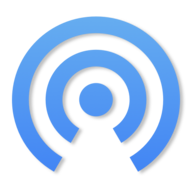
Snapdrop(https://github.com/snapdrop/snapdrop) A local file sharing in your browser. Inspired by Apple's Airdrop.

A plugin for advanced users installing SnapRAID onto UNRAID systems, now with support for multiple arrays.
Provides GUI for BTRFS Snapshots.

Network Services, Management, Productivity, Tools / Utilities, Utilities
Snipe-it(https://github.com/snipe/snipe-it) makes asset management easy. It was built by people solving real-world IT and asset management problems, and a solid UX has always been a top priority. Straightforward design and bulk actions mean getting things done faster.

This is a FOSS project for asset management in IT Operations. Knowing who has which laptop, when it was purchased in order to depreciate it correctly, handling software licenses, etc. It is built on Laravel 5.5. Snipe-IT is actively developed and we release quite frequently. (Check out the live demo here.) This is web-based software. This means there is no executable file (aka no .exe files), and it must be run on a web server and accessed through a web browser. It runs on any Mac OSX, flavor of Linux, as well as Windows, and we have a Docker image available if that's what you're into.
Snippet Box is a simple self-hosted app for organizing your code snippets. It allows you to easily create, edit, browse and manage your snippets in various languages.

Socat is a command line based utility that establishes two bidirectional byte streams and transfers data between them.

Description Socials is a single-page website that stores all your social media and personal websites to share. It is similar to tappy.tech, sociallinks.co, compiled.social and linktr.ee, but open-source and built on Next.js. Your url is http://exemple.com/(user) where user.json is the file containing the info OR you can create a default.json. There is mine running at socials.dkil.ca Configuration /app/people This is where the json files containing someone's socials will be stored. You can see the layout and info on Github.
Backup, Cloud, Other, Productivity, Tools / Utilities, Utilities
The mighty, self-hostable Git server for the command line

Solarflow Control originally was meant to automatically control Zendure's Solarflow hub with more flexibility to match home power demand and without the official mobile app. Since its first use case it has now evolved into a more sophisticated solution to also control micro-inverters (mainly via OpenDTU and AhoyDTU), read current household demand from various smartmeter readers (Hichi, Tasmota, Shelly 3EM, PowerOpti, ...) to realize optimal charging/discharging and auto-adaptive limitation based on current demand..

The Solarflow Statuspage is an alternative to the mobile app. It gives a quick overview of the status of the hub, providing realtime data of the output to home, the current solar power generated and the battery charging power as well as the temperature nad individual battiers connected to your hub. It also allows you manually to control the output to home and the battery charging/discahrgin limits. Additionally the statuspage can push the data it reads from Zendure's cloud service to a local MQTT broker so that you can use it for further processing (e.g. homeautomation integration). This is ONLINE version that requires ZENDURE account.
Solr is the popular, blazing-fast, open source enterprise search platform built on Apache Lucene.
SonarQube is an open source platform for continuous inspection of code quality. By default, the image will use an embedded H2 database that is not suited for production. You can set up a database by following the "Installing the Database" section of https://docs.sonarqube.org/latest/setup/install-server/ (Requires seperate DB to be installed and linked)
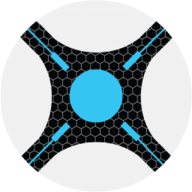
Sonarr(https://sonarr.tv/) (formerly NZBdrone) is a PVR for usenet and bittorrent users. It can monitor multiple RSS feeds for new episodes of your favorite shows and will grab, sort and rename them. It can also be configured to automatically upgrade the quality of files already downloaded when a better quality format becomes available.
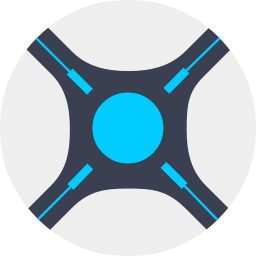
Sonarr is a PVR for Usenet and BitTorrent users. It can monitor multiple RSS feeds for new episodes of your favorite shows and will grab, sort and rename them. It can also be configured to automatically upgrade the quality of files already downloaded when a better quality format becomes available. UPDATE: The container will check on every start/restart if there is a newer version available (you can also choose between stabel and nightly version - keep in mind that switching from a stable to a nightly version and vice versa can break the container). MANUAL VERSION: You can also set a version manually by typing in the version number that you want to use for example: '2.0.0.5250' (without quotes) - you can also change it to 'latest' or 'nightly' like described above. ATTENTION: Don't change the port in the Sonarr config itself. MIGRATION: If you are migrating from another Container please be sure to deltete the files/folders 'logs', 'xdg' and 'config.xml', don't forget to change the root folder for your tv shows and select 'No, I'll Move the Files Myself'! WARNING: The main configuration of the paths has a performance and disk usage impact: slow, I/O intensive moves and wasted disk space. For a detailed guide to change that see https://trash-guides.info/hardlinks/#unraid .
WireGuard VPN, Privoxy and Unbound built-in! If you like TV Shows, but are on a tight budget. Look no further!

Sonarr To RSS is a Sonarr Webhook connection endpoint that streams events to RSS/Atom/JSON feeds and provides a paginated website to browse historical events.
Official SongKong Docker repository, Identify your songs and add metadata and artwork automatically

This Docker will download and install SteamCMD. It will also install Sons Of The Forest and run it. SERVERNAME: 'Sons Of The Forest Docker Server' SERVERPASSWORD: 'Docker' (you can change this in your SERVERFOLDER/userdata/dedicatedserver.cfg) BETA Warning: Since this Docker runs with WINE it's marked as BETA, i can not guarantee if the server is running always as expected! ATTENTION: First Startup can take very long since it downloads the gameserver files! WARNING: You have to open the ports in your firewall as listed in this template, if not the server will not properly start. If you want LAN play only you have to edit the dedicatedserver.cfg file and set the "LanOnly" flag to: "true" (without double quotes). Update Notice: Simply restart the container if a newer version of the game is available. You can also run multiple servers with only one SteamCMD directory!

This Docker will download and install SteamCMD. It will also install Soulmask and run it. Defaults: Servername: 'Soulmask Docker' Password: 'Docker' Admin Password: 'adminDocker' (You can change that in the GAME_PARAMS variable) ATTENTION: First Startup can take very long since it downloads the gameserver files! Update Notice: Simply restart the container if a newer version of the game is available. You can also run multiple servers with only one SteamCMD directory!
Backup, Cloud, Network Services, Web, Productivity, Tools / Utilities, Utilities
Sourcegraph docker image.
Docker image of the Spacemesh cryptocurrency built from the code found at https://github.com/spacemeshos/go-spacemesh/. NOTE: It is HIGHLY RECOMMENDED that a proper configuration is provided and stored in the node-data path below. This image provides node-only services.

Network Services, Management, Other, Tools / Utilities, Utilities
This tool will continuosly run Speedtests at the chosen interval and export the data to InfluxDB. What makes this different is that it's using the Ookla CLI tool which provides some expanded details that you can use to tag your Influx Data. An example of the dashboard I made in Grafana can be found at https://grafana.com/grafana/dashboards/13053. strong This container only includes the scripts to run the speedtests and export to Influx. InfluxDB must be installed seperatly. I welcome feedback or additional improvements. Please open an issue on the project page. /strong
Automatically run periodic internet speed tests and save results to InfluxDB v1.
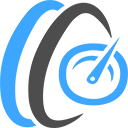
An application for launching HTML5 Network Speed Test Server. You can test download & upload speed from any device within your network with a web browser that is IE10 or new. Create Your Own HTML5 Network SpeedTest Server? 1) Install App 2) Now open your browser and direct it to: A: For HTTP use: http://YOUR--UNRAID-SERVER-IP:3000 B: For HTTPS use: https://YOUR-UNRAID-SERVER-IP:3001 How to use OpenSpeedTest Network Speed Test Server? You need two devices in between your WiFi router. Run OpenSpeedTest Server App on one device and connect directly to your router, if it's a wireless device, put it within 1.5 meters. Navigate to the URL shown in OpenSpeedTest Server App from the second device. Now you can test download and upload speed from other devices on your network to the device with OpenSpeedTest-Server. Important Info : - Use the Fastest Device Available with you for Server. - Use 5Ghz WiFi Band for Maximum Performance. - Do not minimize this Application or run in background. When you run a speed test. Are you experiencing slow internet usage? Endless buffering? Probably due to a congested wifi channel. You may need to change your WiFi router location or adjust your router settings. OpenSpeedTest-Server is here to help you to improve your internet experience. Test Your WiFi (Wireless) or Ethernet Connection (Wired Connection) and Fix your local network before pointing fingers towards your ISP for a slow and sluggish internet experience. Introducing HTML5 Network Speed Test Server for Android, iOS, Windows, Mac & Linux!. For Headless/large-scale deployments, Docker image and Source Code are available. Why do you need to Create Your Own SpeedTest Server? You can run OpenSpeedTest Server in your Home Lab, Office Server or Cloud Server. So that you or employees who work from home can run a speed test to your office and make sure they can run everything smoothly. Choosing between ISP1 & ISP2. Sometimes your ISP2 is Faster than ISP1 when you test your speed on popular speed test sites. But when you connect to your Home/Office/Cloud, that slower connection may perform better. The only way to find out is to run a speed test against your infrastructure. Troubleshooting network issues. It is common even when your Internet connection is working fine, but some of the devices in your network may experience trouble getting decent connectivity to the internet. The issue might be the wrong VLAN ID or Faulty Switch. If you run a Local network speed test, you can find and fix these issues easily. Before you add a repeater. Most repeaters will reduce your network speed by 50%, so if you put it far away, it will perform worse, and if you put it too close, you will not get enough coverage if you run a Local Network speed test. Depending on the application requirements, you can decide exactly where you need to put your repeater. Browsing experience. Many useful browser extensions are out there that we all know and love. But some of them are really slowing you down for a few seconds per page you visit. You may see good performance when you test your network performance via File Transfer or Command-line utilities, but you may experience poor performance when browsing the internet. This is due to a bad browser configuration that includes unwanted extensions installed. From my experience, only keep the one you are going to use every single day. Extensions that you may use once in a while should be removed or disabled for maximum performance. If you see poor performance, try OpenSpeedTest from Private Window or Incognito Window. This tool can be used to check the browser performance and impact of Extensions on your browsing experience. No client-side software or plugin is required. You can run a network speed test from any device with a web browser that is IE10 or newer.
Speedtest-tracker(https://github.com/alexjustesen/speedtest-tracker) is a self-hosted internet performance tracking application that runs speedtest checks against Ookla's Speedtest service.
This program runs a speedtest check every hour and graphs the results. The back-end is written in Laravel and the front-end uses React. It uses the speedtest-cli package to get the data and uses Chart.js to plot the results.
A speedtest docker container that forwards the data to influxDB. Download the config.ini file from https://github.com/barrycarey/Speedtest-for-InfluxDB-and-Grafana/blob/master/config.ini before you start the container.