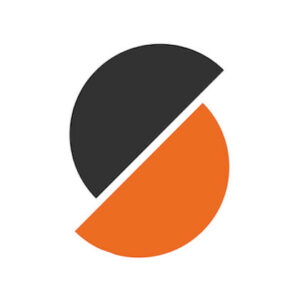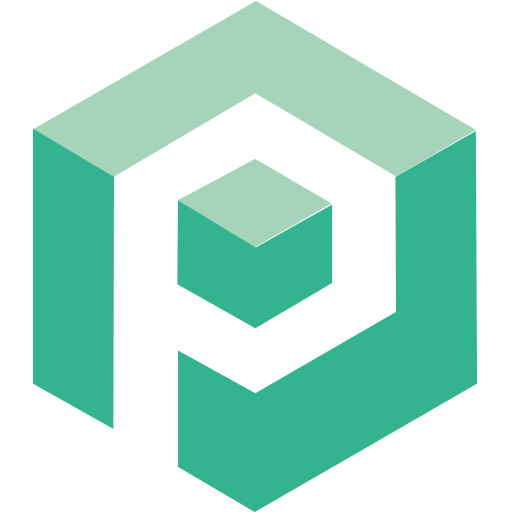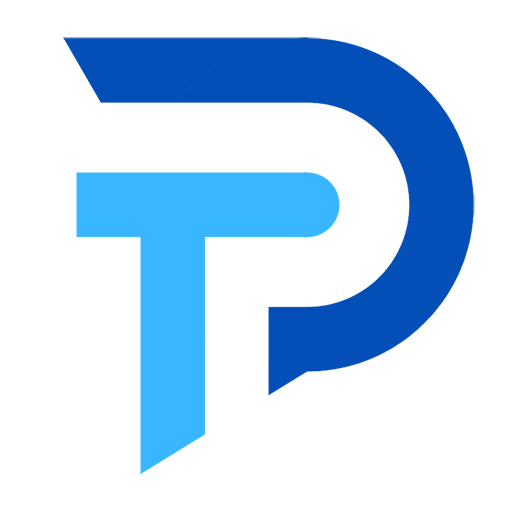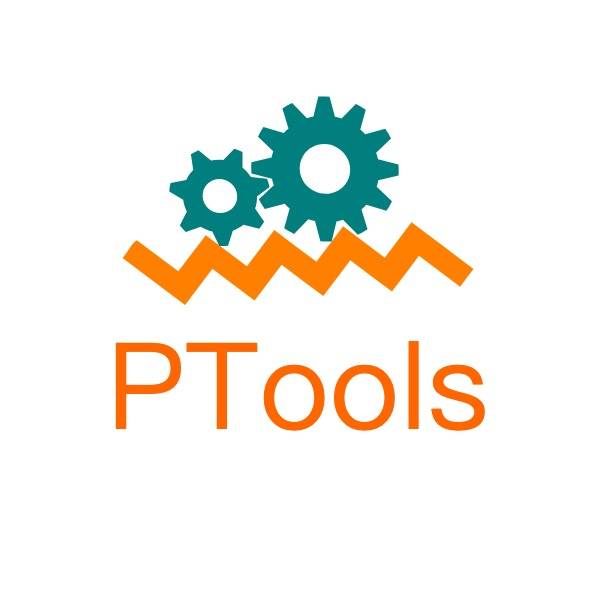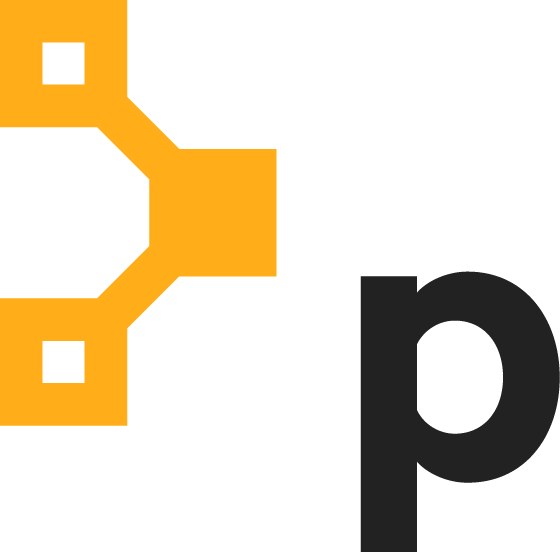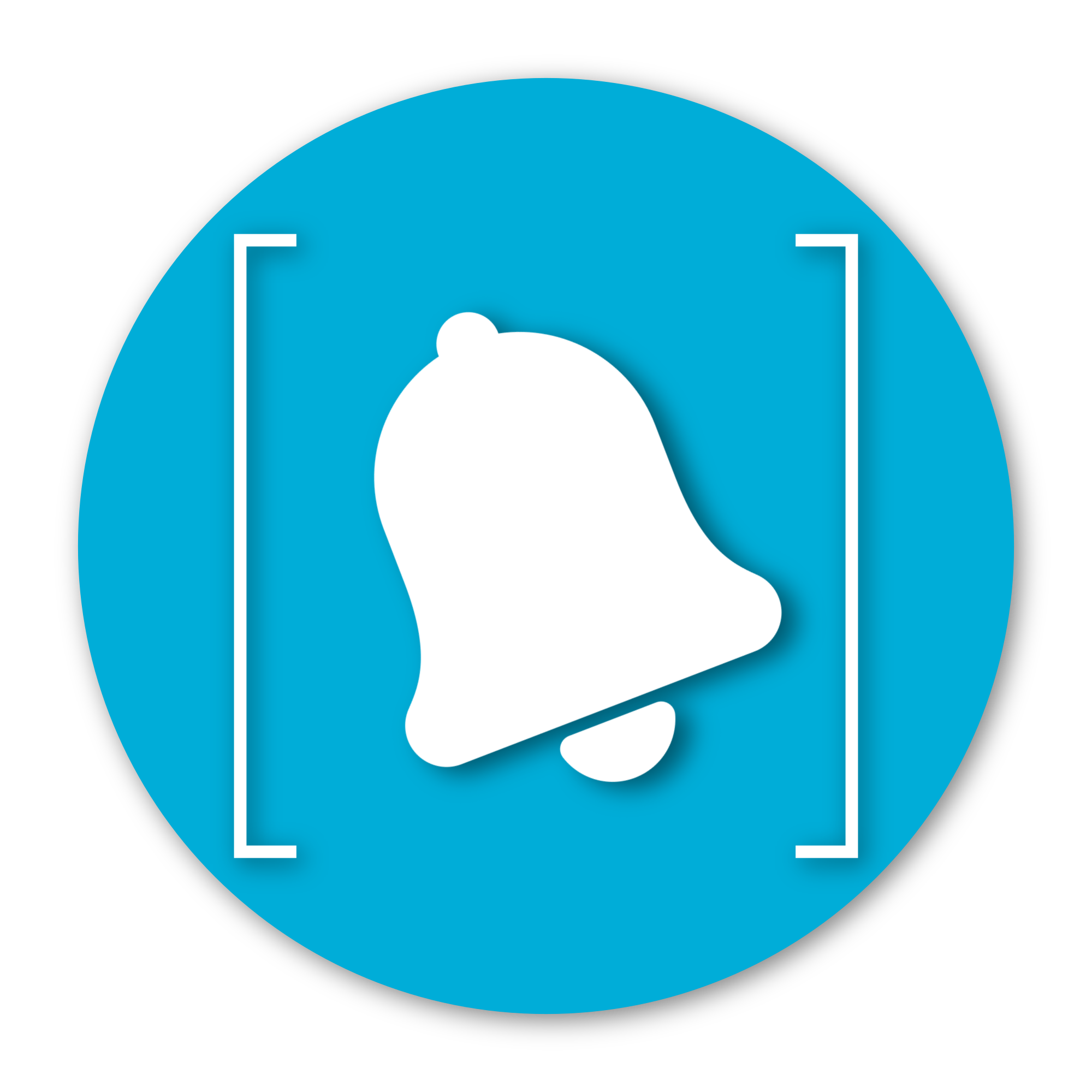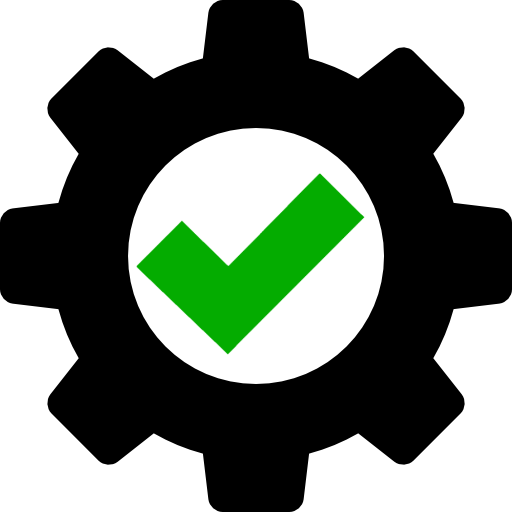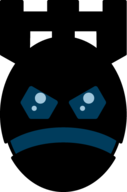proxmox-backup-server beta
Proxmox Backup Server in a Container This is an unofficial compilation of Proxmox Backup Server to run it in a container for AMD64 and ARM64. Running in a container might result in some functions not working properly. Feel free to create an issue to debug those. login to https://:8007/ with admin / pbspbs. After that change a password. Note: The core features should work, but there are ones do not work due to container architecture: ZFS: it is not installed in a container Shell: since the PVE (not PAM) authentication is being used, and since the shell access does not make sense in an ephemeral container environment PAM authentication: since containers are by definition ephemeral and no /etc/ configs are being persisted