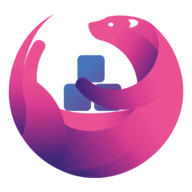
msedge
Microsoft Edge(https://www.microsoft.com/edge) is a cross-platform web browser developed by Microsoft and based on Chromium.
Browse our large and growing catalog of applications to run in your Unraid server.
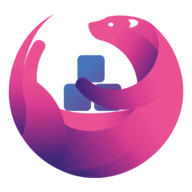
Microsoft Edge(https://www.microsoft.com/edge) is a cross-platform web browser developed by Microsoft and based on Chromium.
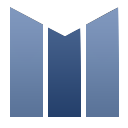
mstream(https://mstream.io/) is a personal music streaming server. You can use mStream to stream your music from your home computer to any device, anywhere. There are mobile apps available for both Android and iPhone.
Muer is a modern, open-source music player for you and your friends. Features: Beautiful UI/UX Music from Youtube Self-hosted Default fallback to Youtube embedded player Muer is based on Invidious.

The Mullvad Browser(https://mullvad.net/en/browser) is a privacy-focused web browser developed in a collaboration between Mullvad VPN and the Tor Project. It’s designed to minimize tracking and fingerprinting. You could say it’s a Tor Browser to use without the Tor Network. Instead, you can use it with a trustworthy VPN.
Track your music listening history from api-based sources like Spotify, Plex (Tautulli), Subsonic (Airsonic), Jellyfin, Mopidy, Deezer, JRiver, Kodi and record to Last.fm, Maloja, and Listenbrainz

This Docker will download and install Multi Theft Auto SERVERNAME: Docker MTA Server SERVERPASSWORD: Docker. If you want to connect to the console open a terminal and enter 'docker exec -u mta -ti NAMEOFYOURCONTAINER screen -xS MTA' (without quotes), to disconnect close the window. UPDATE NOTICE: You can Force Update this Container (please note that you have to set Download Resources to 'true' and leave Skip Basicconfiguration blank to download everything new).
Mumble is a free, open source, low latency, high quality voice chat application. Check out the repo where the docker is built: https://github.com/Richy1989/mumble-docker A basic configuration file "config.ini" will be created in the /data path. This can be cofigured to your desire accroding to: https://wiki.mumble.info/wiki/Murmur.ini
Primarily provides server stats for your unRAID instance in addition to monitoring other servers
MunkiReport is a reporting client for macOS. While originally dependent on Munki, MunkiReport is able to run stand-alone or to be coupled with Munki, Jamf or other macOS management solutions. Features: - Quick overview of your macOS fleet with a customizable dashboards - Get reports on many features (hardware types, disk usage, etc) - Extendable with a growing list of modules - Lightweight: only sends reports when facts have changed - Responsive webdesign IMPORTANT: This unRAID docker template uses the SQLite database! If you prefer MariaDB as your database, please check the instructions from the application developer.

Turn your Home Assistant instance into a jukebox, hassle free streaming of your favourite media to Home Assistant media players.

MyCrypto is an open-source tool that allows you to manage your Ethereum accounts privately and securely. Developed by and for the community since 2015! ATTENTION: Please don't store your keyfile in the .../bin folder since this folder get's deleted if a update from MyCrypto is released, use the Home directory instead! I strongly recommend you to backup your keyfile on a regular basis!

This is a standalone version of FeedCrawler's MyJDownloader API for use with projects like Organizr. --jd-device is optional if only one device is present JDownloader is expected to be running and connected to my.jdownloader.org - the script will otherwise fail to launch.

This image allows you to have JDownloader 2 easily installed and controlled via https://my.jdownloader.org/, thanks to Docker. No cluncky and rusty VNC sessions here!

Mylar3(https://github.com/mylar3/mylar3) is an automated Comic Book downloader (cbr/cbz) for use with NZB and torrents written in python. It supports SABnzbd, NZBGET, and many torrent clients in addition to DDL.

A media server that allows you to stream audio files (e.g. music and audiobooks) that are stored on your unRAID server to Alexa enabled devices such as Amazon Echo or Amazon Dot using voice control. More details and the full list of features can be found on the My Media For Alexa web site. Additional detail on setting up My Media For Alexa on unRAID can be found here To administer the My Media For Alexa server use the WebUI.
MyMPD + MPD pre-configured for Snapcast
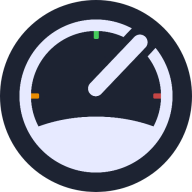
MySpeed is a Software that helps you keeping track of your network speed. It automatically creates speedtests based on your schedule and displays them in a list.

|------------------------------------------------- | General Information |------------------------------------------------- Official MySQL database container. It allows to set a database and username without using the console. MySQL is the world's most popular open source database. With its proven performance, reliability and ease-of-use, MySQL has become the leading database choice for web-based applications, covering the entire range from personal projects and websites, via e-commerce and information services, all the way to high profile web properties including Facebook, Twitter, YouTube, Yahoo! and many more. For more information and related downloads for MySQL Server and other MySQL products, please visit www.mysql.com. |------------------------------------------------- | Root Password |------------------------------------------------- This container creates by default a random root password on initial execution. Open Docker > MySQL Icon > Logs > Scroll down to "GENERATED ROOT PASSWORD" to find it. |------------------------------------------------- | Creating database dumps |------------------------------------------------- docker exec some-mysql sh -c 'exec mysqldump --all-databases -uroot -p"$MYSQL_ROOT_PASSWORD"' > /mnt/user/Backups/all-databases.sql |------------------------------------------------- | Restoring data from dump files |------------------------------------------------- docker exec -i some-mysql sh -c 'exec mysql -uroot -p"$MYSQL_ROOT_PASSWORD"' < /mnt/user/Backups/all-databases.sql |------------------------------------------------- | Configuration without a cnf file |------------------------------------------------- Many configuration options can be passed as flags to mysqld. This will give you the flexibility to customize the container without needing a cnf file. For example, if you want to change the default encoding and collation for all tables to use UTF-8 (utf8mb4) just append the following to the Post Arguments: --character-set-server=utf8mb4 --collation-server=utf8mb4_unicode_ci Here is a list of all Server System Variables -> https://dev.mysql.com/doc/refman/8.0/en/server-system-variables.html |------------------------------------------------- | Repository tags |------------------------------------------------- If you want to install a specific version of mysql, you can simply customize the repository. For example: mysql (is the same like mysql:latest) mysql:5.7 mysql:8.2.0

MySQL Workbench(https://www.mysql.com/products/workbench/) is a unified visual tool for database architects, developers, and DBAs. MySQL Workbench provides data modeling, SQL development, and comprehensive administration tools for server configuration, user administration, backup, and much more.

Mysterium Node - decentralized VPN built on blockchain Cross-platform software to run a node in Mysterium Network. It contains Mysterium server (node), client API (tequila API) and client-cli (console client) for Mysterium Network.
n8n (pronounced n-eight-n) helps you to interconnect every app with an API in the world with each other to share and manipulate its data without a single line of code. It is an easy to use, user-friendly and highly customizable service, which uses an intuitive user interface for you to design your unique workflows very fast. Hosted on your server and not based in the cloud, it keeps your sensible data very secure in your own trusted database. Configuration Config : Storing n8n config and SQL Lite db for your personal workflows. Timezone : (Optional) Required for scheduling to know what time zone the workflows should be started. See https://momentjs.com/timezone/ to find your timezone string. Webhook Tunnel: (Optional) Set the webhook URL manually to correctly display in Editor UI and for it to get registered correctly with external services. Must have trailing slash. (e.g.'http://192.168.1.161:5678/') Important: To avoid `permission denied` errors, you must ensure the user id and group id of that appdata folder to user:group of 1000:1000. Run this command in the terminal `chown 1000:1000 /mnt/cache/appdata/n8n`.
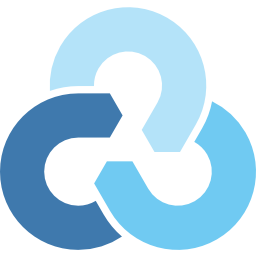
This unRAID application is a Docker container running rclone's built-in GUI (https://rclone.org/gui/). The default username and password is rclone/rclone. To change it, modify the --rc-user and --rc-pass values for Post Arguments in unRAID's container configuration.
Nadekobot is a Discord bot with an extensive set of available commands and moderation tools for your own Discord guild. You can view the available commands on https://nadeko.bot/commands Official project repository: https://gitlab.com/Kwoth/nadekobot
Based on the offical image created for the v6 version of nadeko bot. All your DB files and Creds needs to be in the root of the "Nadeko" folder if migrating from older version make sure you are on 5.3.9 or it will fail. I had issues starting with other files present in the folder so it's probably best to not import anything else

This simple container will update a namecheap dynamic dns domain. You must set an 'A + Dynamic DNS Record' for the host and enable Dynamic DNS in the manage page for your domain. For more info see: https://www.namecheap.com/support/knowledgebase/article.aspx/29/11/how-do-i-use-a-browser-to-dynamically-update-the-hosts-ip/
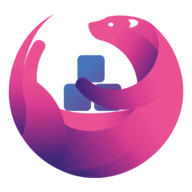
Nano-wallet(https://nano.org/) is a digital payment protocol designed to be accessible and lightweight, with a focus on removing inefficiencies present in other cryptocurrencies. With ultrafast transactions and zero fees on a secure, green and decentralized network, this makes Nano ideal for everyday transactions. This container is a simple nginx wrapper for the light wallet located here(https://github.com/linuxserver/nano-wallet). You will need to pass a valid RPC host when accessing this container.

Modern Music Server and Streamer compatible with Subsonic/Airsonic

Synchronize Pi-hole v6.x configuration to replicas. This project is not a part of the official Pi-hole project, but uses the api provided by Pi-hole instances to perform the synchronization actions. Features Full sync: Use Pi-hole Teleporter for full synchronization. Manual sync: Selective feature synchronization. * Cron schedule: Run on chron schedule. REQUIRE PI-HOLE V6 Reminder Pihole V6 is still under heavy development

This Docker will download and install SteamCMD. It will also install Necesse and run it. ATTENTION: First Startup can take very long since it downloads the gameserver files! Update Notice: Simply restart the container if a newer version of the game is available. You can also run multiple servers with only one SteamCMD directory!
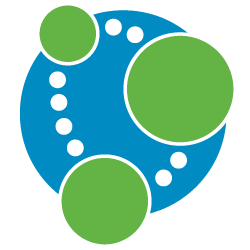
Neo4j is a highly scalable, robust native graph database.