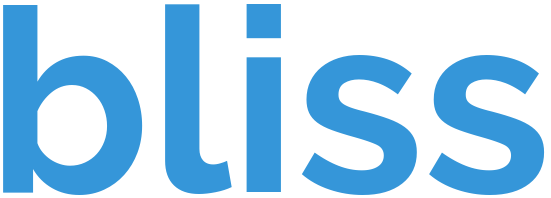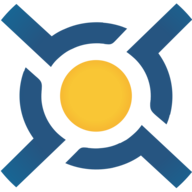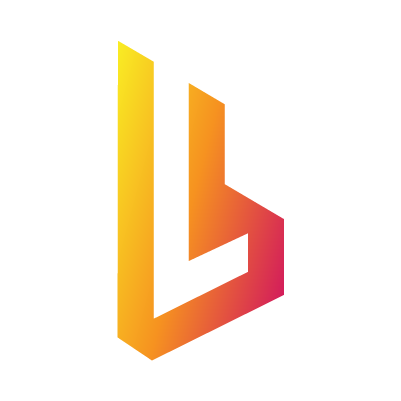binhex-rider
JetBrains Rider is a cross-platform .NET IDE based on the IntelliJ platform and ReSharper. Rider supports .NET Framework, the new cross-platform .NET Core, and Mono based projects. This lets you develop a wide range of applications including .NET desktop applications, services and libraries, Unity games, Xamarin apps, ASP.NET and ASP.NET Core web applications.