This plugin offers backup/restore of your docker volumes (and meta infos) and your flash drive
Community Apps
Browse our large and growing catalog of applications to run in your Unraid server.
This plugin offers backup/restore of your docker volumes (and meta infos) and your flash drive
Community Applications appdata backup / restore module allows you to easily (and on a schedule) create backups of your docker appdata folder and restore them in the event of a cache drive failure.

Community Applications' Cleanup Appdata will scan your appdata share to determine which folders are no longer in use (from uninstalled docker applications) and allow you to delete them easily to free up hard disk space
apprise
Apprise API - Push Notifications that work with just about every platform!

Appsmith
Quickly build any custom business software with pre-built UI widgets that connect to any data source. Control everything with JavaScript.
Apt-Cacher NG is a caching proxy, specialized for package files from Linux distributors, primarily for Debian (and Debian based) distributions but not limited to those.
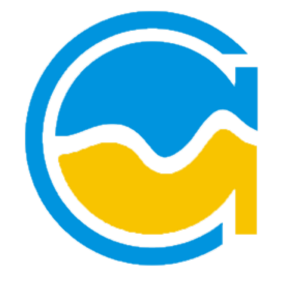
This package contains a hwmon Linux Kernel driver for exposing sensors from various Aquacomputer devices (D5 Next, Quadro, Aquastream XT,...). You can get more details here: https://github.com/aleksamagicka/aquacomputer_d5next-hwmon
A privacy-respecting, ad-free, self-hosted Google metasearch engine with strong security that offers full API support and utilizes Qwant for images, and DuckDuckGo for auto-complete.
ArchiveBox
ArchiveBox is a powerful, self-hosted internet archiving solution to collect, save, and view websites offline. Without active preservation effort, everything on the internet eventually disappears or degrades. Archive.org does a great job as a centralized service, but saved URLs have to be public, and they can't save every type of content. ArchiveBox is an open source tool that lets organizations & individuals archive both public & private web content while retaining control over their data. It can be used to save copies of bookmarks, preserve evidence for legal cases, backup photos from FB/Insta/Flickr or media from YT/Soundcloud/etc., save research papers, and more...
Arr-Tools
Tools that I use to manage my media library. Main tools are Dynarr and Swipearr. But there are more tools which are unlisted here. Dynarr being a tool which automatically manages files and quality of files based on settings Swipearr is a Tinder like interface to go through the items that are in your *Arr instances
Arrs2Discord
Media Servers• Other, Productivity, Tools / Utilities• Utilities
A collection of PowerShell scripts that collect information from *arrs API and sends it off to Discord via webhooks.

ArrStalledHandler
ArrStalledHandler is a Python-based script designed to handle stalled downloads in Radarr and Sonarr by taking actions such as removing, blocklisting, or blocklisting and re-searching for the affected items.
ASCII-Star-Wars
Media Applications• Video, Other, Productivity, Tools / Utilities• Utilities
Star Wars in ASCII art in your console.
ASCII-Telnet-Server
Media Servers• Video, Other, Productivity, Tools / Utilities• Utilities
Host ASCII movies that can be streamed over telnet. Run telnet to connect.
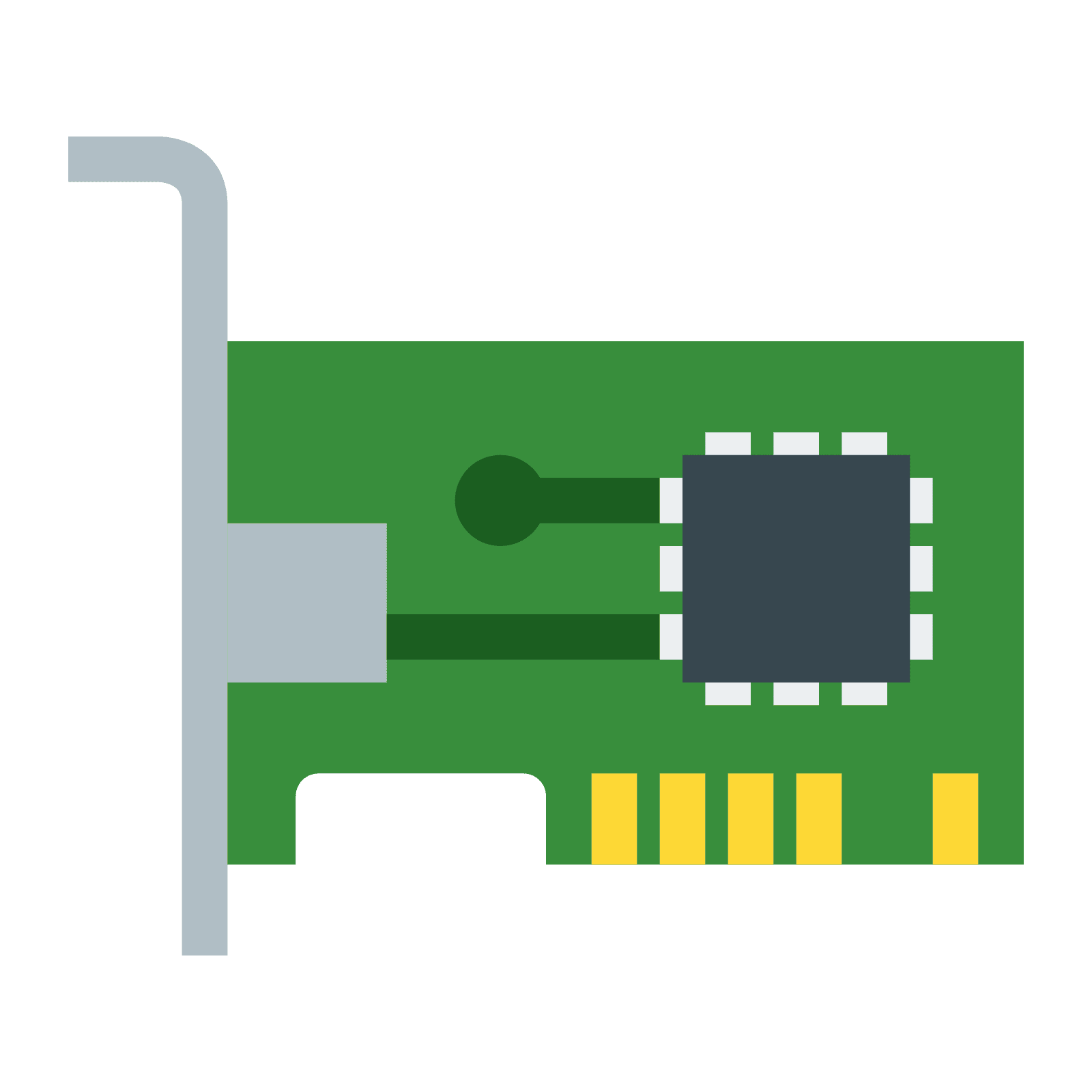
This plugin is to get Infos about your aspm device states and corresponding root complex. to try and set the best working aspm states for the devices for better efficency

This package contains the asustor Platform Drivers and installs them, a reboot is required after installing the plugin. Source: https://github.com/mafredri/asustor-platform-driver
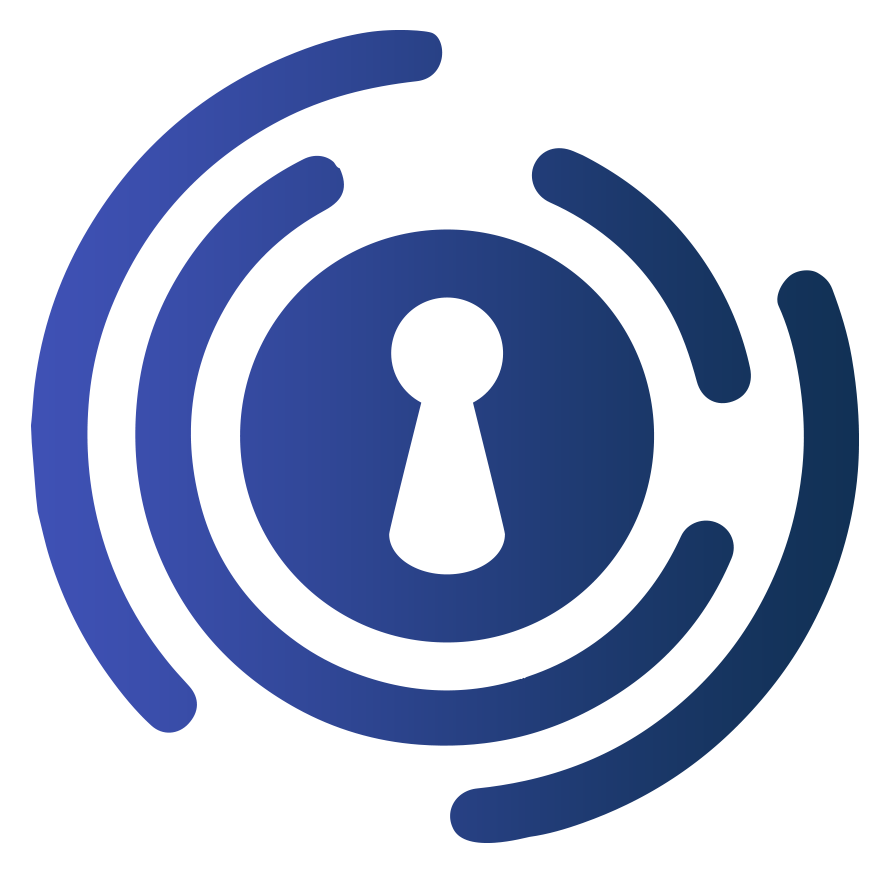
Authelia
Authelia is an open-source authentication and authorization server providing 2-factor authentication and single sign-on (SSO) for your applications via a web portal. It acts as a companion of reverse proxies like nginx, Traefik or HAProxy to let them know whether queries should pass through. Our docs can be found at https://docs.ibracorp.io

CA Auto Turbo Write Mode will automatically enable or disable turbo write mode depending upon the number of hard drives currently spinning. This could result is significantly faster write speeds to the array without needlessly spinning up disks.

Community Applications' auto update allows you to select which plugins to automatically keep up to date as updates become available. Includes options to wait until an update is x number of days old before updating
auto-m4b
auto-m4b is a docker container that will watch a folder for new books, auto convert mp3 books to chapterized m4b, and move all m4b books to a specific output folder. This output folder is where the beets.io audible plugin will look for audiobooks and use the audible api to perfectly tag and organize your books. See: https://github.com/seanap/beets-audible TLDR: watches a /recentlyadded folder, all multifile m4b/mp3/m4a/ogg books will be converted to a chapterized m4b and saved to an /untagged folder Github: https://github.com/seanap/auto-m4b Dockerhub: https://hub.docker.com/r/seanap/auto-m4b Limitations: - The chapters are based on the mp3 tracks. A single mp3 file will become a single m4b with 1 chapter, also if the mp3 filenames are garbarge then your m4b chapternames will be terrible as well. See section on Chapters for how to manually adjust. - Right now book folders with nested subfolders will be moved to a /fix folder for manual filename/folder fixing. It should be possible to modify the auto-m4b-tool.sh script to automatically prefix the subfoldername and move the files up a level, let me know if you know how to do this. - The conversion process actually strips some tags and covers from the files, which is why you need to use a tagger (mp3tag or beets.io) before adding to Plex.
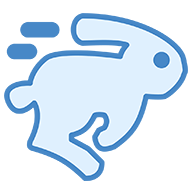
autobrr
autobrr is the modern download automation tool for torrents. With inspiration and ideas from tools like trackarr, autodl-irssi and flexget we built one tool that can do it all, and then some.
Autofiller.Web
With lancache-autofill (formal known as Autofill.Web) you automatically fill a lancache with the content you want. Just search an App, add it to the Queue and download it via Autofill.Web to fill it in your lancache, if it´s sucessfully downloaded you other steam clients could download it with full networkspeed, without using your WAN (Internet) Rewritten by Me, Idea: Zeropingheroes/lancache-autofill
autoheal
Monitor and restart unhealthy docker containers. This functionality was proposed to be included with the addition of HEALTHCHECK, however didn't make the cut. This container is a stand-in till there is native support for --exit-on-unhealthy
AutoKuma
AutoKuma is a utility that automates the creation of Uptime Kuma monitors based on Docker container labels. With AutoKuma, you can eliminate the need for manual monitor creation in the Uptime Kuma UI.
AUTOMATIC1111-Stable-Diffusion-Web-UI
A web interface for Stable Diffusion Integrates with Open WebUI: https://docs.openwebui.com/tutorial/images/#configuring-open-webui Add custom models: https://github.com/AbdBarho/stable-diffusion-webui-docker/wiki/Usage#custom-models
Automatisch---Worker
Automatisch is a business automation tool that lets you connect different services like Twitter, Slack, and more to automate your business processes.
AutoSlackPack
This provides a comprehensive Slackware-based environment with all the necessary build tools and dependencies pre-installed. It is designed for use to build Slackware packages from source on Unraid (Unraid is based off Slackware), which lacks the required build tools and libraries. In auto mode, it uses SlackBuild scripts from slackbuilds.org to automate the process of downloading, extracting, and building packages from source. Users can specify the SlackBuild and source URLs to automate the build process. In manual mode, the container can be used to perform custom builds. (Enter the docker console) Usage To use this container, fill out the following variables in the Unraid Docker template: AUTOBUILD: Controls whether the container automatically starts the build process. Set to "yes" to automatically start building the package using the provided SlackBuild and source download URLs. Set to "no" to skip the automatic build process. The container will remain running, allowing manual interaction. SLACKBUILD_DOWNLOAD: URL to the SlackBuild script tarball. SlackBuilds can be found at slackbuilds.org, where links to the source code are also provided. Example: "http://slackbuilds.org/slackbuilds/15.0/system/mbuffer.tar.gz" SOURCE_DOWNLOAD: URL to the source code tarball. Example: "http://www.maier-komor.de/software/mbuffer/mbuffer-20240107.tgz" You will find the built package in the appdata share here -- /mnt/user/appdata/AutoSlackPack/out If you prefer to manually build the package, set AUTOBUILD to "no" and manually download (above variables are ignored) and build the package after accessing the container.

Unraid plugin that enables you to adjust your Unraid system's power profile to enhance performance or improve energy efficiency. Additionally, it fine-tunes the TCP stack settings and network interface card (NIC) interrupt affinities to optimize network performance. Please note: This plugin is not compatible with other plugins that alter the same settings.

Avahi
Network Services• Other, Other, Tools / Utilities• Utilities
Avahi - Mdns Used to Reflect mDNS broadcasts between networks and vlans This may require you to add a userscript or go file edit to stop unriads avahi service in favor of this one for easier edits... /etc/rc.d/rc.avahidaemon stop You Must Provide the docker option to build the avahi config. Defaults is applied otherwise... You can also connect to a VLAN on a physical interface by suffixing the parent with . and the VLAN ID (e.g. --opt parent=eno1.123 for VLAN 123 on the eno1 interface. The sub-interface does not need to exist before running the command to create the network as the driver will automatically create this. This can Also assit with mdns over a VPN interface... Example add Vlan Extra option: Use the Advance Togle > in the Extra Parmenter filed add --opt parent=eno1.123 Remember this interface is what's the console of the docker sees and "." Vlan Number... https://github.com/bmartino1/avahi Docker image for the Avahi mDNS/DNS-SD daemon. Built on debian Linux to make the image as small as possible. Highly configurable through environment variables to support most use cases which need an Avahi Daemon. run mdns-scan in the console to help detect and force a avahi browse and discovery. Review avahi-daemon ManPages for option: https://linux.die.net/man/5/avahi-daemon.conf ManPage Option | Docker Variable host-name | SERVER_HOST_NAME domain-name | SERVER_DOMAIN_NAME browse-domains | SERVER_BROWSE_DOMAINS use-ipv4 | SERVER_USE_IPV4 use-ipv6 | SERVER_USE_IPV6 allow-interfaces | SERVER_ALLOW_INTERFACES deny-interfaces | SERVER_DENY_INTERFACES check-response-ttl | SERVER_CHECK_RESPONSE_TTL use-iff-running | SERVER_USE_IFF_RUNNING enable-dbus | SERVER_ENABLE_DBUS disallow-other-stacks | SERVER_DISALLOW_OTHER_STACKS allow-point-to-point | SERVER_ALLOW_POINT_TO_POINT cache-entries-max | SERVER_CACHE_ENTRIES_MAX clients-max | SERVER_CLIENTS_MAX objects-per-client-max | SERVER_OBJECTS_PER_CLIENT_MAX entries-per-entry-group-max | SERVER_ENTRIES_PER_ENTRY_GROUP_MAX ratelimit-interval-usec | SERVER_RATELIMIT_INTERVAL_USEC ratelimit-burst | SERVER_RATELIMIT_BURST ManPage Option | Docker Variable enable-wide-area | WIDE_AREA_ENABLE_WIDE_AREA ManPage Option | Docker Variable disable-publishing | PUBLISH_DISABLE_PUBLISHING disable-user-service-publishing | PUBLISH_DISABLE_USER_SERVICE_PUBLISHING add-service-cookie | PUBLISH_ADD_SERVICE_COOKIE publish-addresses | PUBLISH_PUBLISH_ADDRESSES publish-hinfo | PUBLISH_PUBLISH_HINFO publish-workstation | PUBLISH_PUBLISH_WORKSTATION publish-domain | PUBLISH_PUBLISH_DOMAIN publish-dns-servers | PUBLISH_PUBLISH_DNS_SERVERS publish-resolv-conf-dns-servers | PUBLISH_PUBLISH_RESOLV_CONF_DNS_SERVERS publish-aaaa-on-ipv4 | PUBLISH_PUBLISH_AAAA_ON_IPV4 publish-a-on-ipv6 | PUBLISH_PUBLISH_A_ON_IPV6 ManPage Option | Docker Variable enable-reflector | REFLECTOR_ENABLE_REFLECTOR reflect-ipv | REFLECTOR_REFLECT_IPV reflect-filters | REFLECTOR_REFLECT_FILTERS ManPage Option | Docker Variable rlimit-as | RLIMITS_RLIMIT_AS rlimit-core | RLIMITS_RLIMIT_CORE rlimit-data | RLIMITS_RLIMIT_DATA rlimit-fsize | RLIMITS_RLIMIT_FSIZE rlimit-nofile | RLIMITS_RLIMIT_NOFILE rlimit-stack | RLIMITS_RLIMIT_STACK rlimit-nproc | RLIMITS_RLIMIT_NPROC