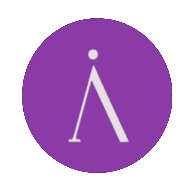
Materialious
Media Applications• Video, Media Servers• Video, Productivity, Tools / Utilities• Utilities
Materialious is a privacy respecting frontend for YouTube built ontop of Invidious.
Browse our large and growing catalog of applications to run in your Unraid server.
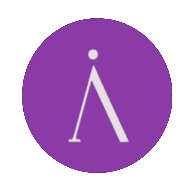
Media Applications• Video, Media Servers• Video, Productivity, Tools / Utilities• Utilities
Materialious is a privacy respecting frontend for YouTube built ontop of Invidious.

Matomo, formerly Piwik, is a free and open-source web analytics application developed by a team of international developers, that runs on a PHP/MySQL webserver. It tracks online visits to one or more websites and displays reports on these visits for analysis.
Matomo is a free and open source web analytics application written by a team of international developers that runs on a PHP/MySQL webserver.
Network Services• Messenger, VOIP, Productivity, Tools / Utilities• Utilities
Run a sliding sync proxy. An implementation of MSC3575 for you Synapse Backend. Setup Process: Requires Postgres 13+. createdb syncv3 SYNCV3_SERVER Required. The destination homeserver to talk to (CS API HTTPS URL) e.g 'https://matrix-client.matrix.org' (Supports unix socket: /path/to/socket) SYNCV3_DB Required. The postgres connection string: https://www.postgresql.org/docs/current/libpq-connect.html#LIBPQ-CONNSTRING SYNCV3_SECRET Required. A secret to use to encrypt access tokens. Must remain the same for the lifetime of the database. SYNCV3_BINDADDR Default: 0.0.0.0:8008. The interface and port to listen on. (Supports unix socket: /path/to/socket) Create the secret with: openssl rand -hex 32 More Information: https://github.com/matrix-org/sliding-sync
Official Matter Server docker container from Home Assistant. This project implements a Matter Controller Server over WebSockets using the official Matter (formerly CHIP) SDK as a base and provides both a server and client implementation. The goal of this project is primary to have Matter support in Home Assistant but its universal approach makes it suitable to be used in other projects too. There is NO WEB-UI to this container. Check the container logs for any errors when necessary. REQUIREMENTS: Unraid needs to have IPV4+6 enabled on the network interface! Make sure your you run the container on the host network. The host network interface needs to be in the same network as the Android/iPhone device you are using for commissioning. Matter uses link-local multicast protocols which do not work accross different LANs or VLANs.
A plugin-based Matrix bot system written in Python.
A self-hosted personal finance and wealth management app.

Containerized mbpfan (for Macs running Linux, to control fans) NOTE: the executable in the container was compiled by bplein from https://github.com/linux-on-mac/mbpfan. Uses the Ubuntu repository version of https://github.com/linux-on-mac/mbpfan Need to create a configuration file with the following contents and mount it in the container as a volume in the container under /etc/mbpfan.conf: File contents of /mnt/user/appdata/mbpfan/mbpfan.conf (example on a Late 2012 i7 Mac mini) is available at: https://github.com/bplein/mbpfan/blob/master/etc/mbpfan.conf
Companion app for mdblist.com for Radarr and Sonarr integration
Media Reconciler, or simply mecon, is a cross-platform command line tool which reconciles media within a directory with media in a Plex library. For a given directory of files, it answers simple questions such as: Which ones have failed to have been added to a Plex library? Which ones exist in a Plex library? Which ones have been watched by all users? Which ones have been watched by a sub-set of users? For full documentation see https://github.com/elzik/mecon#mecon
A simple application to makes it easy to keep track of medication inventory and reorder on time by sending reminders.

Mobile friendly tool for downloading videos from social media. For direct downloads: http::/api?url=SOME_URL Written in Golang using youtube-dl and ffmpeg for conversion.
Mediaelch is a Tool to manage your movie and show libary regarding the metadata and artwork.
MediaInfo is a convenient unified display of the most relevant technical and tag data for video and audio files. The GUI of the application is accessed through a modern web browser (no installation or configuration needed on the client side) or via any VNC client. Also, being based on Alpine Linux, size of this container is very small. For a complete documentation of this container, see https://github.com/jlesage/docker-mediainfo#readme

Cloud, Network Services• Web, Productivity, Tools / Utilities• Utilities
MediaWiki with WYSIWYG VisualEditor extension and Parsoid service. Built with Alpine, S6-overlay, NGINX, PHP-FPM with PHP 7.3, NodeJS, along with other extensions.

Cloud, Network Services• Web, Productivity, Tools / Utilities• Utilities
Docker container for MediaWiki running on Alpine, S6-overlay, Nginx, PHP-FPM, MediaWiki Parsoid service, WYSIWYG VisualEditor extension, along with other extensions. A CLI menu to simplify managing extensions, backups, database updates, and service configurations, scripts that handle setup and Mediawiki upgrades, and optional MariaDB add-in.
An open-source, fast, and hyper-relevant search engine that fits effortlessly into your projects.

This Plugin will install all necessary modules and dependencies for your Mellanox network card. With this tool you can flash/modify your Mellanox network card (command line only) and also read out the current temperature on the settings/plugin page.
Home Automation, Media Applications• Other, Media Servers• Other, Other, Tools / Utilities• Utilities
Membarr is a discord bot that invites discord users to Plex and/or Jellyfin. Manually create users and invite server members with a single command, or let Membarr automatically add server members with a certain role.
Memcached is an in-memory key-value store for small chunks of arbitrary data (strings, objects) from results of database calls, API calls, or page rendering.

Media Applications• Other, Other, Tools / Utilities• Utilities
A simple web service that generates a meme image given text and an image URL. -URL parameters: image: URL of the image top: text to add at the top of the image bottom: text to add at the bottom of the image -Syntax: memegen.example/?top=Top Text&bottom=Bottom Text&image=http://url.of/your/image.jpg

A lightweight, self-hosted memo hub with knowledge management and socialization.

A plugin that installs mergerFS, a featureful union filesystem, onto UNRAID systems (includes mergerFS-Tools). mergerfs is a union filesystem geared towards simplifying storage and management of files across numerous commodity storage devices. It is similar to mhddfs, unionfs, and aufs.
Media Applications• Video, Other, Productivity, Tools / Utilities• Utilities
Web GUI for youtube-dl (using the yt-dlp fork) with playlist support. Allows you to download videos from YouTube and dozens of other sites.

Microsoft Edge is a proprietary, cross-platform web browser created by Microsoft.
Home Automation, Network Services• Web, Productivity, Tools / Utilities• Utilities
minimal ics / iCal / Calendar hoster, is basically just a minimalistic webserver which will just publish the "file.ics" in the data directory. I use it to provide the Ical to Home Assistant for the garbage collection.
Media Applications• Other, Other, Productivity, Tools / Utilities• Utilities
Provides a modern alternative to UNIX commands, supporting filesystems and Amazon S3 compatible cloud storage service (AWS Signature v2 and v4).

Media Servers• Video, Other, Other, Tools / Utilities• Utilities
Minisatip(https://github.com/catalinii/minisatip) is a multi-threaded satip server version 1.2 that runs under Linux and it was tested with DVB-S, DVB-S2, DVB-T, DVB-T2, DVB-C, DVB-C2, ATSC and ISDB-T cards.
RSS feed builder created with Bun and Hono.
Network Services• Other, Productivity, Tools / Utilities• Utilities
Puppeteer container for rebooting Modems on a schedule The specific navigation for your modem will vary, This is more of an example and isn't guaranteed to work for your particular modem. Check available scripts here: https://github.com/agusalex/modemReboot/ Add your scripts to the RebootModem folder and then set that myscripts/script.js in your SCRIPT env var Feel free to make a PR or add an issue here https://github.com/agusalex/modemReboot/issues to add your own modem's script If no CRON Env var is passed it will reboot upon first run and then quit