changedetection.io
Self-hosted website change detection monitoring.
Browse our large and growing catalog of applications to run in your Unraid server.
Self-hosted website change detection monitoring.
Media Applications• Video, Media Servers• Video, Other, Tools / Utilities• Utilities
The Channels DVR server
Media Applications• Music, Media Servers• Music, Other, Productivity, Tools / Utilities• Utilities
Create and convert chapters for podcasts, youtube, matroska, mkvmerge/nero/vorbis, webvtt, ffmpeginfo, ffmetadata, pyscenedetect, apple chapters, edl, podlove simple chapters (xml, json), apple hls chapters and mp4chaps. Some features are not available in the web interface, but can be accessed via the command line interface: https://github.com/Mtillmann/chaptertool?tab=readme-ov-file#cli
Backup, Cloud, Other, Productivity, Tools / Utilities• Utilities
The Charm Tool and Library
Database diagrams editor that allows you to visualize and design your DB with a single query.
Chatbot Ollama is an open source chat UI for Ollama
Premium quality UI for ChatGPT

Scan your library files for corrupt media and replace the files via sonarr and radarr. Join the Checkrr discord here: https://discord.gg/dkTfNKbEhJ
Media Applications• Photos, Media Servers• Photos, Other, Productivity, Tools / Utilities• Utilities
Self-hosted Image and Video Hosting solution, your own Flickr/imgur media sharing alternative with your rules.
This template uses the official Chia-Docker. Chia-Docker is a containerised version of the Chia Blockchain (no GUI) for HDD Farming. Helps turn your Unraid server into a XCH / cryptocurrency farming rig.

A simple place for your entire family to use to find gifts that people want and avoid double-gifting.
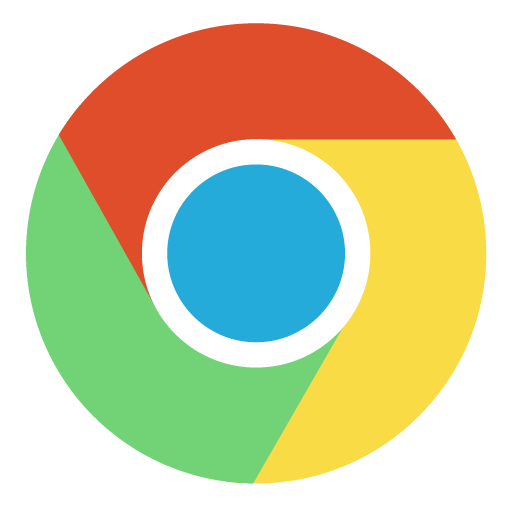
Chromium is a free and open-source software project developed by the Google-sponsored Chromium project.

Chronos is a small container to run and schedule Python 3.7 scripts. You can create virtual enviroments, edit your scripts, install Pip dependencies, view execution logs, and debug your scripts, all from the sleek web UI. You can report bugs or wish for features by opening an issue in the GitHub page.

CICDodo is a Discord bot interface for ARK: Survival Ascended mod creators who want to automatically send messages when new releases are approved

This template is for scanning your unRAID server with clamav and clamscan. To scan your server, check the environment variable to set the scanned folder and just start the container. When it is finished, the container will stop and you can view the logs to see the results. If you are having issues with permissions, you should adjust your User ID and Group ID below. You might also need to change the permissions on the config folder. You can do with with Docker Safe Permissions, using the built-in "NewPerms" commands, or a simple shell command. 1. In the GUI 2. newperms /mnt/cache/appdata/clamav 3. chmod -R u-x,go-rwx,go+u,ugo+X /mnt/cache/appdata/clamav && chown -R nobody:users /mnt/cache/appdata/clamav NOTE:Option 3 above are the commands that "newperms" runs in the bg.

This template is for scanning your unRAID server with clamav and clamdscan. To scan your server, check the environment variable to set the scanned folder and just start the container. When it is finished, the container will stop and you can view the docker logs and/or log folder to see the results.... https://github.com/bmartino1/clamav-alpine Please see clamdscan.sh in your ClamAV freshclam Signatures Path

cleanuperr cleanuperr is a tool for automating the cleanup of unwanted or blocked files in Sonarr, Radarr, and supported download clients like qBittorrent. It removes incomplete or blocked downloads, updates queues, and enforces blacklists or whitelists to manage file selection. After removing blocked content, cleanuperr can also trigger a search to replace the deleted shows/movies. For a detailed guide on how to use it, check out the project's GitHub page.
Cloud Database Manager (Official Docker Image) As an open-source product it already supports the most popular open source databases, such as PostgreSQL, MySQL, MariaDB, SQLite and Firebird.

CloudCommander is a simple web file browser with a built in text editor and archive compress/extract abilities. Instructions: Set Port to the port you want to be able to access from. Defaults to 8765 Set Mount Point to the directory you want to be able to access in the browser. Defaults to /mnt/user, all shares
Network Services• Management, Productivity, Tools / Utilities• Utilities
Bash script running as cronjob in Docker to update CloudFlare DNS records.

This small Alpine Linux based Docker image will allow you to use the free CloudFlare DNS Service as a Dynamic DNS Provider (DDNS). Variable:EMAIL: Your Cloudflare email. Variable:API_KEY: A Zone-DNS API Key to be created on the following page: https://dash.cloudflare.com/profile/api-tokens Variable:ZONE: Your domain name. e.g. example.com Variable:SUBDOMAIN: Your subdomain. e.g. sub.example.com (Only enter subdomain name, not entire address!) Variable:PROXIED: Set this to true if the domain is using the Cloudflare proxy (CDN). Defaults to false Variable:RRTYPE: Set to AAAA to use set IPv6 records instead of IPv4 records. Defaults to A for IPv4 records. NOTE: AAAA: You will also need to run docker with IPv6 support, or run the container with host networking enabled.
A simple container designed to send CloudFlare speedtest results over MQTT.
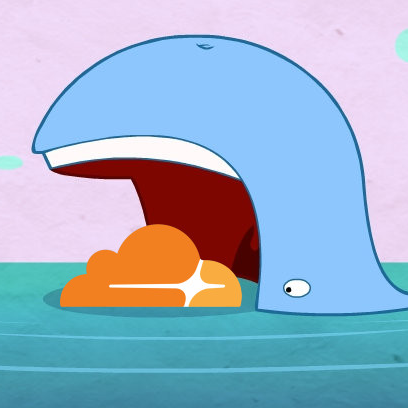
Cloudflared proxy-dns multi-platform Docker image based on Alpine Linux

A full-featured web interface for CNC controllers running Grbl, Marlin, Smoothieware, or TinyG.

Code-server(https://coder.com) is VS Code running on a remote server, accessible through the browser. - Code on your Chromebook, tablet, and laptop with a consistent dev environment. - If you have a Windows or Mac workstation, more easily develop for Linux. - Take advantage of large cloud servers to speed up tests, compilations, downloads, and more. - Preserve battery life when you're on the go. - All intensive computation runs on your server. - You're no longer running excess instances of Chrome.
A developer tool for converting different languages repetitive codes to another language.
Media Applications• Books, Media Servers• Books, Other, Productivity, Tools / Utilities• Utilities
A set of utilities for managing and bulk-editing comic book files.

Compose craft is a tool to help you manage, edit and share docker compose files with a clean and intuitive GUI.
A tool to help you manage, edit and share docker compose files in a GUI way.

CompreFace (CPU) is a leading free and open-source face recognition system You can choose between different Builds FaceNet(default), (compreface:0.6.1) - For general purposes. Support CPU without AVX2 Arcface-R100, (compreface:0.6.1-arcface-r100) - The most accurate model, but the most slowest MobileNet, (compreface:0.6.1-mobilenet) - The fastest model among CPU only models More Infos: https://github.com/exadel-inc/CompreFace/blob/master/custom-builds/README.md Database by default this App install a PostgresSQL Server. The Data are stored in the given Appdata Folder. If you allready have your own Postgres Server running, you can setup a external Server. 1. Click on "Show more settings" 2. Enter the Username and URL of your PostgresSQL Server. Note: The User has to be SuperUser Rights 3. Set the Variable EXTERNAL_DB to "True" The URL should look like this: jdbc:postgresql://IP:PORT/DATABASENAME like: jdbc:postgresql://192.168.1.254:5432/compreface