nzbhydra2
WireGuard VPN, Privoxy and Unbound built-in! Statistics app for usenet indexers iirc. Wait, no, "Usenet meta search" said Google search.
Browse our large and growing catalog of applications to run in your Unraid server.
WireGuard VPN, Privoxy and Unbound built-in! Statistics app for usenet indexers iirc. Wait, no, "Usenet meta search" said Google search.

Downloaders, Media Applications• Books, Music, Photos, Video, Productivity
NZBHydra 2 is a meta search for newznab indexers and torznab trackers. It provides easy access to newznab indexers and many torznab trackers via Jackett. You can search all your indexers and trackers from one place and use it as an indexer source for tools like Sonarr, Radarr, Lidarr or CouchPotato. UPDATE: The container will check on every start/restart if there is a newer version available. MANUAL VERSION: You can also set a version manually by typing in the version number that you want to use for example: '3.4.3' (without quotes).

Downloaders, Media Applications• Other, Tools / Utilities• Utilities
Nzbhydra2(https://github.com/theotherp/nzbhydra2) is a meta search application for NZB indexers, the "spiritual successor" to NZBmegasearcH, and an evolution of the original application NZBHydra(https://github.com/theotherp/nzbhydra). It provides easy access to a number of raw and newznab based indexers.
Game Servers, Media Applications• Video, Media Servers• Video, Productivity
The OBS with NDI is incorporated into the container and can be used to stream your desktop. With the latetest OBS version the is support for obs-websocket. The VNC password is 'headless'. You can connect with your own VNC client at 5901 or use the webclient at 6901
Game Servers, Media Applications• Video, Tools / Utilities• Utilities
Docker OBS and NDI (QT6) This container is based on https://hub.docker.com/r/patrickstigler/obs-ndi. Due to some QT-changes in the OBS code the initial version by patrick needed some changes. To start the container: docker run --shm-size=256m -it -e VNC_PASSWD=headless -p 5901:5901 -p 6901:6901 -p 4455:4455 asparon/obs-ndi:latest The shm-size argument is to make sure that the webclient does not run out of shared memory and crash. You have to change the "Network Type" to "Custom: br0" in order to be able to find the NDI-Source of your desktop in the container an vice versa. You can change the default VNC password of 'headless'. You can connect with your own VNC client via 5901 or use the webclient at 6901. To enable GPU Support: Nvidia: add -e NVIDIA_VISIBLE_DEVICES=your_GPU_ID -e NVIDIA_DRIVER_CAPABILITIES=all and also add --runtime=nvidia as extra parameter. Intel: add --device=/dev/dri (not tested yet)
A self-hosted streaming service to stream from RealDebrid or AllDebrid to the Android app. Follow configuration instructions on the GitHub page: https://github.com/ad-on-is/odin-server#1%EF%B8%8F%E2%83%A3-first-steps
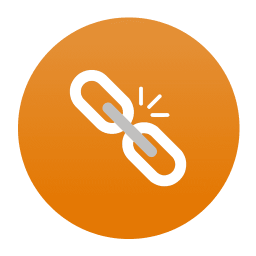
Ombi is a self-hosted web application that automatically gives your shared Emby/Jellyfin/Plex users the ability to request content by themselves! Ombi can be linked to multiple TV Show and Movie DVR tools to create a seamless end-to-end experience for your users. Update: The container will check on every start/restart if there is a newer version available (you can also choose between stabel and develop version - keep in mind that switching from a stable to a develop version and vice versa will/can break the container).
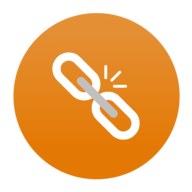
Ombi(https://ombi.io) allows you to host your own Plex Request and user management system. If you are sharing your Plex server with other users, allow them to request new content using an easy to manage interface! Manage all your requests for Movies and TV with ease, leave notes for the user and get notification when a user requests something. Allow your users to post issues against their requests so you know there is a problem with the audio etc. Even automatically send them weekly newsletters of new content that has been added to your Plex server!
Media Applications• Books, Media Servers• Books, Other, Productivity, Tools / Utilities• Utilities
Provides a convenient user interface over IRC Highway's #ebook channel. It streamlines the process of connecting, searching for, and downloading books.
Media Applications• Music, Media Servers• Music, Other, Productivity, Tools / Utilities• Utilities
A minimalist podcast synchronization server, for self-hosting your podcast listening / download history. This allows you to keep track of which episodes have been listened to. Previously known as Micro GPodder.

Your Media Server's one-stop shop! HTPC/Homelab services organizer, written in PHP. The new, upgraded official image for Organzir v2.
WireGuard VPN, Privoxy and Unbound built-in! Makes Sonarr and Radarr go into overdrive, without you doing a thing.
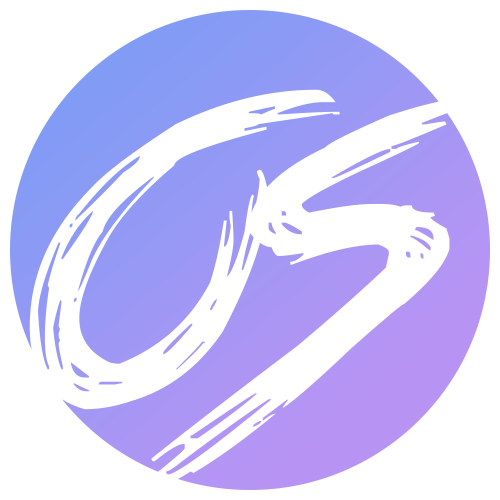
Overseerr is a free and open source software application for managing requests for your media library. It integrates with your existing services such as Sonarr, Radarr and Plex!
Cloud, Media Applications• Other, Other, Productivity, Tools / Utilities• Utilities, AI
An automated document analyzer for Paperless-ngx using OpenAI API and Ollama (Mistral, llama, phi 3, gemma 2) to automatically analyze and tag your documents.

PASTA - Audio and Subtitle Track Changer for Plex PASTA allows you to connect to your Plex server and view more details about the audio tracks and subtitles, as well as set the tracks and subtitles for entire shows, or single episodes very quickly.
Media Applications• Other, Media Servers• Other, Other, Productivity, Tools / Utilities• Utilities
Self-hosted PDF manager, viewer and editor offering a seamless user experience on multiple devices.
Media Applications• Music, Video, Media Servers• Music, Video, Other, Productivity, Tools / Utilities• Utilities
A free, decentralized and federated video platform developed as an alternative to other platforms such as YouTube, Dailymotion or Vimeo.
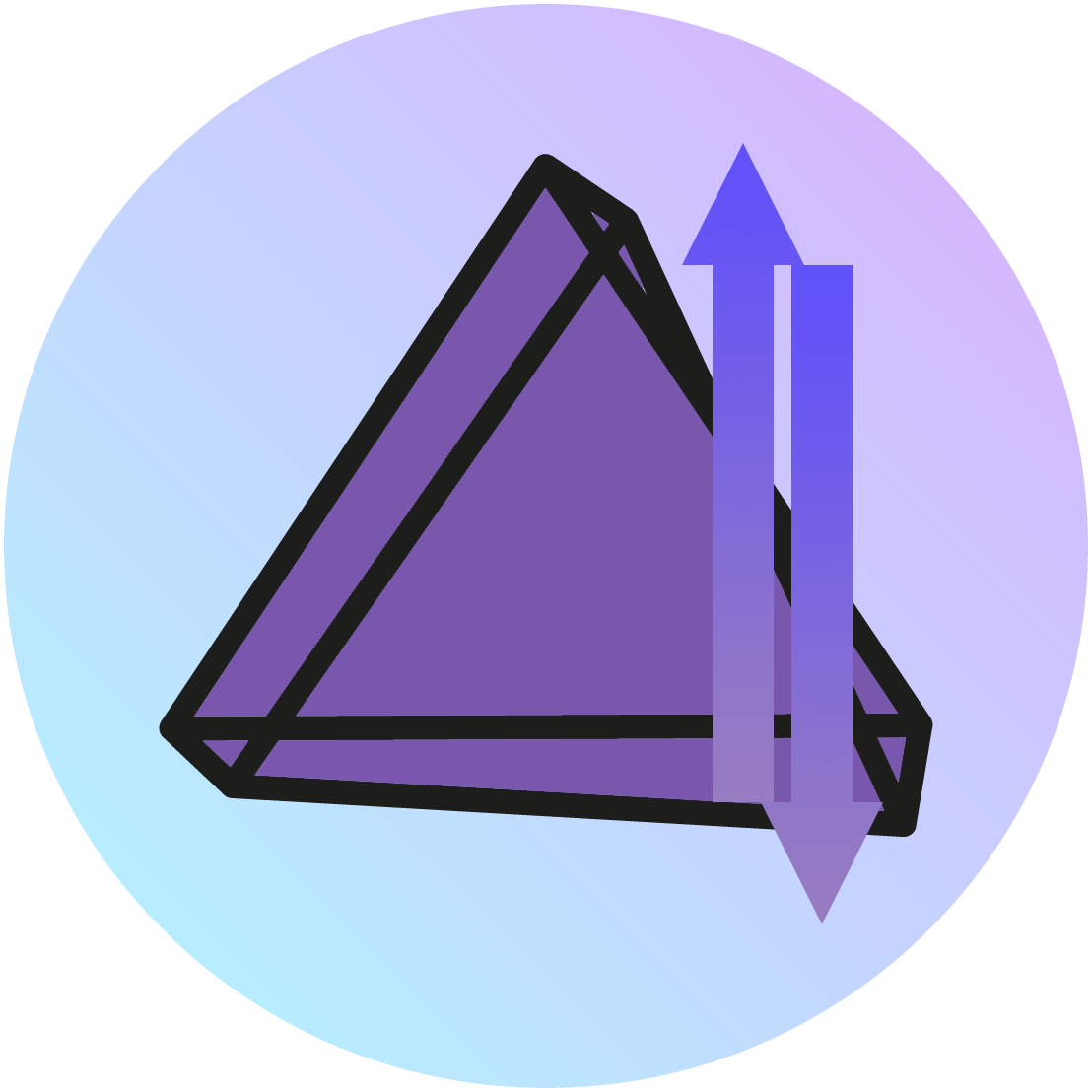
Media Applications• Photos, Productivity, Tools / Utilities• Utilities
PhotoPrism Helper is an unofficial companion tool created for use alongside PhotoPrism. This project isn't associated with the PhotoPrism project, it's just a companion tool created to extend the functionality of PhotoPrism.
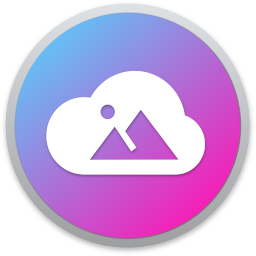
PhotoStructure is your new home for all your photos and videos. Cross-platform libraries that you can move seamlessly across Docker, Windows, macOS, and Linux Fast, fun mobile-friendly UI Support for very large (250,000+ asset) libraries Support for almost all RAW and video formats (thanks to LibRaw and FFmpeg) Robust metadata support, including Google Takeouts, XMP sidecars, and sibling inference Robust image and video deduplication PhotoStructure is extremely configurable. See the documentation for details. Be sure to visit PhotoStructure's forum for tips, support, and to vote on what features you want to see next. We also have a discord! To import additional directories or volumes: click "Add another Path" enter a Container path (like "/photos") click Host Path and pick the directory you want to import click "Add", then click "Apply". PhotoStructure will find the new directory automatically if you leave the "Where else are your photos and videos?" section set to "Automatic", which is the default. Initial template by Spants (thanks!)
Photoview is a simple and user-friendly photo gallery that can easily be installed on personal servers. It's made for photographers and aims to provide an easy and fast way to navigate directories, with thousands of high resolution photos.
Image hosting service for Lemmy.
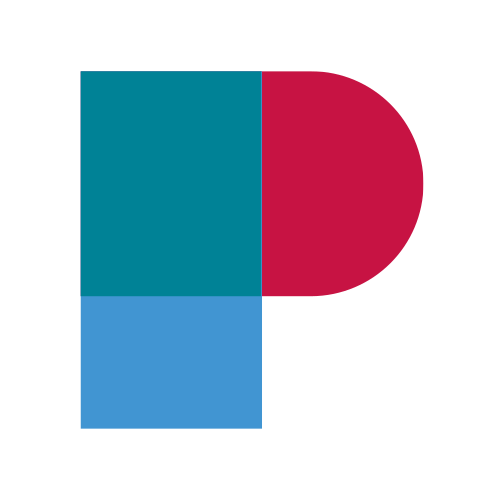
h1 emPicthor.Io photo library browser/em /h1 p em The goal of this software to provide a simple, fast and lightweight tool for browsing personal photo libraries. /em /p p strongWARNING: /strongCurrently there is no authentication functionality, deploy with care. /p p strongBETA: /strongThis project is in early development stage, expect bugs. /p
Cloud, Media Applications• Music, Photos, Video, Media Servers• Music, Photos, Video
Homepage: http://bpatrik.github.io/pigallery2/ This is a fast (like faster than your PC fast) directory-first photo gallery website, optimised for running on low resource servers (especially on raspberry pi). ✔️ Strenghts: ⚡ Fast, like for real ✔️ Simple. Point to your photos folder and a temp folder and you are good to go ⛔ Weakness: 😥 Its simple. Shows what you have that's it. No gallery changes (photo delete, rotate, enhance, tag, organize, etc), your gallery folder is read-only. Live Demo @ heroku: https://pigallery2.herokuapp.com/ BasicLogin. User: Admin Password: Admin
Backup, Downloaders, Media Applications• Video, Media Servers• Video
Pinchflat is your next YouTube media manager **This is a pre-release of Pinchflat. Things will change and may break. Use at your own risk** Pinchflat is a lightweight and self-contained tool for automatically downloading and organizing media from YouTube
Media Applications• Music, Media Servers• Music, Other, Productivity, Tools / Utilities• Utilities
A Rust based podcast management system that manages podcasts with multi-user support and relies on a central database with clients to connect to it.
Media Applications• Other, Media Servers• Other, Other, Productivity, Tools / Utilities• Utilities
Plauna is a privacy focused service that helps you categorize your e-mails. All of its data is stored only on your computer. You can parse your e-mails from mbox files or directly by connecting to your IMAP servers. Plauna helps you categorize your e-mails and automates the process so that incoming e-mails are moved to their respective folders on your IMAP server.
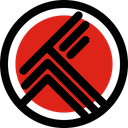
This Tools provides a way to keep your watched history synced FROM Plex Server To Trakt.tv (IT will not do history prior to tool Installation) it uses WebHooks to Accomplish this so a PLEX PASS Subscription is needed to use WebHooks. Trakt.tv has a build in tool for the same thingbut requires Trakt.tv VIP Subscription to use it. GoPlaxt is free and doesn't require Trakt.tv VIP subscription. Original Dev has stop development after Trakt.tv added it to the VIP subscription, However the dev (XandarStrike) has stated he will continue to merge PR's to the project but will not answer if any issues arrise. This is the SELFHOSTED version of the same tool that dev (XandarStrike) offers freely on his server at https://plaxt.astandke.com/ Requirements: - Create a new API App on Trakt.tv - Enable Scrobble and Check-in - Set Redirect URL to: - https://sub.example.com:/authorize (keep in mind your Plaxt instance must be accessible to all the Plex servers you intend to play media from. ) - http://your-local-ip:8000/authorize - Set JavaScript (cors) origins to: - http://your-local-ip:8000 Make Note of CLIENT ID and CLIENT SECRET this are REQUIRED.

Media Applications• Other, Network Services• Messenger, Other, Tools / Utilities• Utilities
A discord bot that synchronizes with Tautulli and Sonarr to deliver tailored notifications. Visit https://discordapp.com/developers/applications/me for Bot Token.
Media Applications• Video, Media Servers• Video, Other, Productivity, Tools / Utilities• Utilities
Automated language selection for Plex TV shows. Lets you have a Netflix-like experience by auto-updating the language of your Plex TV Show episodes based on the current language you are using without messing with your existing language preferences.
Media Applications• Video, Media Servers• Video, Tools / Utilities• Utilities
Plex Auto Languages enhances your Plex experience by automatically updating the audio and subtitle settings of TV shows based on your preferences. Similar to Netflix, it remembers your language preferences for each TV show without interfering with your global settings or other users preferences.