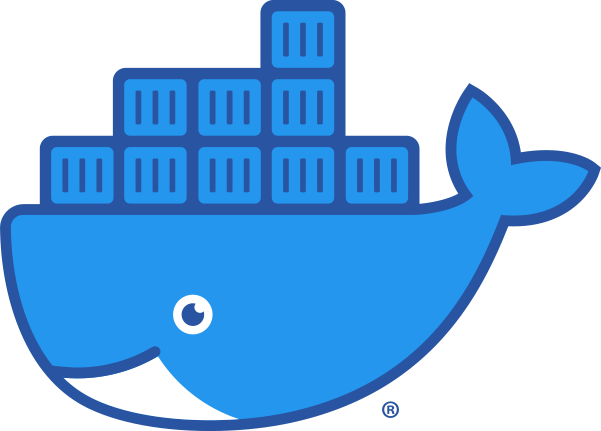
dockersocket
This is a security-enhanced proxy for the Docker Socket.
Browse our large and growing catalog of applications to run in your Unraid server.
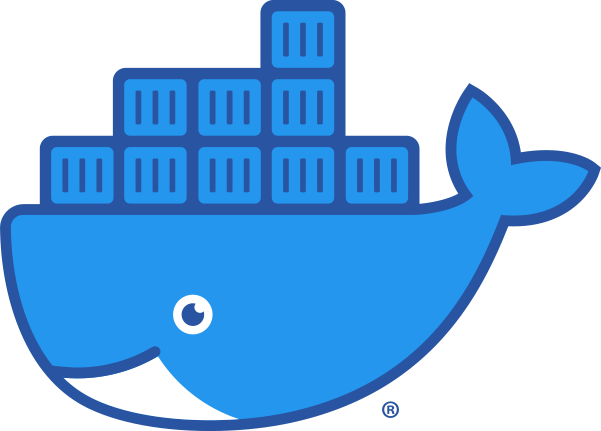
This is a security-enhanced proxy for the Docker Socket.
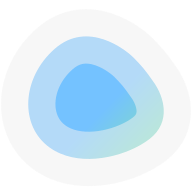
A fancy, easy-to-use and reactive self-hosted docker compose.yaml stack-oriented manager.
Network Services• Management, Other, Productivity, Tools / Utilities• Utilities
Simple UI driven way to manage updates and notifications for Docker containers.
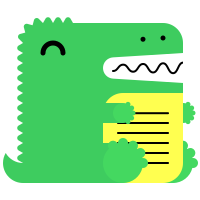
Open-source collaborative wiki and documentation software Create, collaborate, and share knowledge seamlessly with Docmost. Ideal for managing your wiki, knowledge-base, documentation and a lot more. Require before deploying: - Postgres - redis
DocPHT you can take notes and quickly document anything and without the use of any database.
A simple to use and highly versatile Open Source wiki software that doesn't require a database. It is loved by users for its clean and readable syntax. The ease of maintenance, backup and integration makes it an administrator's favorite. Built in access controls and authentication connectors make DokuWiki especially useful in the enterprise context and the large number of plugins contributed by its vibrant community allow for a broad range of use cases beyond a traditional wiki.
Network Services• Management, Web, Productivity, Tools / Utilities• Utilities
Dokémon is a friendly GUI for managing Docker Containers. You can manage multiple servers from a single Dokemon instance.
Network Services• Management, Web, Productivity, Tools / Utilities• Utilities
Dokémon-Agent to connect to a Dokémon-Server to manage multiple docker servers from a single webui

Dokuwiki(https://www.dokuwiki.org/dokuwiki/) is a simple to use and highly versatile Open Source wiki software that doesn't require a database. It is loved by users for its clean and readable syntax. The ease of maintenance, backup and integration makes it an administrator's favorite. Built in access controls and authentication connectors make DokuWiki especially useful in the enterprise context and the large number of plugins contributed by its vibrant community allow for a broad range of use cases beyond a traditional wiki.

Docker container for DollarDollar application.
An open-source, user-friendly app for managing tasks and chores, featuring customizable options to help you and others stay organized.
Media Applications• Video, Other, Productivity, Tools / Utilities• Utilities, AI
DOODS (Dedicated Open Object Detection Service) is a REST service that detects objects in images or video streams. It also supports GPUs and EdgeTPU hardware acceleration. For Nvidia GPU support, add "--gpus all" to the Extra Parameters field under Advanced.
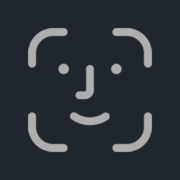
Unified UI and API for processing and training images for facial recognition.
Unified UI and API for processing and training images for facial recognition

Double Commander(https://doublecmd.sourceforge.io/) is a free cross platform open source file manager with two panels side by side. It is inspired by Total Commander and features some new ideas.
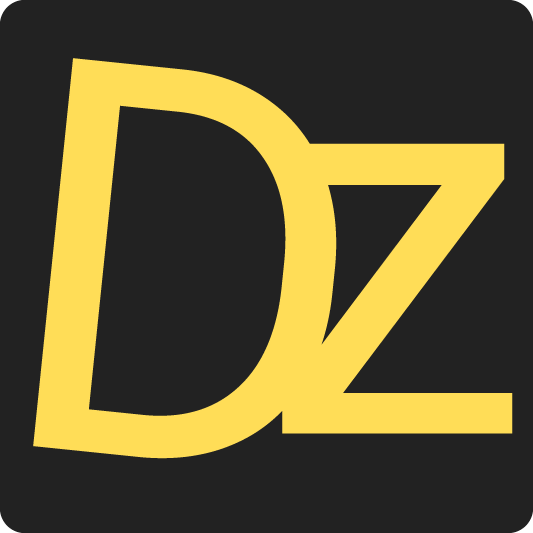
Dozzle is a real-time log viewer for docker containers. As of v6.x, a new Authentication mechanism is in place that requires you to create a /data/users.yml file as described in https://github.com/amir20/dozzle/issues/2630

This plugin allows you to monitor the standby status of your drives at a regular interval.
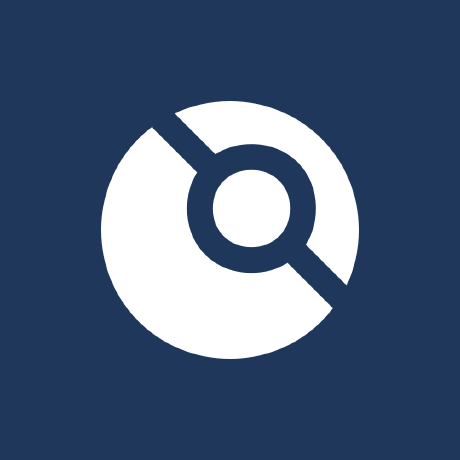
Drone is a Continuous Integration platform built on Docker
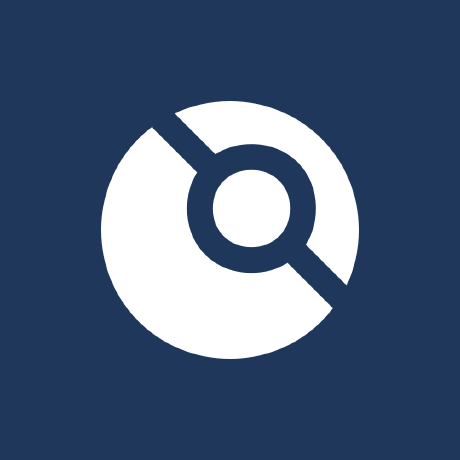
Drone is a Continuous Integration platform built on Docker

Duckdns(https://duckdns.org/) is a free service which will point a DNS (sub domains of duckdns.org) to an IP of your choice. The service is completely free, and doesn't require reactivation or forum posts to maintain its existence.
dupeGuru is a tool to find duplicate files on your computer. It can scan either filenames or contents. The filename scan features a fuzzy matching algorithm that can find duplicate filenames even when they are not exactly the same. The GUI of the application is accessed through a modern web browser (no installation or configuration needed on the client side) or via any VNC client. Also, being based on Alpine Linux, size of this container is very small. For a complete documentation of this container, see https://github.com/jlesage/docker-dupeguru#readme

Web GUI for Duplicacy. Duplicacy backs up your files to many cloud storages with client-side encryption and the highest level of deduplication http://duplicacy.com Note: - It's imporatant to pass hostname (Advanced View > Extra Parameters > --hostname=), as duplicacy license is requested based on hostname and machine-id provided by dbus. - Machine-id will be persisted in the /config directory. - Default hostname set to 'duplicacy-unraid'. - If you want to backup the unRAID FLASH drive then you will have to run Duplicacy as root i.e. USR_ID=0 and GRP_ID=0 - /config -- is where configuration data will be stored. Should be backed up. - /logs -- logs will go there. - /cache -- transient and temporary files will be stored here. Can be safely deleted. - Readme: https://hub.docker.com/r/saspus/duplicacy-web
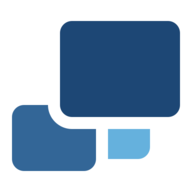
Backup, Cloud, Network Services• Other, Productivity, Tools / Utilities• Utilities
Duplicati(https://www.duplicati.com/) is a backup client that securely stores encrypted, incremental, compressed backups on local storage, cloud storage services and remote file servers. It works with standard protocols like FTP, SSH, WebDAV as well as popular services like Microsoft OneDrive, Amazon S3, Google Drive, box.com, Mega, B2, and many others.

This Plugin will install all necessary modules and dependencies to get your DVB Cards working (currently you have the choice between DigitalDevices, TBS-OpenSource and LibreELEC DVB drivers on the settings page).

This Plugin will install all necessary modules and dependencies to get your DVB Cards working (currently you have the choice between DigitalDevices, TBS-OpenSource and LibreELEC DVB drivers on the settings page).
Media Applications• Video, Media Servers• Video, Other, Productivity, Tools / Utilities• Utilities
An automation tool for dynamically managing Plex collections. It pins and unpins library collections based on configurable time blocks, ensuring fresh and relevant content is featured.

Shows in real-time any open SMB and AFP network streams. This allows instant view of who is accessing the server - either by IP address or name - and see what content is opened. Optionally streams can be stopped from the GUI.
Keeps folder information in memory to prevent unnecessary disk spin up. Dynamix builds a GUI front-end to allow entering of parameters for the cache_dirs script which is running in the background.
Keeps folder information in memory to prevent unnecessary disk spin up. Dynamix builds a GUI front-end to allow entering of parameters for the cache_dirs script which is running in the background.
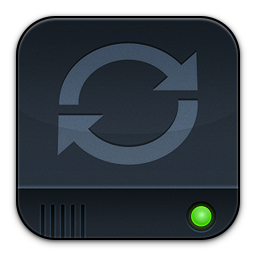
Keeps folder information in memory to prevent unnecessary disk spin up. Dynamix builds a GUI front-end to allow entering of parameters for the cache_dirs script which is running in the background.