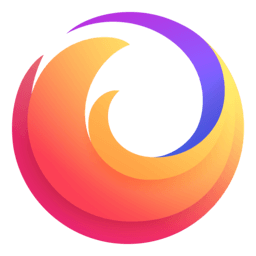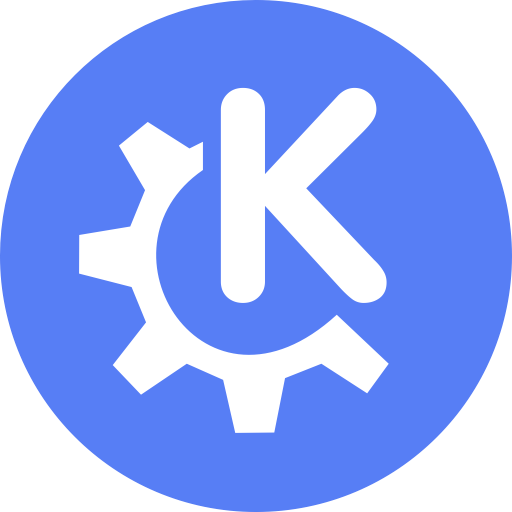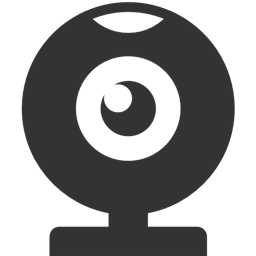DoH-Server
This is a simple DoH Server for Unraid. You easily can hide your DNS querys from your ISP with this docker on Firefox or Chrome and even on Android with the Intra App (by default it is set to use the Cloudflare and Google DNS servers). As a special bonus you can hide all Ad's on your Android Device on the go without the need of a VPN (for Android Devices only the Intra app is needed https://getintra.org/)! Very usefull if you have kids and they should not visit certain sites or if you simply don't like Ad's on your Android Device. All you need is a PiHole, a Webserver with an SSL Certificate & this Docker (i highly recommend you for the PiHole Docker: https://hub.docker.com/r/pihole/pihole | for the Webserver: https://hub.docker.com/r/linuxserver/letsencrypt both Dockers are available in the CA Applications). A detailed guide is available on my github page for this project: https://github.com/ich777/docker-DoH If you got any questions please poste it in the support thread on the Unraid forums. I strongly recommend you to run the container in custom mode and give it a static IP address so that you expose all ports from the container and to avoid any network problems. Update Notice: If you want to upgrade to a newer version of the DoH-Server just enter the preferred version number (eg. '2.1.2' without quotes, get them from here: https://github.com/m13253/dns-over-https/releases or set to 'latest' without quotes to check on each container start if there is a new version available) The Docker runns by default on port: 8053 and handels querys in the directory /dns-query (eg: http://192.168.1.7:8053/dns-query) This Docker is based on the DoH Server component from: https://github.com/m13253/dns-over-https