
Coral Accelerator Module Drivers
This package contains the Coral Accelerator Module Drivers and installs them to utilize them in your Docker containers. Only necessary for PCI based Coral TPUs!
Browse our large and growing catalog of applications to run in your Unraid server.

This package contains the Coral Accelerator Module Drivers and installs them to utilize them in your Docker containers. Only necessary for PCI based Coral TPUs!

This Plugin will install all necessary modules and dependencies to get your DVB Cards working (currently you have the choice between DigitalDevices, TBS-OpenSource and LibreELEC DVB drivers on the settings page).

This package contains the Firewire Drivers and installs them to utilize them.
This Plugin enables/disables HBA mode on some HP Smart Array controllers and installs the tool 'hpsahba'. As mentioned in the Github Repo: CAUTION: This tool will destroy your data and may damage your hardware! For further information go to the source Github repository: https://github.com/im-0/hpsahba. Warning, this "workaround" comes with a few downsides: - You have to set the controller type to SAT to get temperature readings. - TRIM might now work (needs further testing). Tested on following hardware so far: HP Smart Array P410i HP Smart Array P420i Firmware Version 6.0 HP Smart Array P812 Hewlett-Packard Company Smart Array G6 controllers / P410 (PCI ID: 103c:323a, board ID: 0x3243103c, firmware: 6.64) Hewlett-Packard Company Smart Array G6 controllers / P212 (PCI ID: 103c:323a, board ID: 0x3241103c, firmware: 6.64)

This plugin adds the tool 'intel_gpu_top' to your unRAID server and also enables your Intel iGPU from the installation of this plugin on, so no editis to the 'go' file or creation of other files are necessary. To see the usage of your iGPU open up the unRAID Terminal and type in 'intel_gpu_top' (without quotes). This plugin is based on parts of the Intel-GPU-Tools package and containes only 'intel_gpu_top' to monitor your iGPU usage natively in a unRAID Terminal. This plugin satisfies installation prerequisites of the GPU Statistics plugin from Community Apps. With both plugins installed you can display Intel GPU utilization on the unRAID Dashboard.

This Plugin will install all necessary modules and dependencies for your Mellanox network card. With this tool you can flash/modify your Mellanox network card (command line only) and also read out the current temperature on the settings/plugin page.

This package contains the NCT6687 Drivers and installs them for using it with the Dynamix System Temperature Plugin.
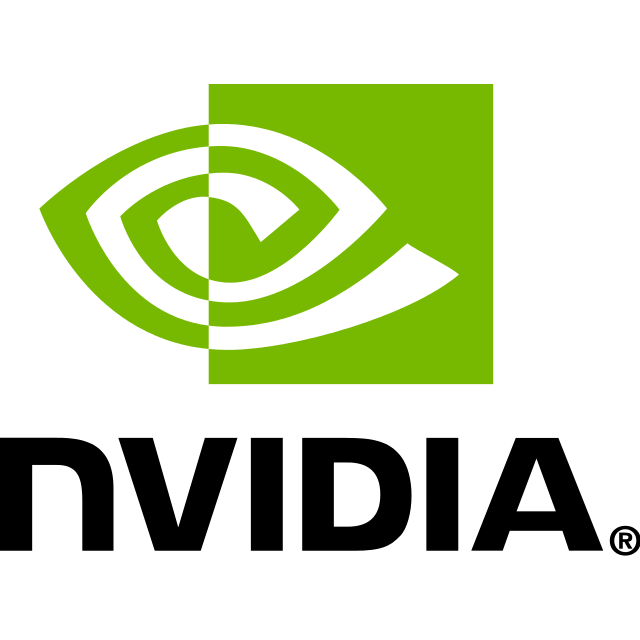
This plugin will install all necessary modules and dependencies for your Nvidia Graphics Card so that you can make use of it in your Docker containers. In the settings/plugins menu you find your UUID of your graphics card(s). You can also choose your preferred version of the Nvidia drivers, by default it will always grab the latest driver version that is availabe for the current Unraid build. This plugin satisfies installation prerequisites of the GPU Statistics plugin from Community Apps. With both plugins installed you can display Nvidia GPU utilization on the unRAID Dashboard. ATTENTION: If you plan to pass through your card to a VM don't install this plugin!

This plugin adds the tool 'radeontop' to your unRAID server and also enables your AMD GPU from the installation of this plugin on, so no editis to the 'go' file or creation of other files are necessary (please not that this plugin only enables the 'amdgpu' Kernel module and not the 'radeon' Kernel module). To see the usage of your GPU open up the unRAID Terminal and type in 'radeontop' (without quotes). This plugin satisfies installation prerequisites of the GPU Statistics plugin from Community Apps. With both plugins installed you can display AMD GPU utilization on the unRAID Dashboard.

Backup, Media Applications, Photos, Productivity, Tools / Utilities, Utilities
This Docker will download and install Rapid Photo Downloader. ATTENTION: Please be sure to set the right source and destination folder on the server, otherwise the template creates automaticaly two new folders to your shares if not changed ('rpd-source-folder' & 'rpd-destiantion-folder'). Update Notice: Go to the Rapid Photo Downloader homepage (https://www.damonlynch.net/rapid/) and got to the download selection, rightclick on "Install script" and select "Copy Link Location" then paste the copied link into the "Download URL" variable.