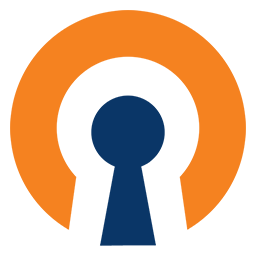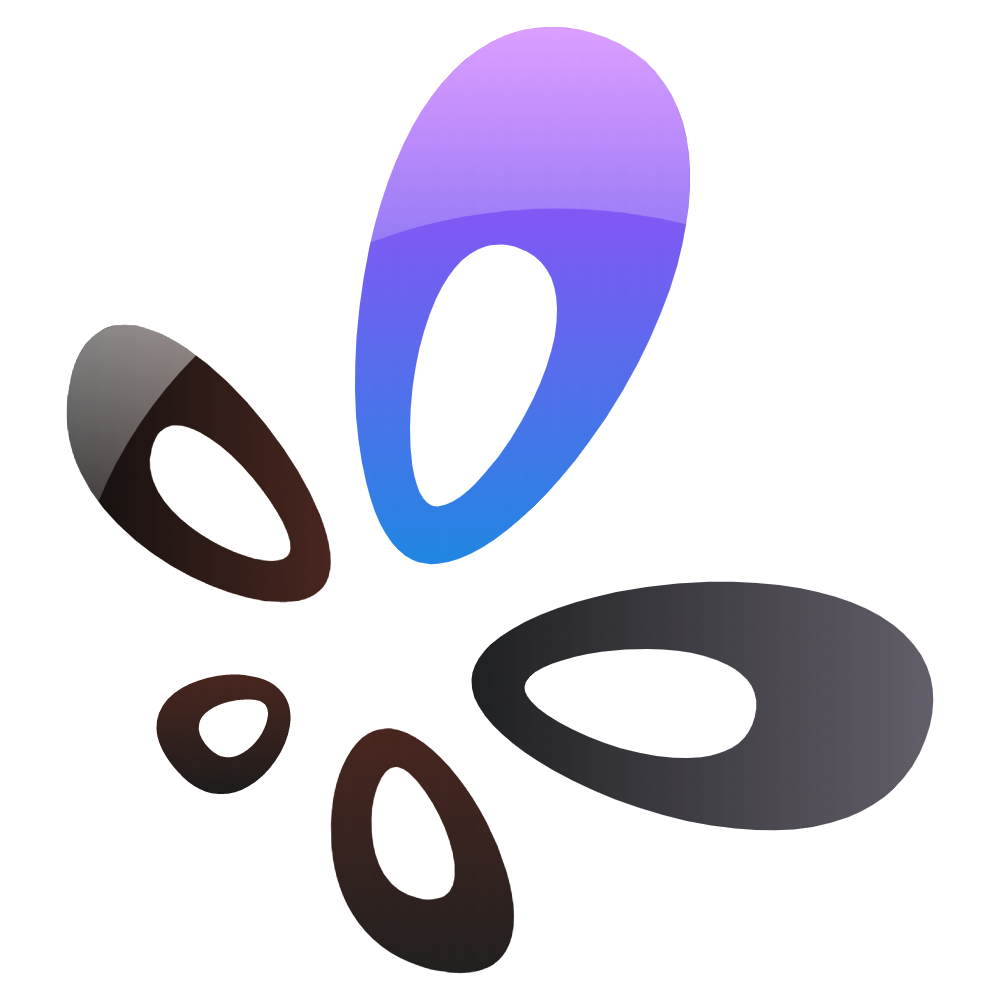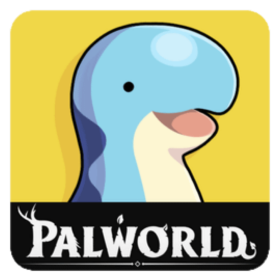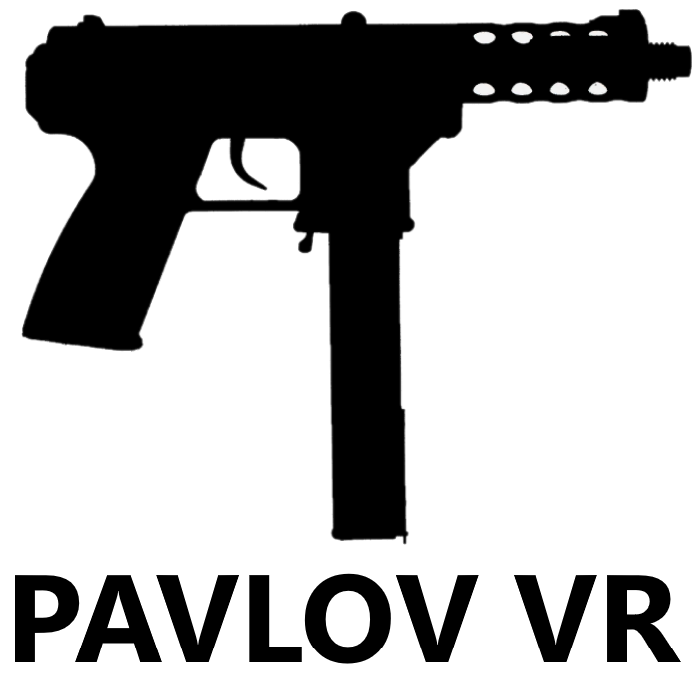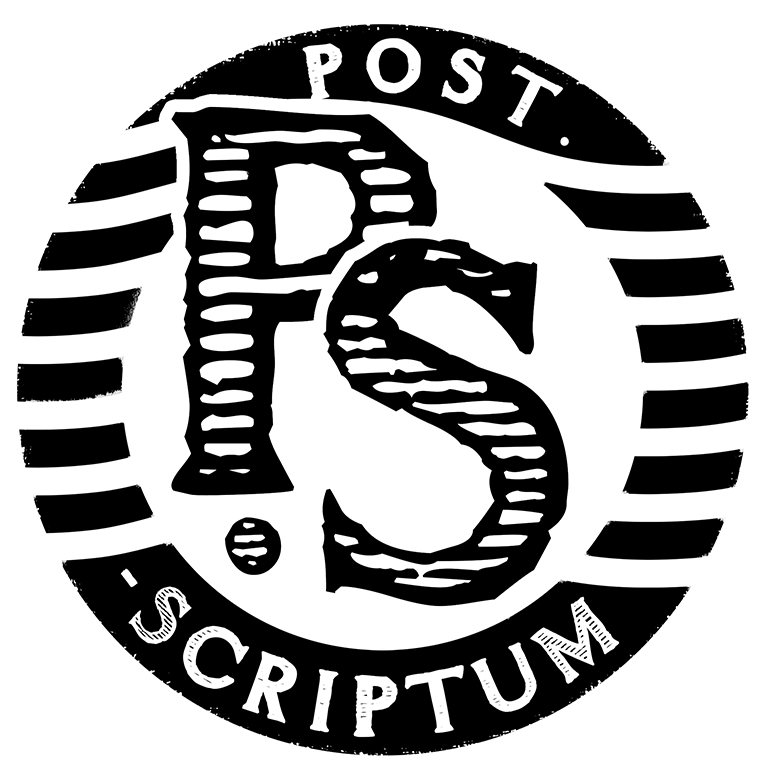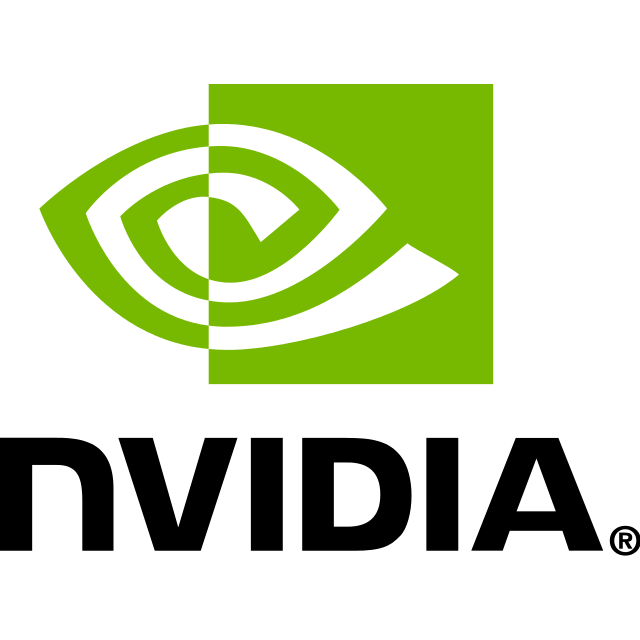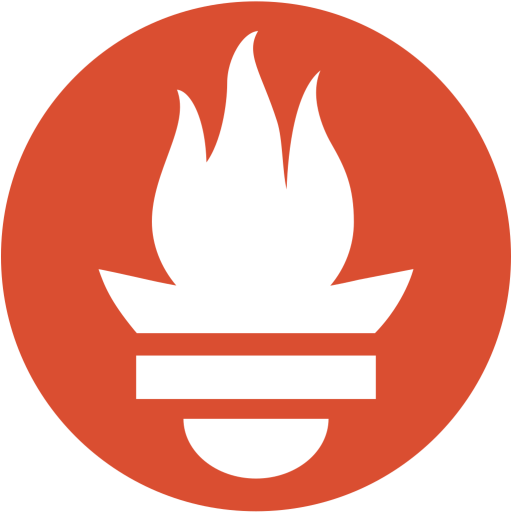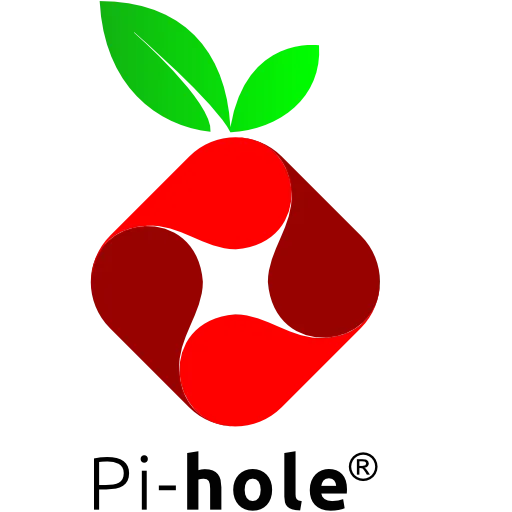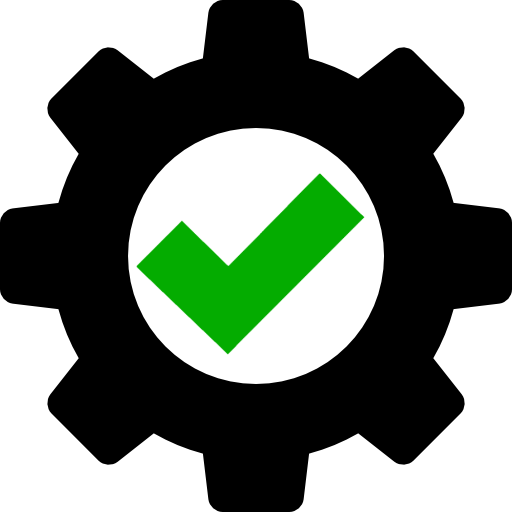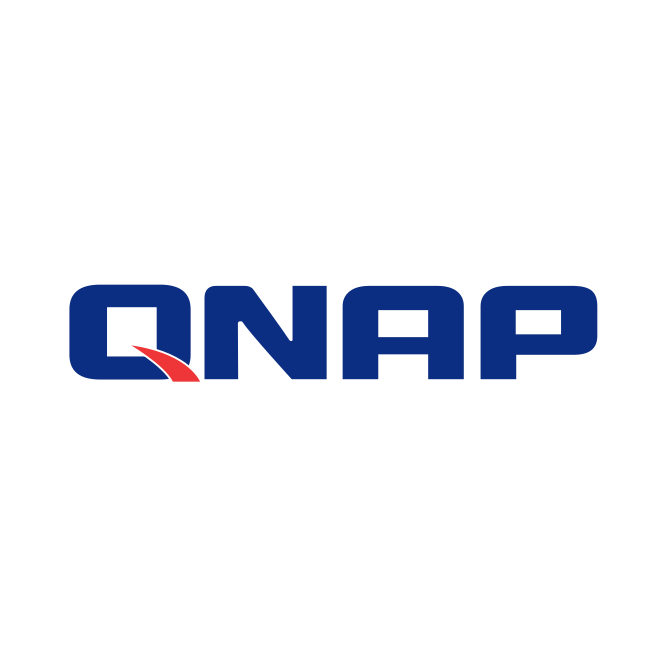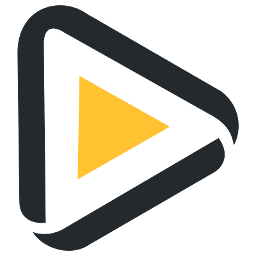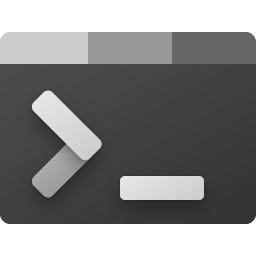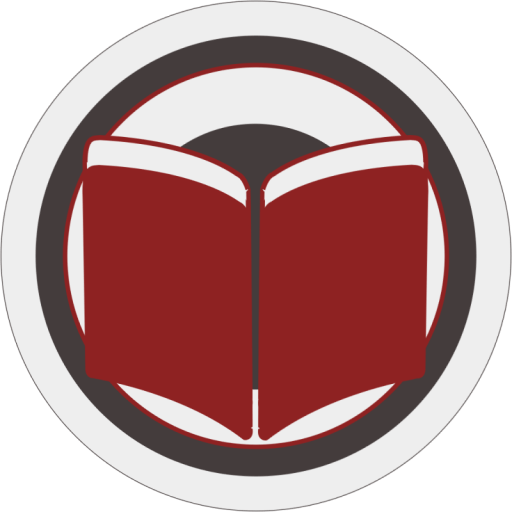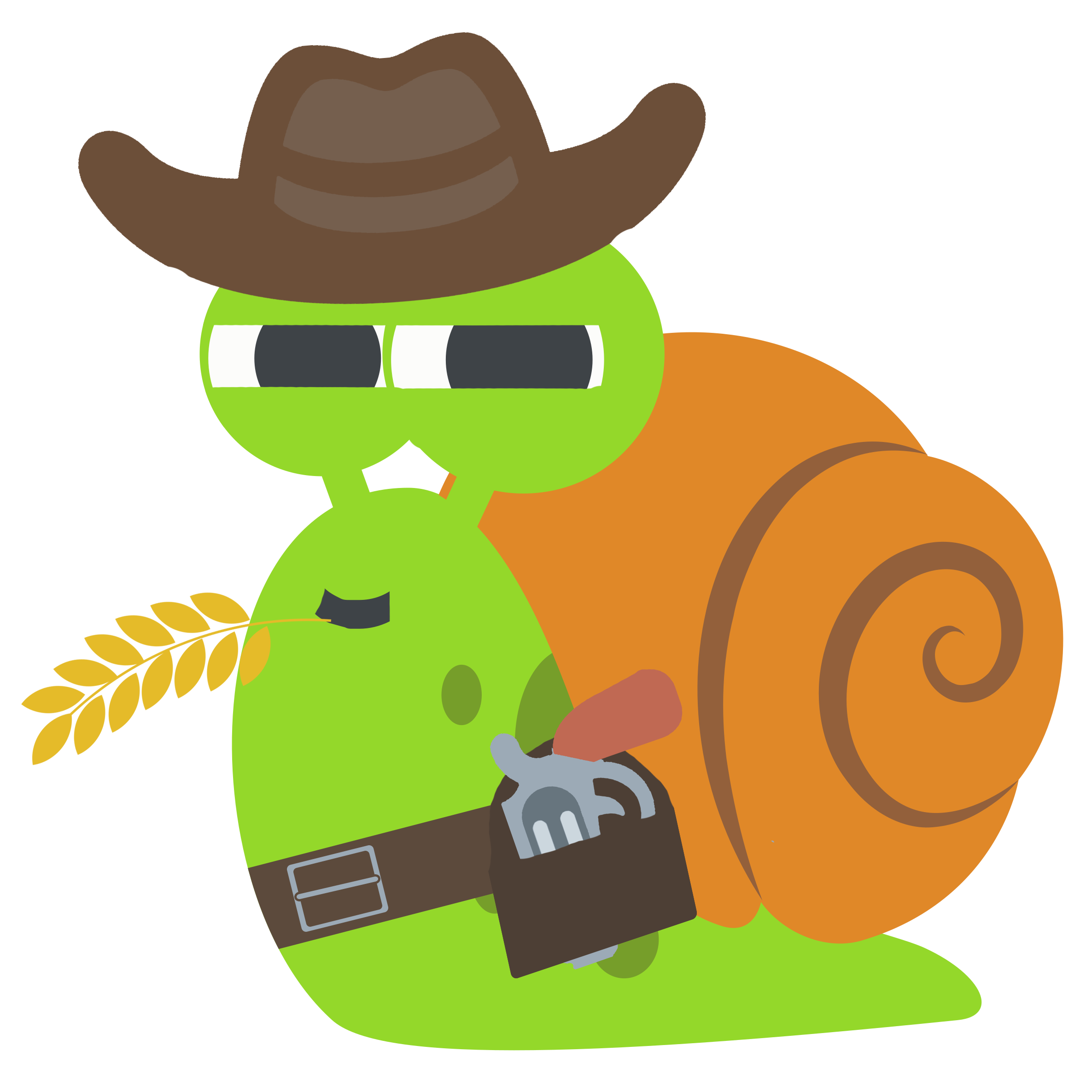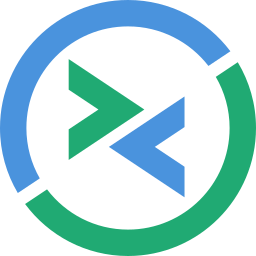This package contains and installs the OpenRGB Patch that needs to be installed in conjunction with the OpenRGB Docker container to take full controll over your RGB lighting. To see all the RGB devices you have to pass through the devices /sys/bus/i2c/device and /dev/i2c-0 to the OpenRGB Docker container and maybe all other /dev/i2c-X devices (where you have to replace X with the number from the device to pass through).