
Microsoft-Edge
Microsoft Edge is a proprietary, cross-platform web browser created by Microsoft.
Browse our large and growing catalog of applications to run in your Unraid server.

Microsoft Edge is a proprietary, cross-platform web browser created by Microsoft.

This package contains the NCT6687 Drivers and installs them for using it with the Dynamix System Temperature Plugin.
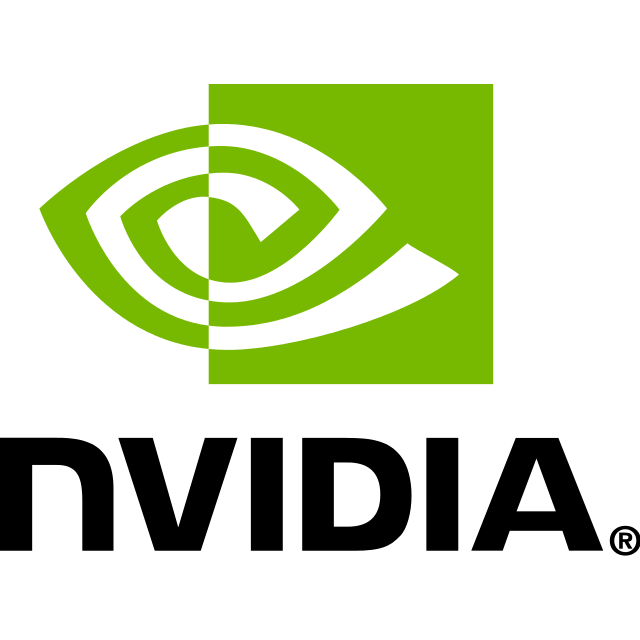
This plugin will install all necessary modules and dependencies for your Nvidia Graphics Card so that you can make use of it in your Docker containers. In the settings/plugins menu you find your UUID of your graphics card(s). You can also choose your preferred version of the Nvidia drivers, by default it will always grab the latest driver version that is availabe for the current Unraid build. This plugin satisfies installation prerequisites of the GPU Statistics plugin from Community Apps. With both plugins installed you can display Nvidia GPU utilization on the unRAID Dashboard. ATTENTION: If you plan to pass through your card to a VM don't install this plugin!

NVTOP stands for Neat Videocard TOP, a (h)top like task monitor for AMD, Intel and NVIDIA GPUs. It can handle multiple GPUs and print information about them in a htop familiar way. This Plugin is based on: https://github.com/Syllo/nvtop

Downloaders, Media Applications• Books, Music, Photos, Video, Productivity
NZBHydra 2 is a meta search for newznab indexers and torznab trackers. It provides easy access to newznab indexers and many torznab trackers via Jackett. You can search all your indexers and trackers from one place and use it as an indexer source for tools like Sonarr, Radarr, Lidarr or CouchPotato. UPDATE: The container will check on every start/restart if there is a newer version available. MANUAL VERSION: You can also set a version manually by typing in the version number that you want to use for example: '3.4.3' (without quotes).

This package contains and installs the OpenRGB Patch that needs to be installed in conjunction with the OpenRGB Docker container to take full controll over your RGB lighting. To see all the RGB devices you have to pass through the devices /sys/bus/i2c/device and /dev/i2c-0 to the OpenRGB Docker container and maybe all other /dev/i2c-X devices (where you have to replace X with the number from the device to pass through).
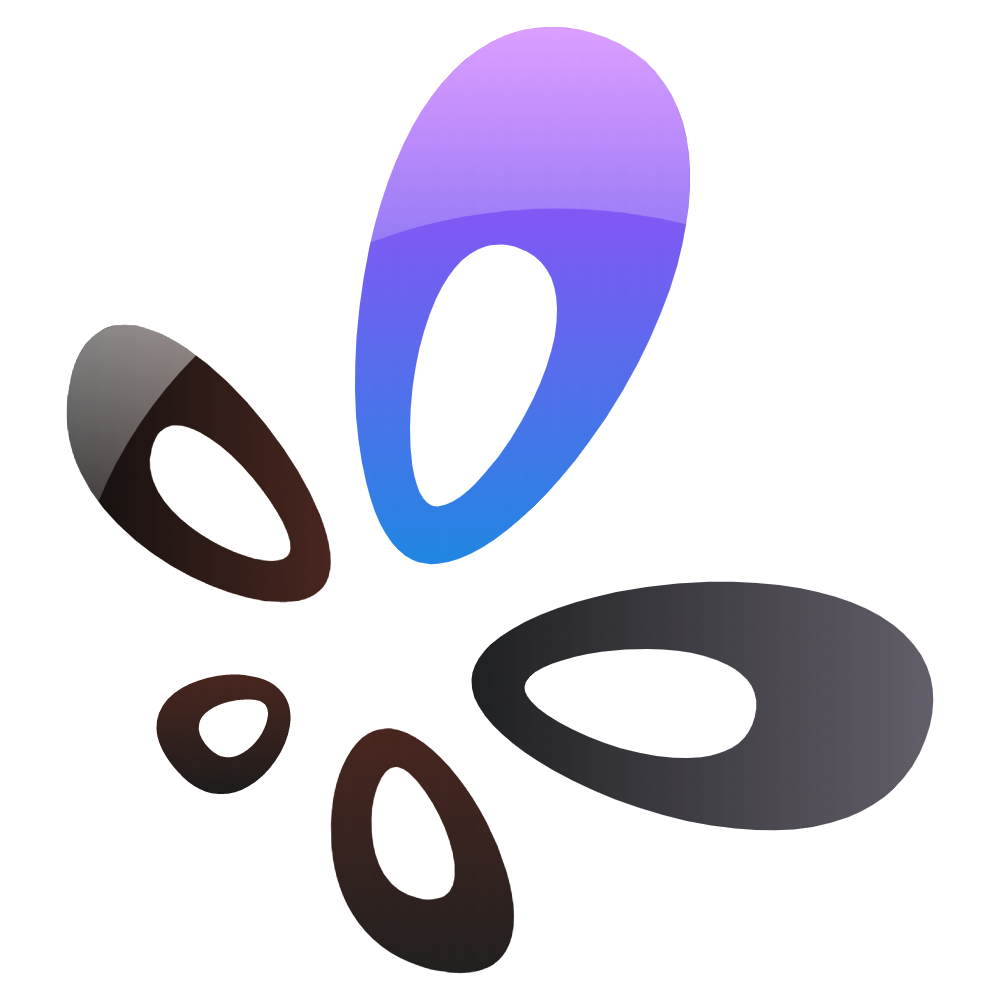
Owncast is a self-hosted live video and web chat server for use with existing popular broadcasting software. Admin login: The credentials for the admin site: 'http://SERVERIP:PORT/admin' are Username: 'admin' and Password: 'abc123' (please note that the password is also your streaming key and should be changed to something very strong). Update Notice: Simply restart the container if a newer version from Owncast is available. AMD Hardware transcoding (Please note that you have to be on Unraid 6.9.0beta35 to enable the moduel for AMD): - Open up a Terminal from Unraid and type in: 'modprobe amdgpu' (without quotes or you edit your 'go' file to load it on every restart of Unraid - refer to the support thread) - At 'Device' at the bottom here in the template add '/dev/dri' - In Owncast open the admin page and go to 'Configuration' -> 'Video Configuration' -> 'Advanced Settins', select 'VA-API hardware encoding' from the dropdown and click 'Yes' Intel Hardware transcoding: - Download and install the Intel-GPU-TOP Plugin from the CA App - At 'Device' at the bottom here in the template add '/dev/dri' - In Owncast open the admin page and go to 'Configuration' -> 'Video Configuration' -> 'Advanced Settins', select 'VA-API hardware encoding' from the dropdown and click 'Yes' Nvidia Hardware transcoding: - Download and install the Nvidia-Driver Plugin from the CA App - Turn on the 'Advanced View' here in the template and at 'Extra Parameters' add: '--runtime=nvidia'. - At 'Nvidia Visible Devices' at the bottom here in the template add your GPU UUID. - In Owncast open the admin page and go to 'Configuration' -> 'Video Configuration' -> 'Advanced Settins', select 'NVIDIA GPU acceleration' from the dropdown and click 'Yes' Also visit the Homepage of the creator and consider Donating: https://owncast.online/

Portfolio Performance is an open source tool to calculate the overall performance of an investment portfolio - across all accounts - using True-Time Weighted Return or Internal Rate of Return. Update: The container will check on every start/restart if there is a newer version available ATTENTION: Please save your documents only in the Home directory! Don't save or modify anything inside the 'bin' and 'runtime' folders. INFO: If the last view is not saved accross container restarts it is recommended to exit the container once after you've configured it to your likings through the WebGUI by clicking File -> Quit, this will ensure that the last view is saved properly.

Is a slim plugin, that takes informations gathered form the MSI Afterburner Remote Server API and provides it to a Prometheus database. Usage is not limited to Prometheus only. Data can be formated and displayed to any database or graphical node. This plugin requires the MSI Afterburner Remote Server on the machine that you want to watch, please configure the IP address of your local MSI Afterburner Remote Server on the Settings page from the plugin! Export URL: The URL for the exportet metrics is: 'http://YOURunRAIDIP:9091/metrics' (to use it in Prometheus add the target: 'YOURunRAIDIP:9091' to your Prometheus yaml). This Plugin is based on: https://github.com/kennedyoliveira/prometheus-msi-afterburner-exporter
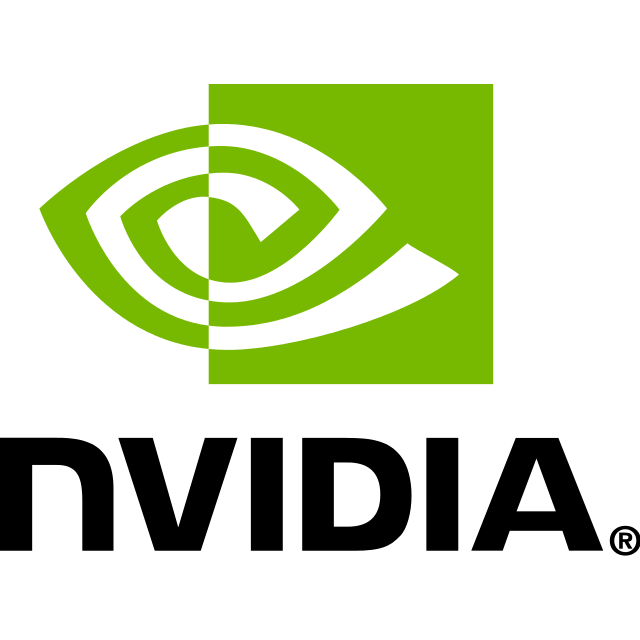
Is a slim plugin, that takes informations gathered from nvidia-smi and provides it to a Prometheus database. Usage is not limited to Prometheus only. Data can be formated and displayed to any database or graphical node. Export URL: The URL for the exportet metrics is: 'http://YOURunRAIDIP:9202/metrics' (to use it in Prometheus add the target: 'YOURunRAIDIP:9202' to your Prometheus yaml). This Plugin is based on: https://github.com/e7d/docker-prometheus-nvidiasmi

Is a slim plugin, that takes informations gathered from your Fritzbox and provides it to a Prometheus database. Usage is not limited to Prometheus only. Data can be formated and displayed to any database or graphical node. Export URL: The URL for the exportet metrics is: 'http://YOURunRAIDIP:9042/metrics' (to use it in Prometheus add the target: 'YOURunRAIDIP:9042' to your Prometheus yaml). This Plugin is based on fritzbox-exporter from sberk42: https://github.com/sberk42/fritzbox_exporter
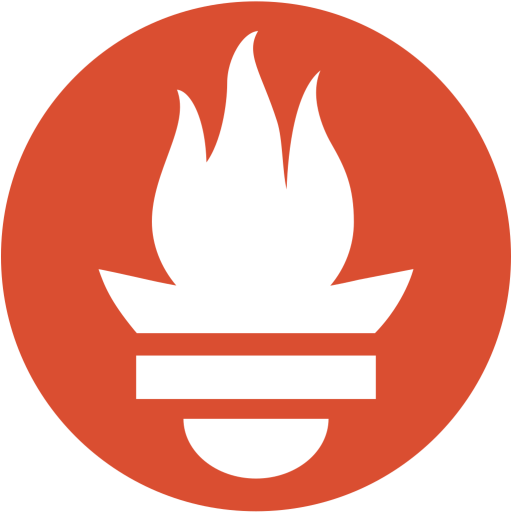
Is a slim plugin, that takes informations gathered form your unRAID system and provides it to a Prometheus database. Usage is not limited to Prometheus only. Data can be formated and displayed to any database or graphical node. Export URL: The URL for the exportet metrics is: 'http://YOURunRAIDIP:9100/metrics' (to use it in Prometheus add the target: 'YOURunRAIDIP:9100' to your Prometheus yaml). This Plugin is based on node_exporter: https://github.com/prometheus/node_exporter
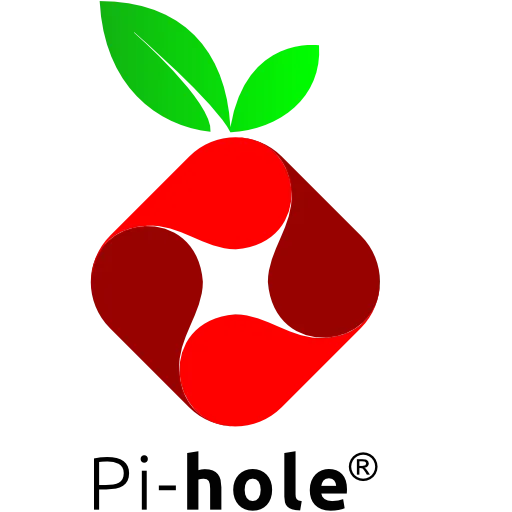
Is a slim plugin, that takes informations gathered from the Pi-Hole API and provides it to a Prometheus database. Usage is not limited to Prometheus only. Data can be formated and displayed to any database or graphical node. Export URL: The URL for the exportet metrics is: 'http://YOURunRAIDIP:9617/metrics' (to use it in Prometheus add the target: 'YOURunRAIDIP:9617' to your Prometheus yaml). This Plugin is based on pihole-exporter from eko: https://github.com/eko/pihole-exporter

This plugin takes informations gathered from the wireguard API and provides it to a Prometheus database. Usage is not limited to Prometheus only. Data can be formated and displayed to any database or graphical node. Export URL: The URL for the exportet metrics is: 'http://YOURunRAIDIP:9586/metrics' (to use it in Prometheus add the target: 'YOURunRAIDIP:9586' to your Prometheus yaml). This Plugin is based on prometheus_wireguard_exporter from MindFlavor: https://github.com/MindFlavor/prometheus_wireguard_exporter
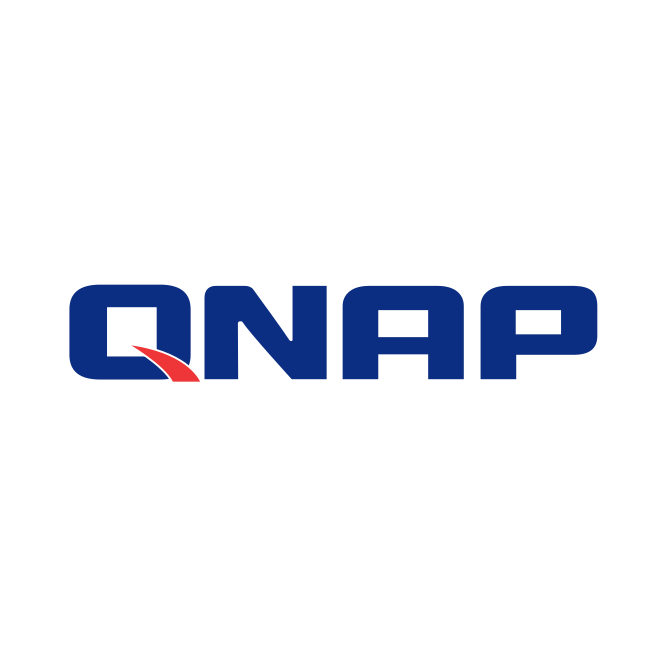
This package contains and installs the QNAP Embedded Controller chip Kernel module, this allows you to read fan speeds and temperatures as well as reading and writing the fan PWM values from the ITE Tech Inc. IT8528 embedded controller chip. Currently known supported units are: TS-473A, TS-673A, TS-873A, TS-h886, TS-453Be, TS-877, TS-1677x, TS-253B, TS-453A, TS-464 Source: https://github.com/Stonyx/QNAP-EC

This plugin adds the tool 'radeontop' to your unRAID server and also enables your AMD GPU from the installation of this plugin on, so no editis to the 'go' file or creation of other files are necessary (please not that this plugin only enables the 'amdgpu' Kernel module and not the 'radeon' Kernel module). To see the usage of your GPU open up the unRAID Terminal and type in 'radeontop' (without quotes). This plugin satisfies installation prerequisites of the GPU Statistics plugin from Community Apps. With both plugins installed you can display AMD GPU utilization on the unRAID Dashboard.

Backup, Media Applications• Photos, Productivity, Tools / Utilities• Utilities
This Docker will download and install Rapid Photo Downloader. ATTENTION: Please be sure to set the right source and destination folder on the server, otherwise the template creates automaticaly two new folders to your shares if not changed ('rpd-source-folder' & 'rpd-destiantion-folder'). Update Notice: Go to the Rapid Photo Downloader homepage (https://www.damonlynch.net/rapid/) and got to the download selection, rightclick on "Install script" and select "Copy Link Location" then paste the copied link into the "Download URL" variable.

Backup, Media Applications• Photos, Productivity, Tools / Utilities• Utilities
This Docker will download and install Rapid Photo Downloader. ATTENTION: Please be sure to set the right source and destination folder on the server, otherwise the template creates automaticaly two new folders to your shares if not changed ('rpd-source-folder' & 'rpd-destiantion-folder'). Update Notice: Go to the Rapid Photo Downloader homepage (https://www.damonlynch.net/rapid/) and got to the download selection, rightclick on "Install script" and select "Copy Link Location" then paste the copied link into the "Download URL" variable.
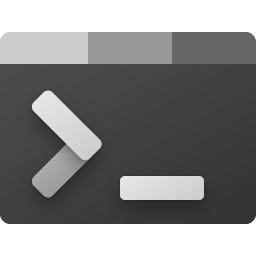
This plugin adds RCON to your unRAID server and enables your to connecto to various servers who are following the RCON protocol standard. Simply issue 'rcon -h' from an unRAID Terminal and you get an overview on how to connect. A basic connection command will look like this: 'rcon -a RCONIP:RCONPORT -p PASSWORD' to end the connection press CTRL + C. ATTENTION: The RCON protocol transmits everything un-encrypted (including your password!). Therefore it is strongly recommended to not connect to RCON over the internet rather it is recommended to use a VPN or SSH if you want to connect to a foreign server over the internet. Source: https://github.com/n0la/rcon

Network Services• Other, Other, Productivity, Tools / Utilities• Utilities
Self-host your own RustDesk Server, it is free and open source. This container includes both the RustDesk Server and the RustDesk Relay in one and starts it.

This Plugin will install the Sundtek DVB Drivers to Unraid. Please visit the Plugin page after installing the plugin to configure your TVHeadend instance for use with this plugin.
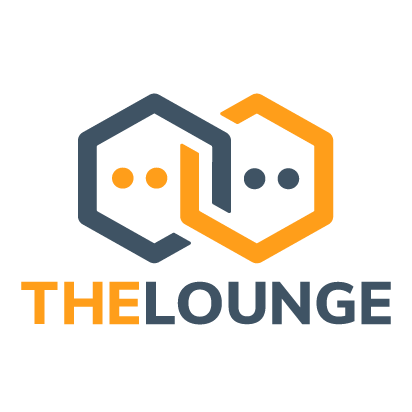
Network Services• Other, Productivity, Tools / Utilities• Utilities
TheLonge is the self-hosted web IRC client. Modern features brought to IRC, Always connected, Responsive interface, Synchronized experience The Lounge is the official and community-managed fork of Shout, by Mattias Erming. Multiple Users: If you want to create a new user simply change the name in the 'Username' variable and also the 'Password' variable, this will have no impact to existing users (the 'Username' variable can't be empty and should always have a username in it that is available on the server).
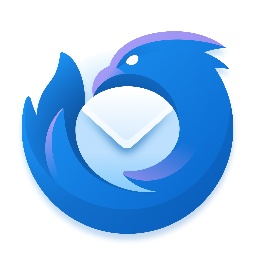
This container will download and install Thunderbird from the preferred branch and language. ATTENTION: If you want to change the language, you have to delete every file in the 'thunderbird' directory except the 'profile' folder. RESOLUTION: You can also change the resolution from the WebGUI, to do that simply click on 'Show more settings...' (on a resolution change it can occour that the screen is not filled entirely with the Thunderbird window, simply restart the container and it will be fullscreen again).
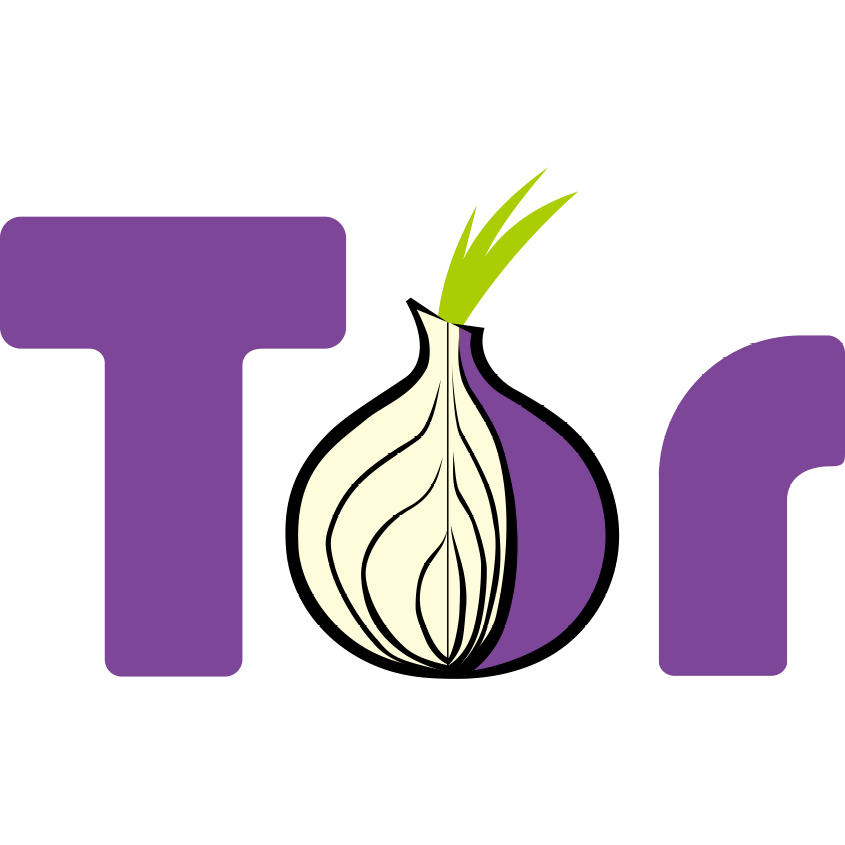
This container will download and install Tor-Browser. RESOLUTION: You can also change the resolution from the WebGUI, to do that simply click on 'Show more settings...' (on a resolution change it can occour that the screen is not filled entirely with the Tor Browser window, simply restart the container and it will be fullscreen again).

This package contains the UGREEN LED Driver which will allow you to get your LEDs to work on your UGREEN NAS (please note that not all models are supported). The plugin is based on: https://github.com/miskcoo/ugreen_dx4600_leds_controller
This Plugin adds uinput to unRAID.
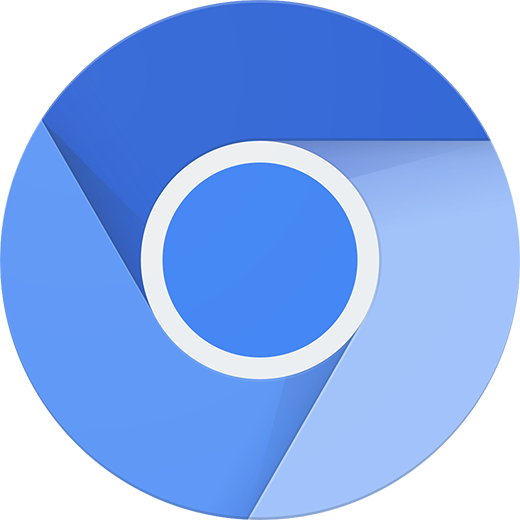
Ungoogled-Chromium is a lightweight approach to removing Google web service dependency from the Chromium project web browser. - Ungoogled Chromium is Google Chromium, sans dependency on Google web services. - Ungoogled Chromium retains the default Chromium experience as closely as possible. Unlike other Chromium forks that have their own visions of a web browser, Ungoogled Chromium is essentially a drop-in replacement for Chromium. - Ungoogled Chromium features tweaks to enhance privacy, control, and transparency. However, almost all of these features must be manually activated or enabled. For more details, see Feature Overview. You can find the full source code here: https://github.com/Eloston/ungoogled-chromium
This plugin allows you to replicate your applications (Docker/LXC containers and chosen directories) from your Main machine to a second, unRAID based, Backup machine. With the inclusion of keepalived you can also create a virtual IP for your Main and Backup machine where the backup machine can automatically run the replicated containers. For more information visit the Support Thread on the forums. ATTENTION: This is a experimental release and it is recommended to use this tool with caution (make sure that you create a backup from your containers and data that is synced). If you encounter a bug please report it in the support thread.