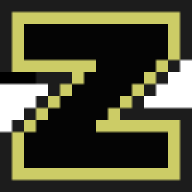This Plugin gives you the ability to Manage your Headscale Docker Container from within your Unraid WebUI. Note: This plugin supports both Local mode (through docker exec) and API mode (through the API), please visit the settings if you are planing to use the plugin in API mode.