
StarMade
This container will download and install a StarMade Dedicated Server. It will also install a basic server.cfg at the first startup. UPDATE: The container will check on every restart if there is a newer version of StarMade available.
Browse our large and growing catalog of applications to run in your Unraid server.

This container will download and install a StarMade Dedicated Server. It will also install a basic server.cfg at the first startup. UPDATE: The container will check on every restart if there is a newer version of StarMade available.

This Docker will download and install SteamCMD. It will also install Stationeers and run it. Configuration: To configure your server edit the file 'settings.xml' which lives in the main directory from the container (please don't forget to stop the container before editing the file). ATTENTION: First Startup can take very long since it downloads the gameserver files! Update Notice: Simply restart the container if a newer version of the game is available. You can also run multiple servers with only one SteamCMD directory!

This Docker will download and install SteamCMD. It will also install Subsistence and run it. ATTENTION: First startup can take very long since it downloads the gameserver files and also installs dotnet45! First Start Notice: On First startup the container installs dotnet45 and it might seem that the container hangs but please be patient since the installation can take very long on some systems (5 minutes+). Update Notice: Simply restart the container if a newer version of the game is available. You can also run multiple servers with only one SteamCMD directory!
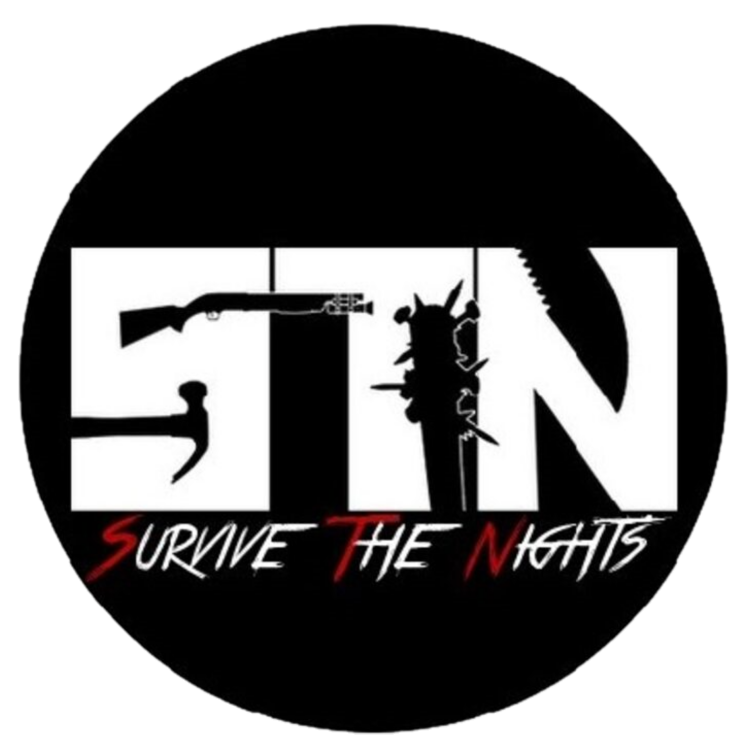
This Docker will download and install SteamCMD. It will also install Survive The Nights and run it. ATTENTION: First Startup can take very long since it downloads the gameserver files! INITIAL SERVER PASSWORD: Docker Update Notice: Simply restart the container if a newer version of the game is available. You can also run multiple servers with only one SteamCMD directory!

This Docker will download and install SteamCMD. It will also install Sven CO-OP and run it. ATTENTION: First Startup can take very long since it downloads the gameserver files! Update Notice: Simply restart the container if a newer version of the game is available. You can also run multiple servers with only one SteamCMD directory!
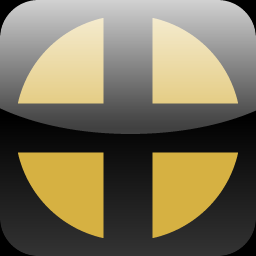
This Docker will download and install SteamCMD. It will also install TeamFortress-Classic and run it. ATTENTION: First Startup can take very long since it downloads the gameserver files! Update Notice: Simply restart the container if a newer version of the game is available. You can also run multiple servers with only one SteamCMD directory!

This Docker will download and install TeamFortress2 and run it. It will also install SteamCMD (you can have multiple installations with only one steamcmd directory, check out my other containers). ATTENTION: First Startup can take very long since it downloads the game server files! PUBLIC PLAY: If you want that your server is public listed you must add '+sv_setsteamaccount YOURTOKEN' to the GAME_PARAMS (without the quotes and replace YOURTOKEN with your token). Create your token here: https://steamcommunity.com/dev/managegameservers (every gameserver needs it's own token!!!) Update Notice: Simply restart the container if a newer version of the game is available. You can also run multiple servers with only one SteamCMD directory!

This Docker will download and install a simple Teeworlds Dedicated server with a autoexec.cfg, dm.cfg, tdm.cfg & ctf.cfg preconfigured (the only thing that need to be changed is the Server Name and the RCON Password in the autoexec.cfg). ATTENTION: Please don't delete the tar.gz file in the main directory! Update Notice: Simply restart the container if a newer version of the game is available and the container will download and install it.

This Docker will download and install Terraria and run it. SERVER PASSWORD: Docker ATTENTION: First Startup can take very long since it downloads the gameserver files and creates the map! Update Notice: The Container will check on every start/restart if there is a newer version of the game available and install it if so. WEB CONSOLE: You can connect to the Terraria console by opening your browser and go to HOSTIP:9012 (eg: 192.168.1.1:9012) or click on WebUI on the Docker page within Unraid.

This Docker will download and install Terraria and the TShock MOD and run it. SERVER PASSWORD: Docker ATTENTION: First Startup can take very long since it downloads the gameserver files and creates the map! Update Notice: The Container will check on every start/restart if there is a newer version of the game available and install it if so. WEB CONSOLE: You can connect to the Terraria console by opening your browser and go to HOSTIP:9014 (eg: 192.168.1.1:9014) or click on WebUI on the Docker page within Unraid.

This Docker will download and install SteamCMD. It will also install TerraTech Worlds and run it. ATTENTION: First Startup can take very long since it downloads the gameserver files! Update Notice: Simply restart the container if a newer version of the game is available. You can also run multiple servers with only one SteamCMD directory!
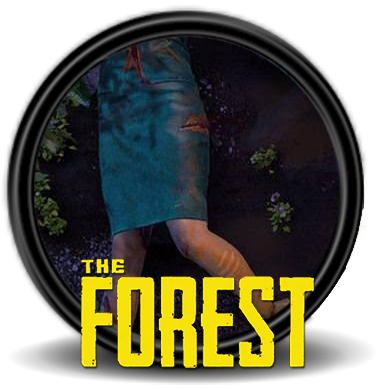
This Docker will download and install SteamCMD. It will also install The Forest and run it. SERVERNAME: 'The Forest Docker' SERVERPASSWORD: 'Docker' ADMINPASSWORD: 'adminDocker' (you can change this in your SERVERFOLDER/config/config.cfg) BETA Warning: Since this Docker runs with WINE it's marked as BETA, i can not guarantee if the server is running always as expected! ATTENTION: First Startup can take very long since it downloads the gameserver files! WARNING: You have to create a Steam Token to play Online. Create your token here: https://steamcommunity.com/dev/managegameservers (please note that you must generate the token for the APPID: '242760' and every gameserver needs it's own token!!!). After creating your token you have to go to the file .../theforest/config/config.txt and append your token to the line that starts with: serverSteamAccount (eg: serverSteamAccount YOURTOKEN). Update Notice: Simply restart the container if a newer version of the game is available. You can also run multiple servers with only one SteamCMD directory!
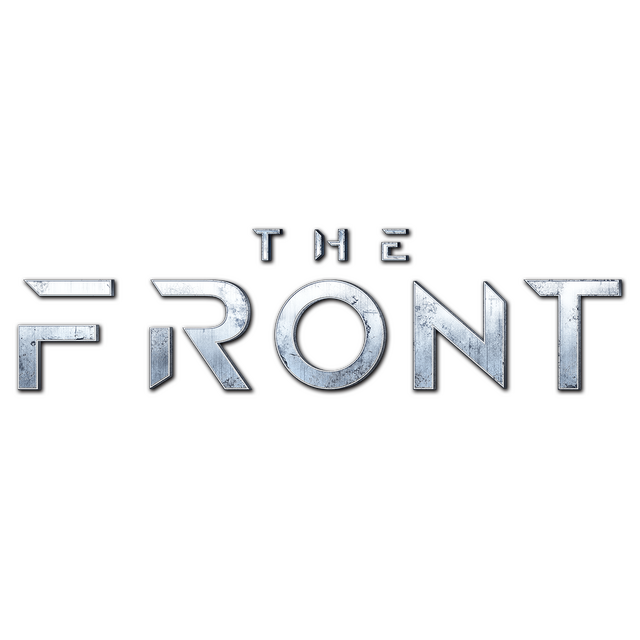
This Docker will download and install SteamCMD. It will also install The Front and run it. Initial server configuration: Servername: The Front Docker Password: Docker Your configuration file is located at: .../TheFrontManager/ServerConfig_.ini ATTENTION: First startup can take very long since it downloads the gameserver files and it also installs the runtimes which can take quite some time! Update Notice: Simply restart the container if a newer version of the game is available.

This Docker will download and install Unreal Tournament 99 with the patch v.451 ATTENTION: It is strongly recommended to change the maps and game modes from the web server!

This Docker will download and install SteamCMD. It will also install Unturned and run it (if you want to install Rocket Mod set the Variable 'Install Rocket Mod' to 'true' without quotes). ATTENTION: First Startup can take very long since it downloads the gameserver files! Update Notice: Simply restart the container if a newer version of the game is available. You can also run multiple servers with only one SteamCMD directory!

Urban Terror™ is a free multiplayer first person shooter developed by FrozenSand, that will run on any Quake III Arena compatible engine. It is available for Windows, Linux and Macintosh. Urban Terror can be described as a Hollywood tactical shooter; somewhat realism based, but the motto is "fun over realism". This results in a very unique, enjoyable and addictive game. ATTENTION: The first startup can take very long since the container downloads the gamefiles, please wait patiently even if it seems to be stuck (this can take up to 30 minutes). UPDATE: The container will search for a new version of the game on every start/restart of the container if the variable 'CHECK_FOR_UPDATES' is set to 'true'.

This Docker will download and install SteamCMD. It will also install V Rising and run it. Save Files: The save files are located in: .../vrising/save-data/Saves Config Files: The config files are located in: .../vrising/save-data/Settings ATTENTION: First Startup can take very long since it downloads the gameserver files! Update Notice: Simply restart the container if a newer version of the game is available. You can also run multiple servers with only one SteamCMD directory!

This Docker will download and install SteamCMD. It will also install Valheim and run it. ATTENTION: First Startup can take very long since it downloads the gameserver files! SERVER BROWSER: It could take really long that the server shows up in the in game server list, if you want to connect directly simply go to the Steam Server Browser - View -> Servers -> Favourites -> Add Server -> SERVERIP:SERVERPORT+1 (eg: if the server port is 2456 then you have to enter something like: 192.168.0.1:2457) -> click on Add -> click on more time on Refresh, after that you can connect to the server with a double click. Update Notice: Simply restart the container if a newer version of the game is available. You can also run multiple servers with only one SteamCMD directory!

This Docker will download and install SteamCMD. It will also install VEIN and run it. ATTENTION: First Startup can take very long since it downloads the gameserver files! Update Notice: Simply restart the container if a newer version of the game is available. You can also run multiple servers with only one SteamCMD directory!

This is a Basic Vintage Story Server it will download and install Vintage Story Server and run it. UPDATE NOTICE: The container will check on every start/restart if there is a newer version available. CONSOLE: To connect to the console open up the terminal on the host machine and type in: 'docker exec -u vintagestory -ti NAMEOFYOURCONTAINER screen -xS VintageStory' (without quotes) to exit the screen session press CTRL+A and then CTRL+D or simply close the terminal window in the first place.

This Docker will download and install Windwardand run it. CONSOLE: To connect to the console open up the terminal on the host machine and type in: 'docker exec -u windward -ti NAMEOFYOURCONTAINER screen -xS Windward' (without quotes) to exit the screen session press CTRL+A and then CTRL+D or simply close the terminal window in the first place.

This Docker will download and install SteamCMD. It will also install Wreckfest and run it. Servername: 'Wreckfest Docker' Password: 'Docker' ATTENTION: First Startup can take very long since it downloads the gameserver files! Update Notice: Simply restart the container if a newer version of the game is available. You can also run multiple servers with only one SteamCMD directory!

This Docker will download and install SteamCMD. It will also install Wurm Unlimited with or without the Server-ModLauncher and run it. (You can also copy over the 'Creative' or 'Adventure' folder if you want to create a Server with the provided Servertool that comes with the game) ATTENTION: First Startup can take very long since it downloads the gameserver files! Update Notice: Simply restart the container if a newer version of the game is available. You can also run multiple servers with only one SteamCMD directory!
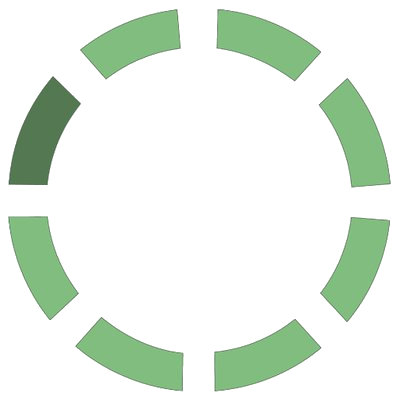
This Docker will download and install XLink Kai: Evolution. XLink Kai: Evolution VII lets you connect with other console users around the world, and play online games for free. XLink Kai: Evo VII tricks your console into thinking that the other users it is connecting to over the Internet, are actually part of a Local Area Network. This is the basis of system-link gaming, where friends would gather around in the same house and play over 2 or more consoles. With XLink Kai: Evo VII, you now have the option to test your skills out with anybody in the world. As for the technical aspects of tunnelling network packets, we won't bore you with that... Please note that you need an XLink Kai: Evolution XTag (XLink Kai Gamertag) you can register it here: https://www.teamxlink.co.uk/?go=register UPDATE NOTICE: The container will check on every start/restart if there is a newer version of XLink Kai: Evolution and update it. ATTENTION: This container must be run with the network set to 'Host' mode! By default you must open the port 30000 UDP to enable communications with the Orbs to play online. Please also check out the website of XLink Kai Evolution: https://www.teamxlink.co.uk/ huge thanks go to CrunchBite!

This Docker will download and install the preferred version of Xonotic. ATTENTION: First Startup can take very long since it downloads the gameserver files! Update Notice: If you want to update the game simply change the version number.

This Docker will download and install Zandronum Server and run it. Zandronum brings classic Doom into the 21st century, maintaining the essence of what has made Doom great for so many years and, at the same time, adding new features to modernize it, creating a fresh, fun new experience. ATTENTION: You have to place your wad files into the '/wads' folder to complete the startup of the server (If you place more than one wad file in the folder you have to append the GAME_PARAMS with for example: '-iwad DOOM2.WAD' - without quotes - to load like in this example DOOM2, also note that the wad file is case sensitive).

This Docker will download and install SteamCMD. It will also install Zombie Panic! Source and run it. PASSWORD: The initial Password is: 'Docker' and the initial RCON Password is: 'adminDocker' (without quotes). ATTENTION: First Startup can take very long since it downloads the gameserver files! Update Notice: Simply restart the container if a newer version of the game is available. You can also run multiple servers with only one SteamCMD directory!