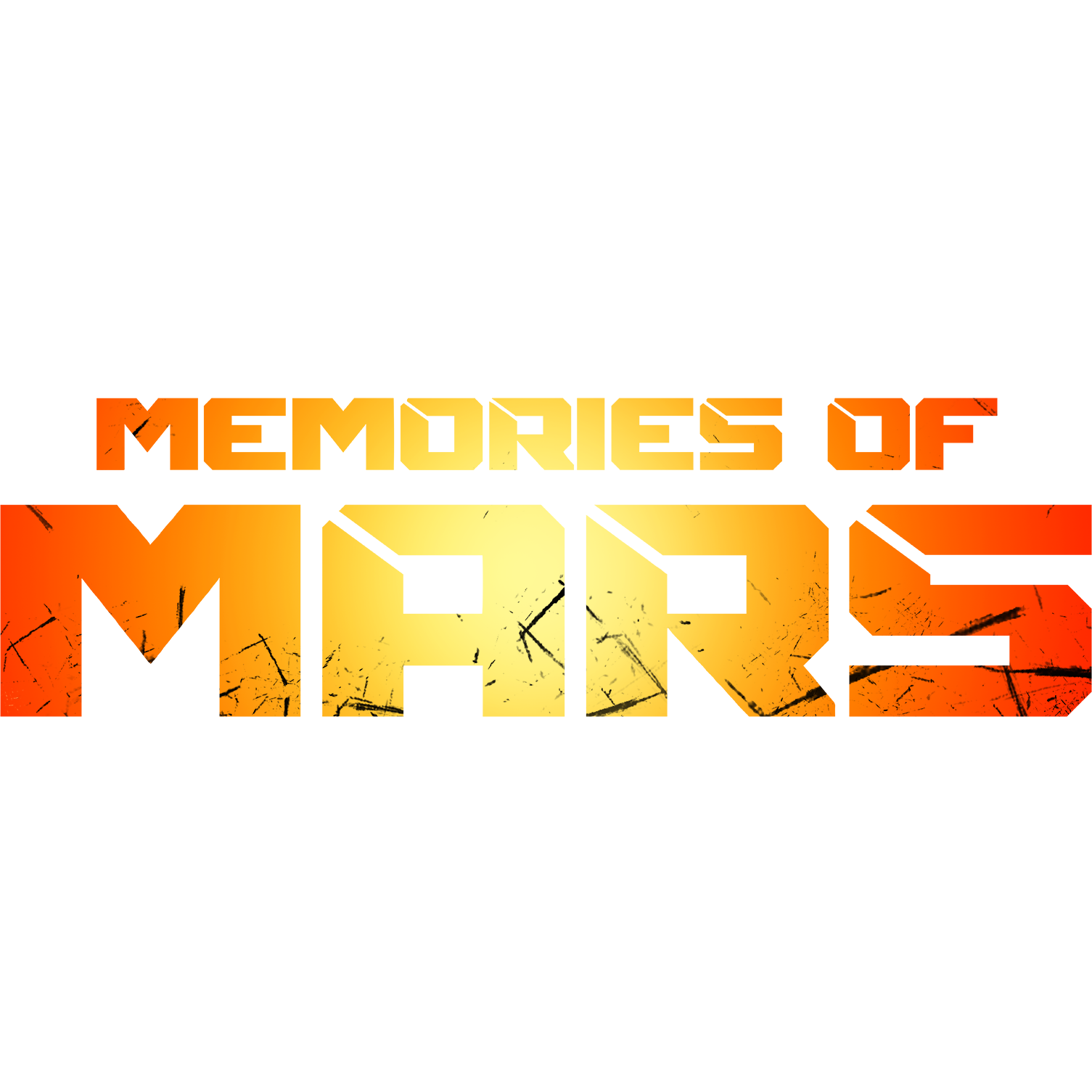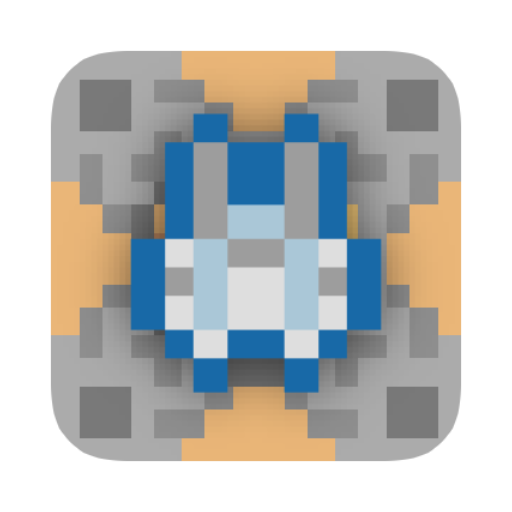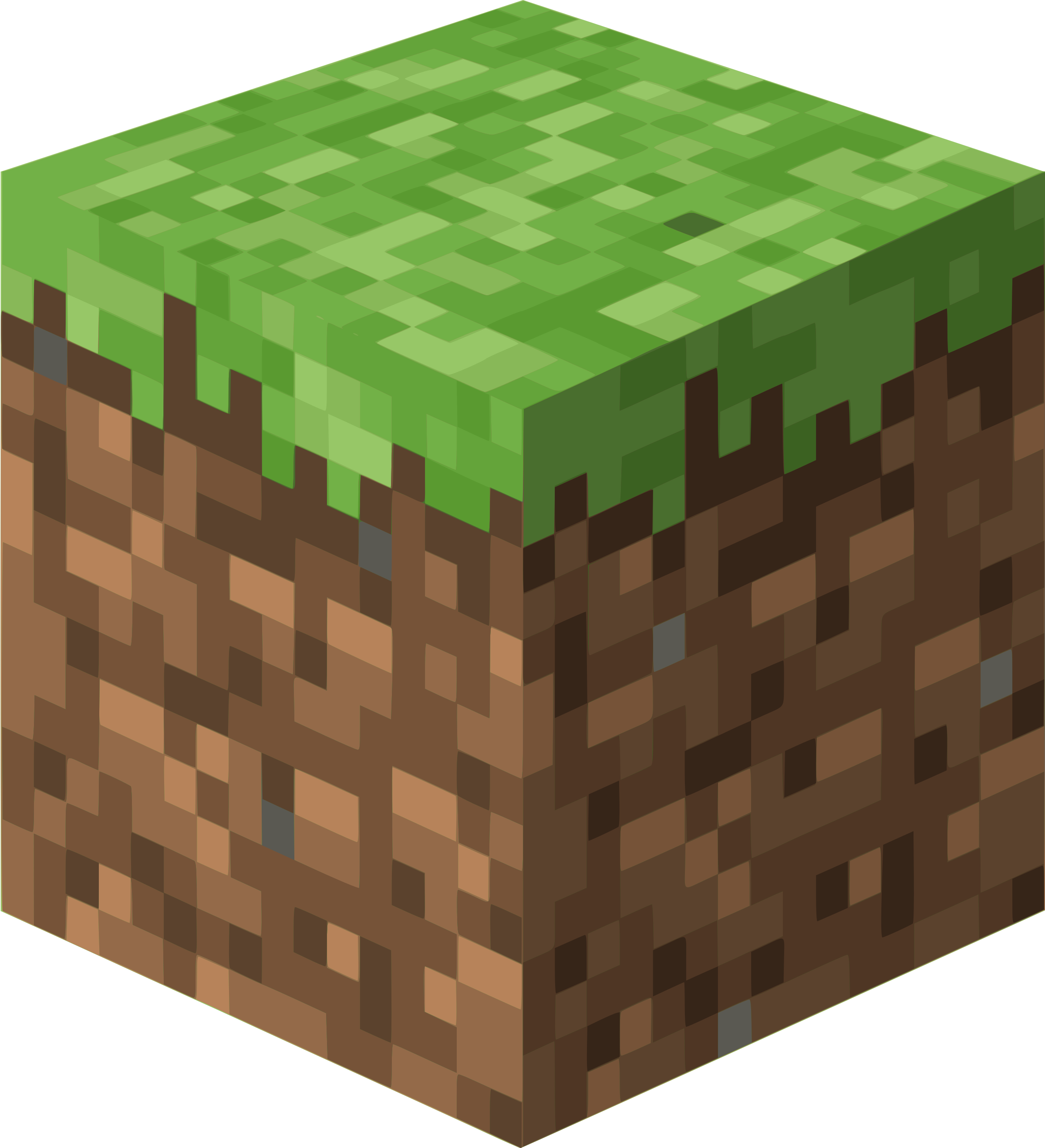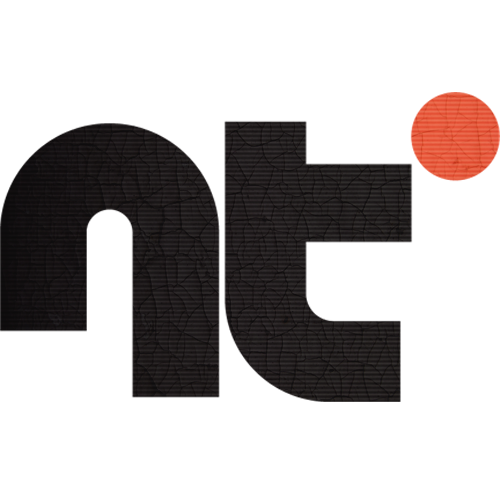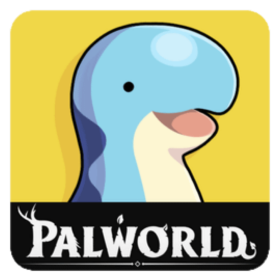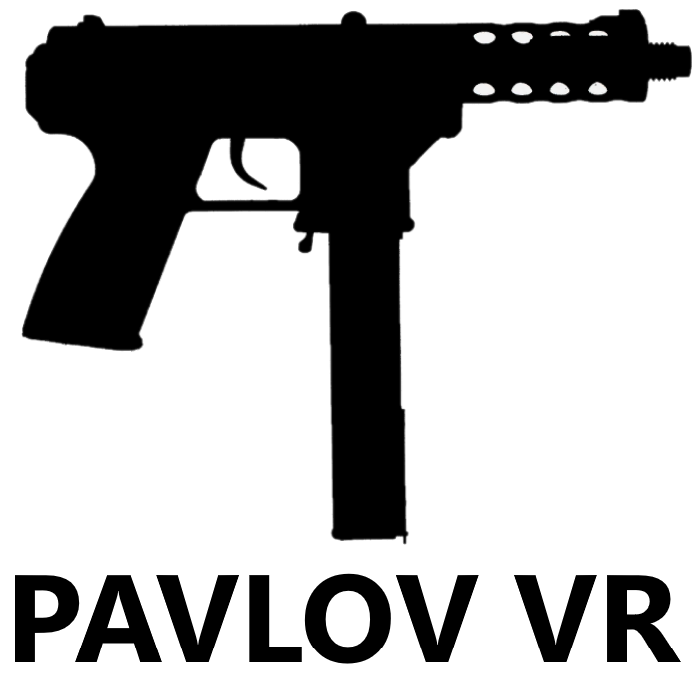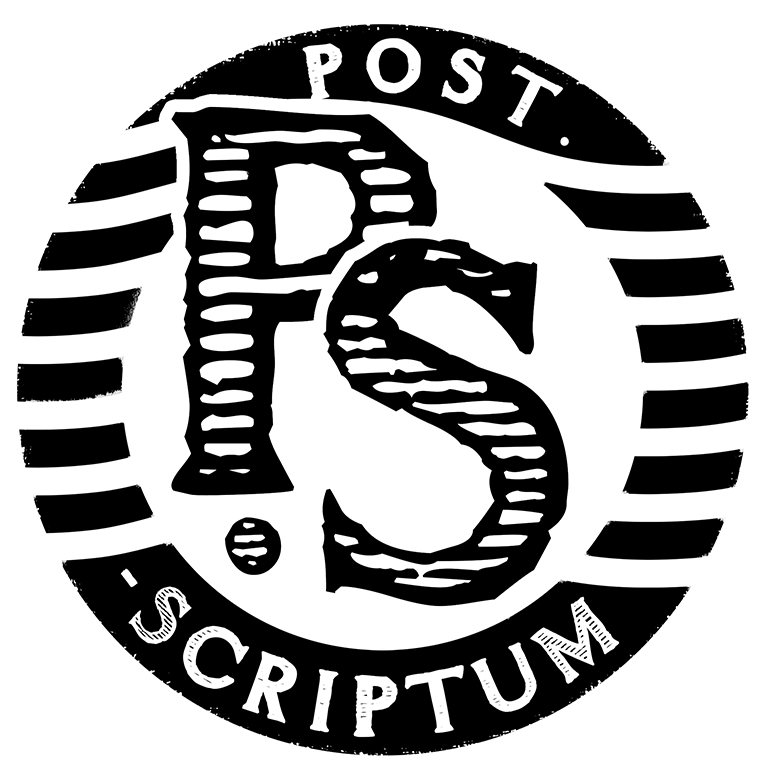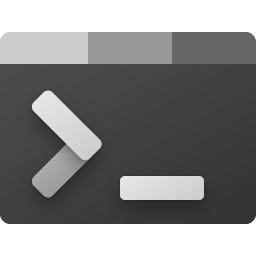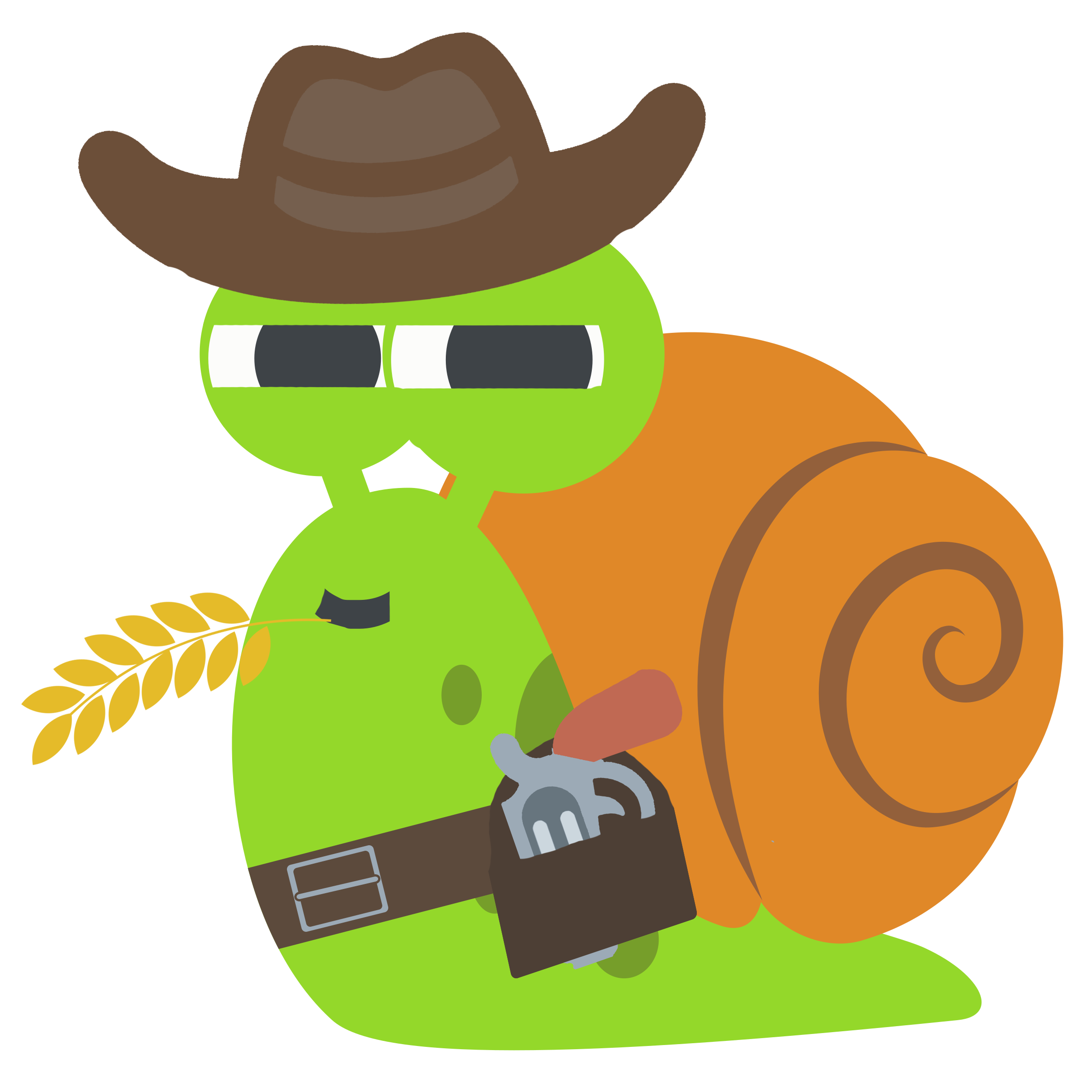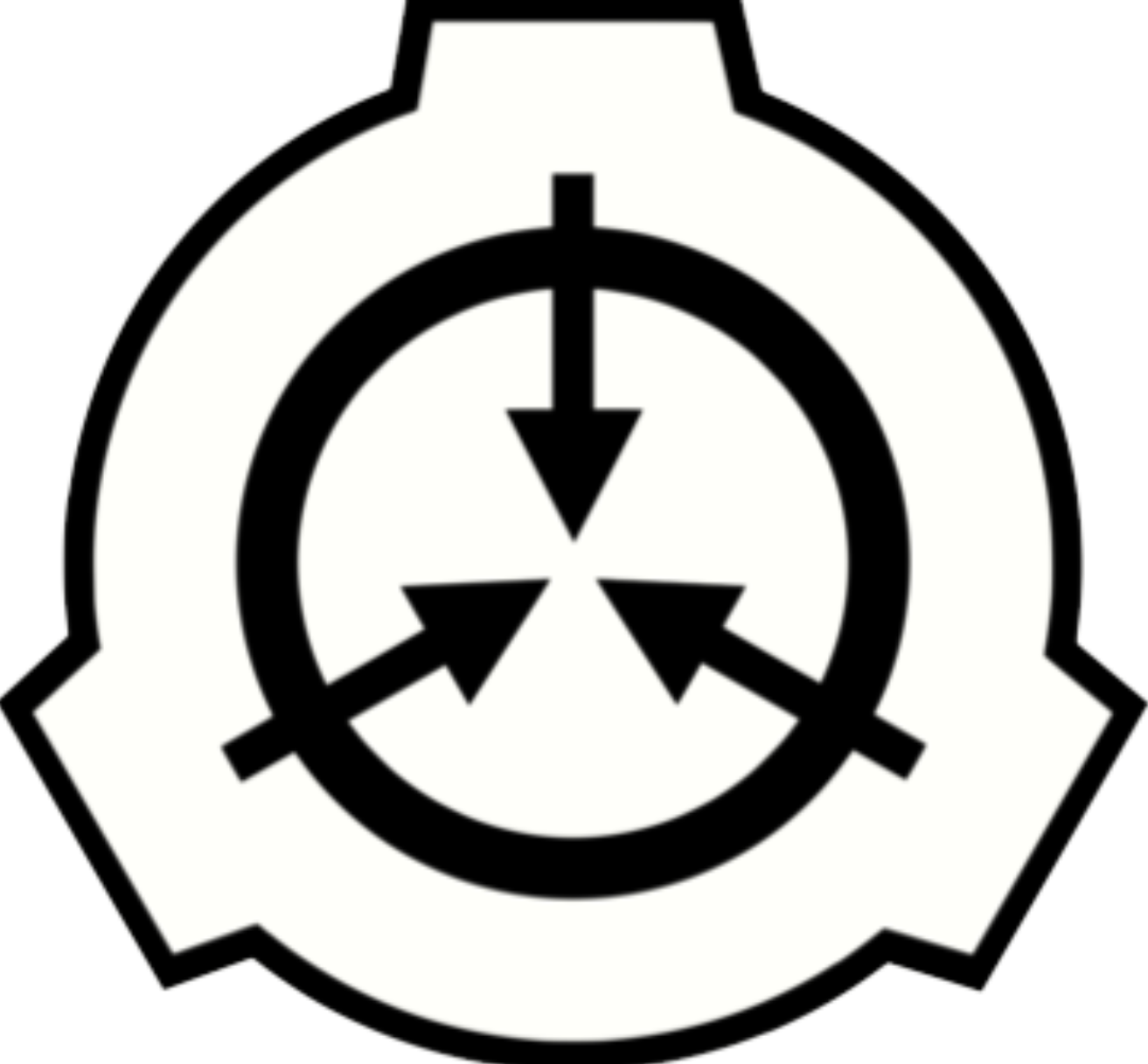LOTR-ReturnToMoria beta
This Docker will download and install SteamCMD. It will also install LOTR:Return to Moria and run it. Initial server configuration: Servername: Docker Return to Moria Password: Docker Configuration: You'll find the configuration file in the main directory for the container: MoriaServerConfig.ini Save Path: The path for your game saves is: .../Moria/Saved ATTENTION: First startup can take very long since it downloads the gameserver files and it also installs the runtimes which can take quite some time! Update Notice: Simply restart the container if a newer version of the game is available.